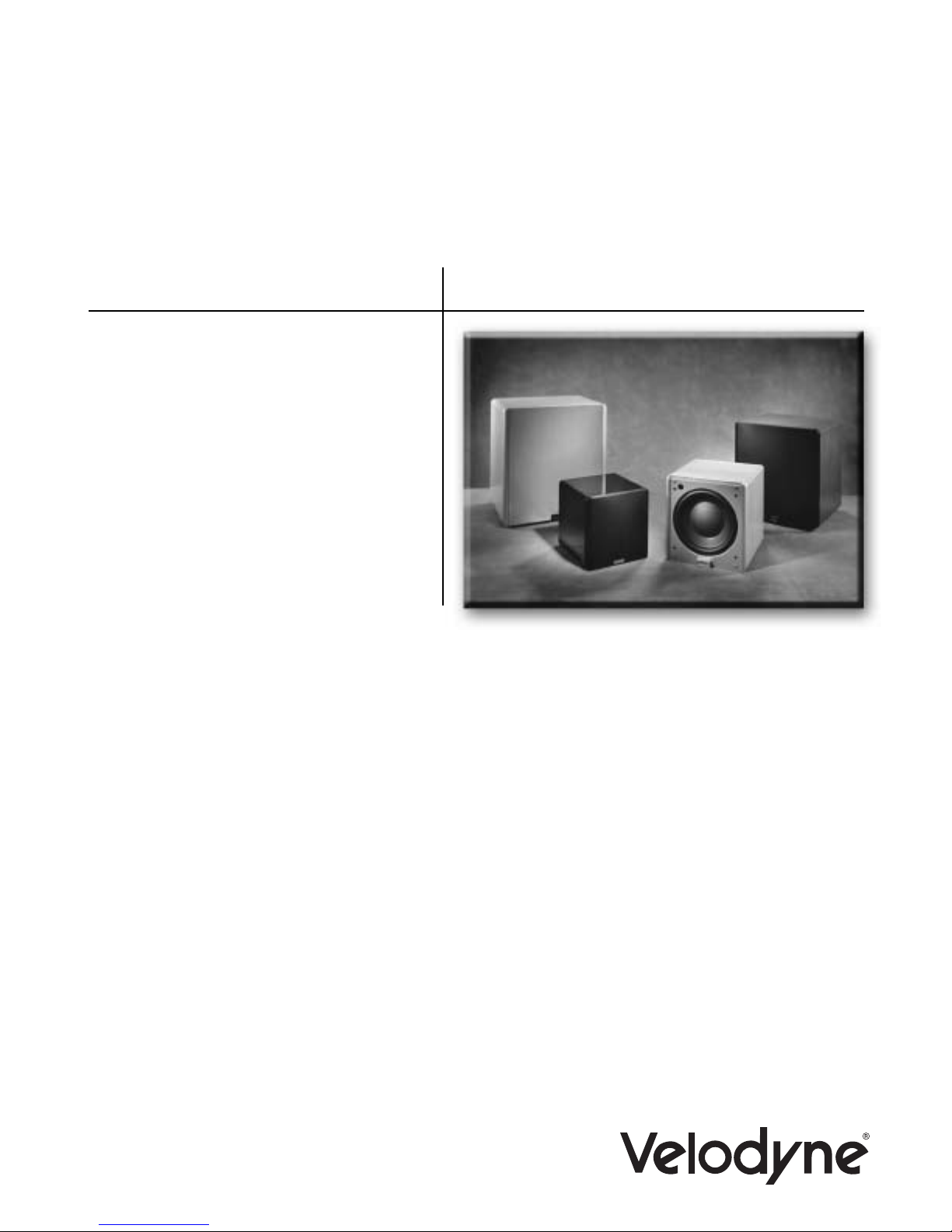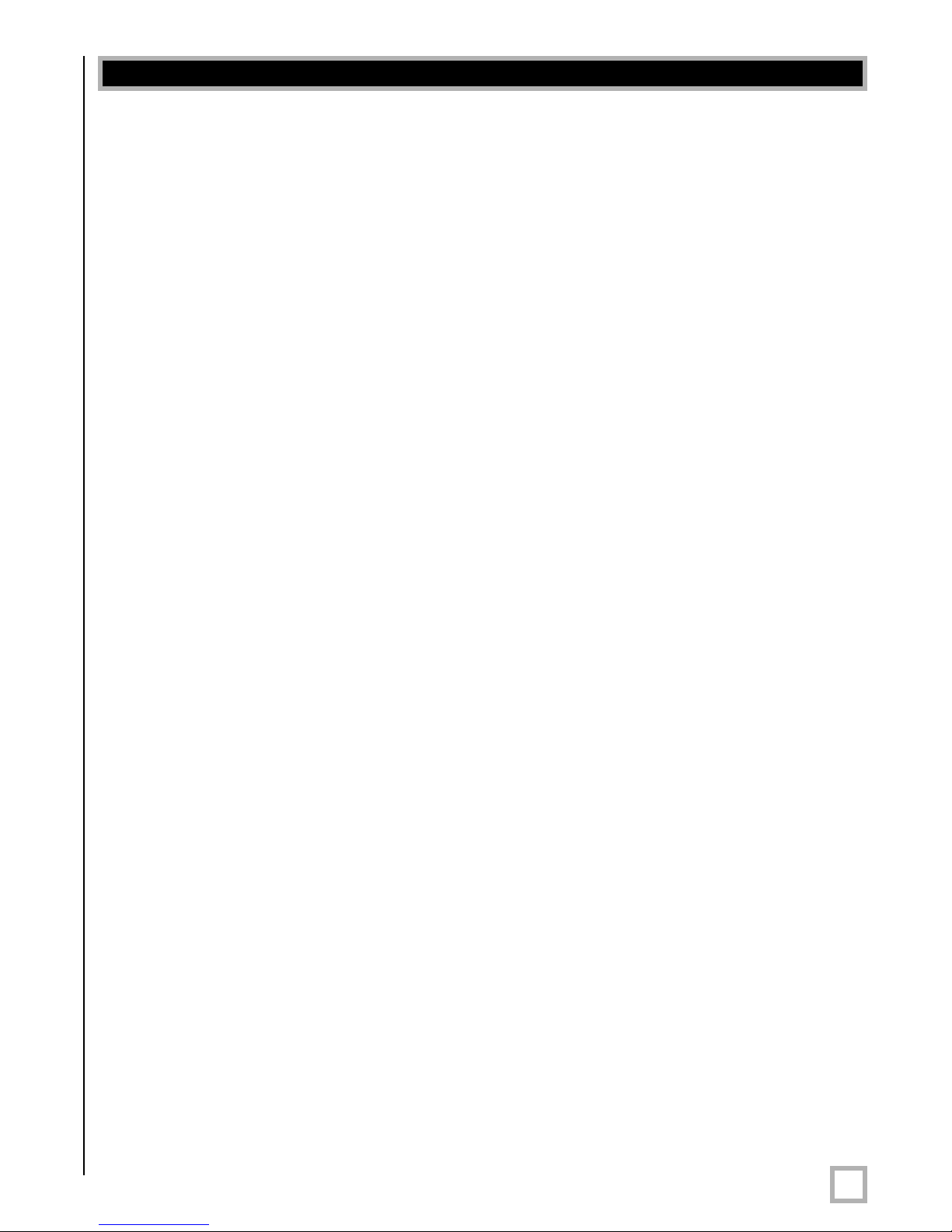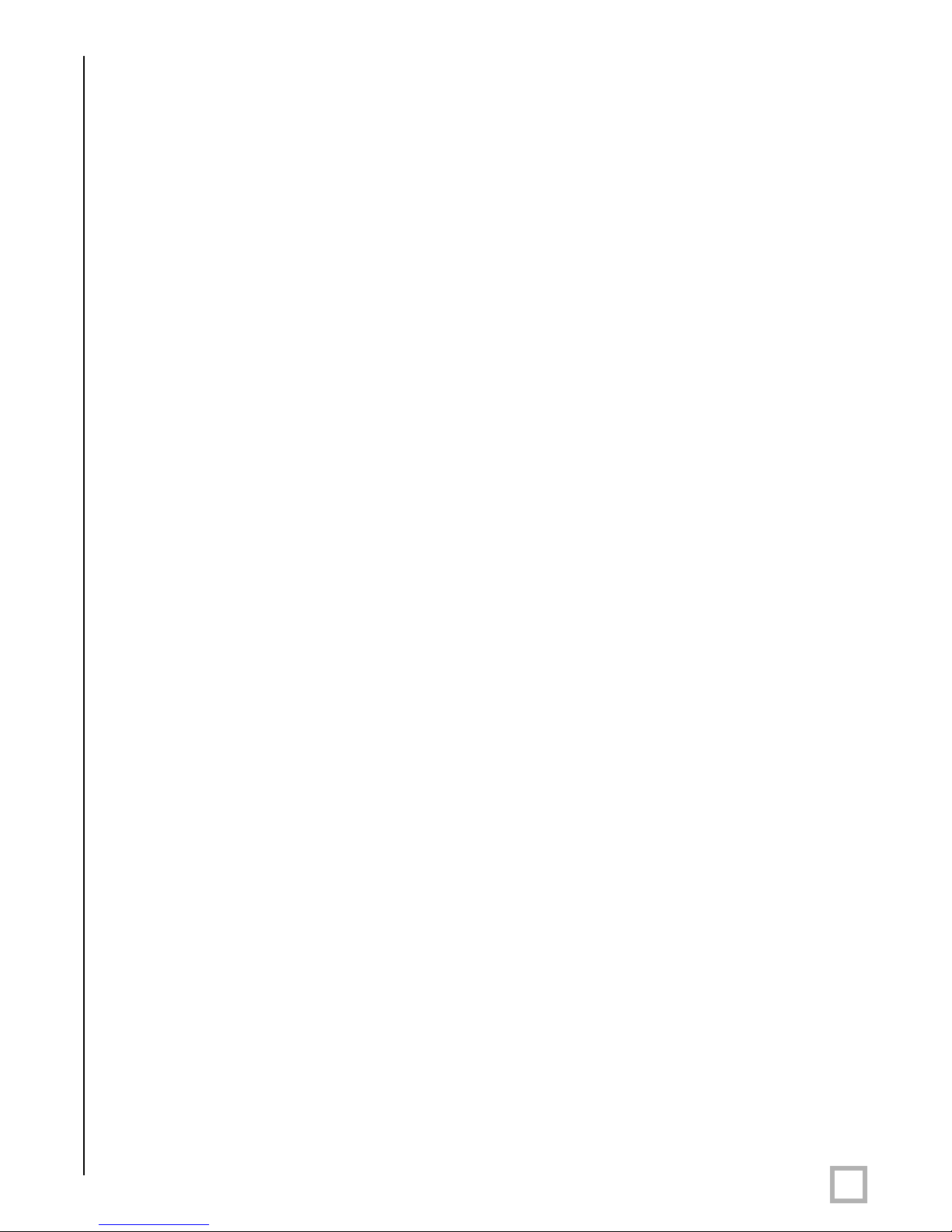Congratulations!
1
.www.velodyne.com Digital Drive User’s Manual
Congratulations on your purchase of a Velodyne Digital Drive subwoofer system! Digital Drive
technology, universally acknowledged as the state-of-the-art in bass reproduction, is the result
of years of research and development, combining advanced Digital Signal Processing (DSP),
software, equalizer, audio filter, digital amplifier, digital servo control, and high-pressure
loudspeaker technologies. The result is a new subwoofer design that takes our traditionally
accurate low-frequency sound reproduction to new levels of precision, eliminates room
anomalies, and resolves many tradeoffs that encumber lesser subwoofer products.
This exceptional subwoofer will provide you with years of unparalleled listening pleasure. Enjoy!
Please observe the following instructions to insure safe and proper system operation.
Warning!
To prevent fire or shock hazard, do not expose this equipment to rain or moisture. To avoid
electrical shock, do not open speaker enclosure or amp chassis cover. Please observe all
warnings on the equipment itself. There are no user serviceable parts inside. Please refer all
service questions to your authorized Velodyne dealer.
Prior to Installation
Please unpack the system carefully! This unit is heavy. Use caution when lifting or moving to
avoid injury.Remove all staples if used to seal the carton as they can scratch the cabinet.
Please save the carton and all packaging materials for future use. Packing this unit in any other
carton may result in severedamage when shipping. Please take a moment to recordthe serial
number and date/location of purchase in the space provided on the warranty cardfor future
reference or register on-line at www.velodyne.com.
Caution!
This subwoofer has electronics built into the cabinet. Do not place the cabinet next to
sources of heat such as furnace registers, radiators, etc. Do not place the unit near
sources of excessive moisture, such as evaporative coolers, humidifiers, etc. The power
cordshould be routed in such a way that it will not be walked on, pinched, or
compressed in any way that could result in damaging the insulation or wire.
Regardless of where you install your Velodyne subwoofer, it must remain in an upright position
(woofer facing forward). Using, shipping, or otherwise storing the subwoofer in any other
position for an extended period of time may result in damage to the unit not covered
by warranty.
Certain types of televisions areparticularly sensitive to stray magnetic fields. If your television
produces distorted colors after installing your subwoofer, simply increase the distance between
your television and the subwoofer,until normal color and operation is returned.
Important Note: Turn your subwoofer off before moving it!
Before you begin