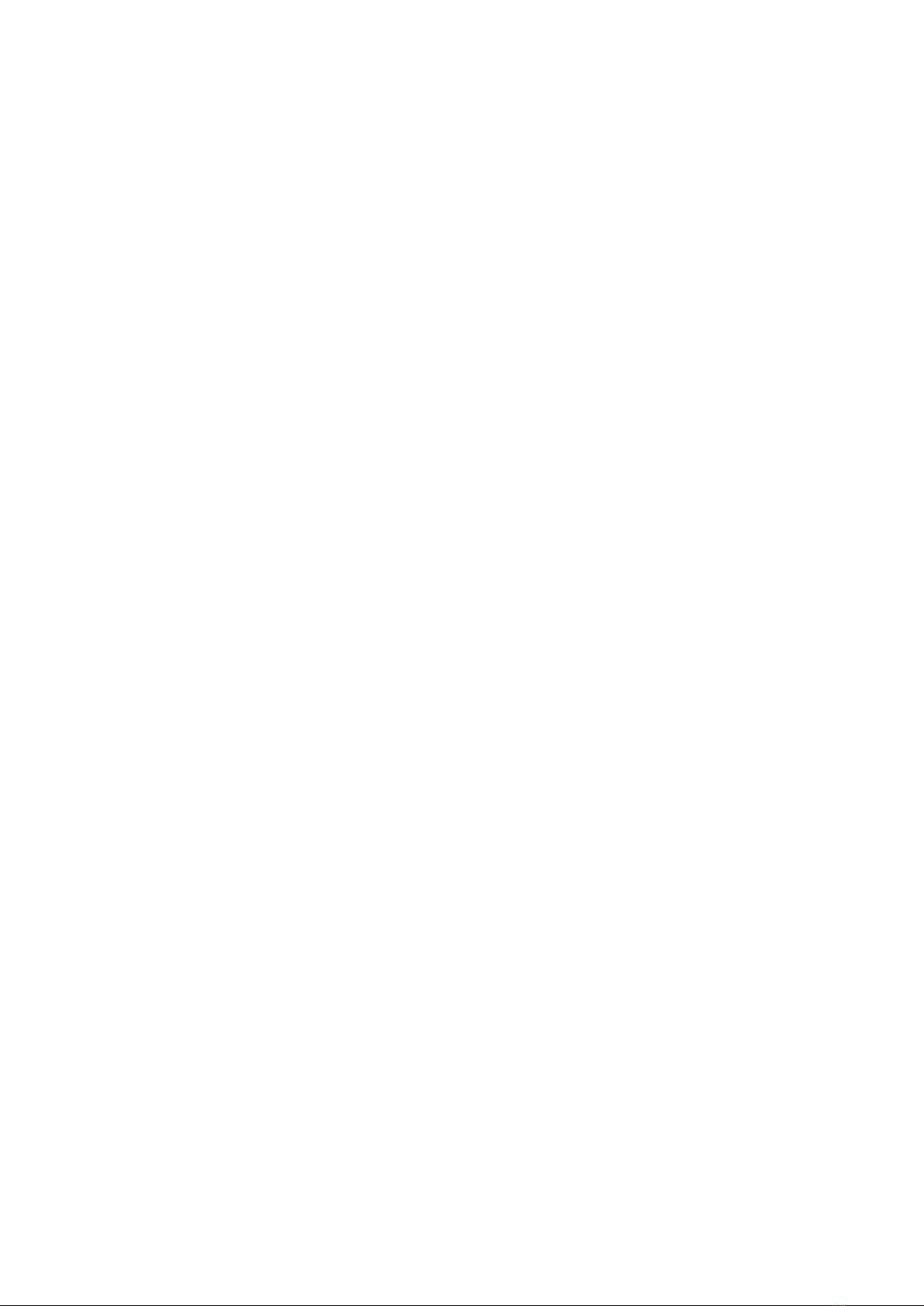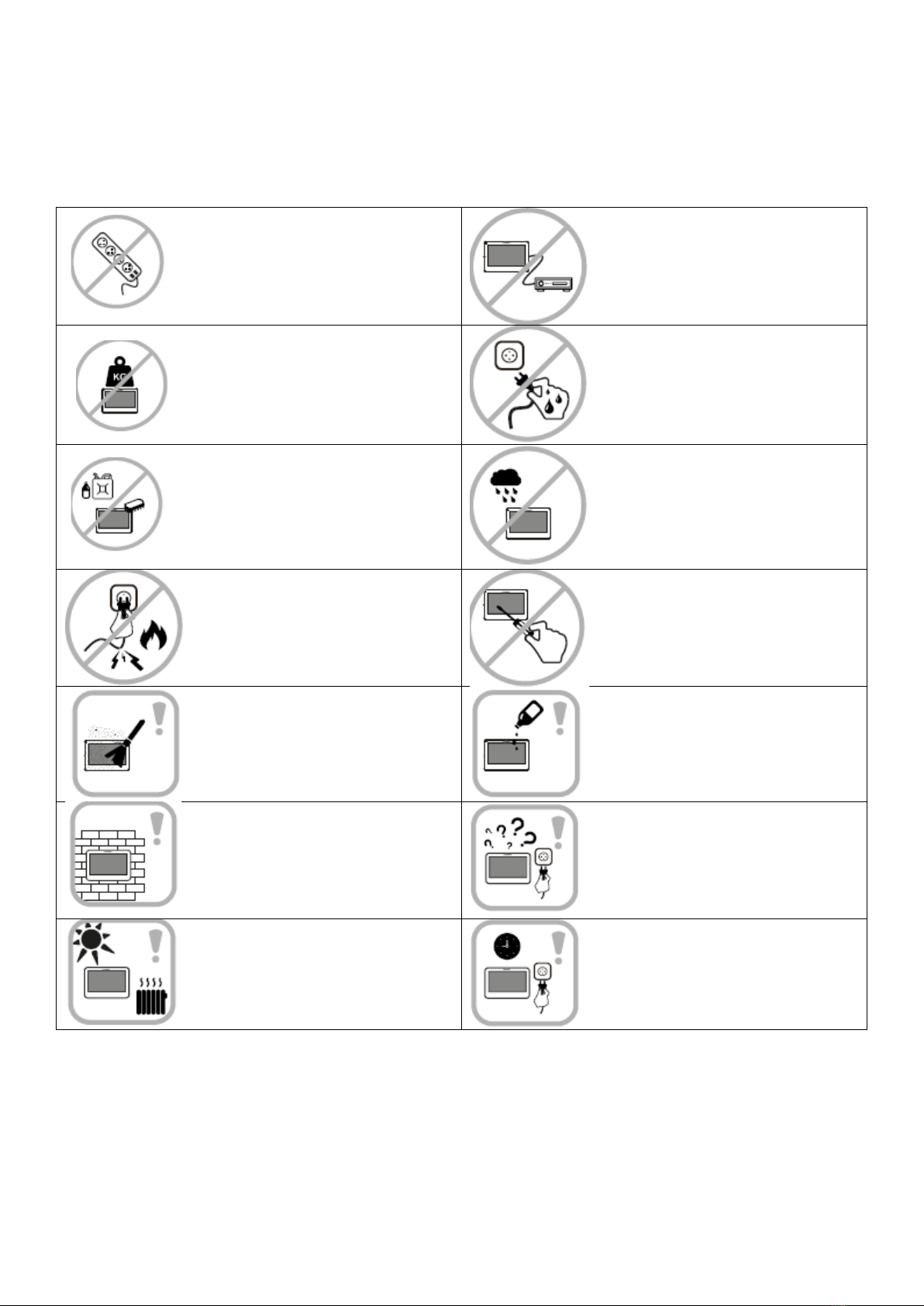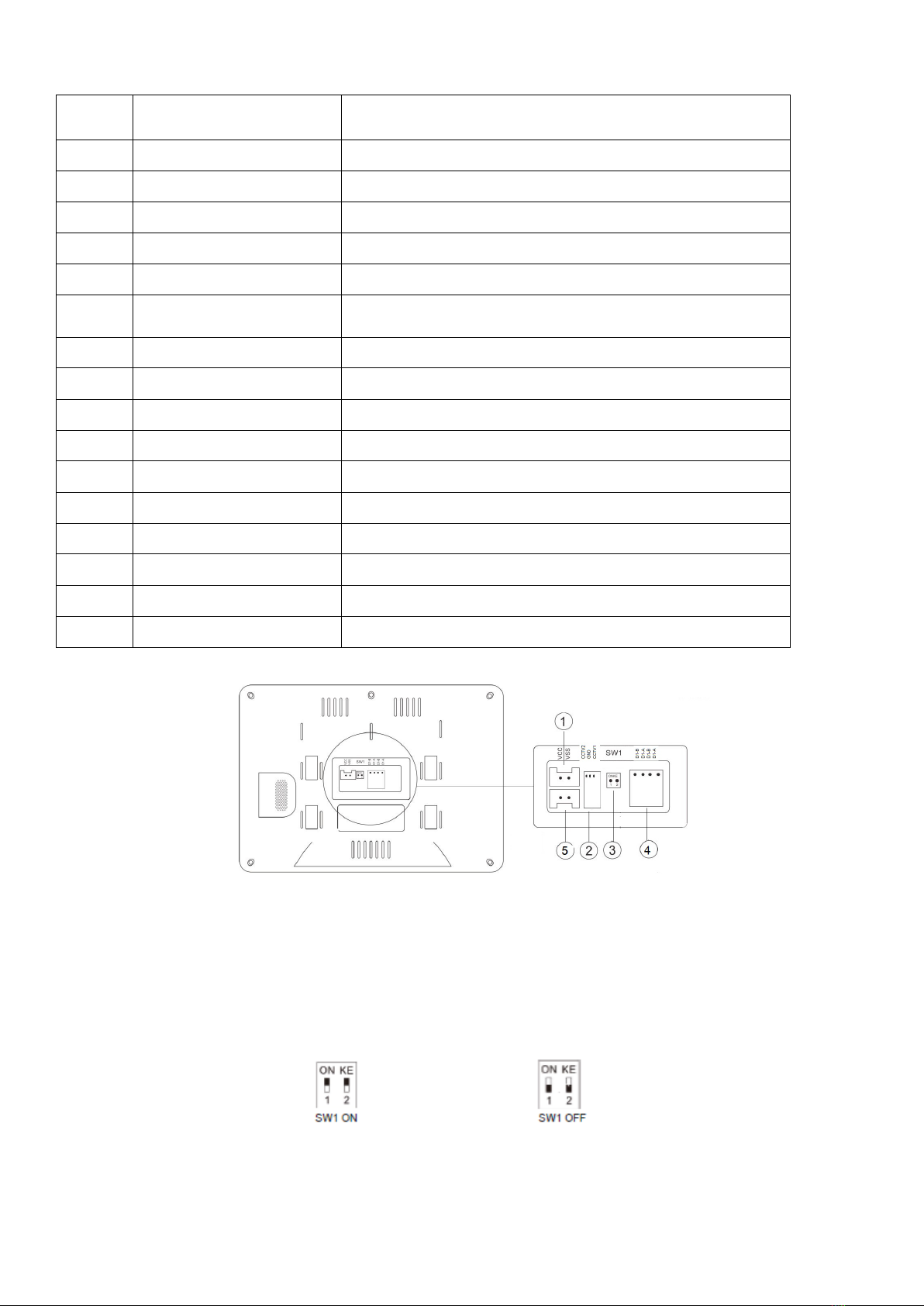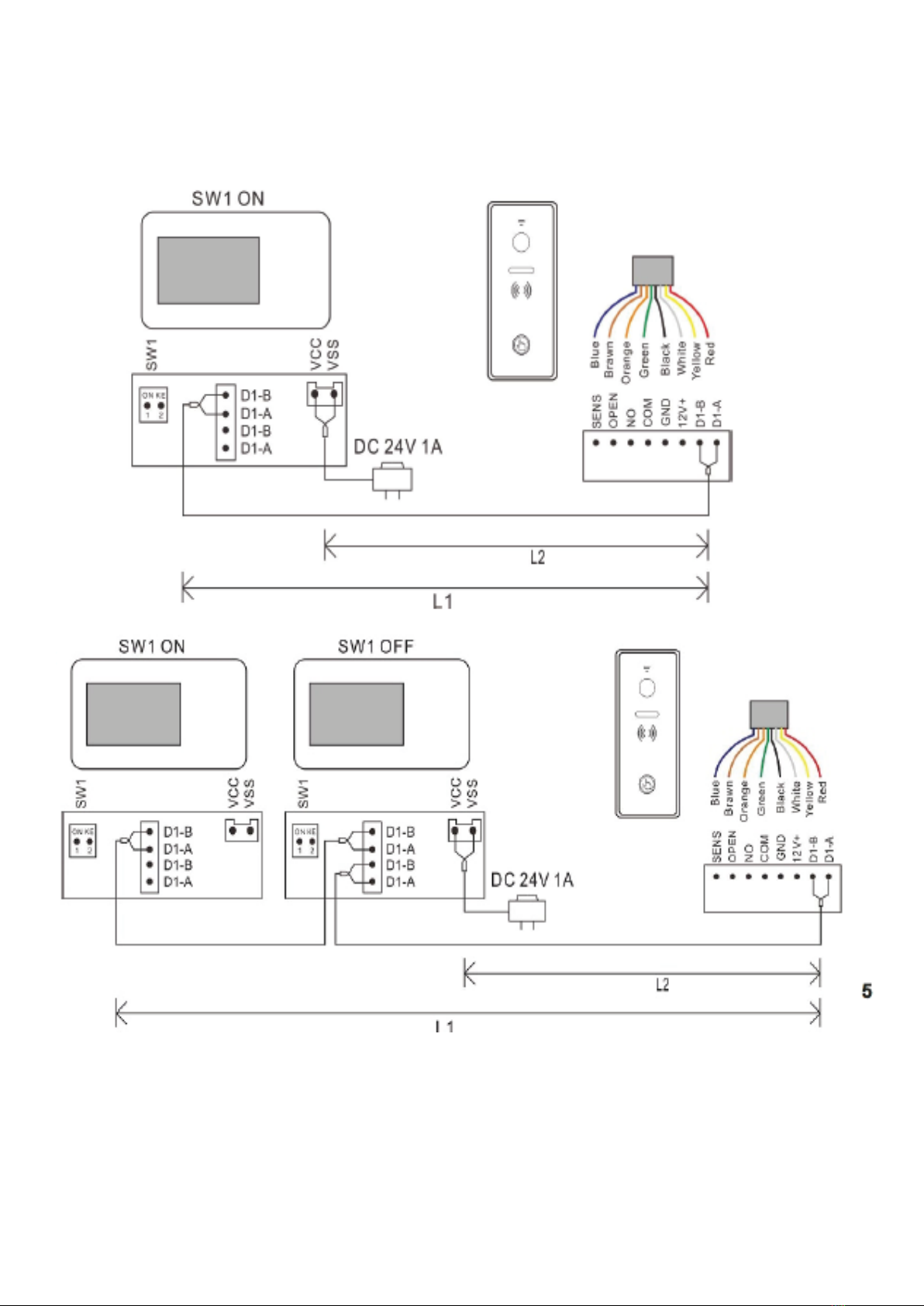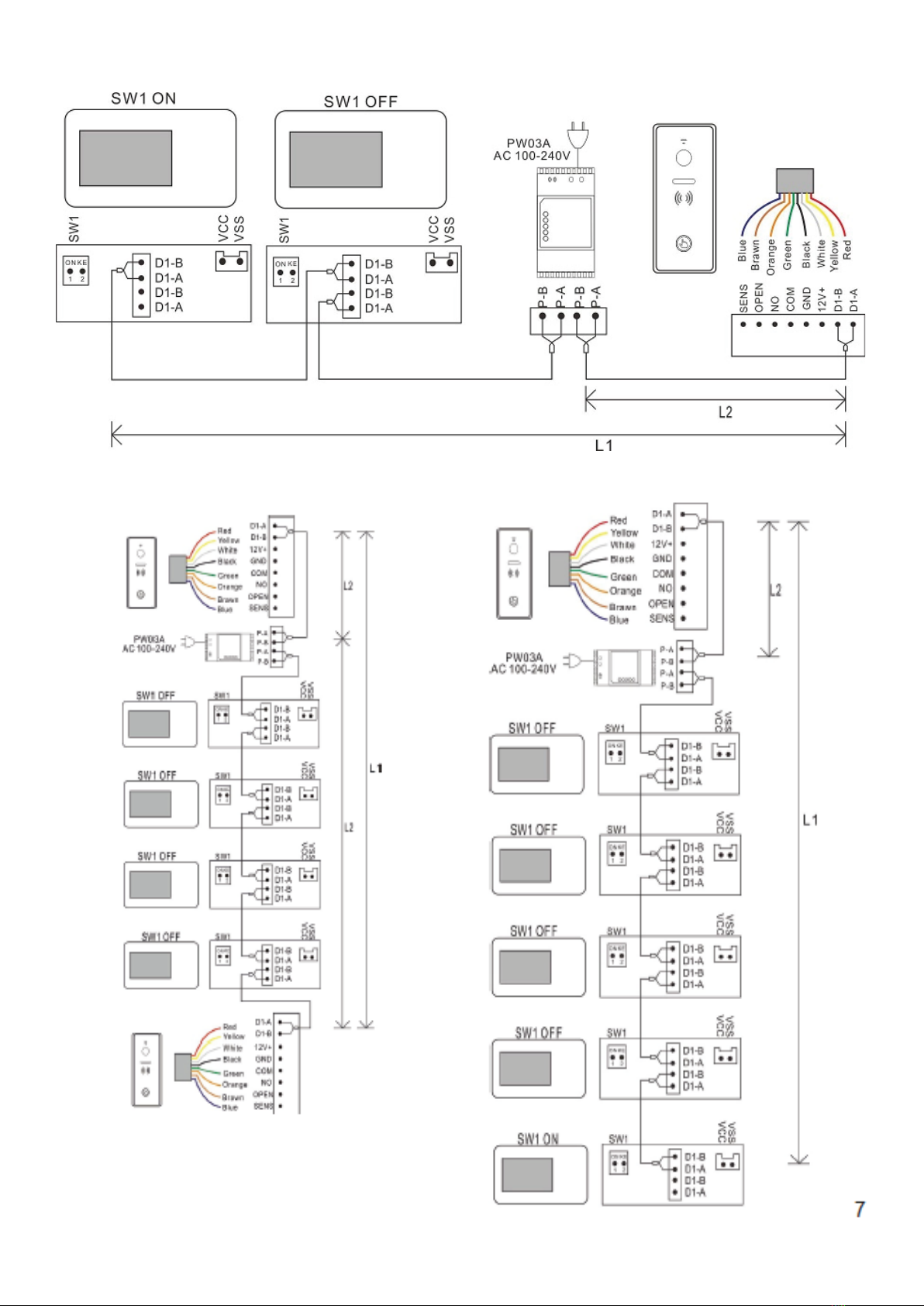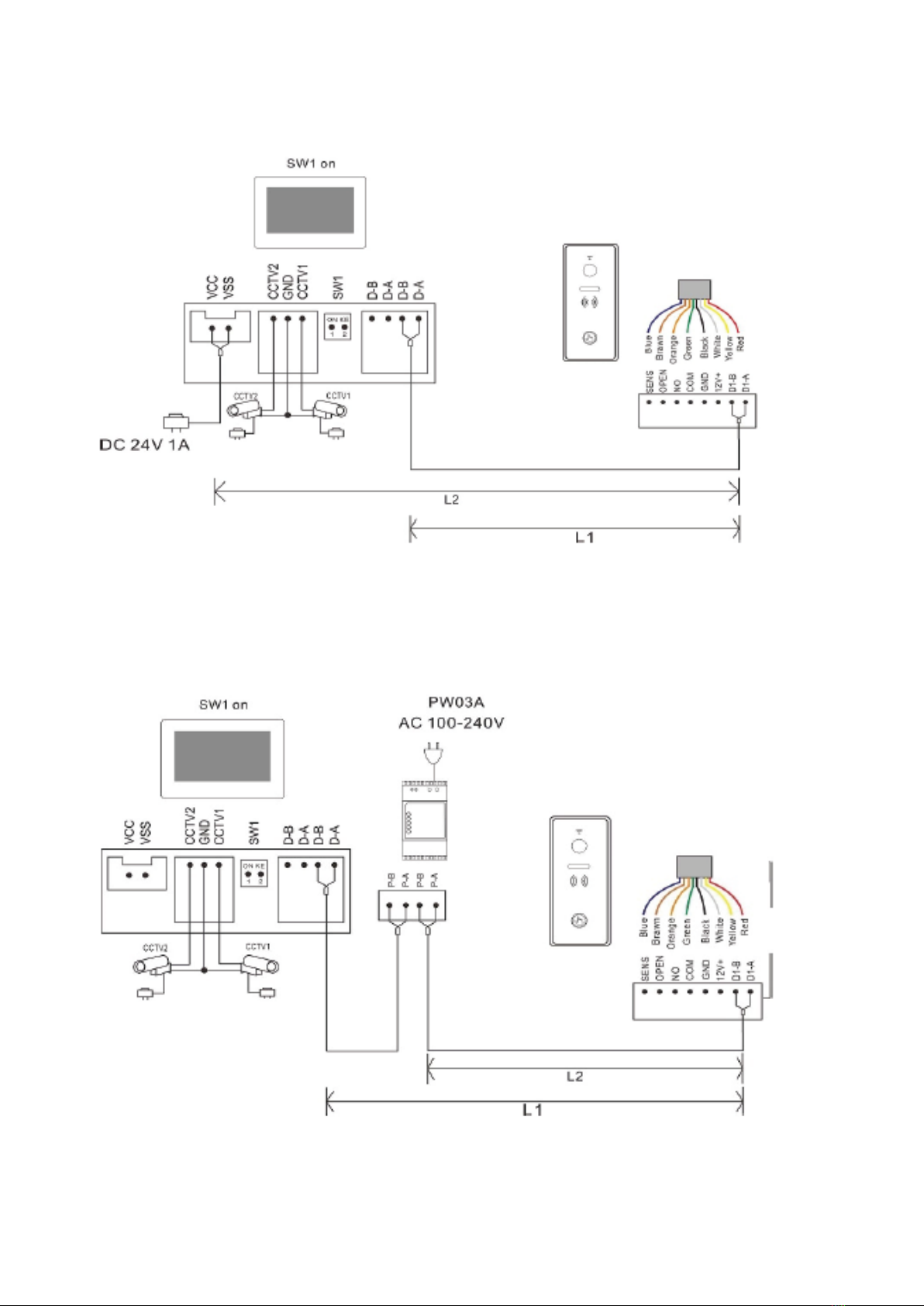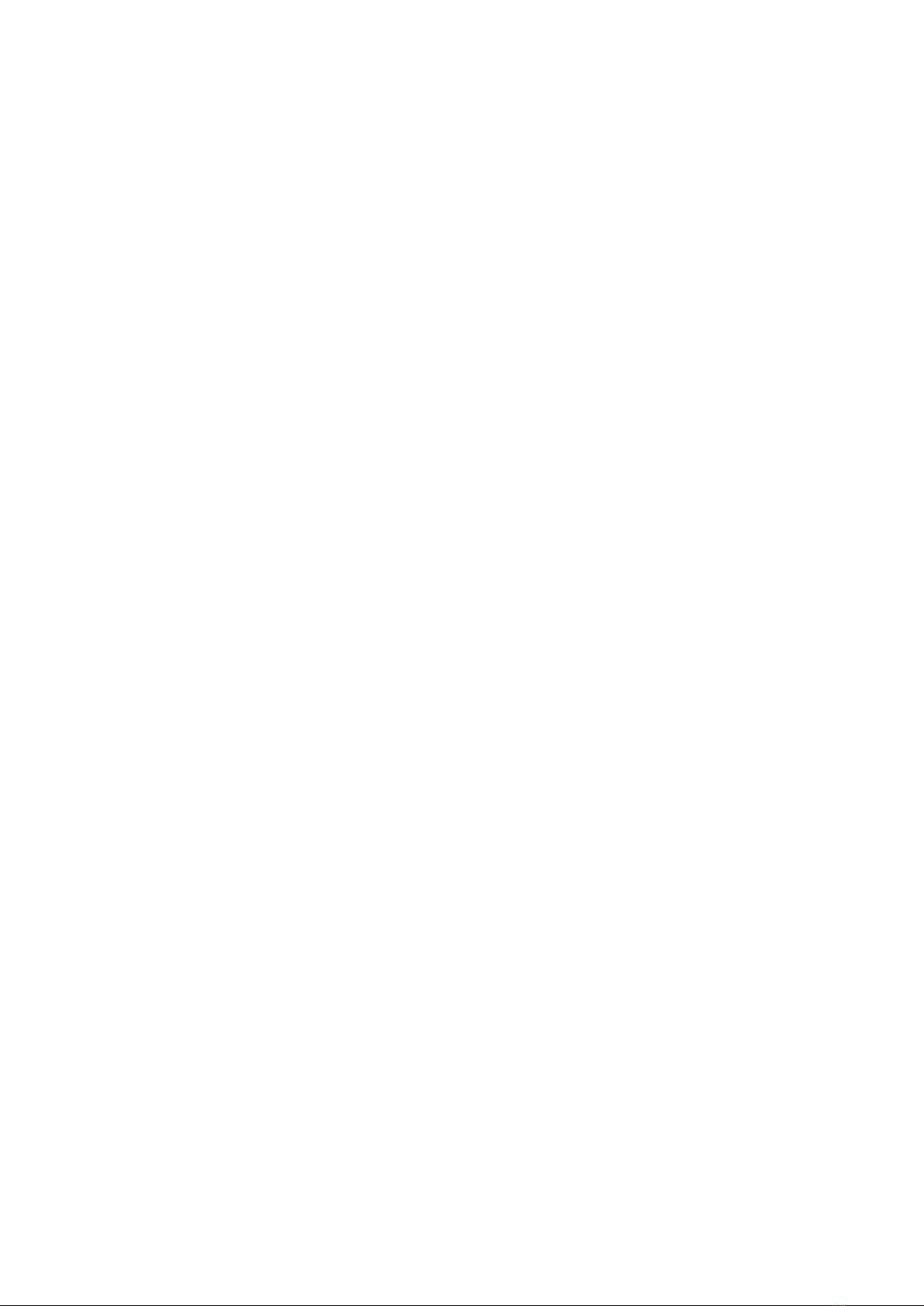
Content page
1.Warnings and warnings ......... ……………………………………………………………………………………………………………………….1
2.Function and description of the device ......... .. ……………………………………………………………………………………………..2
3.Features and main functions .............. …………………………………………………………………………………………………………. 2
4.Contents of the package....... …………………………………………………………………………………………………………………………2
5.Installation ............... ……………………………………………………………………………………………………………………………………..3
6. Technical specification....... .. ........... . …………………………………………………………………………………………………………..4
6. Possibilities of connection............. . ....... ………………………………………………………………………………………………..5,6,7
6. External cameras........ ....................................................................................................................................... 8
6. Operating instructions.. .................................................................................................................................9.10
7. Intercom function ........ . .. …………………………………………………………………………………………………………………………..10
7. Adding the input station to the list of monitoring devices .......................... ................. ………………………………..10
8. EPTZ: Zoom function ................ ……………………………………………………………………………………………………………………11
9. Function not to disturb ..................................................................................................................................... 11
10. Taking photographers and video recordings ......................................................................................... ......... 11
11. Viewing and deleting photographerii/video footage ............... ...................................................................... 11
12. Recording /Playback, Deleting audio files ................... ................................................................................... 11
13. Storage information .............. ………………………………………………………………………………………………………………….... 12
14. Alarm function ............ ………………………………………………………………………………………………………………………………. 12
15. DVR Function.................................................................................................................................................... 12
16. Backup of internal memory .............. ... ………………………………………………………………………………………………………12
17. Setting the ringtone ............... ...... ………………………………………………………………………………………………………………13
18. System settings ...................... .. ………………………………………………………………………………………………………………….13
19. Setting the password ................... ……………………………………………………………………………………………………………… 13
20. Password protection list input stations................ ........................................................................................... 13
21.Setting the address of the room ............ …………………………………………………………………………………………………….. 14
22. Set the monitor name. ........................................................................................................................ ……....... 14
23. Setting the name of the entry station......... ....... ………………………………………………………………………………………….14
24. Resetting the parameter of the system.......... .................................................................................................. 14
25. Setting the entry station........................... ........................................................................................................ 14
26. Device number .................................................................................................................................................. 14
27. Button address .................................................................................................................................................. 14
28. Private equipment ....... ... …………………………………………………………………………………………………………………………….15
29.Monitor............... …………………………………………………………………………………………………………………………………………. 15
30. Unlocked by monitor .................................................................................................................................... .... 15
31. State of door lock .......... .................................................................................................................................... 15
32. State of gate lock....... ... ………………………………………………………………………………………………………………………………..15
33. Type of outgoing man.......... ..... …………………………………………………………………………………………………………………….15
34. The status assigned from thedevice................... ................................................................................................ 15
35. Condition of the elevator control....... ................................................................................................................. 15
36. Setting the security parameter vst. Units............................................................................................. .............. 15
37. Temper state (safety button) ................... .......................................................................................................... 15
38. Check the condition of the door....... ..... …………………………………………………………………………………………………………15
39. Adjusting the volume of the bell speaker............. ............................................................................................... 15
40. Adjusting the camera angle of the input unit............... ....................................................................................... 16
41. Setting the password configuration of the door lock............................................................................. ............. 16
42. Setup mode............. . ......................................................................................................................................... . 16
43. System settings, overview............. .......................................................................................................... 6,17,18,19