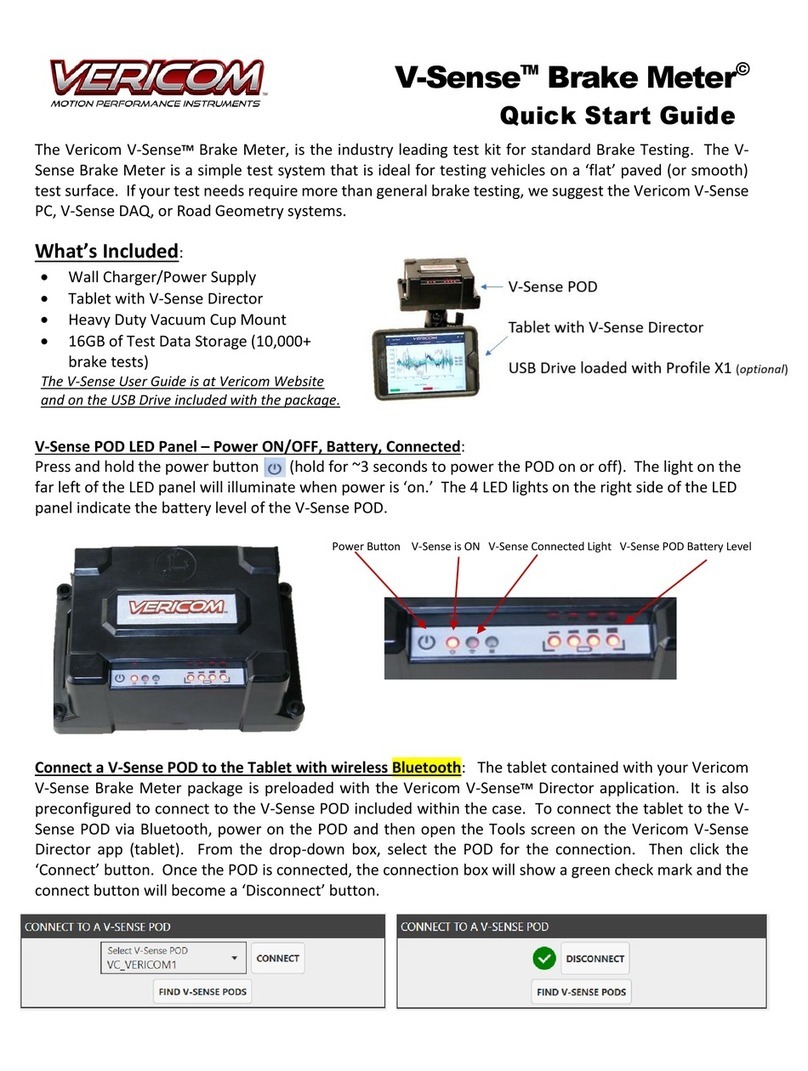Measuring Slope...........................................................................60
7. VC4000 SETUP ........................................................................... 61
Setup Flowchart............................................................................63
G Threshold..................................................................................65
Vehicle ID ..................................................................................... 65
Set Defaults..................................................................................66
Date/Time.....................................................................................67
Pitch/Roll Factors .........................................................................67
User Type.....................................................................................69
English/Metric...............................................................................71
RS232 Port...................................................................................72
Brake MPH ...................................................................................72
Sensors Setup..............................................................................73
OBDII Sensors..........................................................................73
Analog Out................................................................................74
GPS Sensors ............................................................................75
Accelerometer Setup....................................................................76
G Summation............................................................................76
G Smoothing.............................................................................78
Zeroing On/Off ..........................................................................79
Accelerometer Range...............................................................79
G Adjust .................................................................................... 79
Graph Range ............................................................................80
Alarm Threshold........................................................................80
Performance Setup.......................................................................81
Vehicle Weight..........................................................................81
Countdown On/Off....................................................................82
Maintenance.................................................................................82
Unit Information.........................................................................82
Run Tests..................................................................................82
Discharge Battery .....................................................................82
8. SENSOR INPUT .......................................................................... 83
OBDII Input...................................................................................84
Analog Output...............................................................................84
GPS Input.....................................................................................85
External Activation........................................................................86
9. REVIEW - PRINT DATA.............................................................. 90
Display a Run ...............................................................................90
Print Runs.....................................................................................91
Store to SD Flash drive ................................................................91
10. PC INTERFACE......................................................................... 92
RS232 Ports ................................................................................. 93