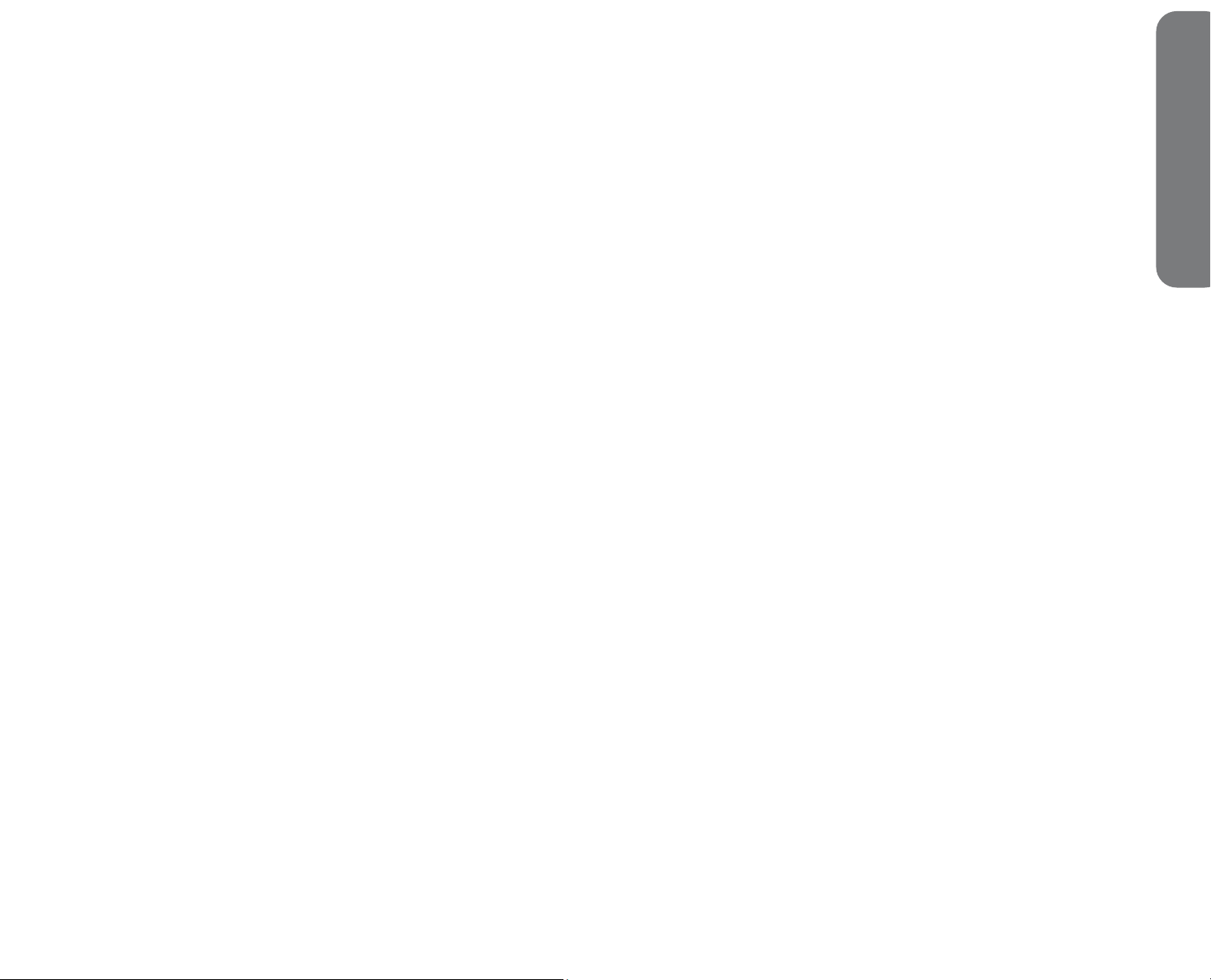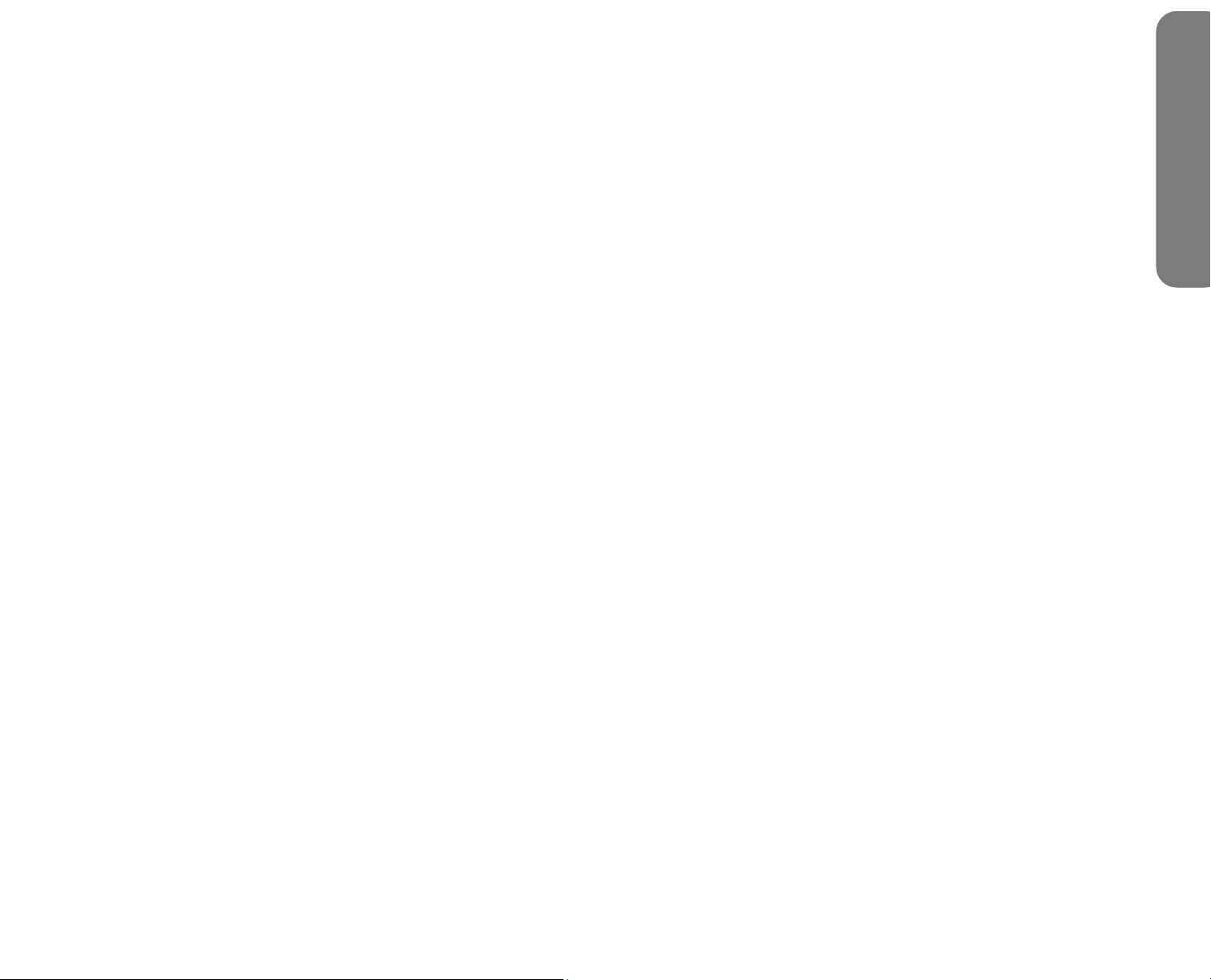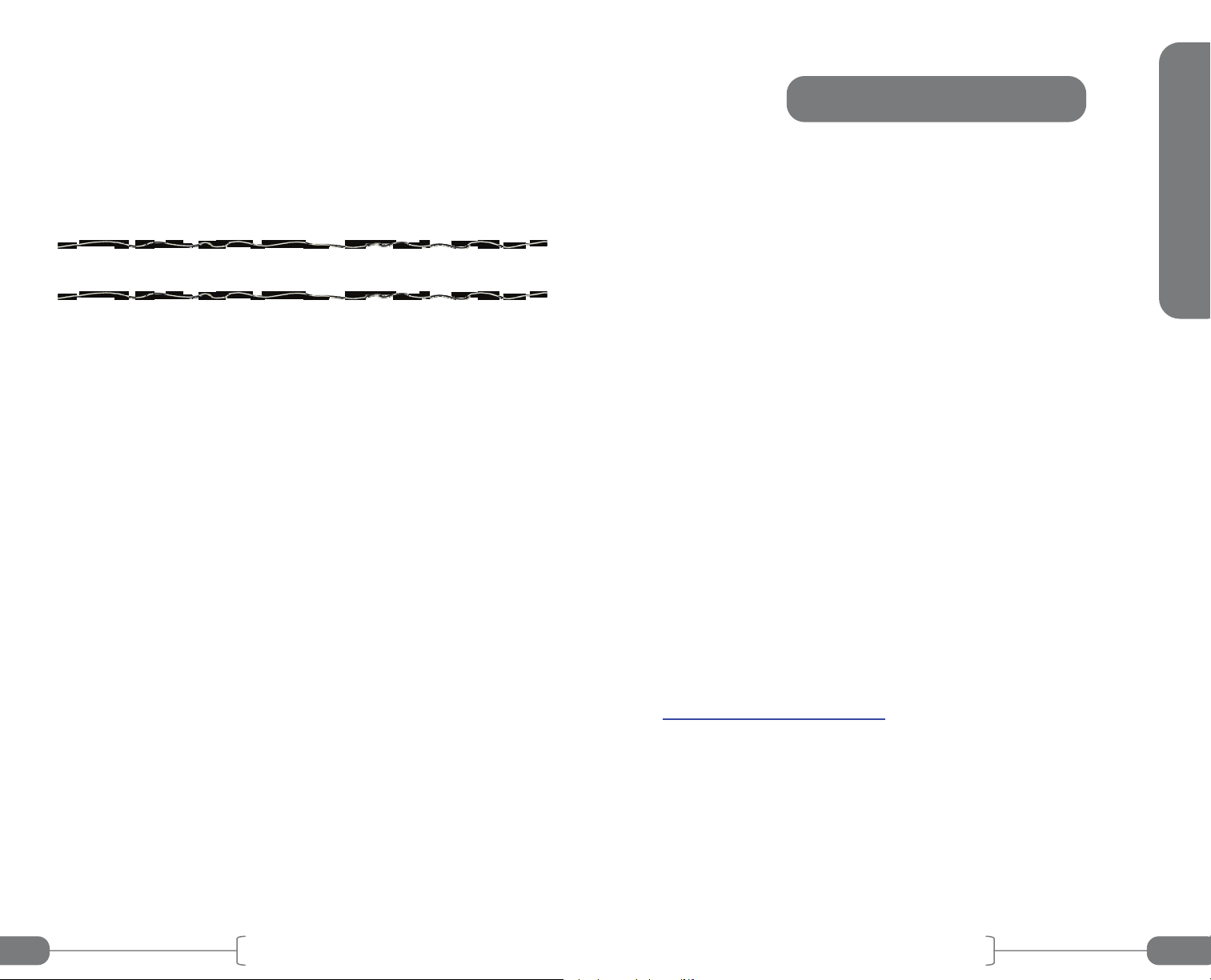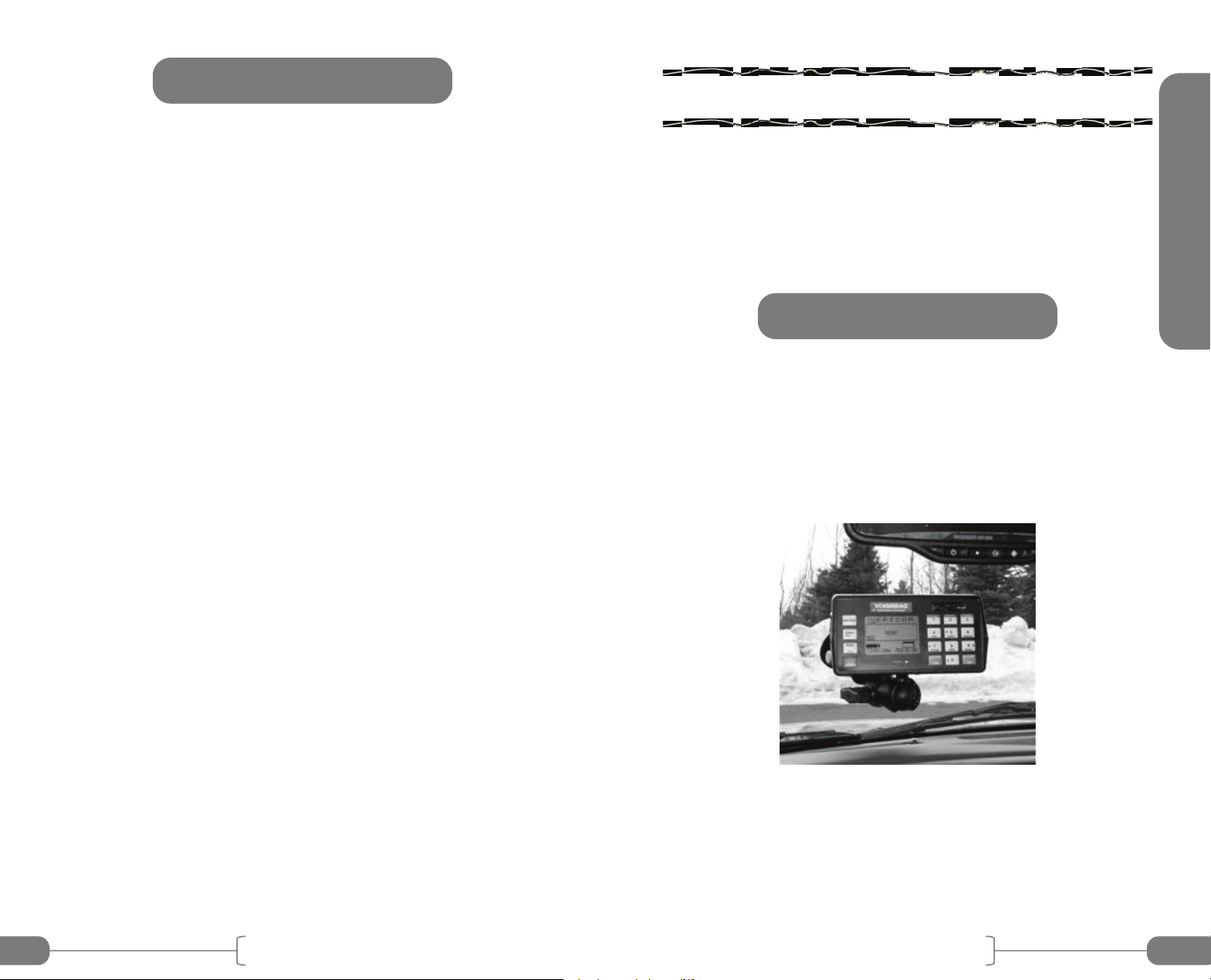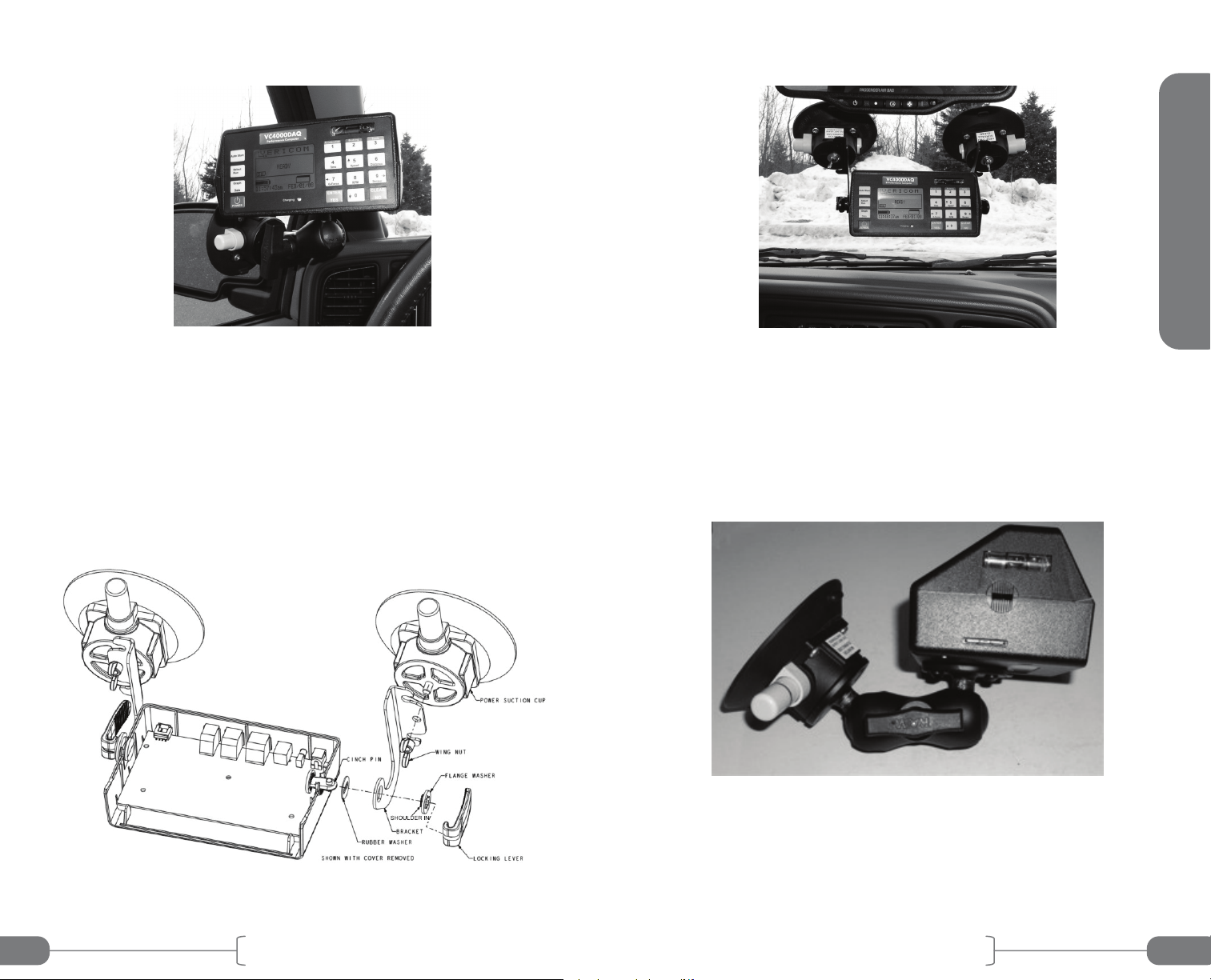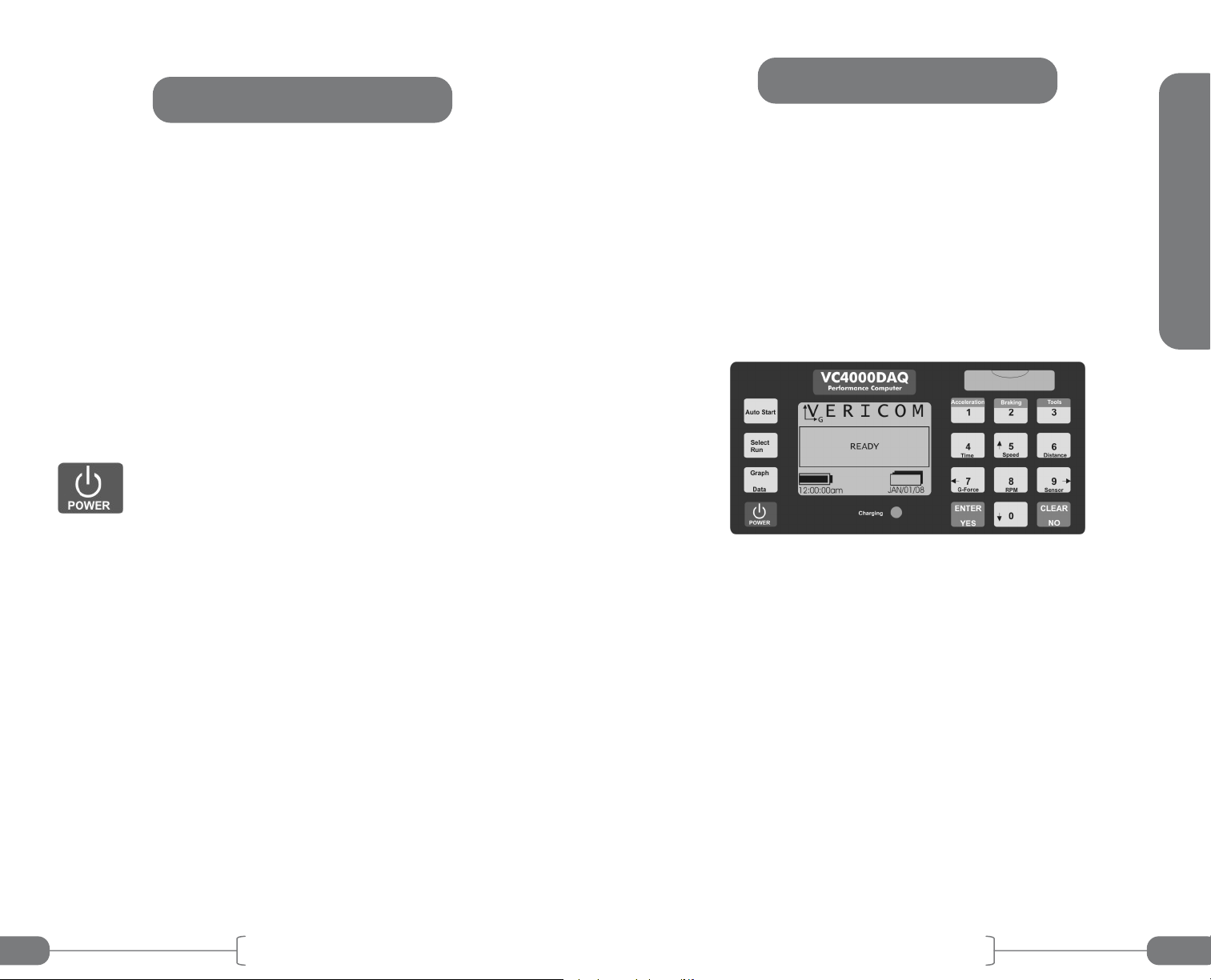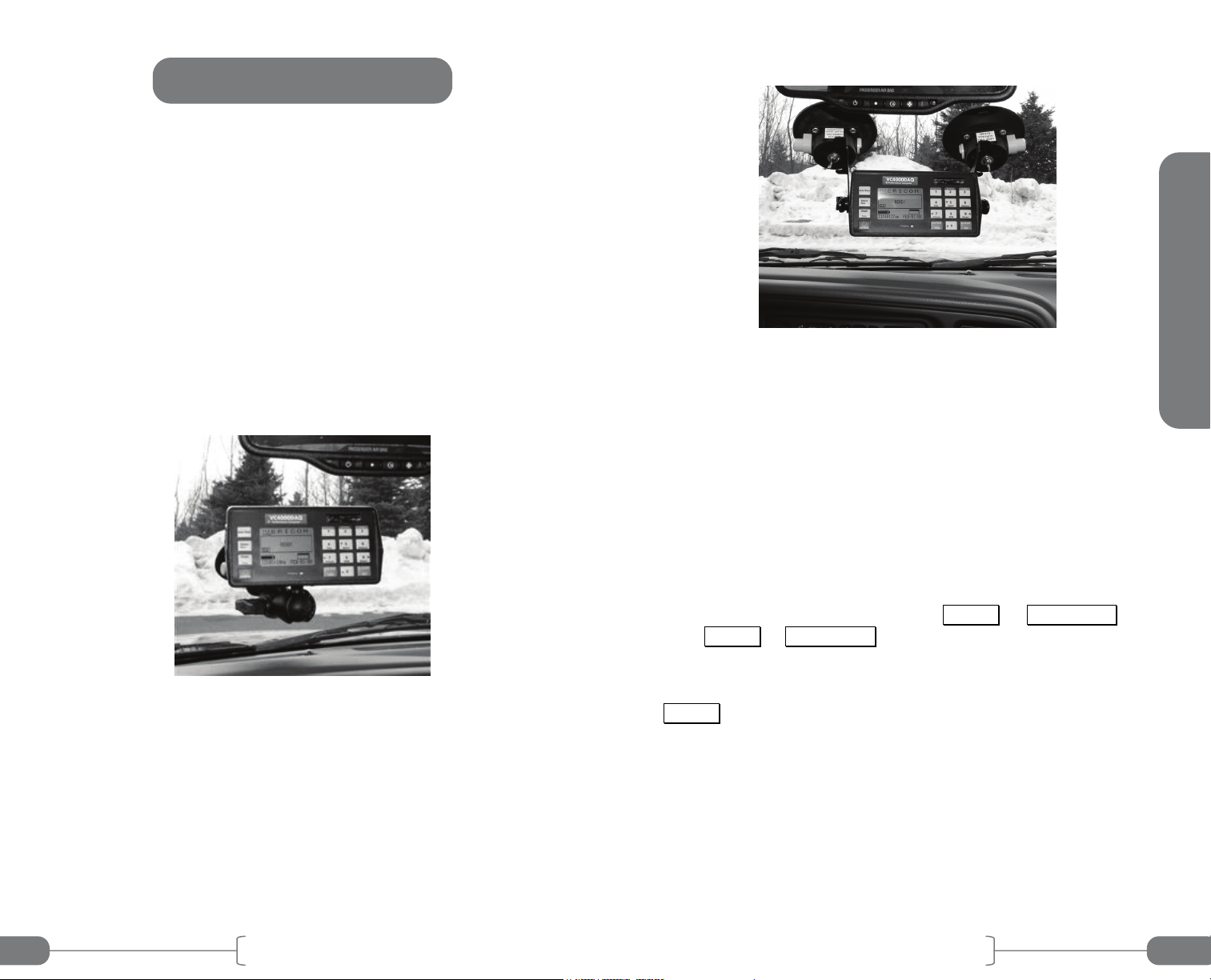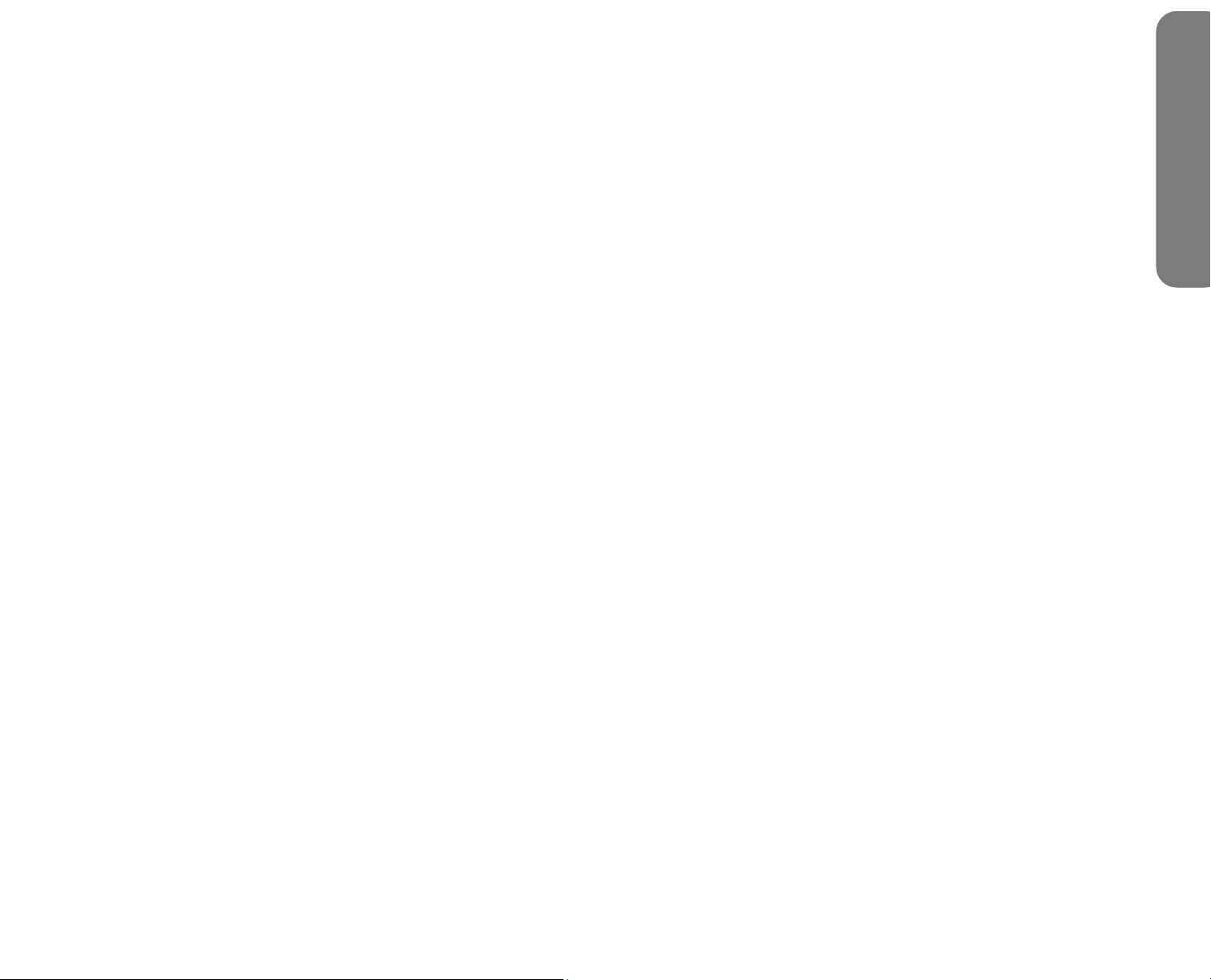
7. VC4000 SETUP ........................................................................... 65
Setup Flowchart............................................................................ 67
G-Threshold.................................................................................. 69
Vehicle ID ..................................................................................... 69
Set Defaults .................................................................................. 70
Date/Time ..................................................................................... 71
Pitch/Roll Factors ......................................................................... 71
User Type ..................................................................................... 73
Imerial/Metric ................................................................................ 75
RS232 Port ................................................................................... 76
Brake MPH ................................................................................... 77
Sensors Setup .............................................................................. 77
Internal Sensors........................................................................ 78
Analog Sensors......................................................................... 81
OBDII Sensors .......................................................................... 82
Tach On/Off .............................................................................. 83
Tach Factors ............................................................................. 83
Analog Out ................................................................................ 84
GPS Sensors ............................................................................ 84
Accelerometer Setup .................................................................... 86
G Summation ............................................................................ 86
G Smoothing ............................................................................. 88
Zeroing On/Off .......................................................................... 89
Accelerometer Range ............................................................... 89
G Adjust .................................................................................... 89
Graph Range ............................................................................ 90
Alarm Threshold........................................................................ 90
Sample Rate ............................................................................. 91
Performance Setup....................................................................... 91
Vehicle Weight .......................................................................... 91
Countdown On/Off .................................................................... 92
Tachometer On/Off ................................................................... 92
Tach Factors ............................................................................. 92
Maintenance ................................................................................. 93
Unit Information......................................................................... 93
Run Tests.................................................................................. 93
Discharge Battery ..................................................................... 93
8. SENSOR INPUT .......................................................................... 94
Internal Sensors ........................................................................... 95
Compass................................................................................... 95
Rate Gyro.................................................................................. 95
Tachometers ............................................................................. 95
Digital IN 1 and 2 ...................................................................... 96
Analog Sensor Input ..................................................................... 98
Sensor Requirements ............................................................... 98
Table of Contents
Junction Box ............................................................................. 99
OBDII Input................................................................................... 99
Tachometer Input ....................................................................... 101
Analog Output............................................................................. 102
GPS Input ................................................................................... 103
External Activation...................................................................... 105
9. REVIEW - PRINT DATA ............................................................ 108
Display a Run ............................................................................. 108
Print Runs................................................................................... 109
Store to SD Flash drive .............................................................. 109
10. PC INTERFACE....................................................................... 110
RS232 Ports ............................................................................... 111
USB Port..................................................................................... 112
Bluetooth..................................................................................... 113
11. UPDATING FIRMWARE.......................................................... 115
12. CHARGING THE BATTERY ................................................... 117
13. CUSTOMER SERVICE............................................................ 118
Warranty ..................................................................................... 118
Repairs ....................................................................................... 118
Options, Upgrades and Accessories .......................................... 119
14. TROUBLESHOOTING............................................................. 121
15. SPECIFICATIONS ................................................................... 123