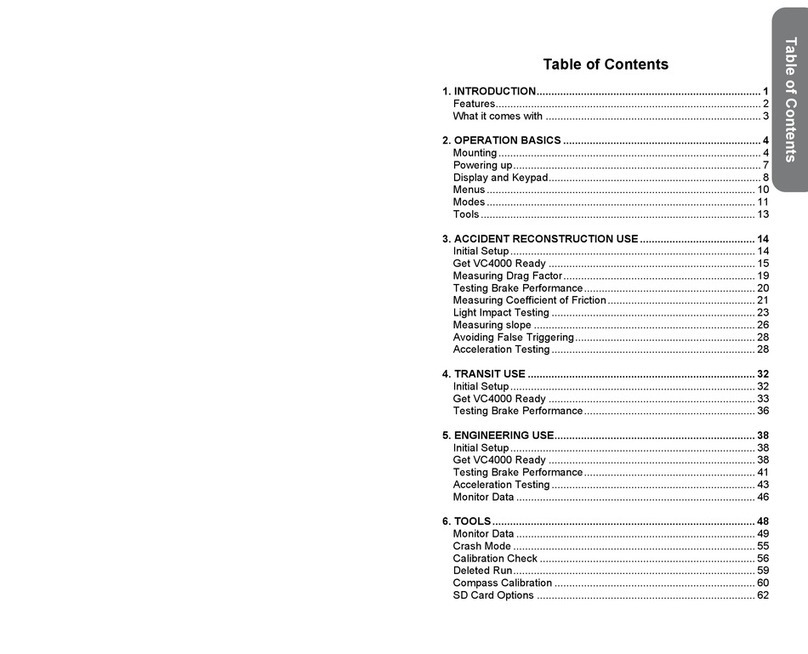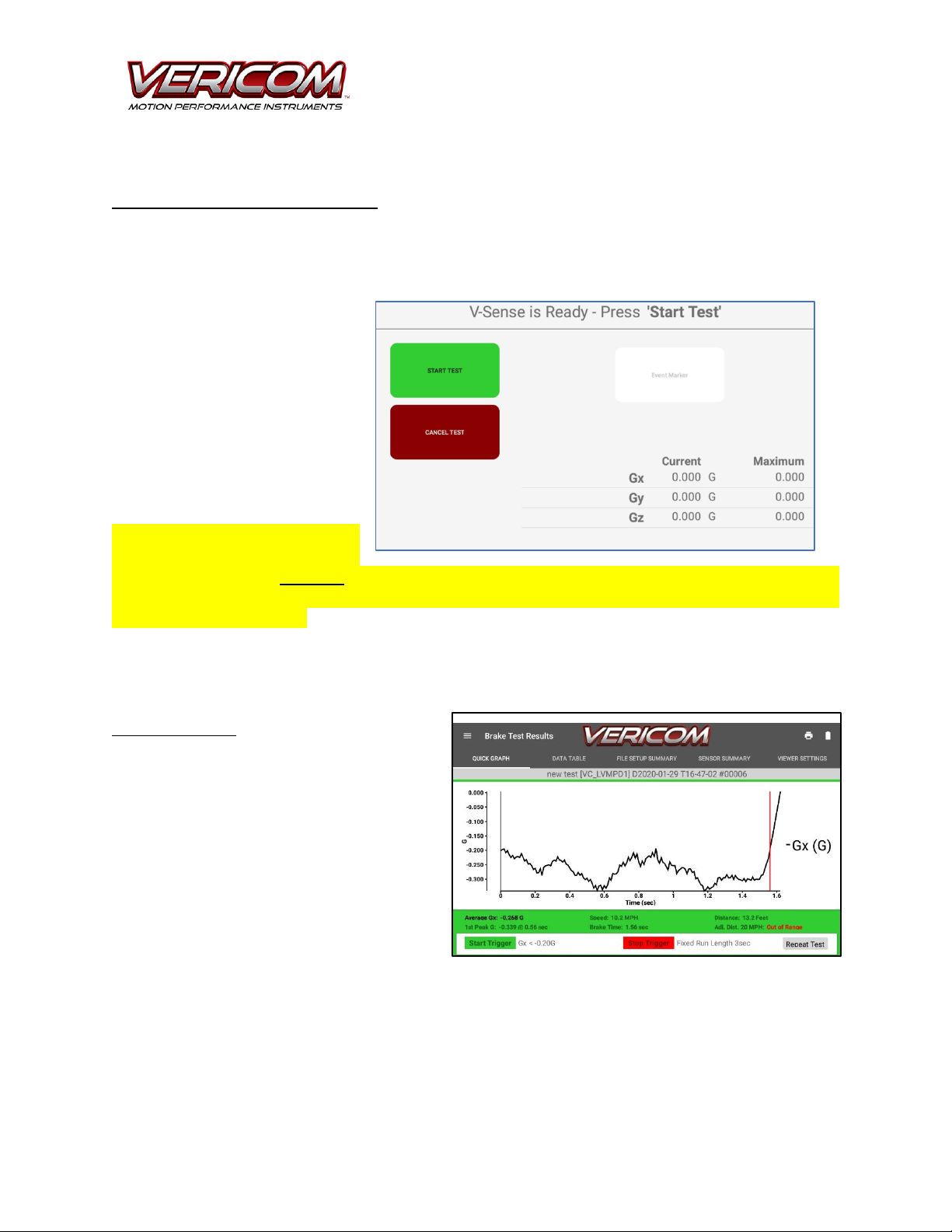V-SenseTM Brake TEST
Quick Start Guide
The V-Sense Director tablet app includes 6 primary screens: Start Testing, File Setup,
Sensor Setup, Test Viewer, Manage Tests, and Tools.
Start Testing
The Start Testing screen is the screen from where all testing is initiated. This screen
includes the Send Test Setup button –which is used to send the test instructions to
the V-Sense POD. The standard brake testing options include a 3 second brake test
and a 7 second brake test. For most low speed tests 30 MPH (45 KPH) or less, the 3
second test is enough time. If your test is conducted on a slippery surface or with a
test vehicle from a speed above 50 MPH or vehicle/surface with poor braking (less
than 0.4 Gs), the 7 second brake test is used.
Steps for the Brake Test Process
•Power ON the V-Sense POD.
•Power ON the tablet and open the V-Sense Director app.
•Mount the V-Sense POD on the test vehicle (typically on
the wind shield or other fixed location such as a side
window on the vehicle that does not interfere with the
driver’s view of the testing area).
•Connect the V-Sense POD to the tablet via Bluetooth
from the Tools page of the app.
•Move the test vehicle to the test location. Stop the
vehicle on the road/surface where you plan to apply the
brakes of the test vehicle.
•On the Start Testing page, select the 3s Brake Test or the
7s Brake Test. Next, click the Send Test Setup button.
This will send the setup to the V-Sense POD. DO NOT
move the vehicle or POD until the screen shows the
green START TEST and red CANCEL TEST buttons.
•Reposition the vehicle so that you have enough space to
accelerate to the brake area. Stop the vehicle and click
on the green START TEST button. The tablet is now
waiting for the POD to sense that the brakes have been
applied for the brake test.
•Accelerate HARD to the target speed (generally 10 to 30 MPH).
•When you arrive at the brake test location (the same location where you clicked the Send Test Setup button),
apply the brakes HARD to mimic a ‘panic braking’situation.
•Hold the brakes through the ENTIRE test until the tablet shows the message that the test is completed and ready
for download to the tablet.