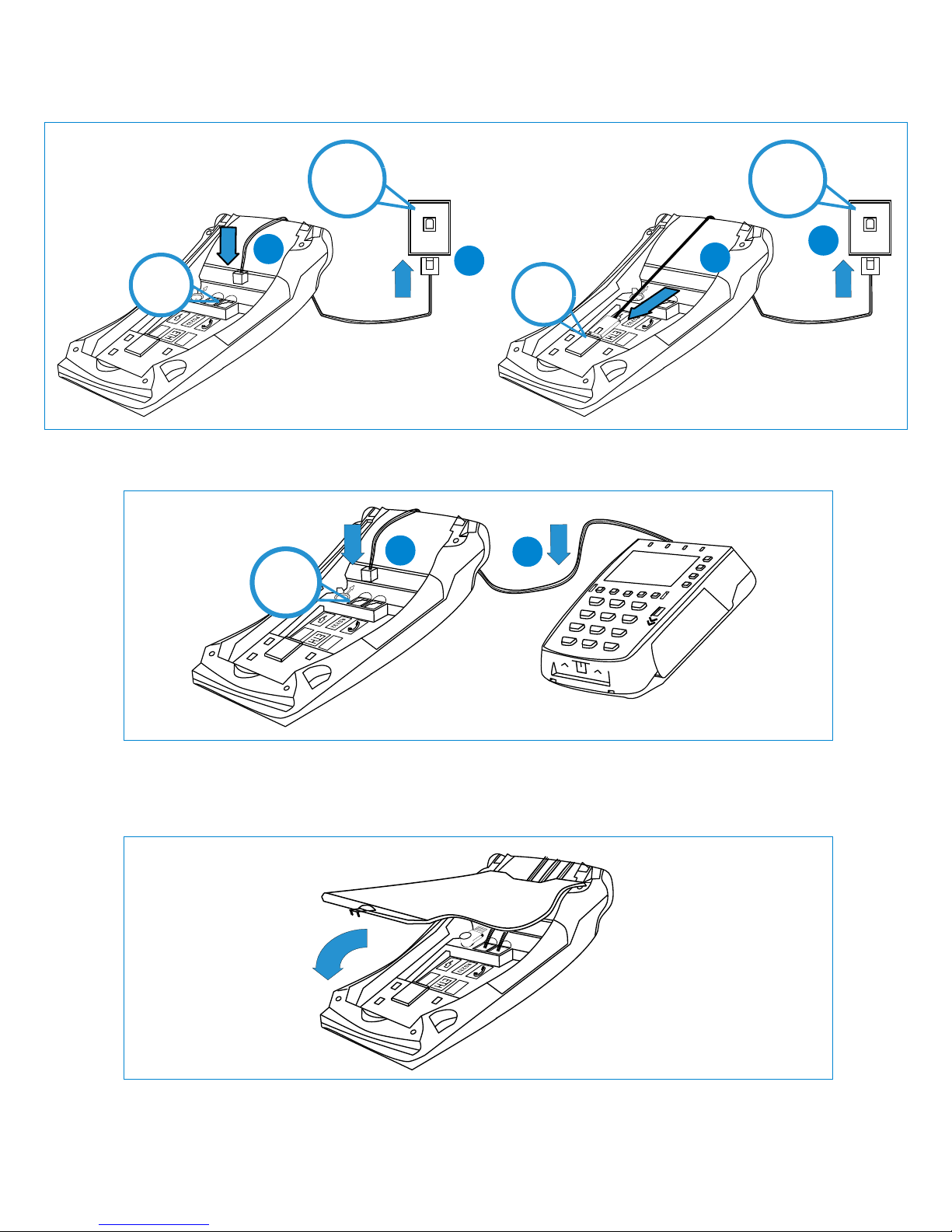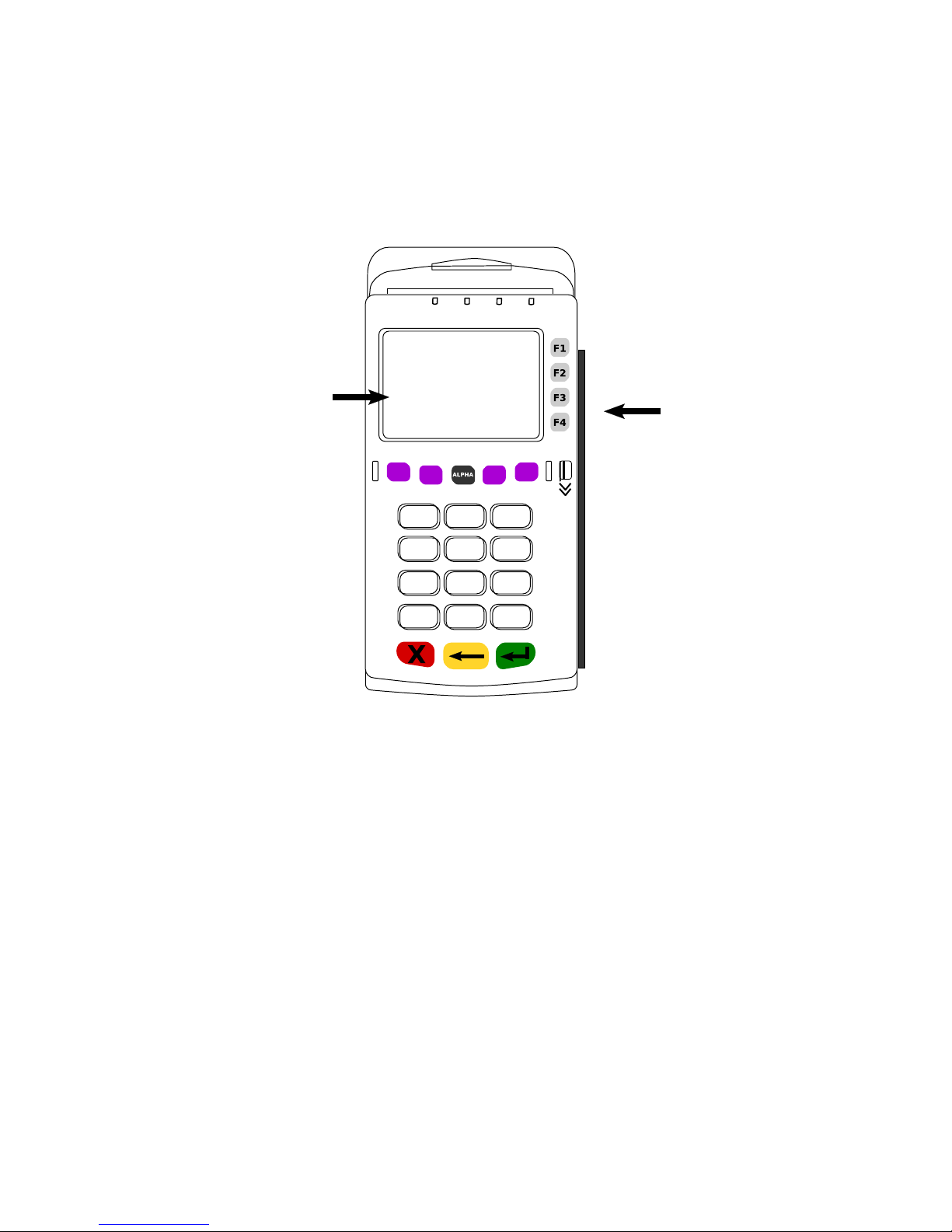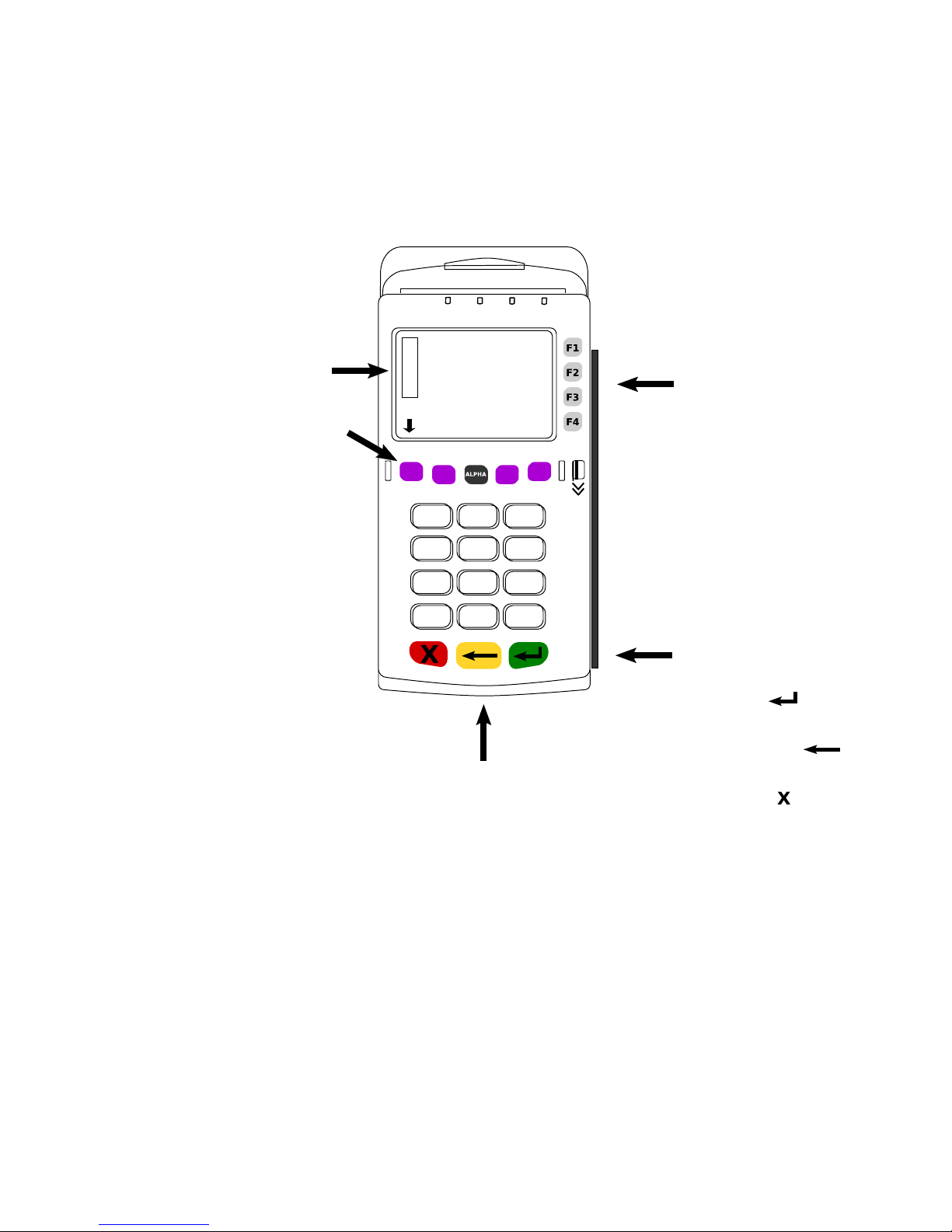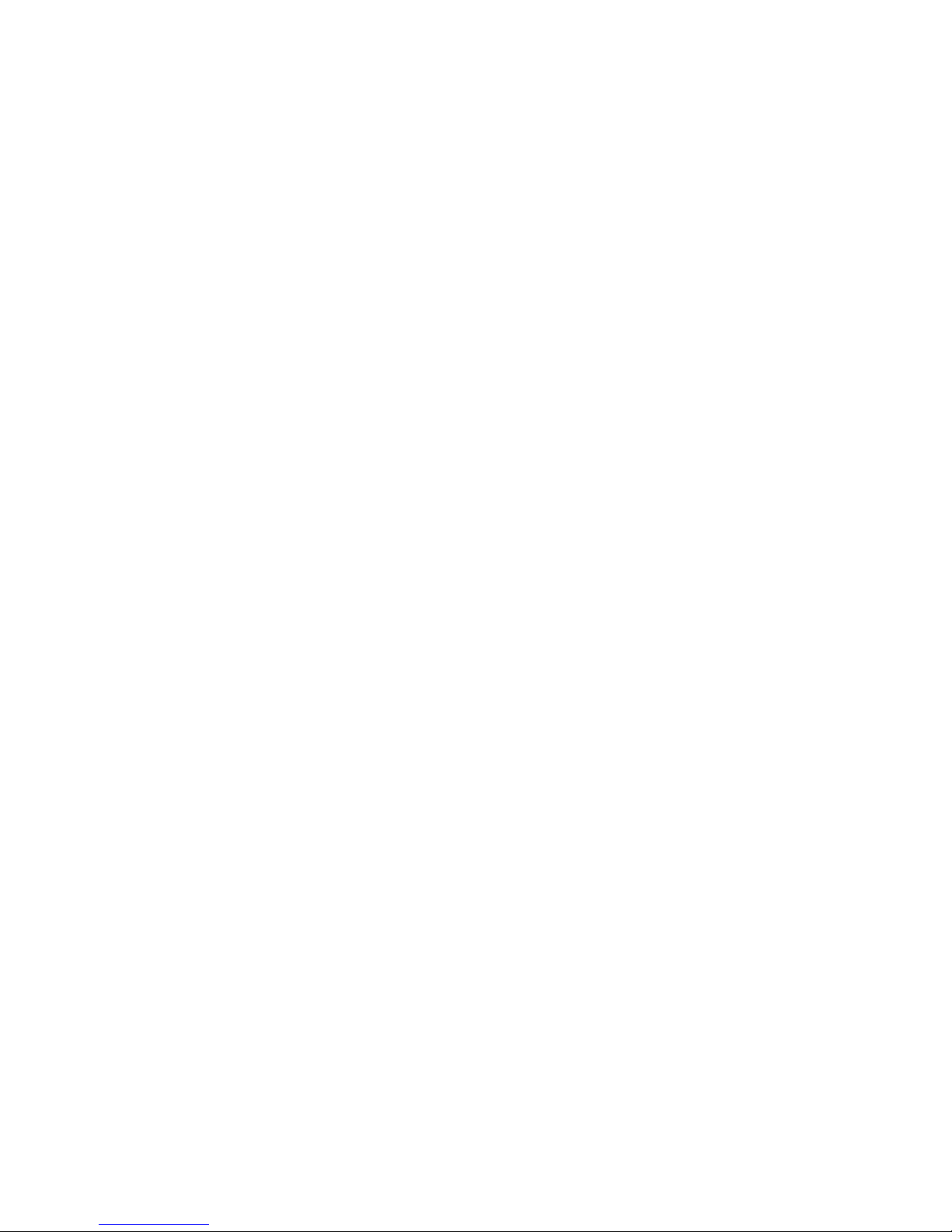EMV Chip echnology and Contactless Payments
WHA IS EMV CHIP ECHNOLOGY?
(EMV) Europay, MasterCard, Visa is a global standard for interoperability between chip based payment
applications and acceptance terminals for secure credit and debit payments. All EMV cards (smartcards) are the
same size and thickness as magstripe cards and are embedded with a micro computer chip that stores information
required to authenticate, authorize, and process transactions, increasing security and reducing fraud. When the
card is inserted into a POS terminal a metal contact in the reader provides power to the microchip and then both
devices are able to communicate.
CON AC PAYMEN S
Your Verifone terminal supports smartcard contact payments. When a customer presents a smartcard you should
initiate a sale and then pass the terminal to the customer (where practical, or if you do not have an attached PI
pad). The customer should insert their card into the chip reader at the bottom of the terminal where it will remain
until the transaction is complete. Your terminal will instruct the customer when to remove their card.
CON AC LESS PAYMEN S
Your Verifone terminal may also support contactless payments. Some customers may present a dual interface card
(a card capable of both contact and contactless transactions), a fob, or may want to use their mobile phone to pay.
You should initiate a sale and them pass the terminal to the customer, when the contactless symbol is displayed
the customer will tap or hold their contactless device above the display, your terminal will process the transaction
the same as if a card were inserted. In most cases a separate PI pad may be attached to your terminal allowing
your customers to complete contact or contactless transactions with a customer facing device.
CUS OMER VERIFICA ION ME HODS
Depending on the card, customer identity verification is completed with either a customer signature on the receipt
or by the customer entering a PI number. Your terminal will recognize the card and prompt you and the customer
to follow the required verification process.
FORGO EN PINS
If a customer has forgotten their PI , instruct them to contact their card-issuing bank to have their PI reset. You
should ask for another payment method to complete the sale.
RESOLVING LOCKED PINS
If the wrong PI has been entered too many times in a row the PI will lock and render the card temporarily
unusable. Your terminal display will inform you whether the transaction can be completed using a signature or if
the customers needs to provide a different method of payment. Instruct the customer to contact their card-issuing
bank to unlock the PI .
MAGNE IC S RIPE CARDS
You can continue to accept cards that do not have an embedded micro chip (magnetic stripe only). All smartcards
will also be embedded with a magnetic stripe to meet international requirements as well as fall back for some cards
where the chip has malfunctioned and a swipe of the card is allowed.
6