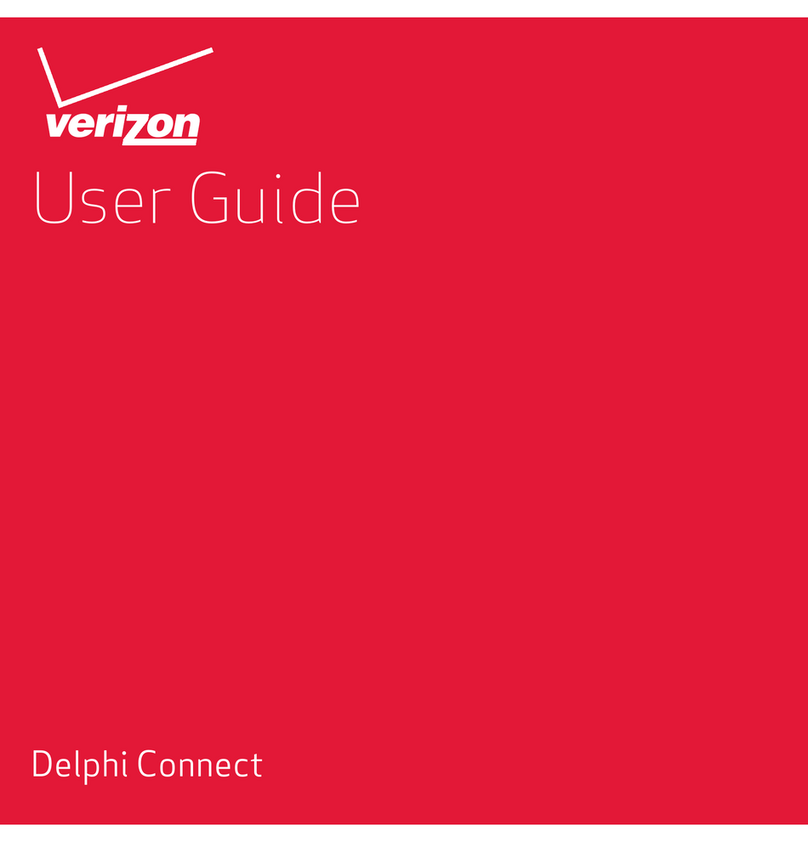2
Welcome.................................................................................................................................................................9
Is My Vehicle Compatible?...............................................................................................................................10
Package Contents ..............................................................................................................................................11
Equipment Overview..........................................................................................................................................11
System Requirements.......................................................................................................................................12
Installation Requirements...............................................................................................................................12
First-Time Setup Using Smartphone App..................................................................................................13
Find Your Vehicle’s OBD Connector Port....................................................................................................18
Need help finding your vehicle’s OBD Connector Port?........................................................................18
Install Your Module.............................................................................................................................................20
Initiate Module Setup........................................................................................................................................21
Verify Module Setup..........................................................................................................................................22
First-Time Setup Using Delphi Connect Website....................................................................................24
Launch Your Internet Browser........................................................................................................................24
Sign In to Your Delphi Account.......................................................................................................................24
Find Your Vehicle’s OBD Connector Port....................................................................................................27
Need help finding your vehicle’s OBD Connector port? ........................................................................28
Install Your Module.............................................................................................................................................31
Verify Module Setup..........................................................................................................................................34
Reconnect Your Module....................................................................................................................................35
Install Your Module.............................................................................................................................................35
Initiate Module Setup........................................................................................................................................36
Verify Module Setup..........................................................................................................................................37
Application & Service Features.....................................................................................................................38
Using the Android App ......................................................................................................................................38
Forgot Username or Password .............................................................................................................38
Navigating Around.....................................................................................................................................42
Refreshing Your Vehicle Data................................................................................................................44
Selecting Your Vehicle..............................................................................................................................45
Dashboard ....................................................................................................................................................46
Location.........................................................................................................................................................49
Table Of Contents