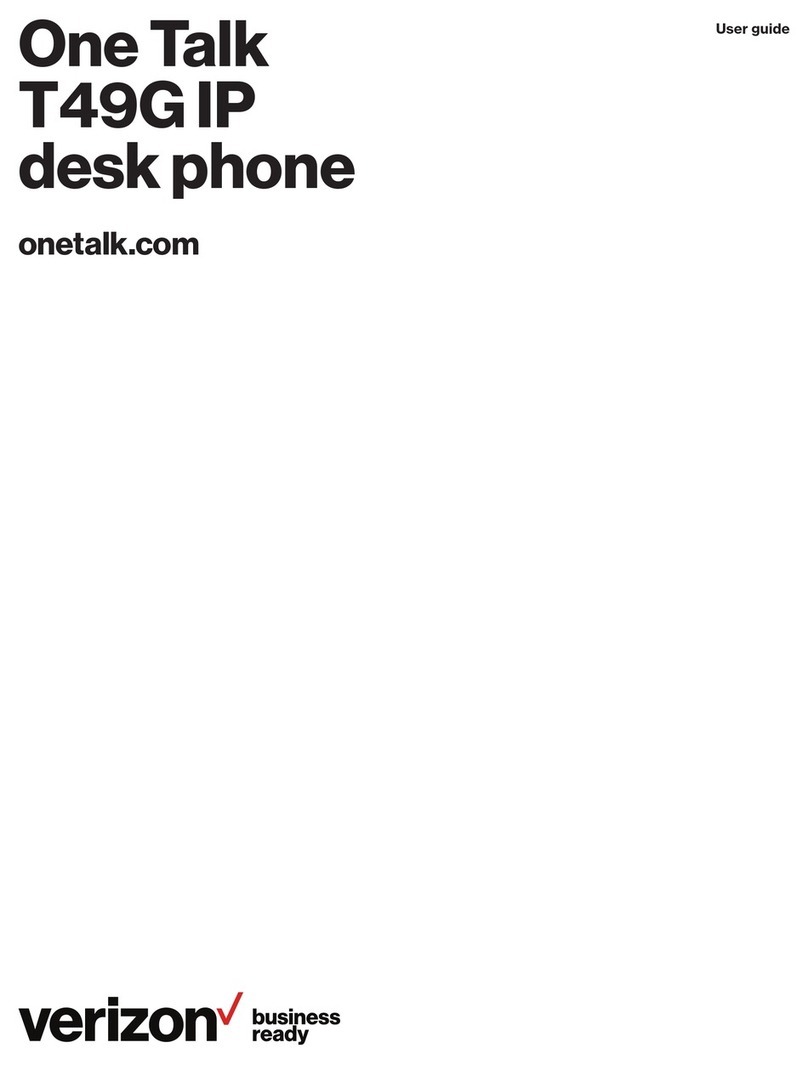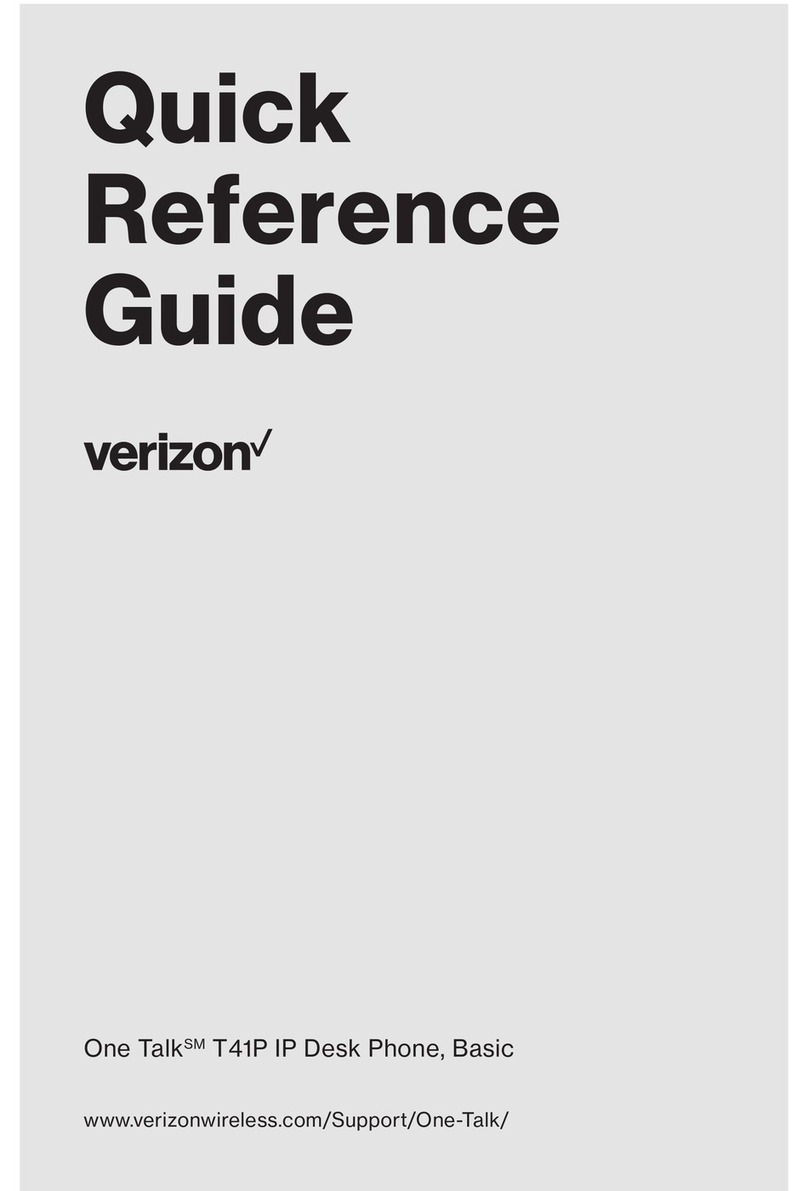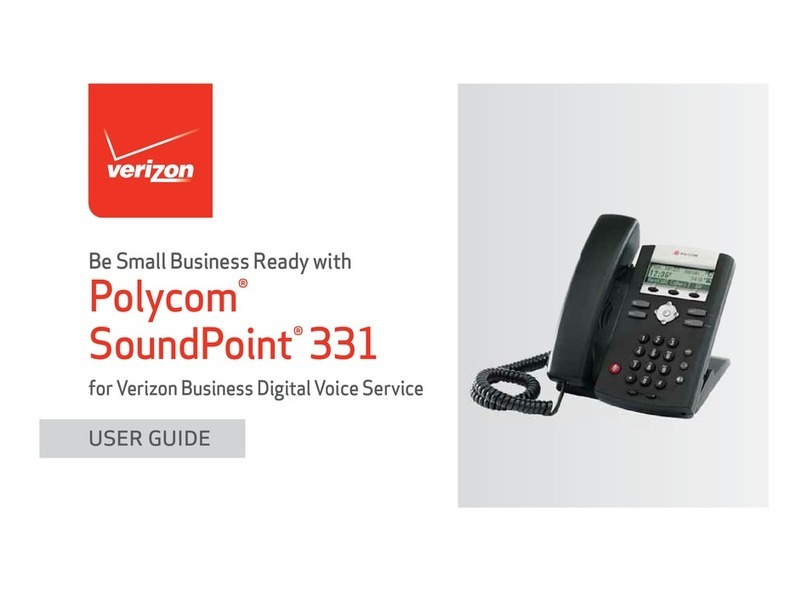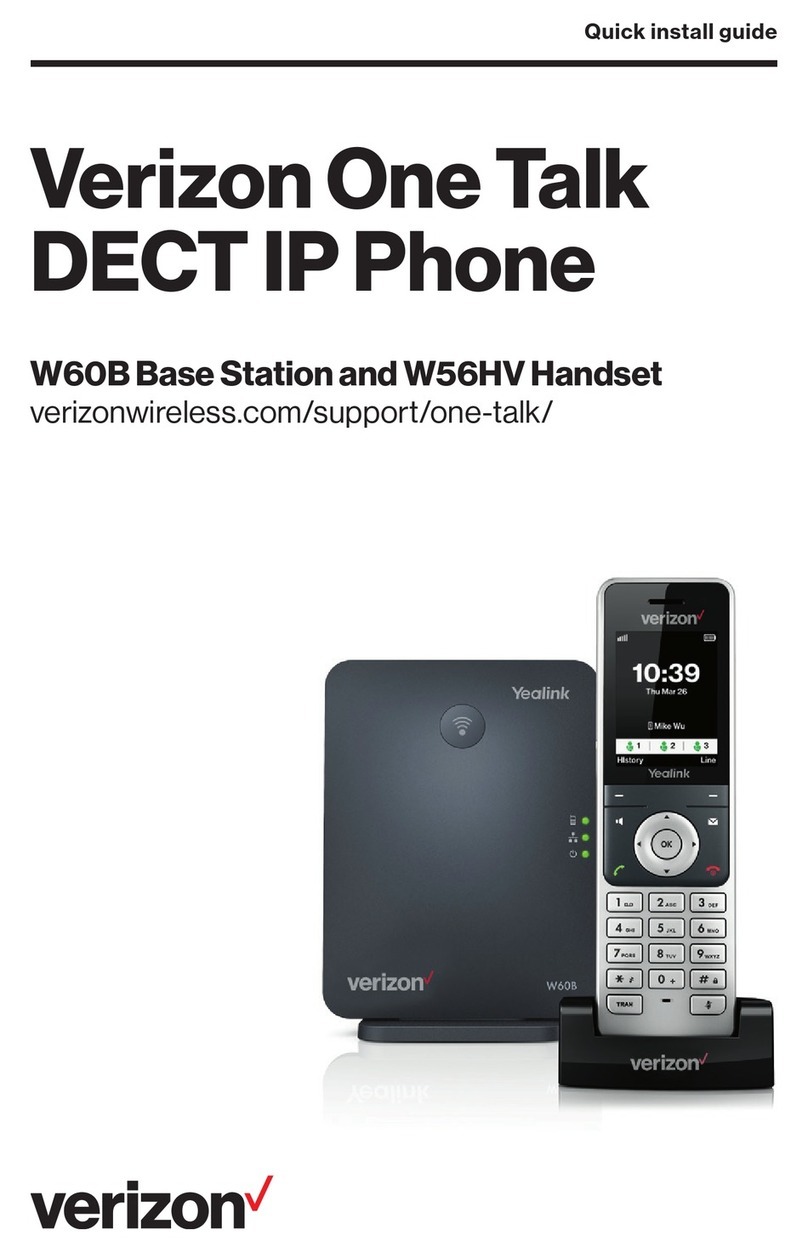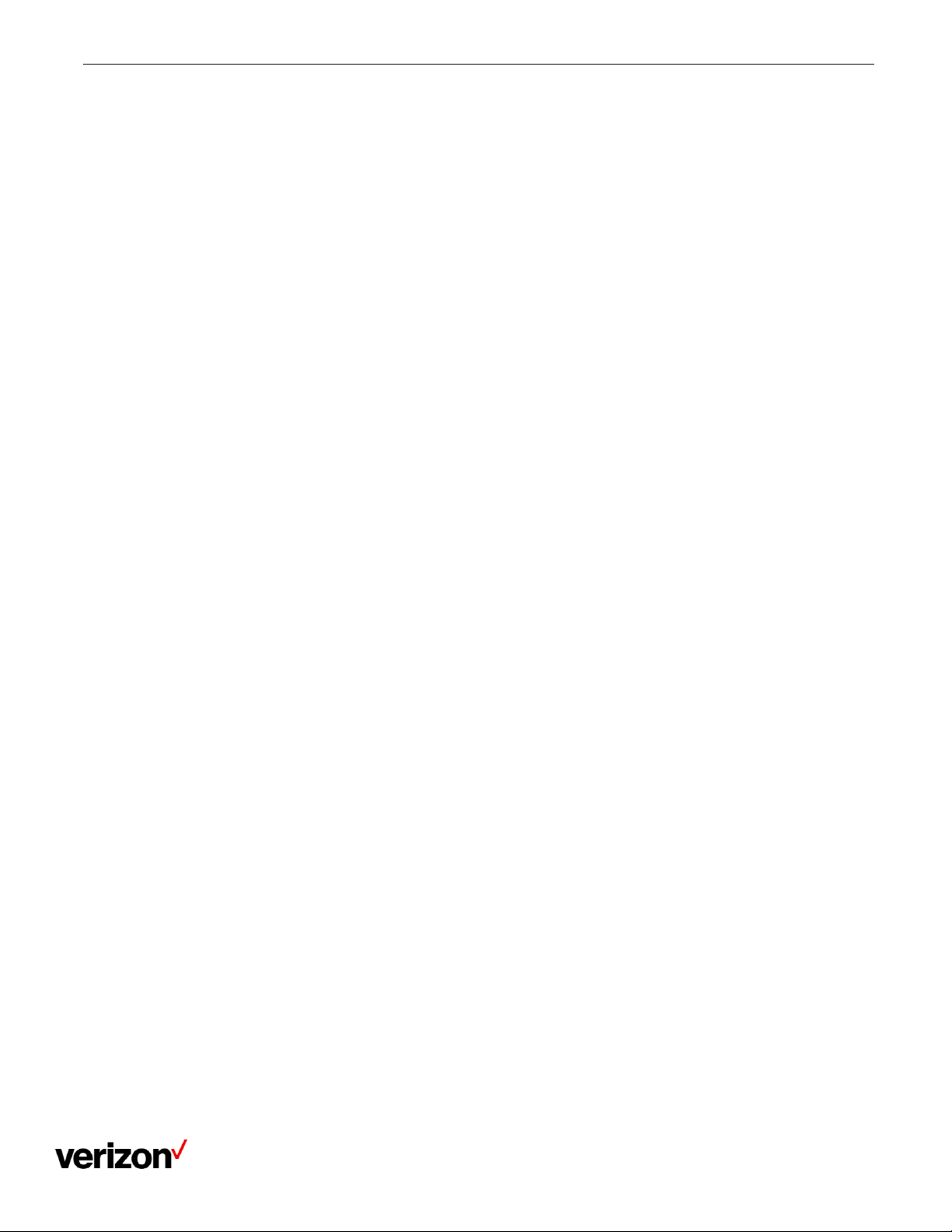One Talk T42U Phone - User Guide
Network details & coverage maps at vzw.com. © 2021 Verizon
Short Message Service (SMS).......................................................................................................................................20
Voice mail.......................................................................................................................................................................21
Directory ......................................................................................................................................22
Local directory................................................................................................................................................................22
Managing the local directory groups..........................................................................................................................22
Adding contact groups ...............................................................................................................................................22
Editing contact groups ...............................................................................................................................................22
Deleting contact groups .............................................................................................................................................23
Managing the local directory contacts........................................................................................................................23
Adding contacts .........................................................................................................................................................23
Viewing contacts........................................................................................................................................................23
Editing contacts..........................................................................................................................................................23
Deleting a contact ......................................................................................................................................................24
Deleting all contacts...................................................................................................................................................24
Moving a local directory contact to blacklist...............................................................................................................24
Searching for contacts ...............................................................................................................................................24
Blacklist..........................................................................................................................................................................24
Adding a blacklist contact...........................................................................................................................................24
Viewing blacklist contacts ..........................................................................................................................................24
Editing a blacklist contact...........................................................................................................................................25
Deleting blacklist contacts..........................................................................................................................................25
Deleting a blacklist contact.........................................................................................................................................25
Deleting all blacklist contacts.....................................................................................................................................25
Moving a blacklist contact to the local directory.........................................................................................................25
Remote phone book.......................................................................................................................................................25
Searching for remote phone book contacts................................................................................................................25
Viewing remote phone book contacts ........................................................................................................................26
Call history...................................................................................................................................26
Call history icons............................................................................................................................................................26
Viewing history records..................................................................................................................................................26
Saving a history record to local directory .......................................................................................................................26
Saving a history record to blacklist.............................................................................................................................26
Deleting history records .................................................................................................................................................27
Deleting a call record .................................................................................................................................................27
Deleting all call records..............................................................................................................................................27
Customizing your phone..........................................................................................................27
Changing the administrator password............................................................................................................................27
Changing the backlight and time....................................................................................................................................28
Adjusting the screen backlight........................................................................................................................................28
Changing the language..................................................................................................................................................28
Time & date....................................................................................................................................................................28
Setting the time and date manually................................................................................................................................29
Changing the time and date format............................................................................................................................29
Phone lock .....................................................................................................................................................................29
Accessing the Advanced Settings with Administrator Password................................................................................29
Setting the phone lock ...............................................................................................................................................29
Locking your phone manually ....................................................................................................................................30
Unlocking your phone ................................................................................................................................................30
Changing your phone unlock PIN ..............................................................................................................................30
Audio settings............................................................................................................................ 30
Adjusting the volume......................................................................................................................................................30
Setting the ring tone.......................................................................................................................................................30
Setting a ring tone for the Phone ...............................................................................................................................31
Setting a ring tone for an account..............................................................................................................................31
Setting a ring tone for a contact.................................................................................................................................31
Disabling the key Tone...................................................................................................................................................31
Optional accessories with your phone................................................................................. 31
Headset..........................................................................................................................................................................32
Wireless headset .......................................................................................................................................................32
Bluetooth headset......................................................................................................................................................32