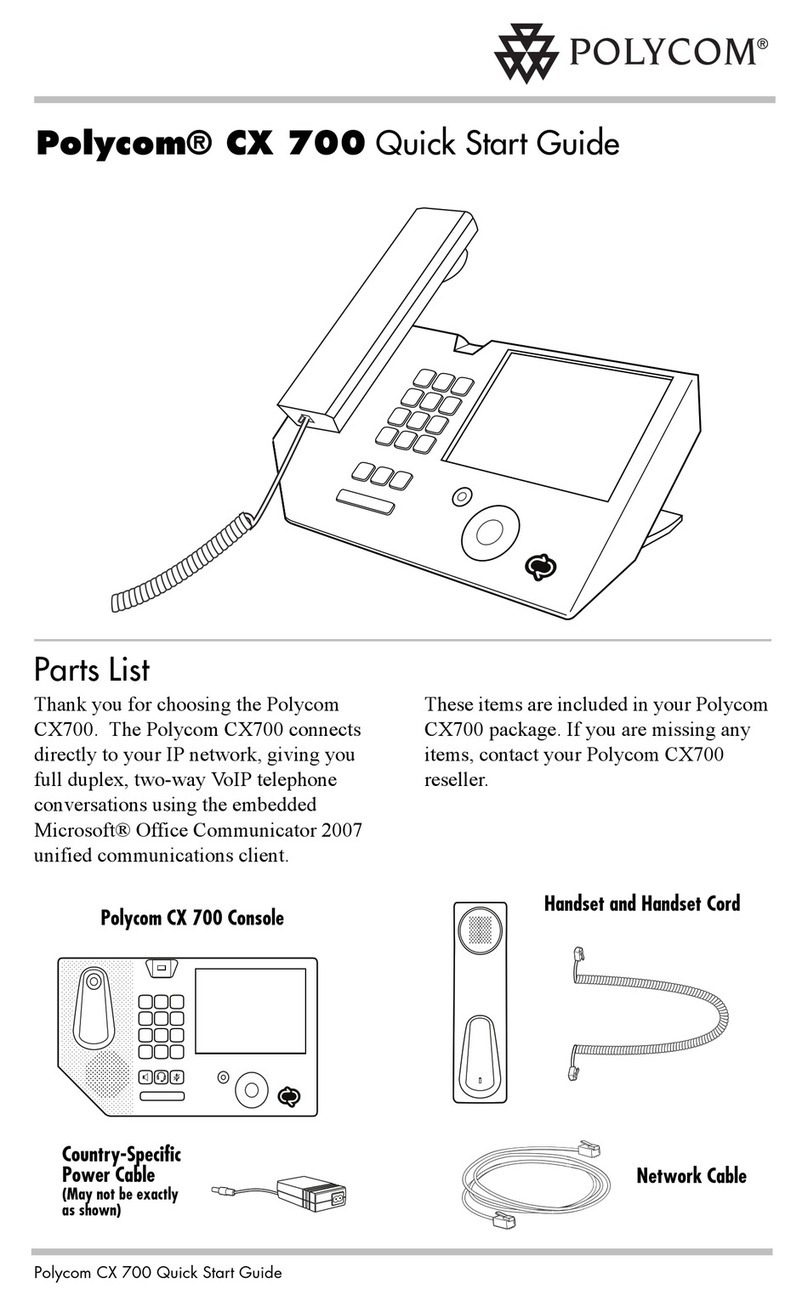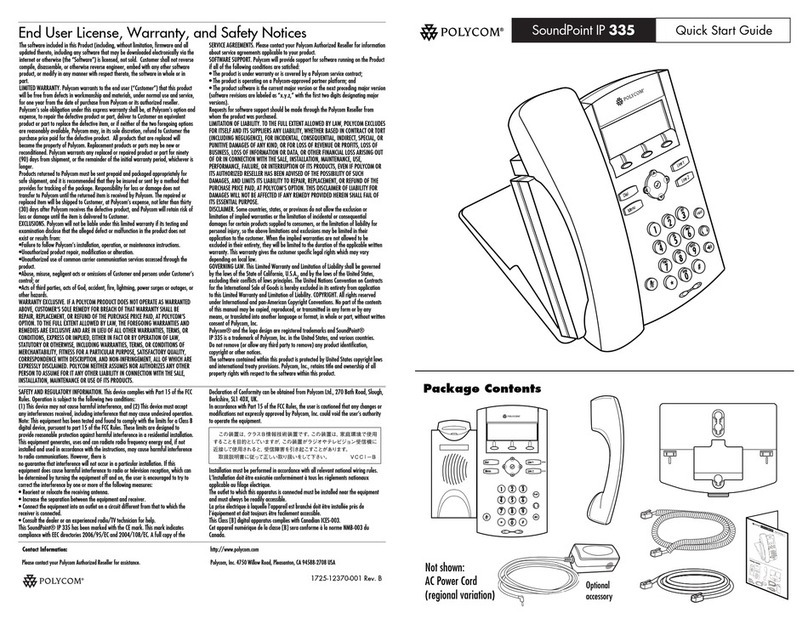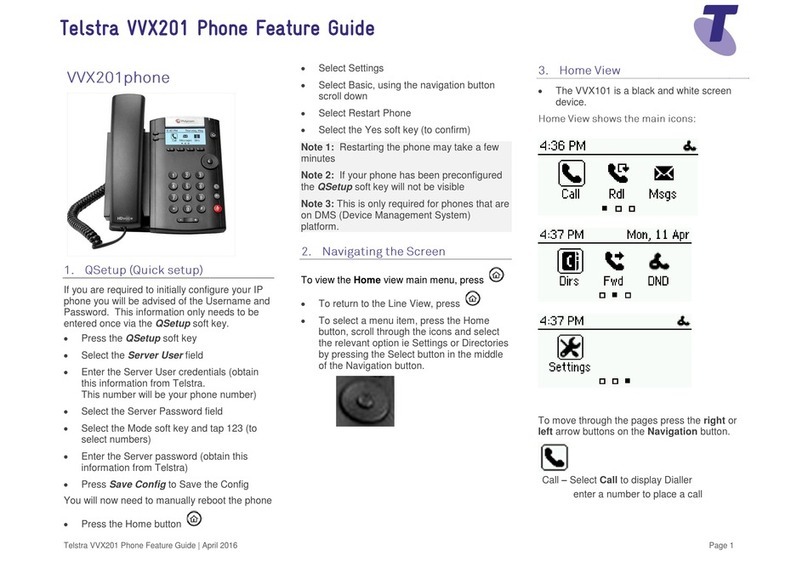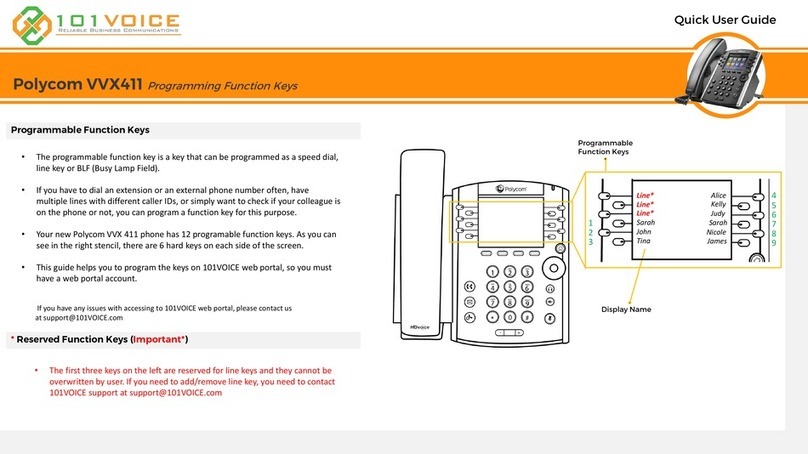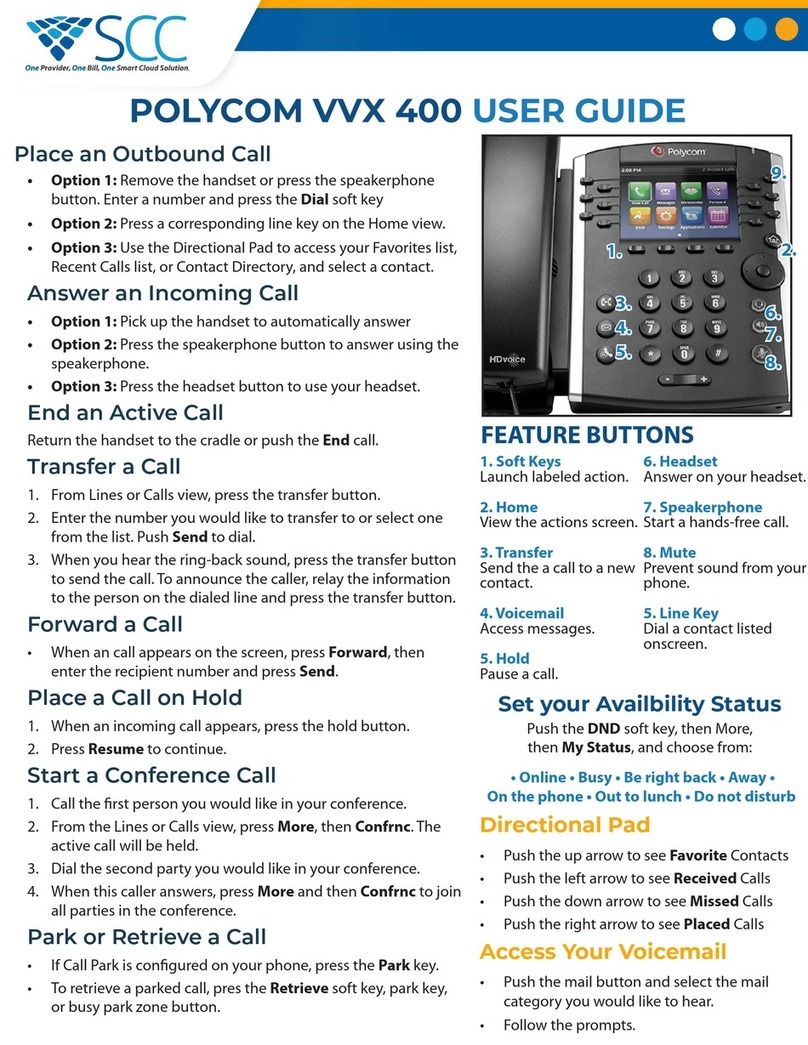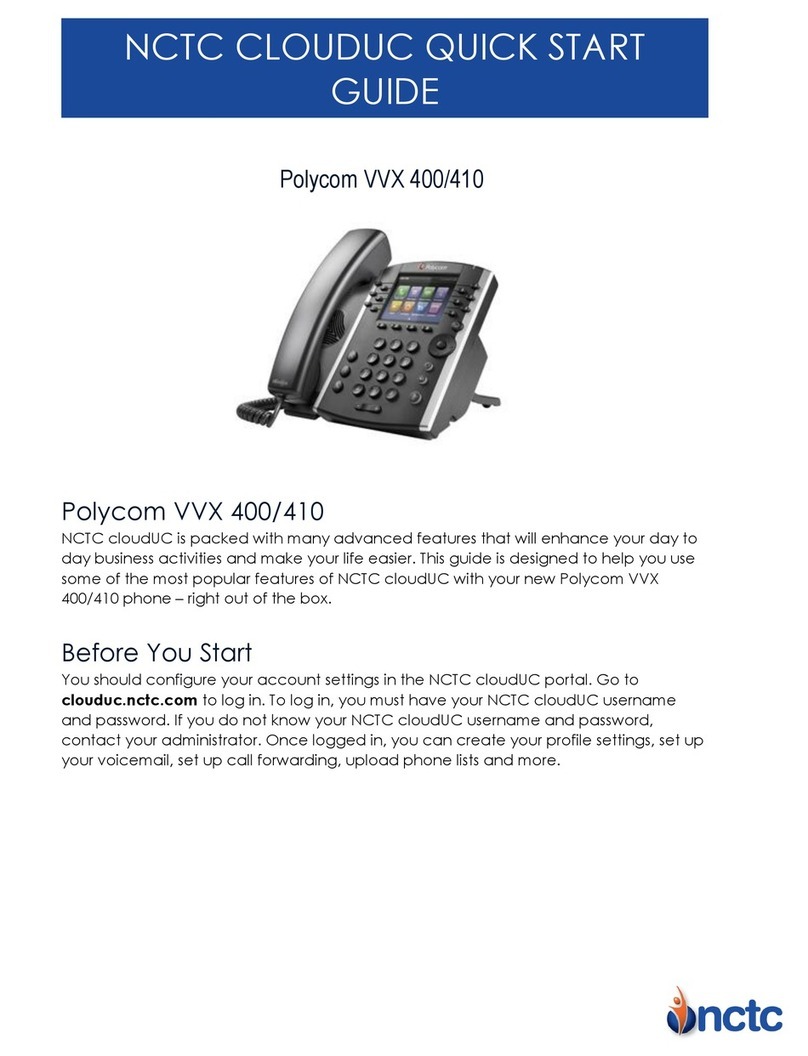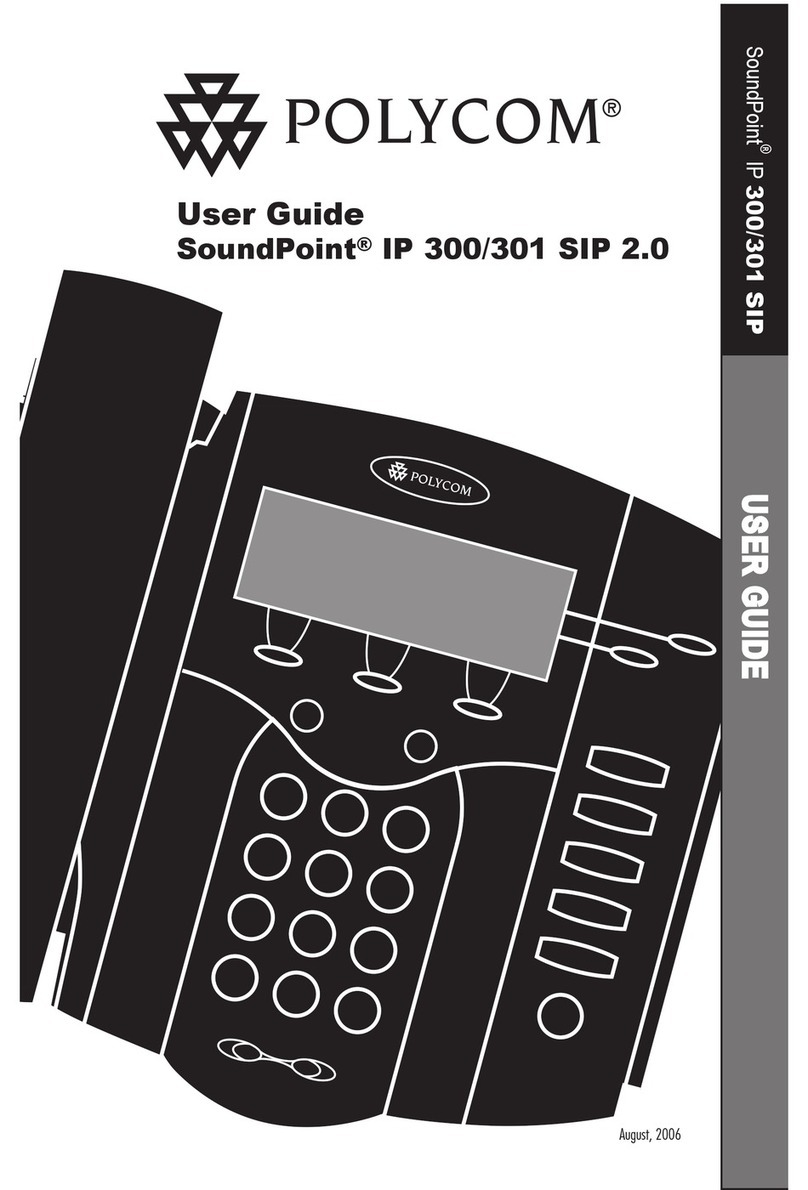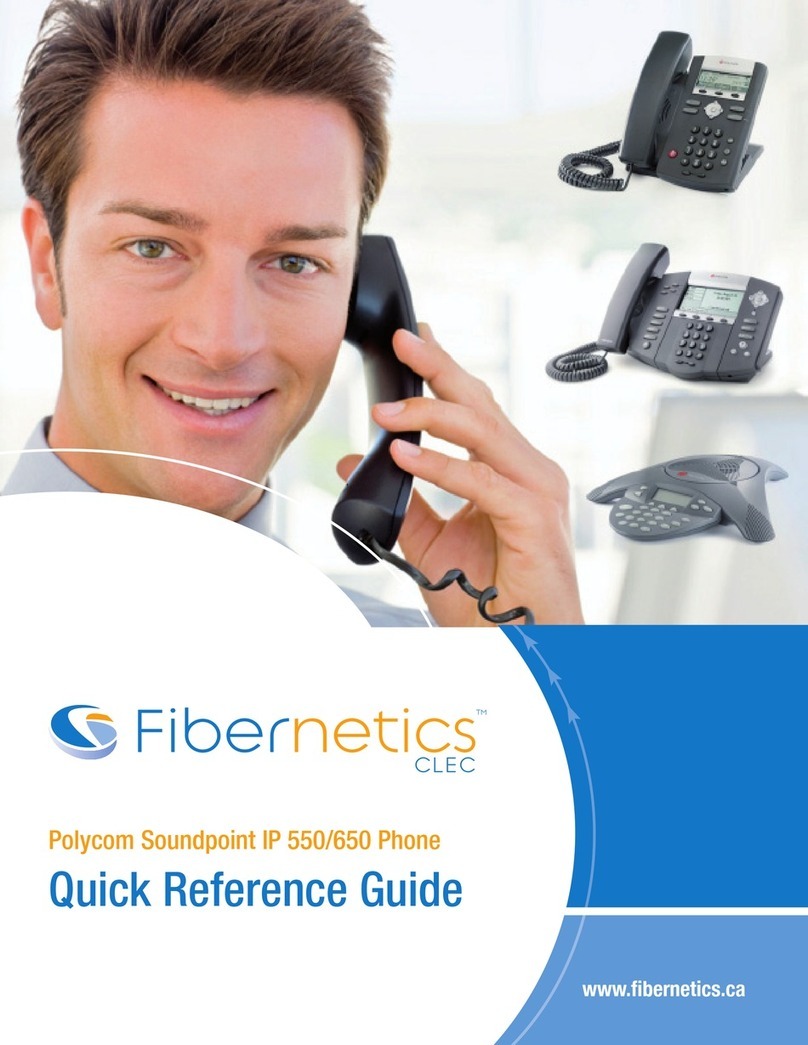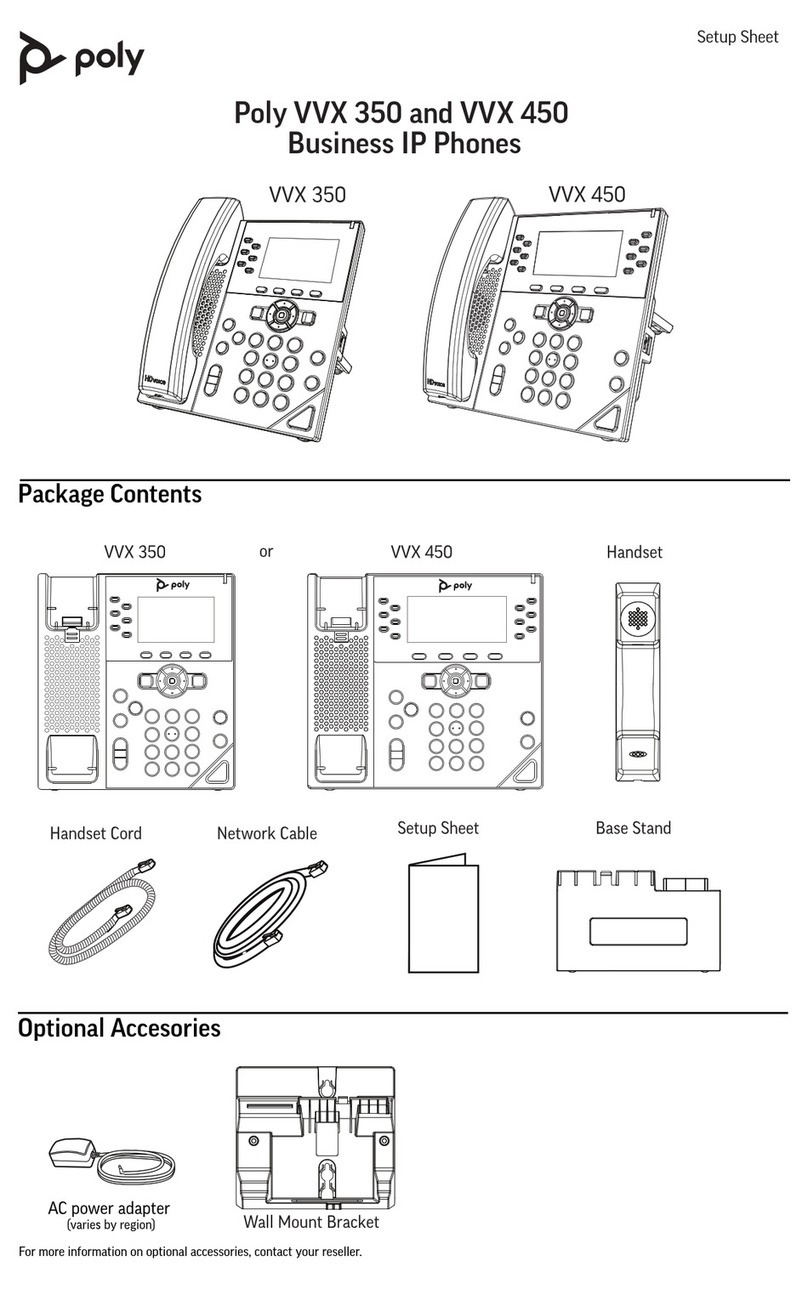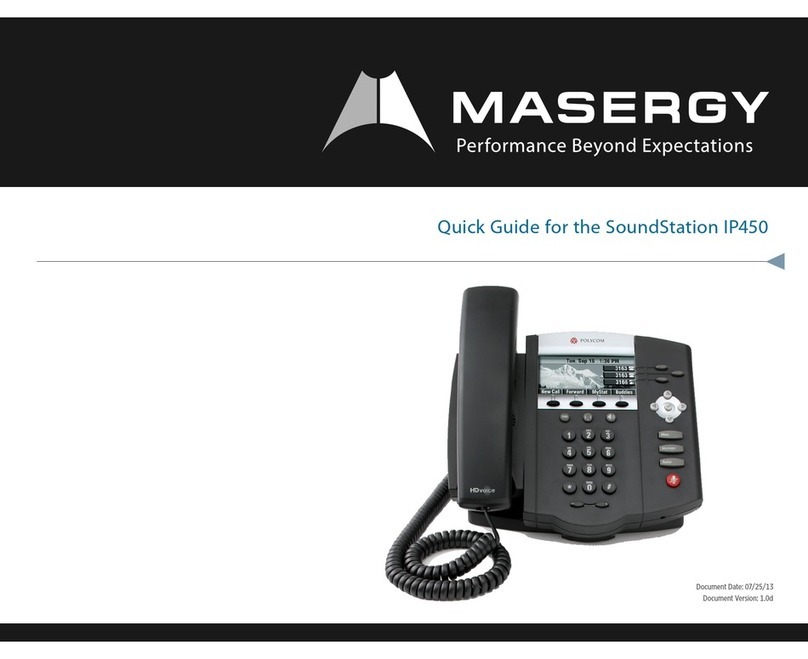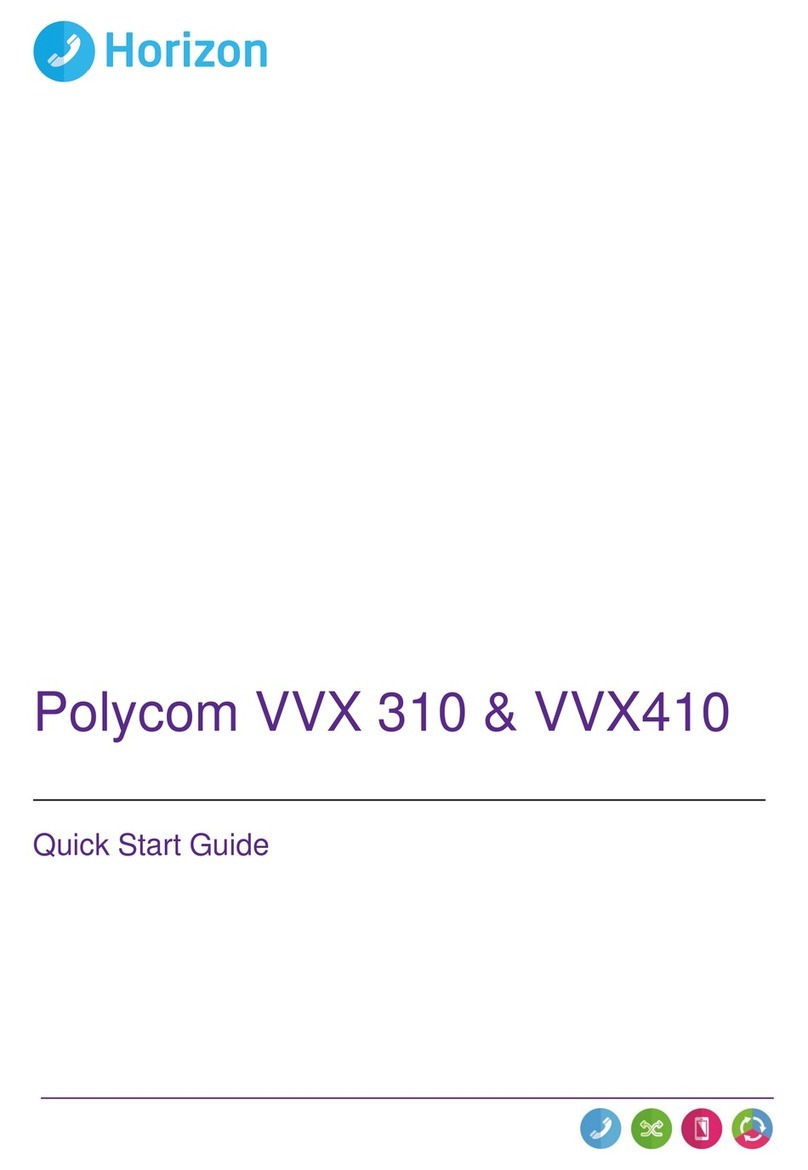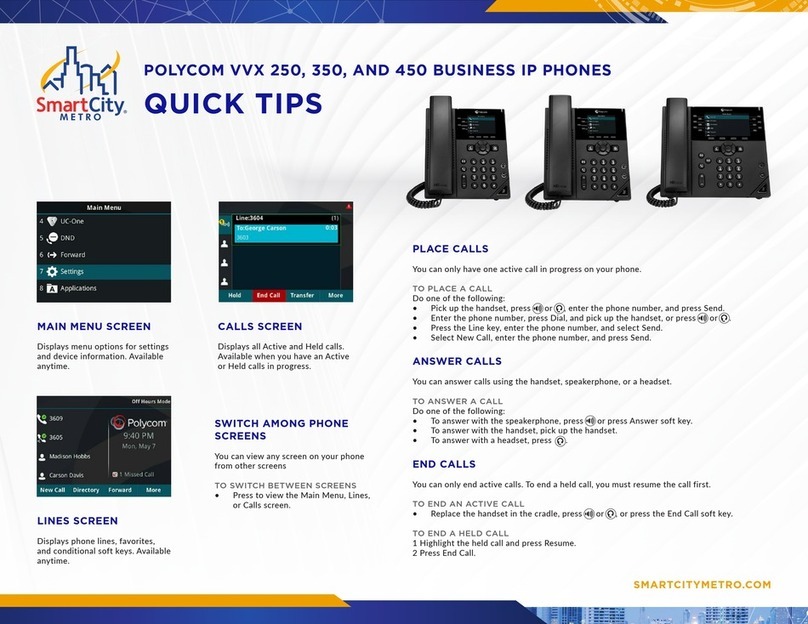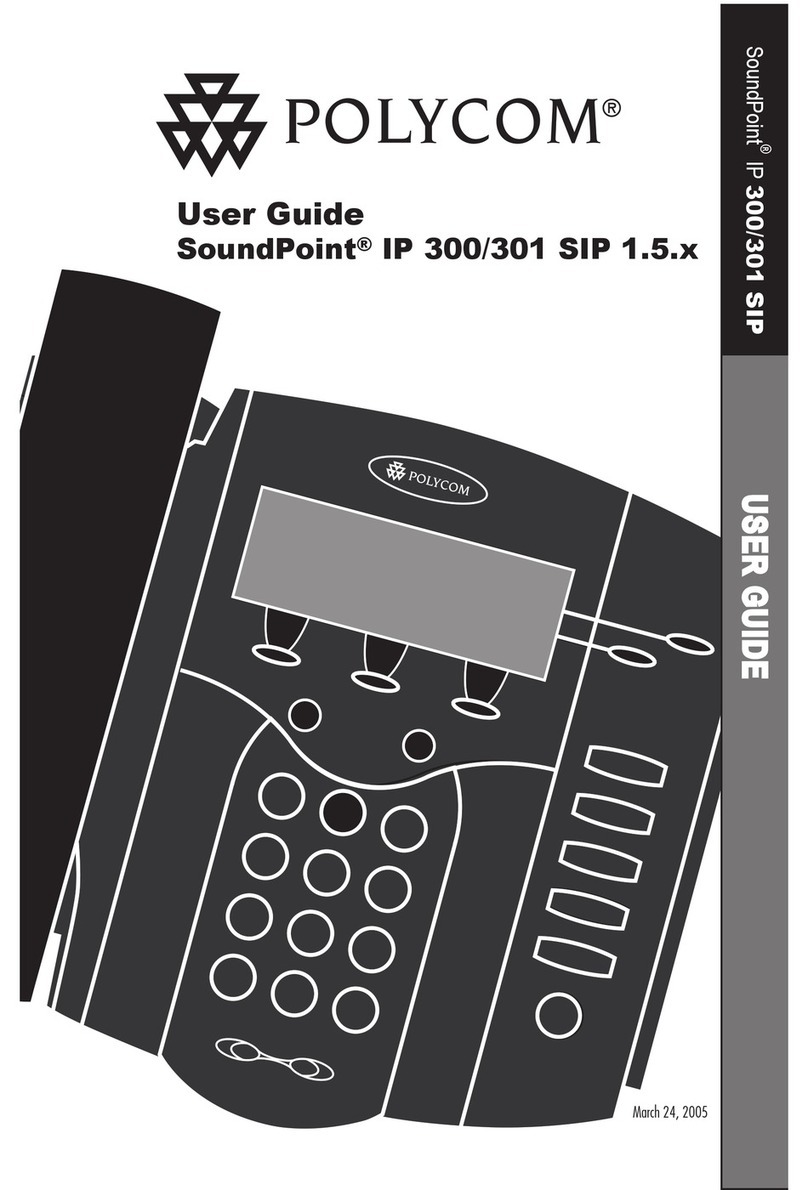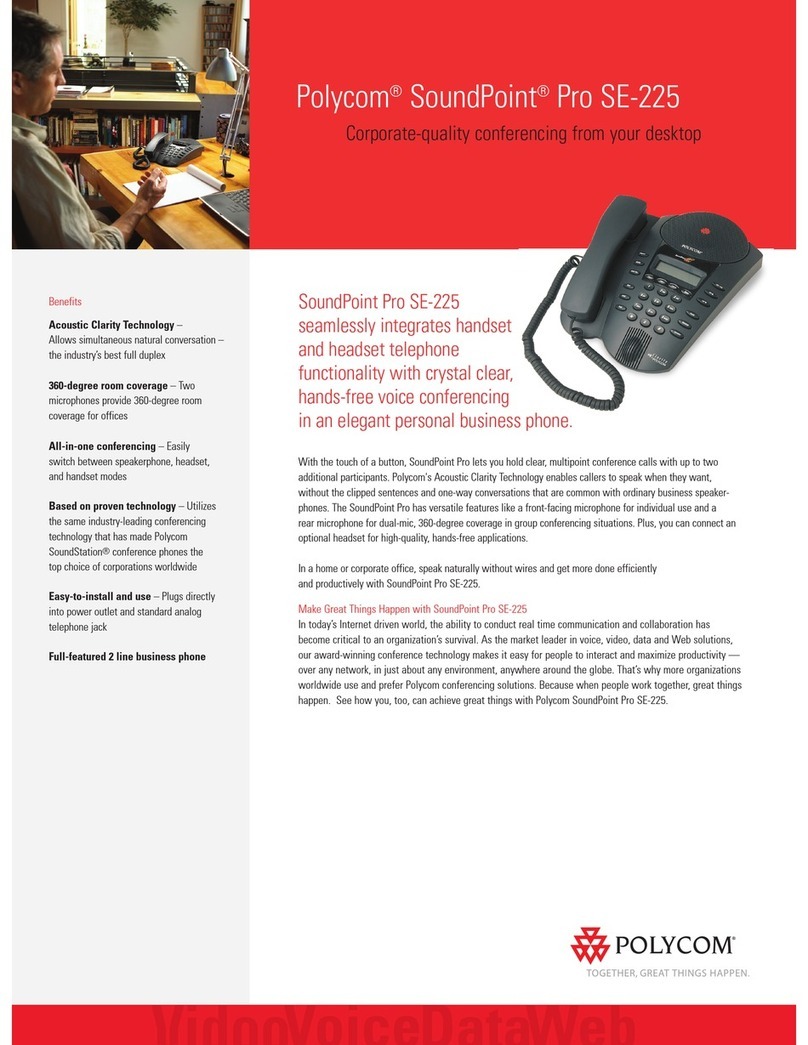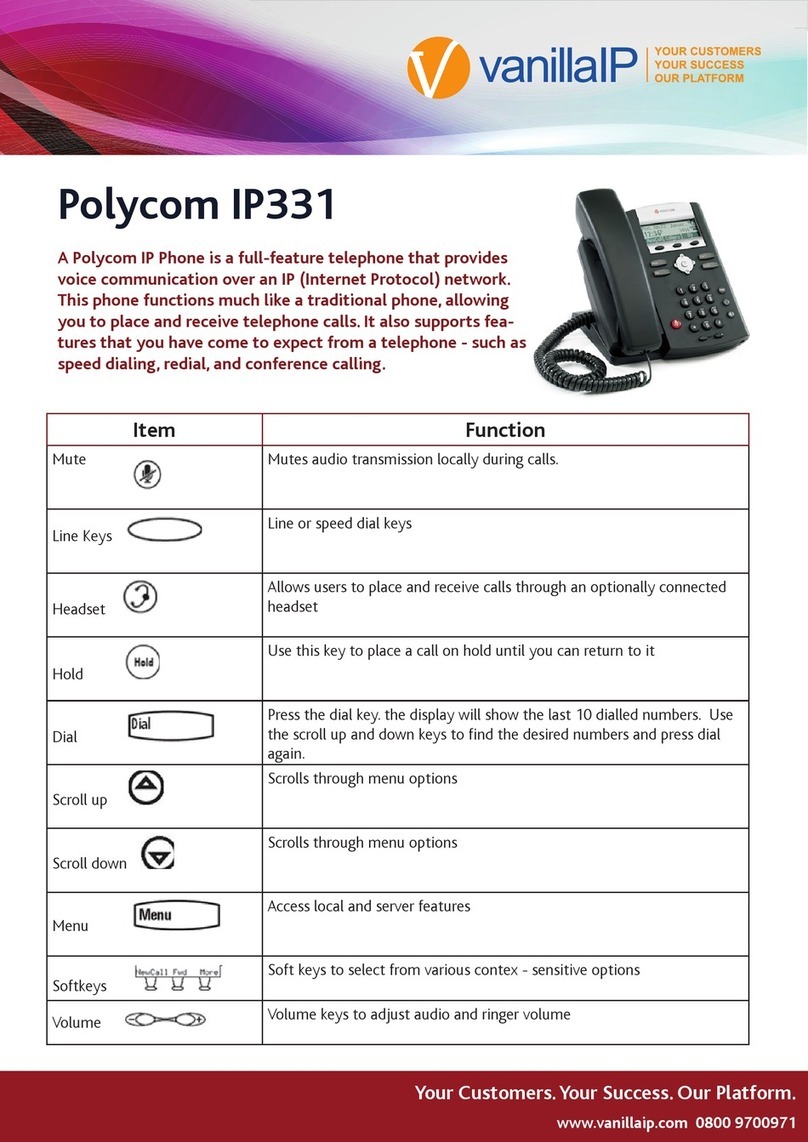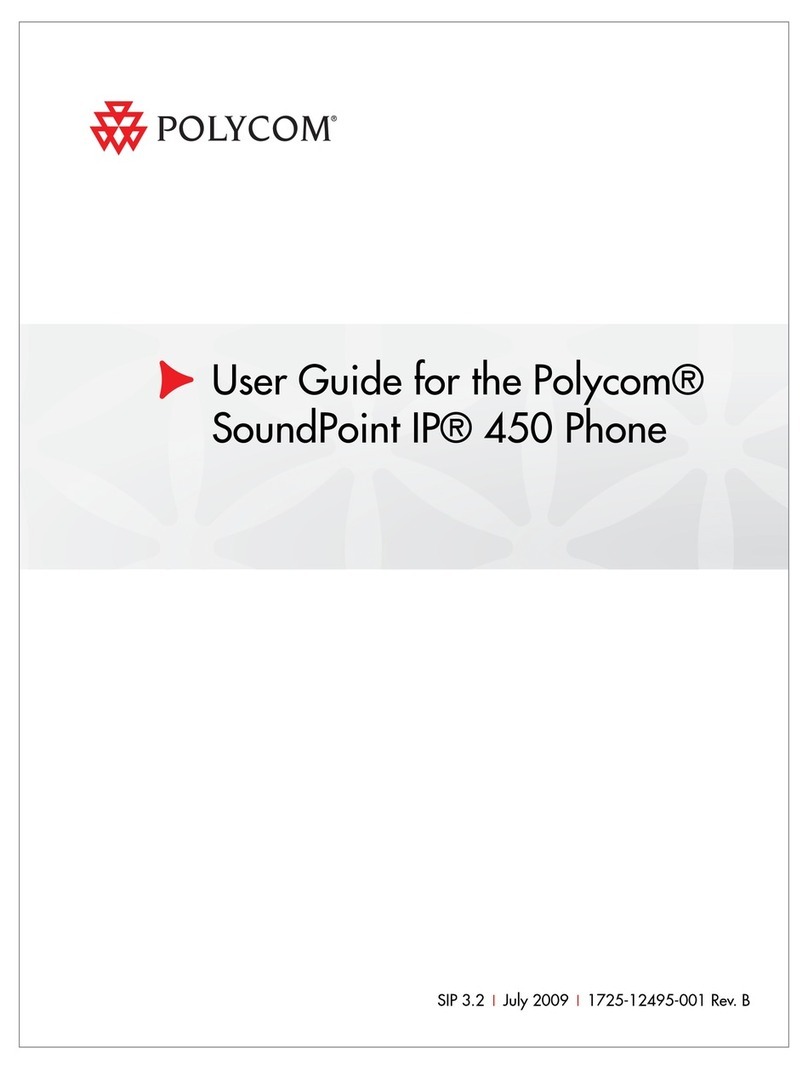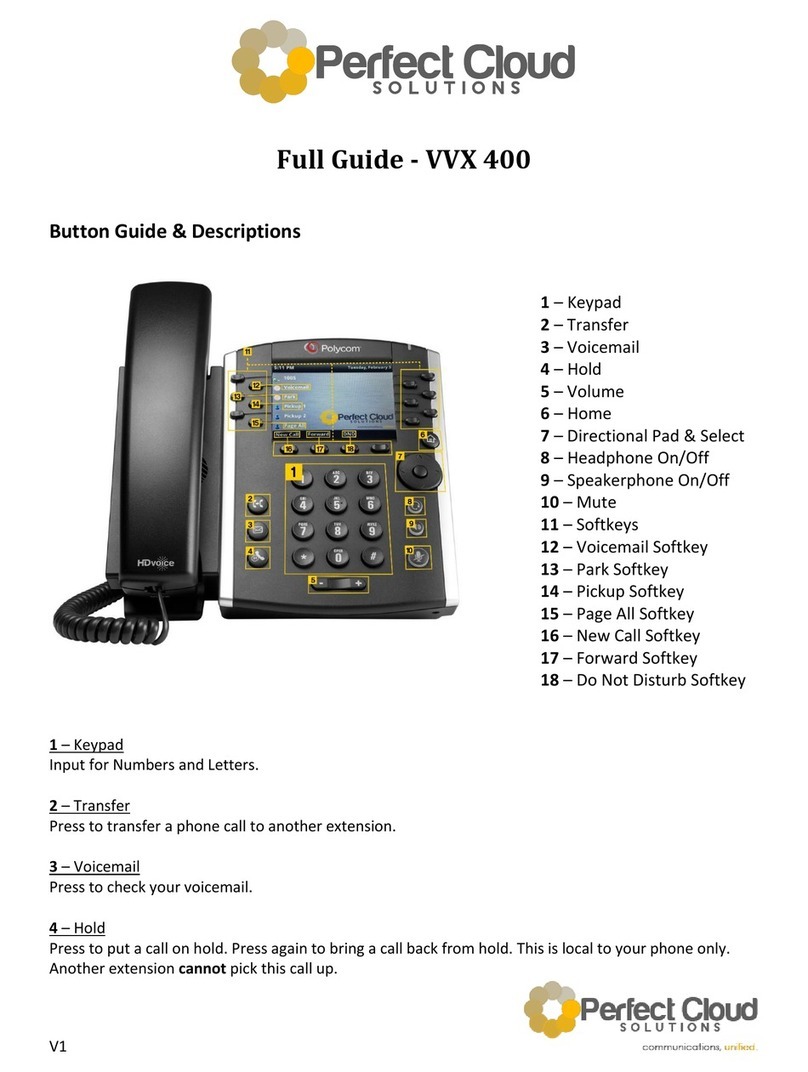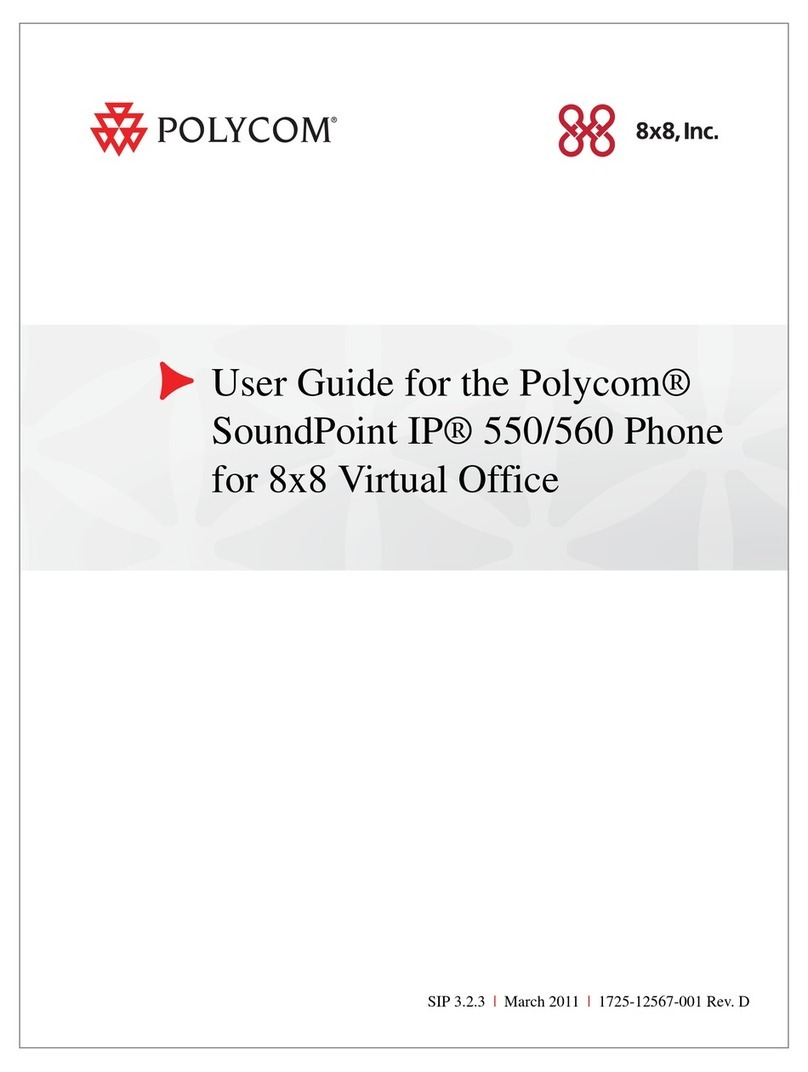Issue : April 2007 SoundPoint IP 501 Quick User Guide 2
To cancel Call Forwarding :
- Press the speed dial key, or
- Dial the “cancel prefix”.
Ask your system administrator for both prefixes.
DO NOT DISTURB
To activate Do Not Disturb with fall back
to operator :
- Press the speed dial key, programmed with
the Do Not Disturb function, or
- Dial the “activate prefix”.
To cancel Do Not Disturb :
- Press the speed dial key, or
- Dial the “cancel prefix”.
Ask your system administrator for both prefixes.
An alternative way (no fall back) is :
Press the button to prevent the
phone from ringing on incoming calls. A Do
Not Disturb icon appears for all lines to
confirm that Do Not Disturb is enabled. Press
the button again to turn off Do Not
Disturb.
CALL LISTS
Press followed by Call Lists (or just
) and Missed, Received, or Placed
Calls, as desired. Information on respective
calls will be displayed.
From this screen, choose the appropriate
soft key :
1. Edit to amend the dial string before
dialing.
2. Dial to return the call.
Or press More,then :
3. Info to view detailed call information.
4. Save to store the contact to the Contact
Directory.
5. Clear to delete the call from the list.
Press More and Exit soft keys to return to
the idle display.
To quickly view respective call lists from
the idle display :
- Press for Placed Calls.
- Press for Received Calls.
- Press for Missed Calls.
VOICE MAIL
Voice Mail is an optional feature that must be
configured on the call server. Particulars and
menu options may vary.
Message Waiting Indicator LED on the front
of the phone and individual line LED
indicators will flash and stutter dial tone in
place of normal dial tone will sound to
indicate that message(s) are waiting at the
message center.
To listen to voice messages :
1. Press .
2. Follow voice prompts to listen to
messages.
SPEED DIALING
To assign a speed dial index, see
CONTACT DIRECTORY below.
To dial a number assigned to a line key,
press the line key opposite the number.
To quickly view the speed dial list from
the idle display, press .
CONTACT DIRECTORY
To add a contact in your local phone
directory :
1. Press , and then select Contact
Directory.
2. Press the More soft key, then the Add soft
key to enter another contact into the phone’s
database.
3. Enter first and/or last name from the
keypad. Press the 1/A/a soft key to select
between numeric and upper / lower case
alphanumeric modes. Press the Encoding
soft key to access special characters in other
languages if necessary.
4. Enter a unique contact number (not
already in the directory).
5. Change the Speed Dial Index if desired. It
will automatically be assigned the next
available index value.
6. Modify the remainder of the fields (Ring
Type, Divert Contact, Auto Reject, and Auto
Divert) if desired.
7. Press the Save soft key to confirm or the
Cancel soft key to abandon the changes,
then press or the Exit soft keys to
return to the idle display.
Contacts can be easily added from Call
Lists. For more information, see CALL
LISTS section above.
To search for a contact :
1. Press , and then select Contact
Directory.
2. Press the More soft key, and then the
Search soft key.
3. Using the dial pad, enter the first few
characters for First or Last names.
4. Press the Search soft key to search for
contacts. Dial successful matches from the
resulting screen.
To edit a contact :
1. Press , and then select Contact
Directory.
2. Search for contact (see above).
3. Press the Edit soft key and make the
necessary changes.
4. Press the Save soft key to confirm or the
Cancel soft key to abandon the changes,
then press or the Exit soft keys to
return to the idle display.
VOLUME ADJUSTMENT
Press the volume keys to adjust
handset, headset, and hands-free speaker
volume during a call. Pressing these keys in
idle state adjusts the ringer volume.
To conform to regulatory requirements,
handset and headset volume will return
to a preset level after each call, but the
configuration can be changed by your
system administrator. Hands-free volume
settings will be maintained across calls.
RING TYPE
You can select different rings to match your
preferences and distinguish between calls on
lines.
To change the incoming ring :
1. Press .
2. Select Settings followed by Basic, and
Ring Type.
3. Using the Up or Down arrows, highlight
the desired ring type. Press the Play soft key
to hear the selected ring type.
4. Press the Select soft key to change to the
selected ring type.
5. Press to return to the idle display.
DISTINCTIVE RINGING / CALL
TREATMENT
You can set distinctive incoming ringing
tones for different contacts in your local
directory.
To set a distinctive ring for a local
contact:
1. Press , and then select Contact
Directory.
2. Search for contact (see CONTACT
DIRECTORY above).
3. Press the Edit soft key and scroll down to
Ring Type.
4. Enter a number corresponding to one of
the ring types available (see RING TYPE
above).
5. Press the Save soft key or Cancel to
abandon the change, then press to
return to the idle display.
HEADSET MEMORY MODE
For permanent or full-time headset users,
there is an option to default all calls to go to
the headset.
To enable Headset Memory Mode :
1. Press and select Settings followed
by Basic,Preferences, and Headset
Memory.
2. Use the Up or Down arrows and press the
Select soft key to enable Headset Memory
Mode.
To disable Headset Memory Mode :
Repeat steps 1 and 2 and select Disable.
To activate Headset Memory Mode :
Press twice.