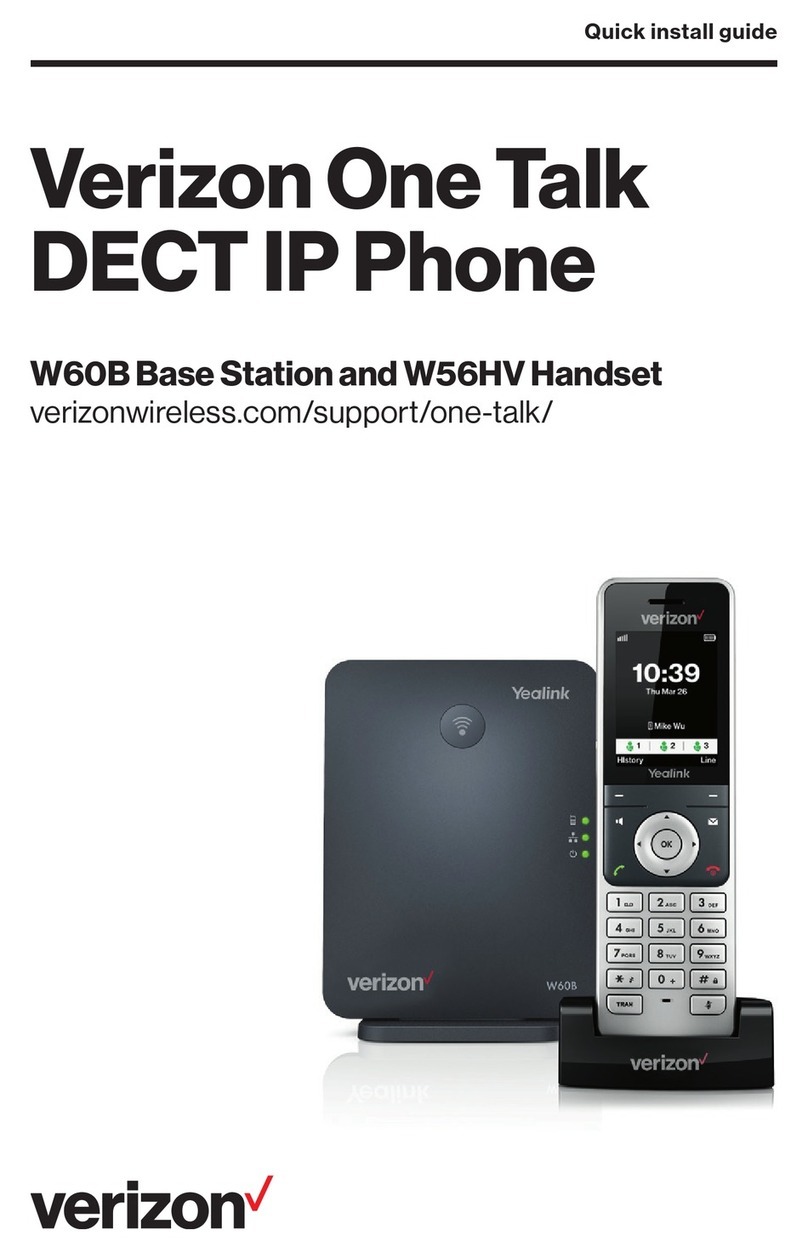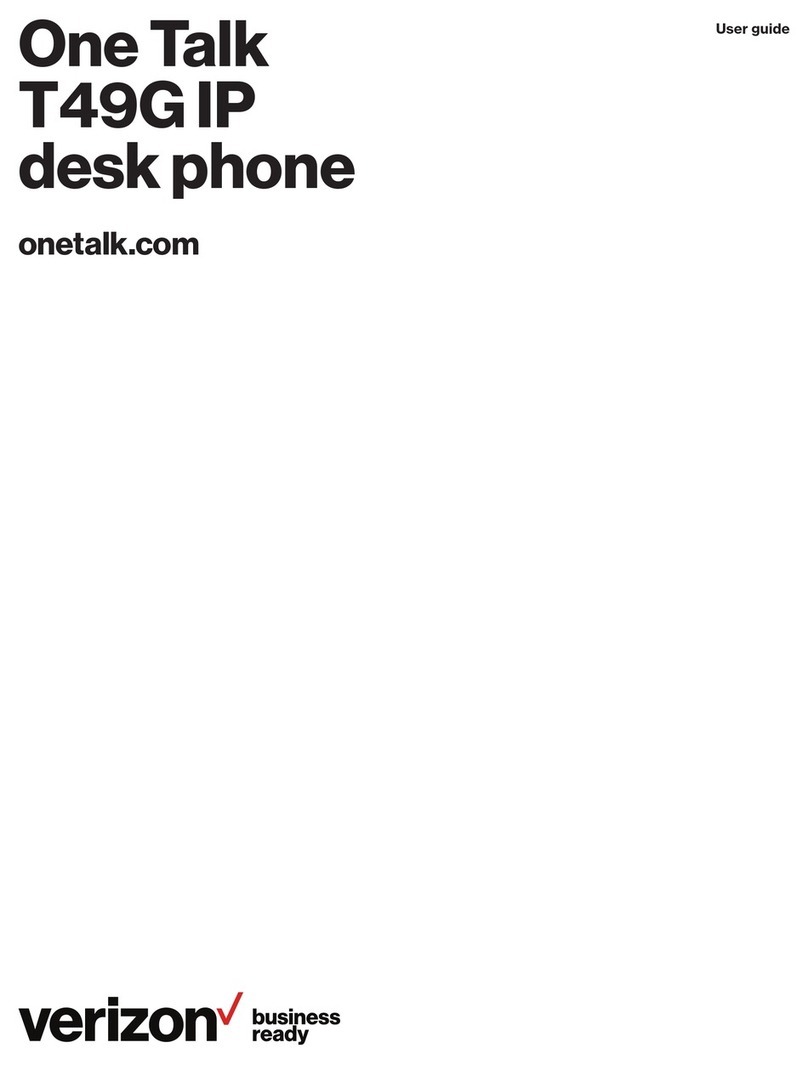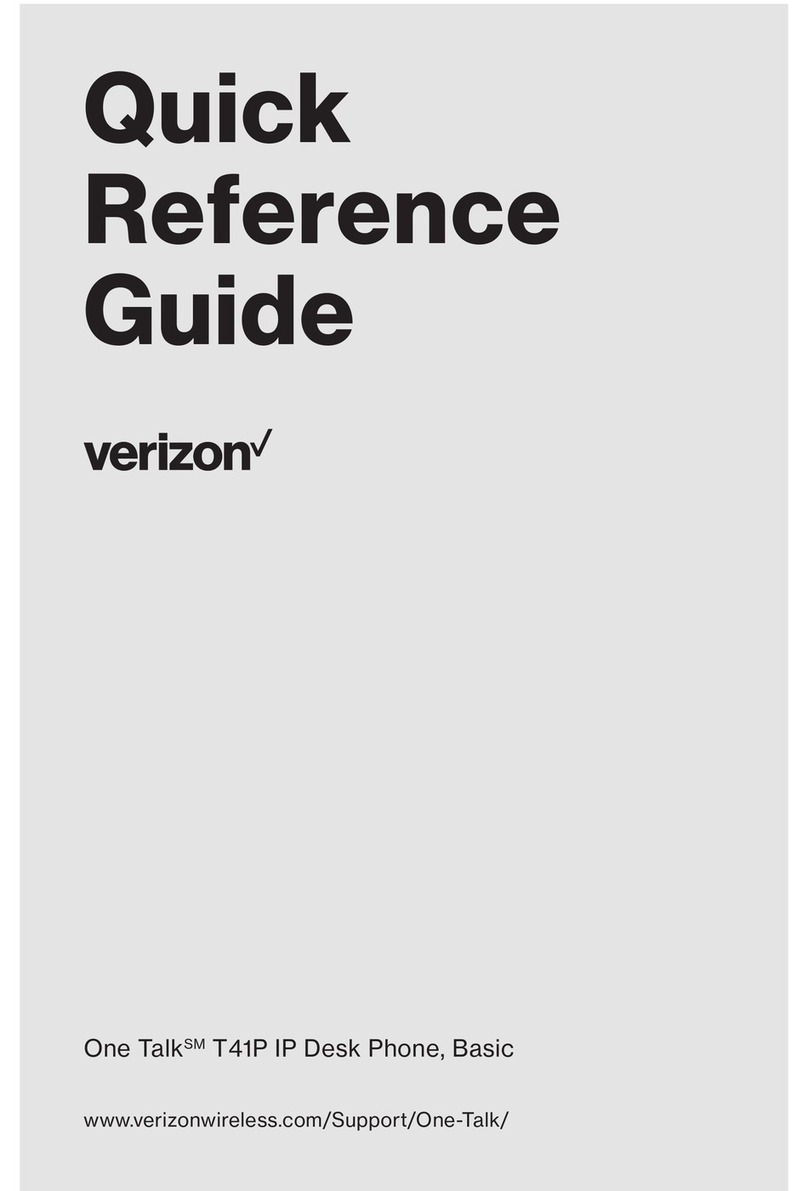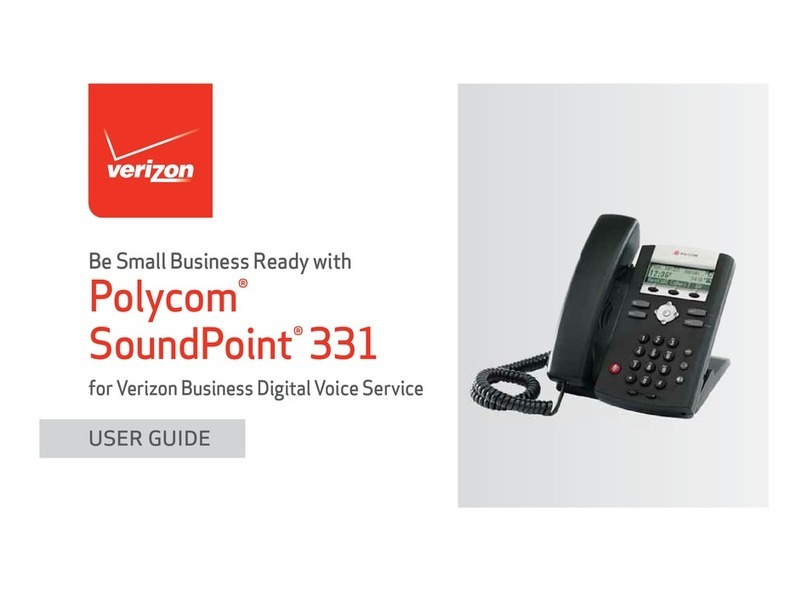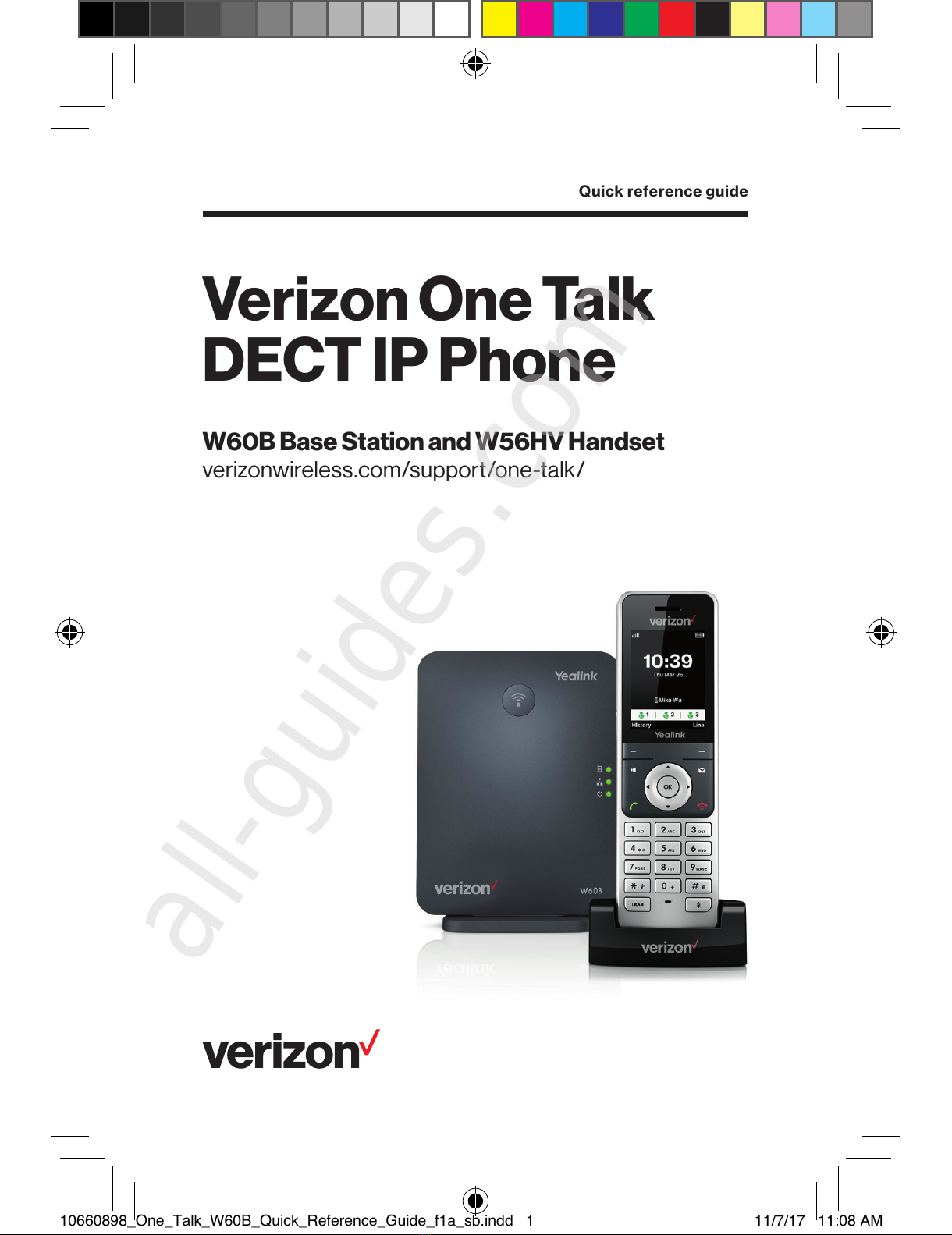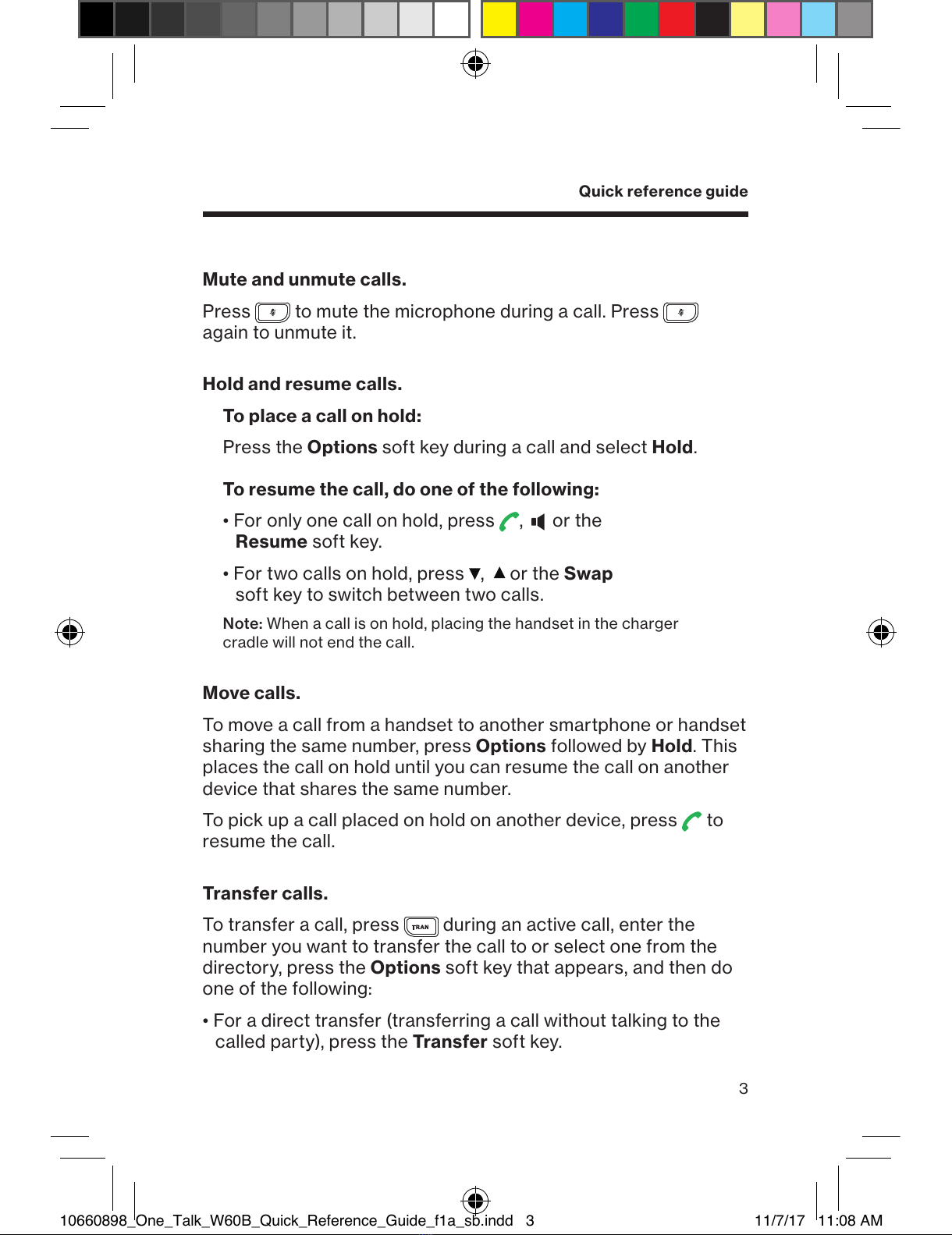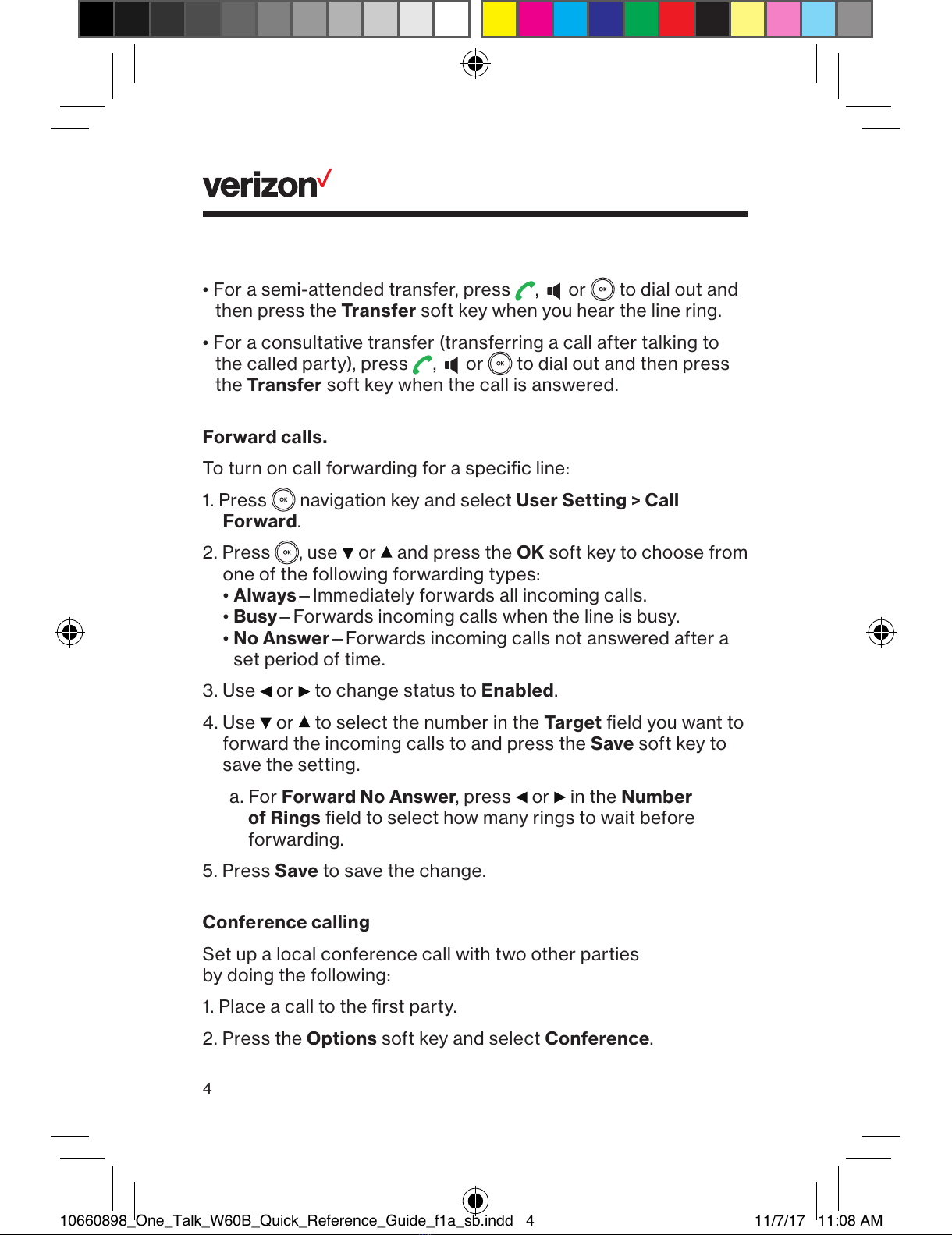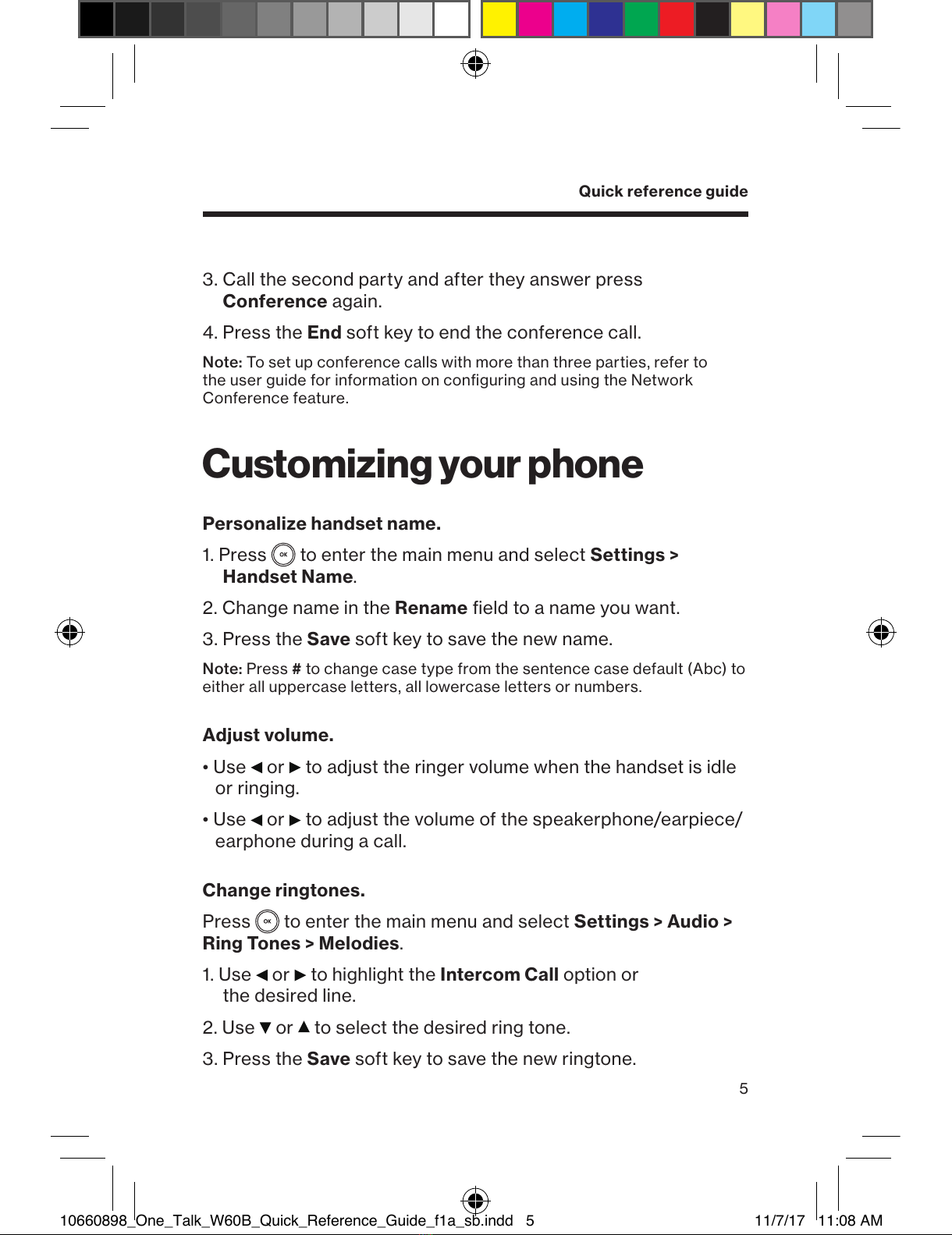4
• For a semi-attended transfer, press , or to dial out and
then press the Transfer soft key when you hear the line ring.
• For a consultative transfer (transferring a call after talking to
the called party), press , or to dial out and then press
the Transfer soft key when the call is answered.
Forward calls.
To turn on call forwarding for a specific line:
1. Press navigation key and select User Setting > Call
Forward.
2. Press , use or and press the OK soft key to choose from
one of the following forwarding types:
• Always—Immediately forwards all incoming calls.
• Busy—Forwards incoming calls when the line is busy.
• No Answer—Forwards incoming calls not answered after a
set period of time.
3. Use or to change status to Enabled.
4. Use or to select the number in the Target field you want to
forward the incoming calls to and press the Save soft key to
save the setting.
a. For Forward No Answer, press or in the Number
of Rings field to select how many rings to wait before
forwarding.
5. Press Save to save the change.
Conference calling
Set up a local conference call with two other parties
by doing the following:
1. Place a call to the first party.
2. Press the Options soft key and select Conference.
10660898_One_Talk_W60B_Quick_Reference_Guide_f1a_sb.indd 4 11/7/17 11:08 AM