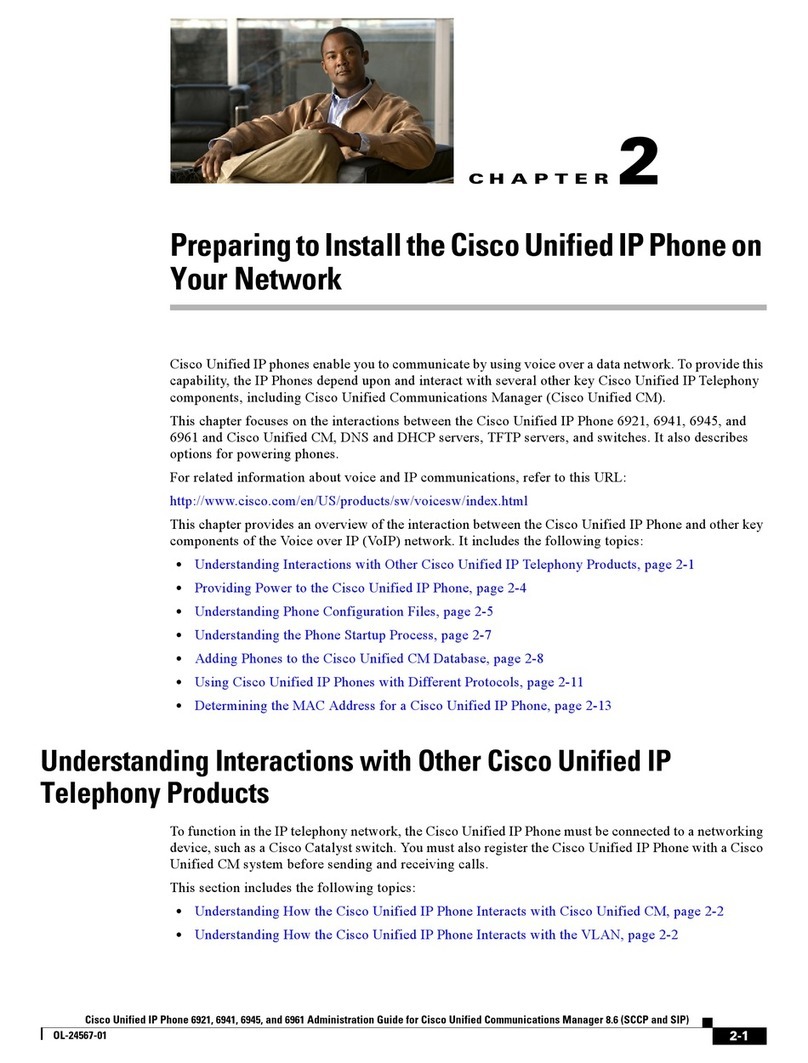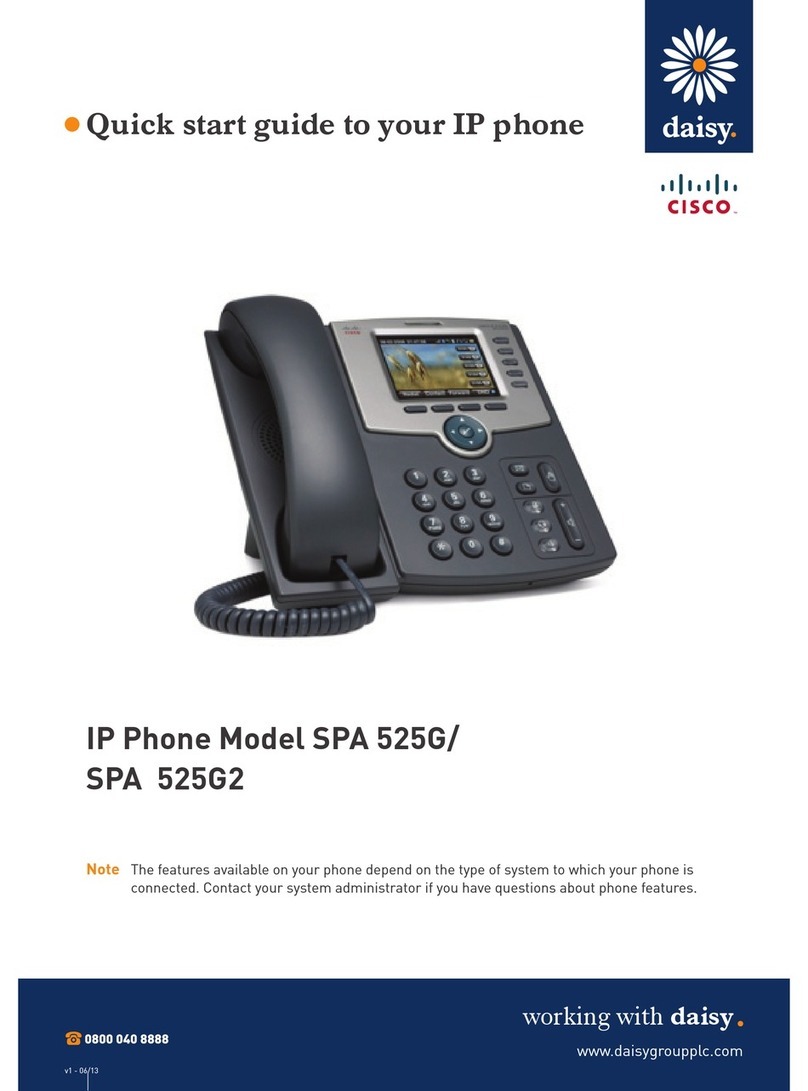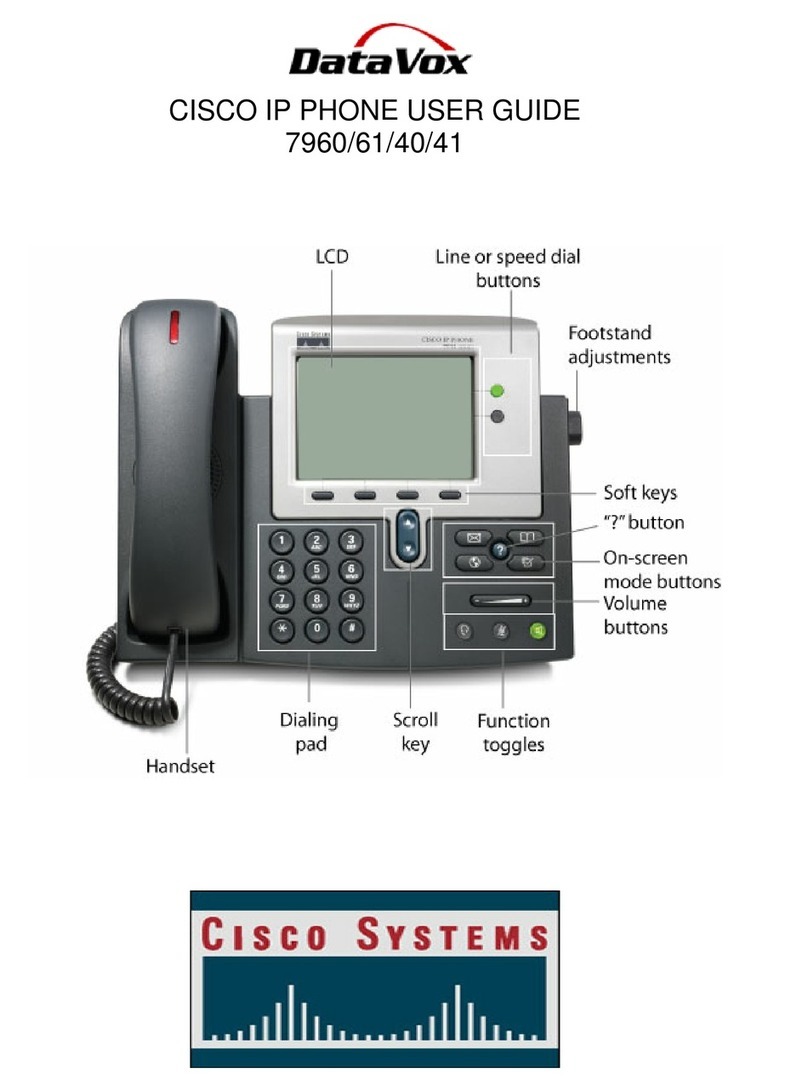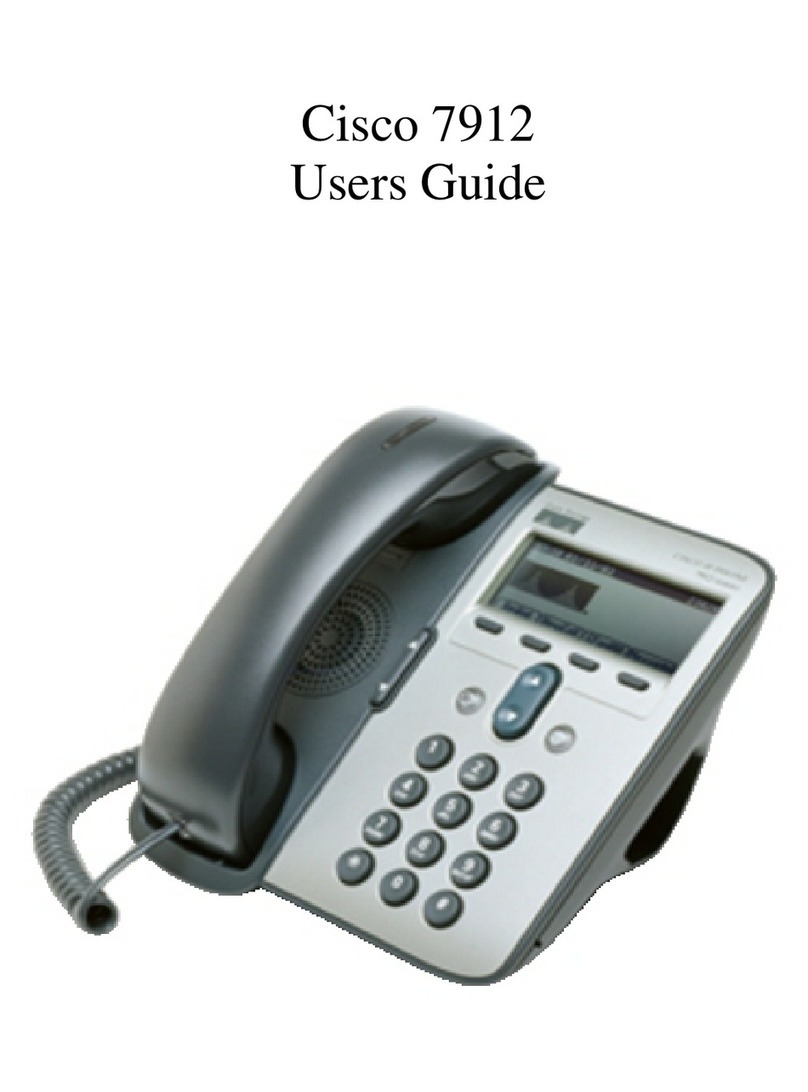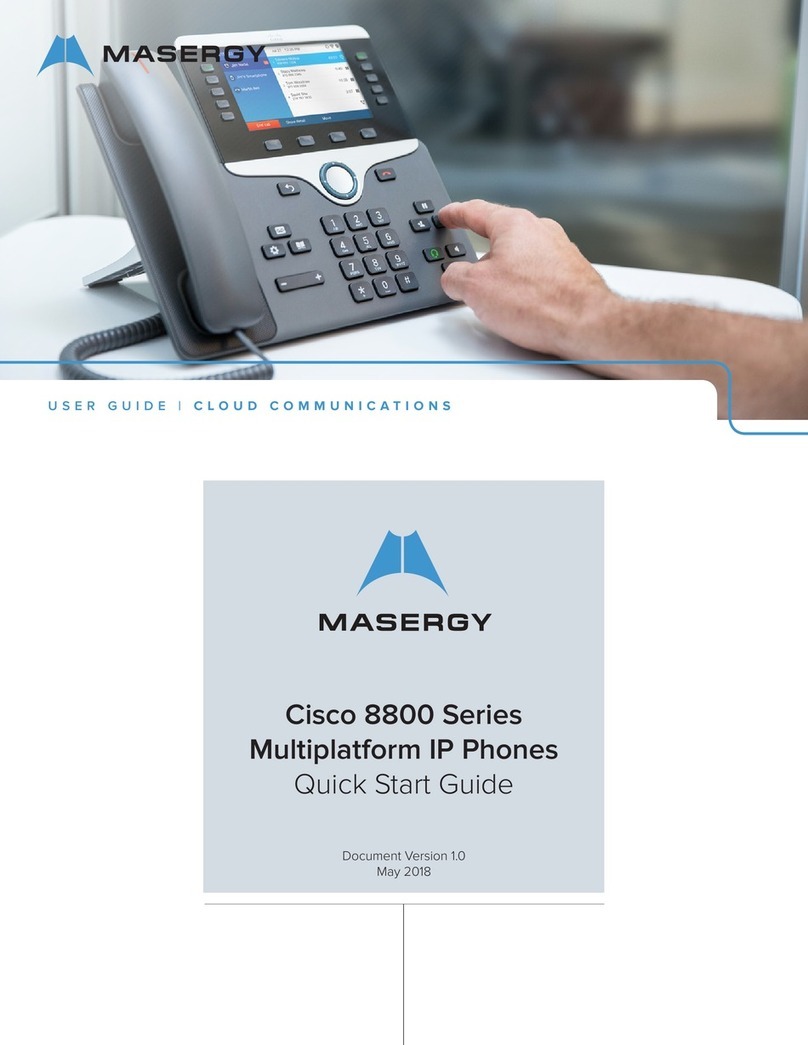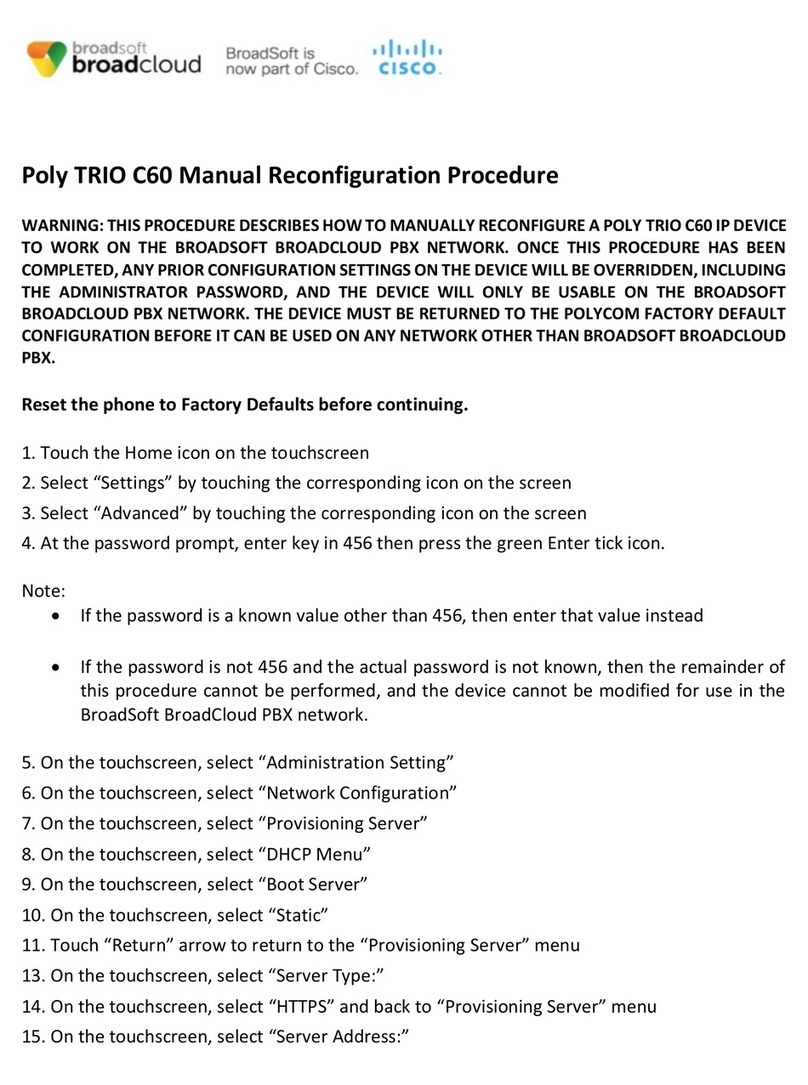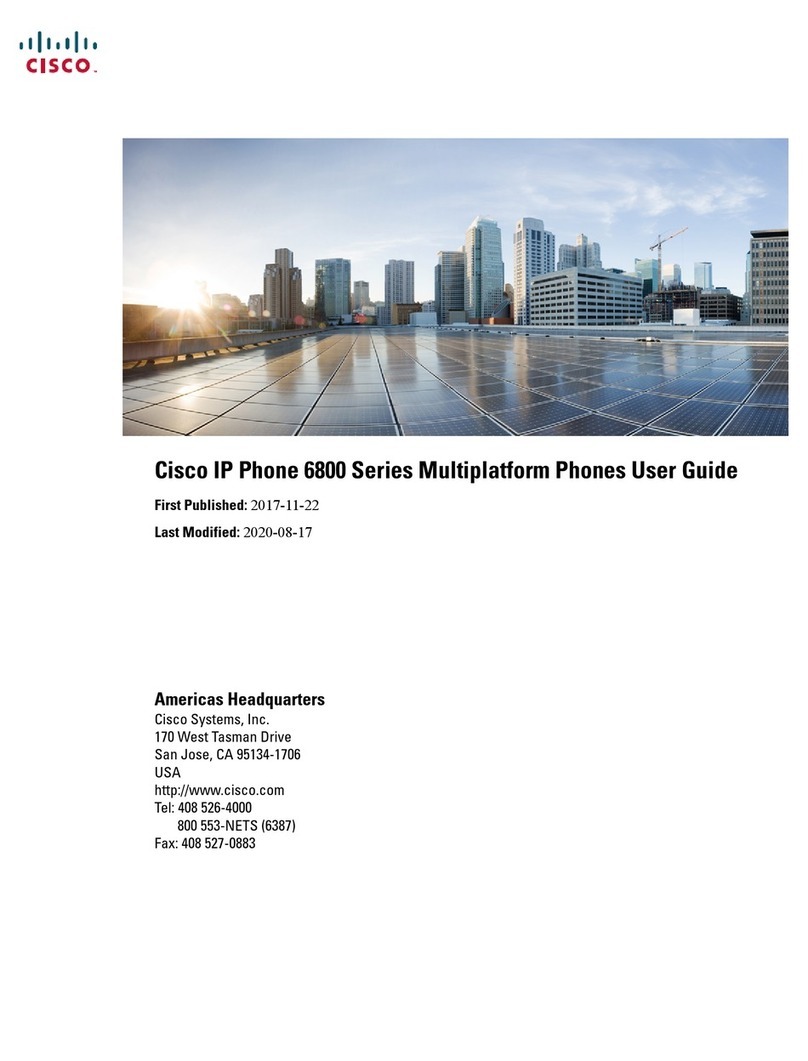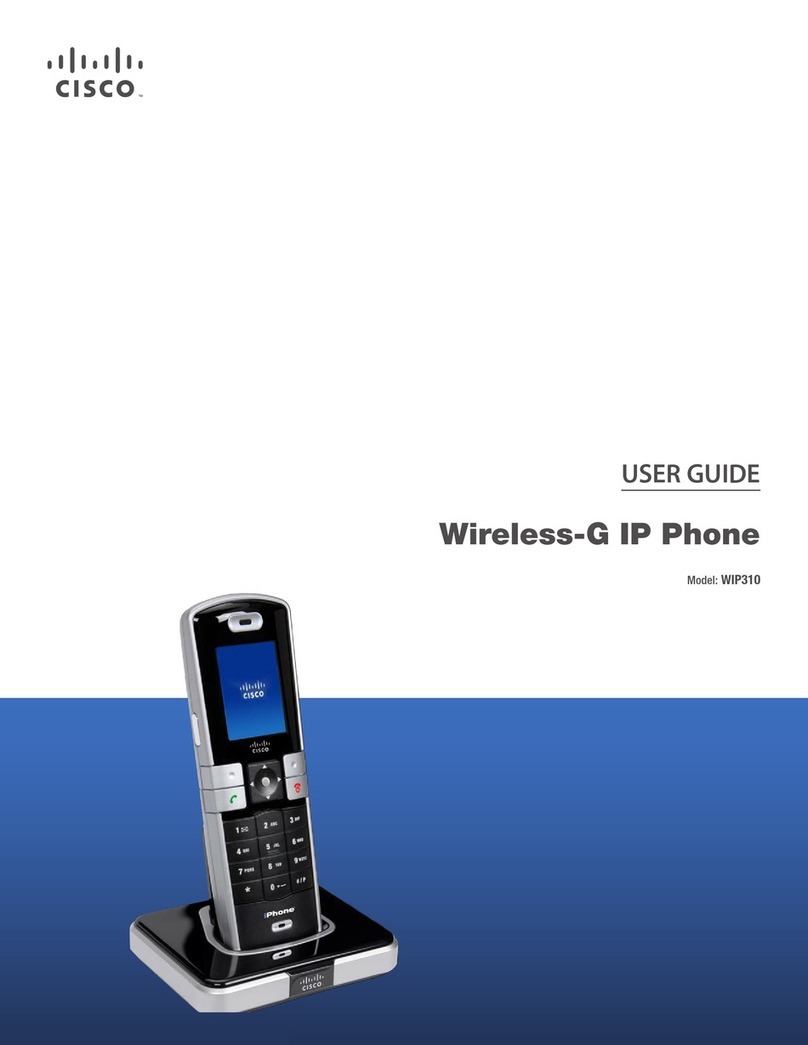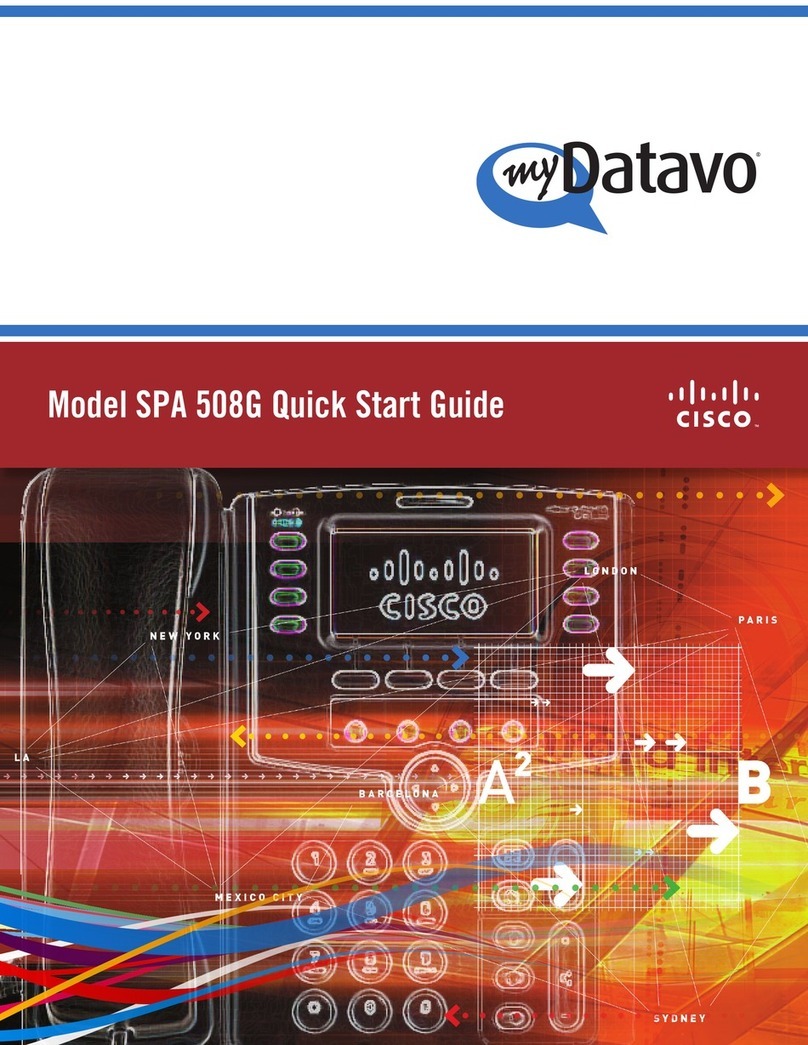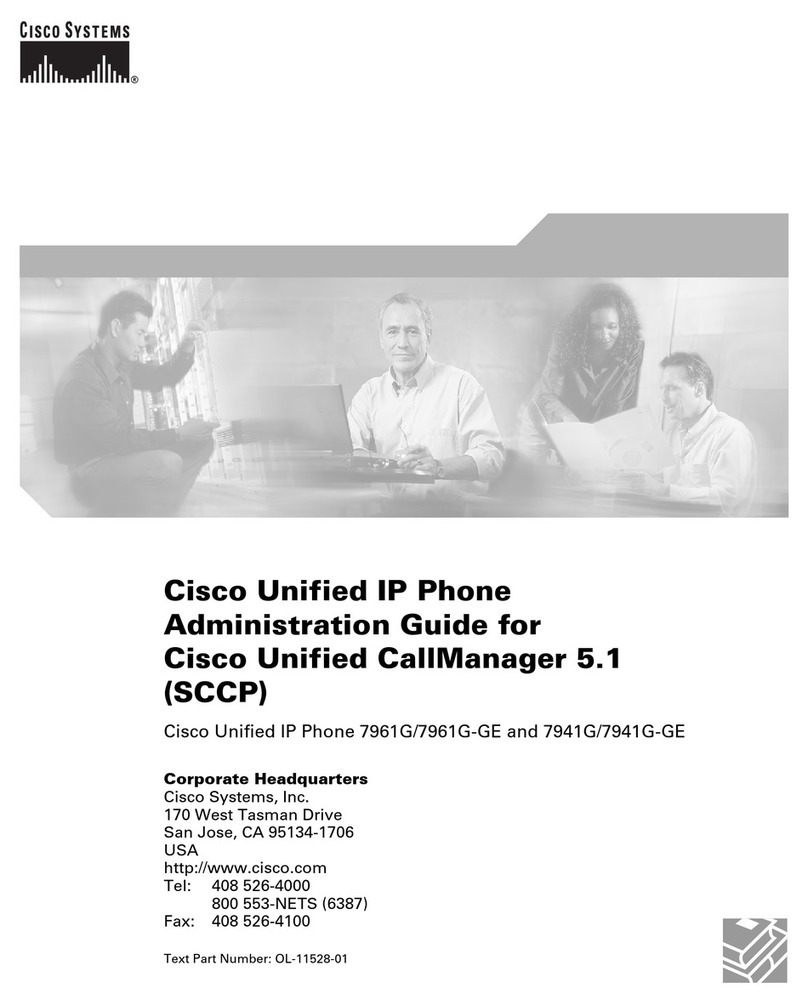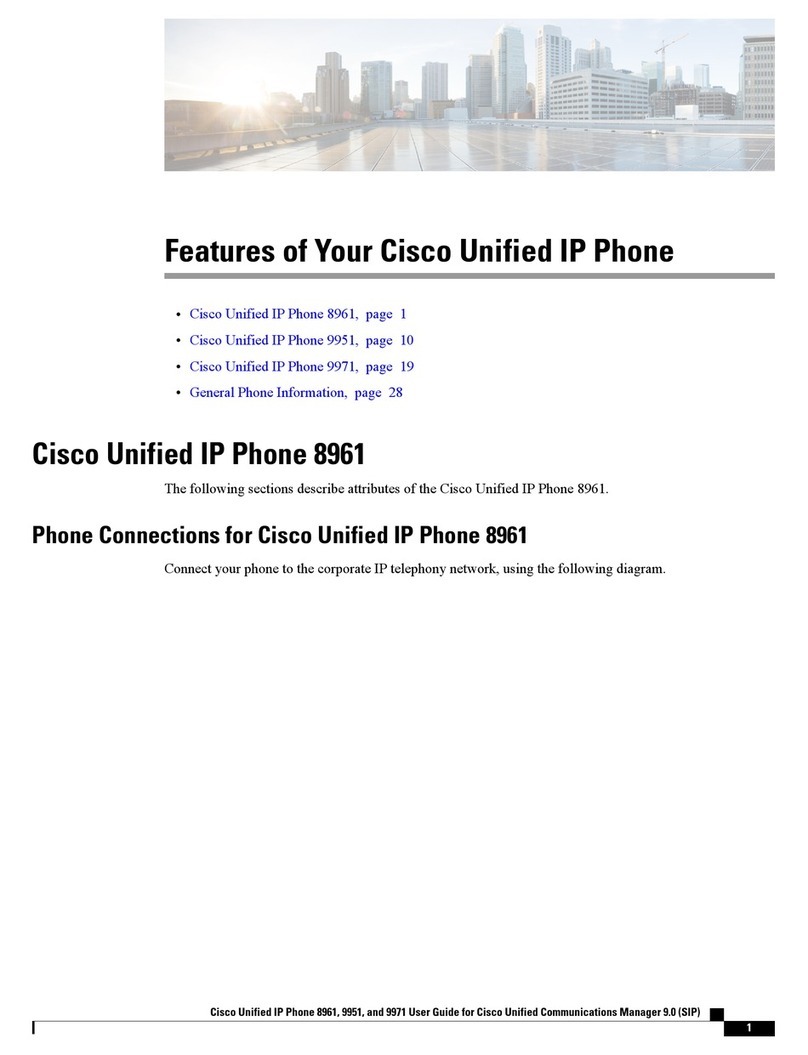Monitoring Calls on a Shared Line, Shared
Extension, or Busy Lamp Field (BLF)
The line button indicates the status.
•Unlit:Idle.
• Green (steady): Connected to a call on this phone.
• Green (flashing): Holding a call on this phone. To
resume the call, press the phone button.
• Orange (flashing): Ringing.
•Red(steady):Connected to a call on another user’s
phone.
• Red (flashing): Holding a call on another user’s
phone. To pick up the call, press the line button.
• Orange (steady): There is an error. Contact your
phone administrator for assistance.
Parking and Unparking Calls
•Useastarcode:
–Park a call: Place the call on hold. Press
. Enter an easily remembered number
for your park slot. Press .
–Unpark a call: Lift the handset. Press .
Enter the park slot number. Press .
• Use a softkey:
–Park a call: Press the right-arrow
navigation button and then press
. Enter an easily remembered number
for your park slot. Then press or .
–Unpark a call: Press the right-arrow
navigation button, and then press .
Enter the park slot number. Press or .
• Use a feature button (if available): Press the Park
Slot feature button . To unpark, press the same
feature button, such as Park Slot 1, or use one of the
other techniques described in this section.
Picking Up a Call for Another User
Not available on SPA301 or SPA501G
• Enter an extension number: Press . Enter
the extension number. Press .
• Use a feature button (if available): Press the
feature button , which displays the user’s name.
Picking Up a Call from a List of Ringing Calls
Not available on SPA301 or SPA501G
• Use a softkey: Press the right-arrow navigation
button, and then press or
(Group Pickup). Use the navigation button to choose
a call, and then press .
• Use a feature button (if available): Press
the Group Pickup feature button . Use
the navigation button to choose a call, and
then press .
Diverting Calls to Voicemail
•Ignore a ringing call: Press . The call is
forwarded to your Call Forward No Answer number
(usually voicemail).
• Prevent new calls from ringing your phone: Press
(Do Not Disturb). All calls are forwarded to
your Call Forward No Answer number (usually
voicemail). To clear, press or
(Clear Do Not Disturb).
Forwarding Calls to Another Number
• Forward all incoming calls: Press or
(Call Forward) to forward all incoming
calls. Then enter an extension or phone number.
Press (not required if you entered an
extension).
• Cancel Call Forward All: Press or
(Clear Forward).
Using the Site Directory
To find extension numbers for users, groups, and
system features, press or .
Use the navigation button to choose a
directory. To place a call, select a number, and
then press .
Using Feature Buttons
Your phone administrator may configure feature
buttons for your phone. Ask your phone
administrator for details. Not available on
SPA301, SPA501G, or SPA502G
• Auto-dial (system speed dial): Immediately calls or
transfers a call to the specified extension or phone
number. The transfer is non-consultative.
•BLF(BusyLampField):Monitors the specified
extension. Can be used to pick up a ringing call, to
immediately call the target, or to transfer a call to the
target. The transfer is non-consultative.
• Block Caller ID: Blocks your caller ID for a new call.
Lasts for the duration of the call.
•ParkSlot:Places a call on hold in the specified park
slot, such as Park Slot 2. To unpark, press the same
park slot button on any IP phone.
•ForceNight:The function depends on the Day/
Night settings for your phone system.
–In a manual day/night system: Press to toggle
between Day mode (green) and Night mode (red).
–In an automated day/night system: Press to
temporarily override the schedule by enabling
Night mode (red). Press again to resume the
normal schedule (green).
•Intercom:Initiates a two-way call to the phone
speaker of the specified user. To end the intercom
call, press the button again.
• Individual Pickup: Flashes to indicate a ringing call
on the specified extension. Press to pick up the call.
• Group Pickup: Flashes to indicate a ringing
call on any extension. Press to display a list of
ringing calls. Use the navigation button to
choose a call, and then press .
Creating a Personal Speed Dial Button
If there is an unused feature button on your phone,
you can add a personal speed dial.
1. Press and hold the unused button for 3 to 4
seconds.
2. To enter the Name, repeatedly press the
corresponding key on the keypad until the
desired letter appears. To erase a character,
press . When finished, press the down-
arrow navigation button.
3. In the PhoneNo field, enter an extension or phone
number, including any required outside line digit,
such as 9. Finally, press .
Using Star Codes
• Enter a code manually (all models): Lift the
handset. Press , followed by the code. For
details, see your phone user guide (links in the
Where to Go from Here section).
• Select a star code on Cisco SPA50xG
models (except SPA501G): Lift the handset.
Press the right-arrow navigation button
twice. Press . Press the down-
arrow navigation button to select a star code.
Press . Additional prompts may appear.
• Select a star code on Cisco SPA525G/G2:
Lift the handset. Press Option, and then
select Input Star Code. Press the down-
arrow navigation button to select a star code.
Press . Additional prompts may
appear.
Where to Go from Here
•Cisco Small Business Support Community:
www.cisco.com/go/smallbizsupport
•Additional Phone Documentation:
www.cisco.com/go/uc300 (see the Resources
tab)