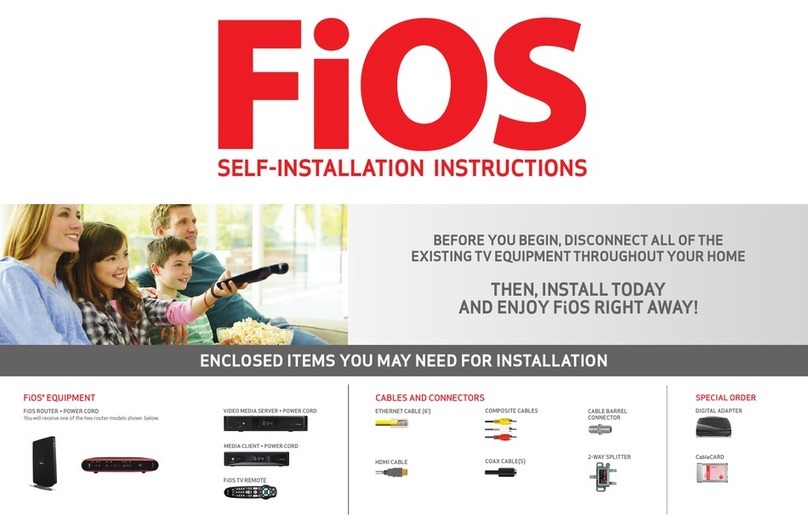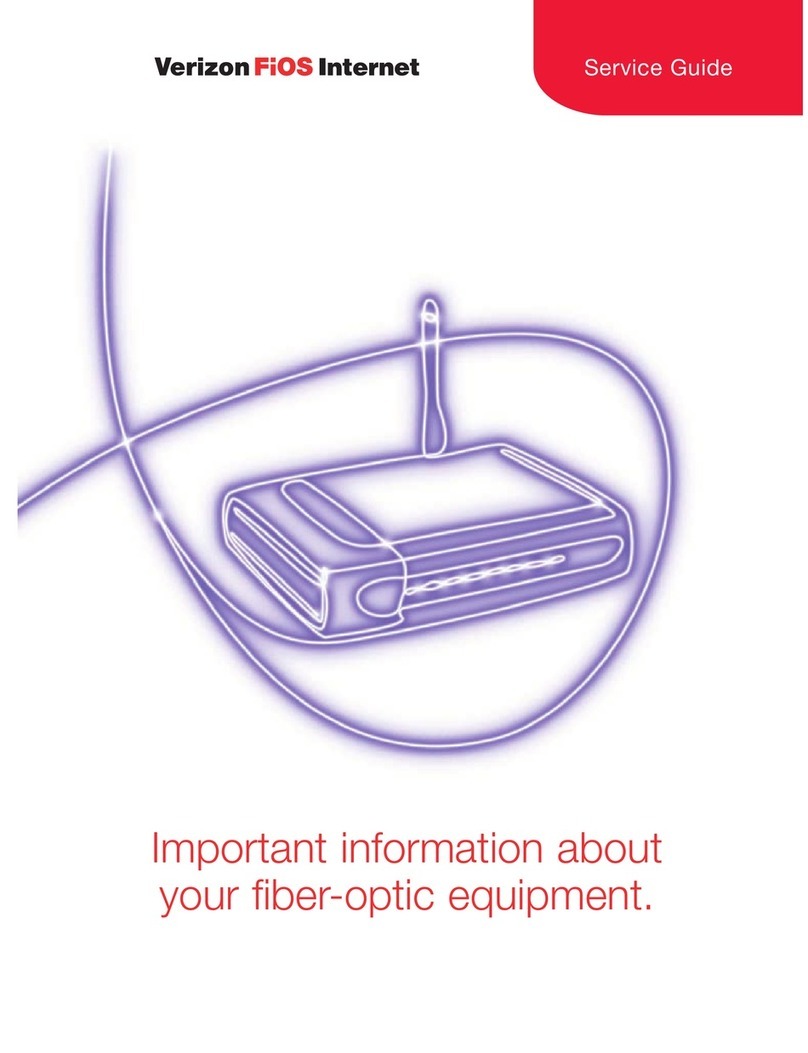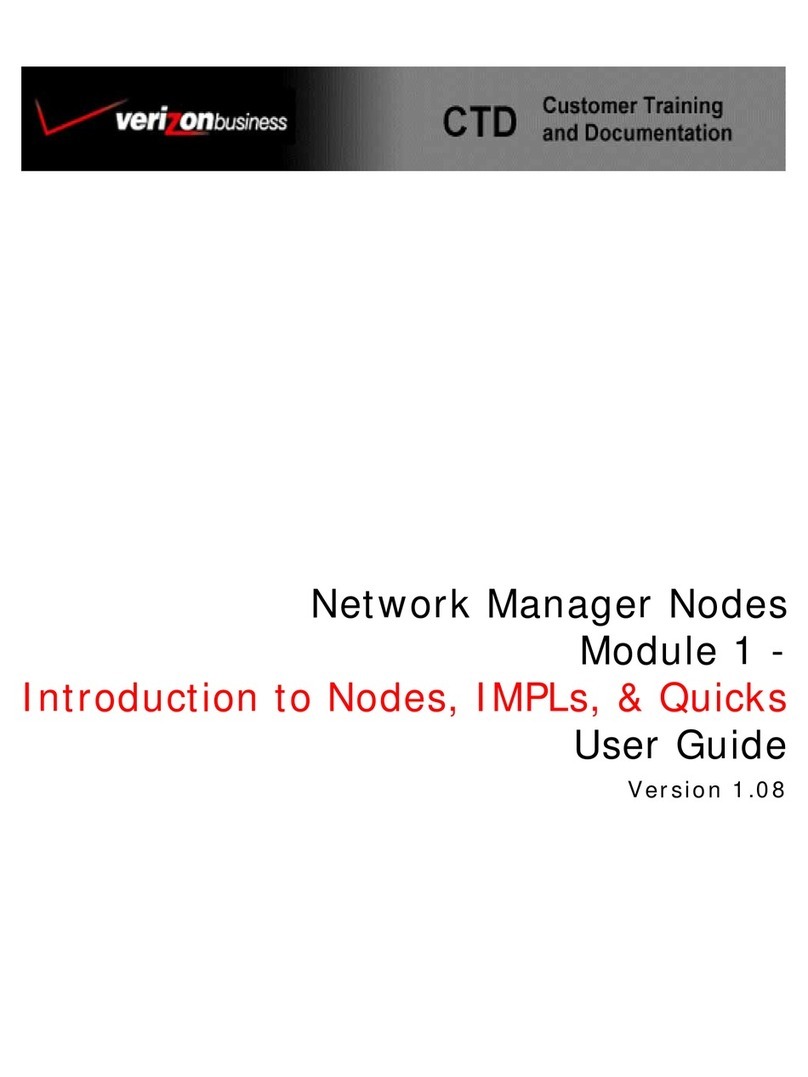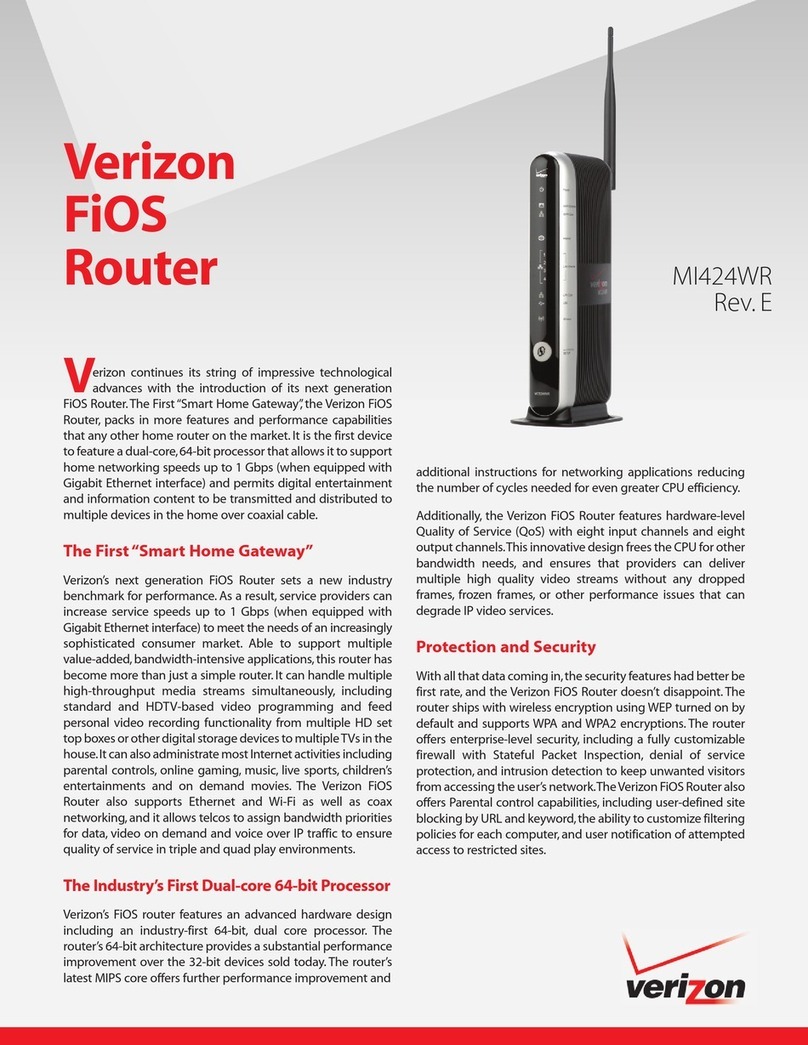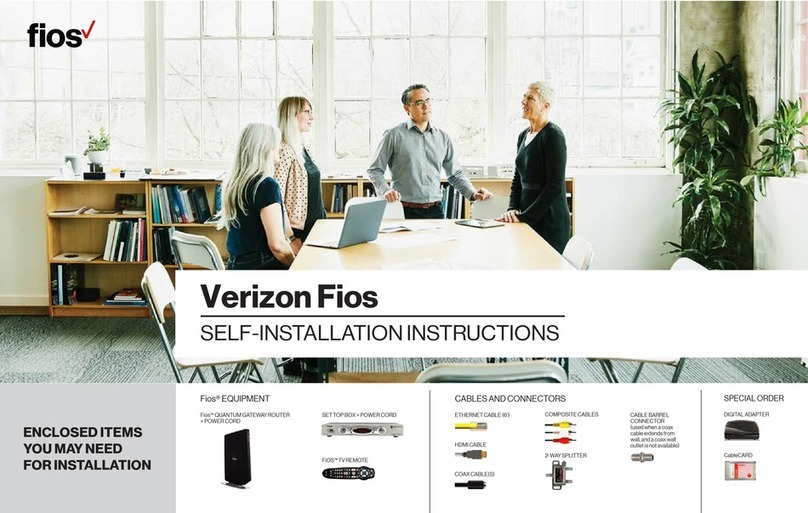Note: If the LAN Ethernet light does NOT turn green, make sure the Yellow
Ethernet Cable is properly connected on both ends. Otherwise go to Question 9
of the Troubleshooting section.
Important: Verizon FiOS TV subscribers UST always connect a Coax cable to the
FiOS Router regardless of using a WAN Ethernet connection.
NOTE: Verizon FiOST V subscribers will be unable to use theVideo On Demand,
Pay Per View,Widgets, Search edia anageror receive updates for the Interactive
edia Guide until the new FiOSRouter installation is completed.Once installation
is completed,the features will be restored and available for use.
Note: If the WAN Ethernet light does NOT turn green, make sure the White
Ethernet Cable is properly connected on both ends.
Note: The FiOS Router uses 64/40 bit WEP encryption by default. Your wireless
computer must be configured for 64/40 bit WEP during setup.
Note: If the WAN Coax light does NOT turn green, make sure the Coax Cable is
properly connected on both ends.
Note: If the Broadband connection is NOT connected,make sure there is a solid
Green WAN light (either Ethernet or Coax) and also a solid Green Internet light on
your FiOS Router.
BConnect to the FiOS Router
ARemove Existing FiOS Equipment
Step3Turn the FiOS Router ON. ake
sure the Power light on the front of the
FiOS Router is SOLID Green.
Step4ake sure the LAN Coax light
is either solid or flashing Green. This
may take a couple of minutes.
Step5Read and remove the Yellow
label on the back of the FiOS Router.
Plug the Yellow Ethernet Cable into
any of the four Yellow Ports.Flip this Installation Guide overto continue NEXT
Step7ake sure at least one of the LAN
Ethernet lights on the front of the FiOS
Router is either solid or flashing Green.
This may take a few moments.
YellowPort
Yellow
Cable
Step8Check the type of WAN
connection installed. It is either
Ethernet or Coax. If it is Ethernet,
follow the WAN Ethernet Setup
instructions.If it is Coax, follow the
WAN Coax Setup instructions.
Step6ake sure that your
computer is turned on, then plug
the other end of the Yellow Cable
into the Ethernet Port on the
computer.
An Ethernet Port looks similar to
a regular Phone Jack, but is
slightly larger.
White Port
Ethernet
Cable
Step1Connect the Coax Cable previously connected to your
NI to the Red Coax Connector on the back of the FiOS Router.
Alternate - Connect one end of the Coax Cable to your Coax Port
and the other end to the Red Coax Connector on the back of
the FiOS Router.
Power
Switch
Step2Read and remove the
White label on the back of the
FiOS Router.Plug the Black Power
Cord into the Black Port and then
into a Wall Outlet.
Power
Cord
Black
Port
WAN Coax Setup
WAN Ethernet Setup
b. ake sure that the WAN Coax light
is either solid or flashing Green.
This may take a couple of minutes.
a.Connect one end of the White
Ethernet Cable into your Ethernet
Portlocated onthe wall and the other
end into the White Ethernet Port on
the back of the FiOS Router.
b.ake sure that the WAN Ethernet
light is either solid or flashing Green.
Coax Port Ethernet Port
a. Connect one end of the Coax Cable
to your CoaxPort locatedon the wall
and the other end to the Red Coax
Connector on the back of the FiOS
Router.
Coax
Cable
Red Coax
Connector
CConfigure the FiOS Router
Step1Open a Web browser and
type http://192.168.1.1 in the
address bar. Then press Enter on
the keyboard.
Step3Change the time zone
to the appropriate setting. Then
click OK.
Step2The “Login Setup” screen
appears. Select a new User Name
and Password and type them
into the appropriate fields.
ake sure to write down this
information as you will need it in
the future.
Step5ake sure that either the
Coax Status or Ethernet Status
under Broadband Connection
shows that it is CONNECTED.
DConnect to Other Computers/Set Top Box
Your FiOS Router supports 3 different home networking
technologies: Ethernet (Wired), Wireless, and Connect Your FiOS
TV Set Top Box(es) ( Wired). Please go to the section that is
applicable to you.
Before installing your new FiOS Router,you must disconnect your
old router and all connected devices, including the otorola
NI (if connected to your existing router).Don’t forget to remove
all of the router components including power supplies and all
cables because they will NOT work with your new FiOS Router.
The photos below include some examples of connected devices
that must be removed before installing your new FiOS Router.
Step2Repeat these steps for
each computer that you want to
connect to the FiOS Router using
Ethernet.
Step1Get another Ethernet
cable (not supplied). Plug one
end into one of the open Yellow
Ethernet Ports on the back of the
FiOS Router. Plug the other end
into the Ethernet port of the next
computer you want to connect.
Ethernet (Wired)
Step3Turn the FiOS Router
over.You will see a sticker that lists
the FiOS Router’s preset ESSID and
WEP key. Enter that information in
the wireless computer’s wireless
settings and click Save.
Step2ake sure that the wireless computer uses the same
ESSID and WEP key as the FiOS Router. To do this, launch the
wireless computer’s wireless application.
Step4To make sure that the changes were enabled, try to sur f
the Web from the wireless computer.
Step1ake sure that each
computer that you want to
connect wirelessly has built-in
wireless or an attached
wireless adapter.
Wireless
Computer
Built-In Wireless
Wireless
Adapter
Note: If the Green checkmark under Router Status does NOT appear,make sure
there is a solid Green WAN light (either Ethernet or Coax).
Step4The “ ain enu”screen
appears. Check to make sure you
have a GREEN checkmark under
Router Status.
FiOS Router D-Link Router (VDI-624)
D-Link Power Supply
If you are a Verizon FiOS®
TV subscriber, this device
may have been connected
to an existing D-Link router
.
A otorola NI can be
identified bythe letters“RF”
on thelowerleft frontpanel.
It is no longer required to
be connected to your new
FiOS Router.
otorola
Network Interface odule (NI )
EXA PLE
Upon completing the setup instructions in Step 8, observe the Internet light located on
the front of your new FiOS Router. It should turn green within 3 minutes.If the Internet
light remains amber for more than 3 minutes, call Verizon FiOS customer service at
888-553-1555 to get connected. When you call, enter your phone number and follow
the prompts for help with connecting your FiOS Router.