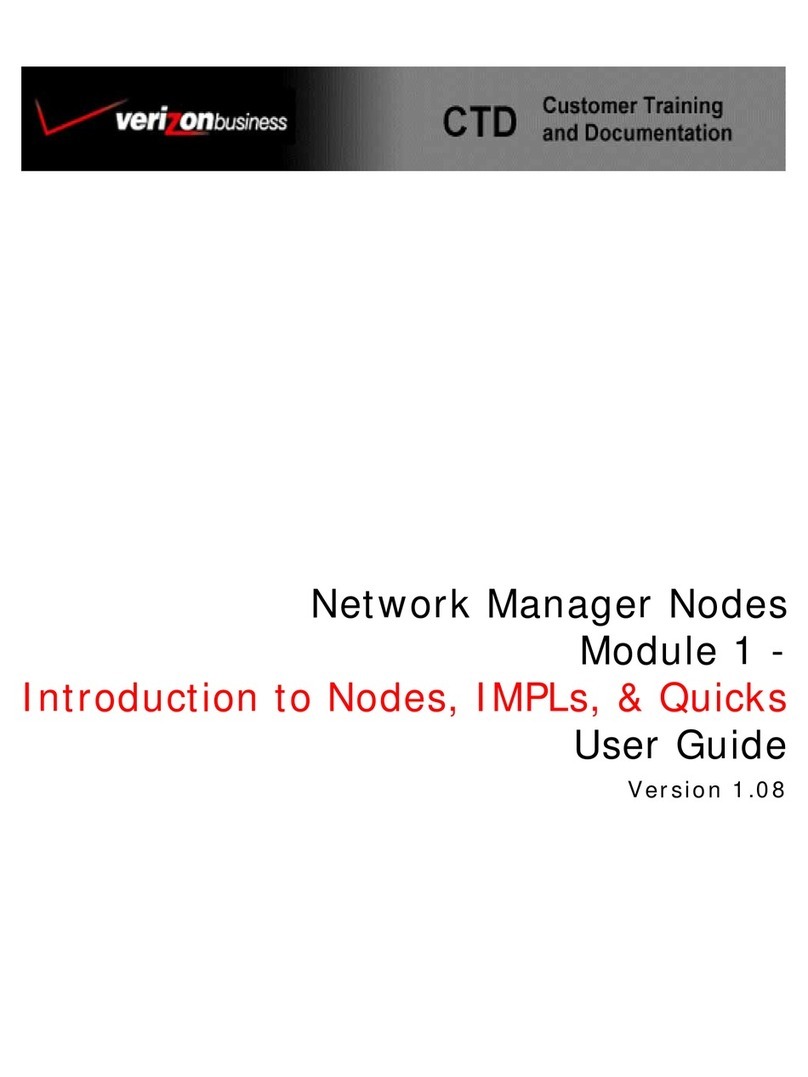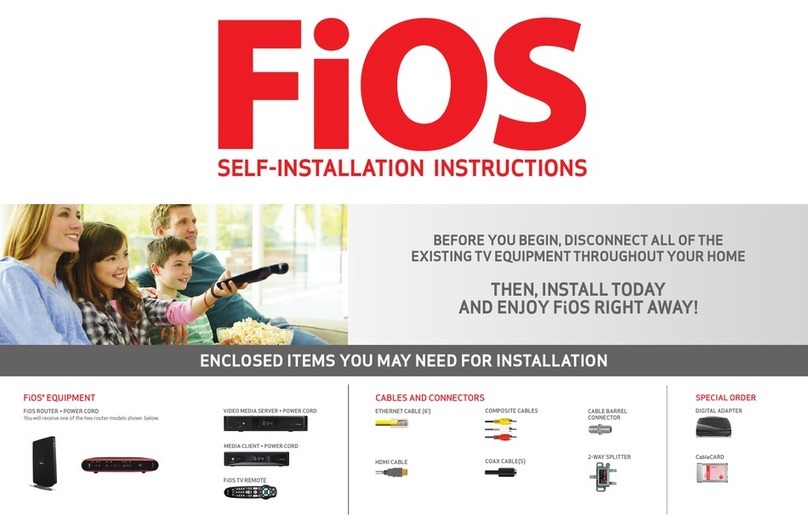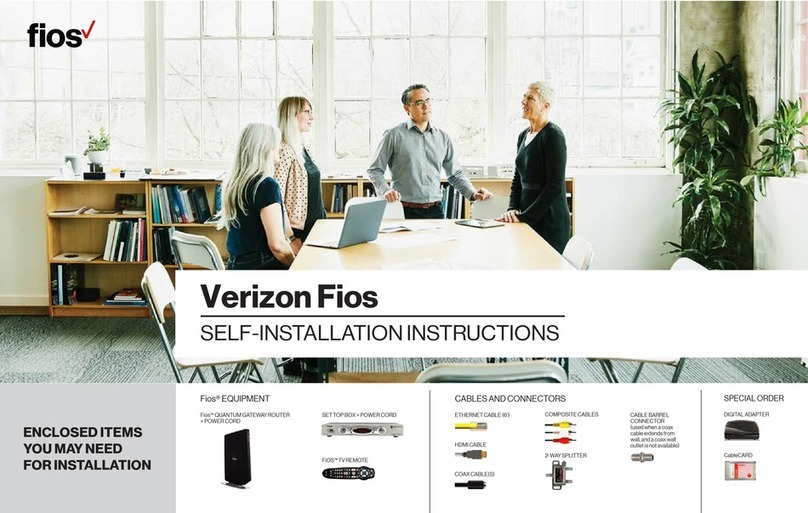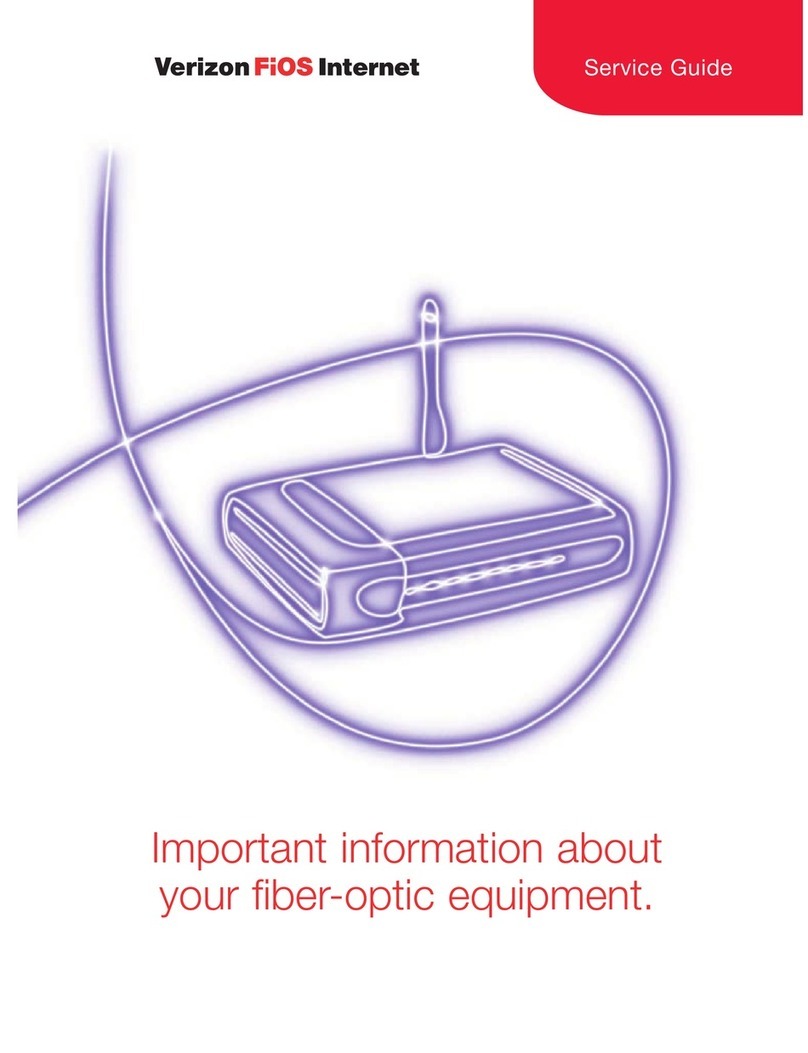NEXT
AWireless vs. Wired
Flip this Guide over to continue
Installation If networking your computers requires
you to replace existing wiring with Ethernet (Cat 5) wire,you might
want to consider a wireless alternative. Replacing existing wiring
can be difficult and/or expensive depending on your environment.
Reliability Wireless networks suffer a few more
reliability issues than wired networks.Wireless signals are subject
to interference from other electronic devices including, but not
limited to microwave ovens, cordless telephones, and garage door
openers. Interference can be minimized with proper installation.
Performance Network performance is another
consideration when deciding between wired and wireless
connections.Wireless connections are distance sensitive, meaning
that maximum performance will degrade on computers farther
away from the Verizon FiO Router. As more wireless devices
communicate wirelessly at the same time, performance degrades
even further.
Mobility The greater mobility of wireless networks
helps offset the performance disadvantage. Mobile computers
do not need to be tied to an Ethernet wire and can roam freely
within the wireless network range.
Security You should consider security when deciding
between wireless and wired connections. In theory, wireless
networks are less secure than wired networks, because wireless
communication signals travel through the air and can easily be
intercepted.The weaknesses of wireless security are more
theoretical than practical. Wireless networks protect their data
through the Wired Equivalent Privacy (WEP) encryption standard
which is enabled by default on your Verizon FiO Router. WEP
makes wireless communications reasonably as safe as wired ones.
No computer network is completely secure and network owners
should research this topic to ensure they are aware of and
comfortable with the risks.
BBe ore Installing Your Wireless Network
Part No: 0530-0536-002 WN980/0908
Wired Wireless
Installation moderate easier, but
difficulty beware
interference
Cost less more
Reliability high reasonably
high
Per ormance very good good
Security reasonably reasonably
good good
Mobility limited outstanding
Be ore installing your wireless network, please note the ollowing:
You should consider using the same operating system on all
the computers connected to your network.
You should consider using the latest operating system including
all fixes and patches associated with the operating system.
The most current operating systems tend to have the most
robust features for wireless connectivity.
You should consider placing your Verizon FiO Router at least
10 feet from certain cordless phones, microwaves, or other
electronic devices to avoid potential interference.
•Your Verizon FiO Router operates at the 2.4 GHz frequency.
If you experience interference when using a 2.4 GHz cordless
phone, and you are unable to relocate your cordless phone,
consider upgrading your phone to 5.8GHz or 900 MHz.
Note: Cordless phones using 5.8GHz and 900MHz are generally not known to
cause wireless network interference. If you are unsure which frequency your
cordless phone operates on, please check your phone or reference your phone’s
user manual and/or manufacturer’s website.