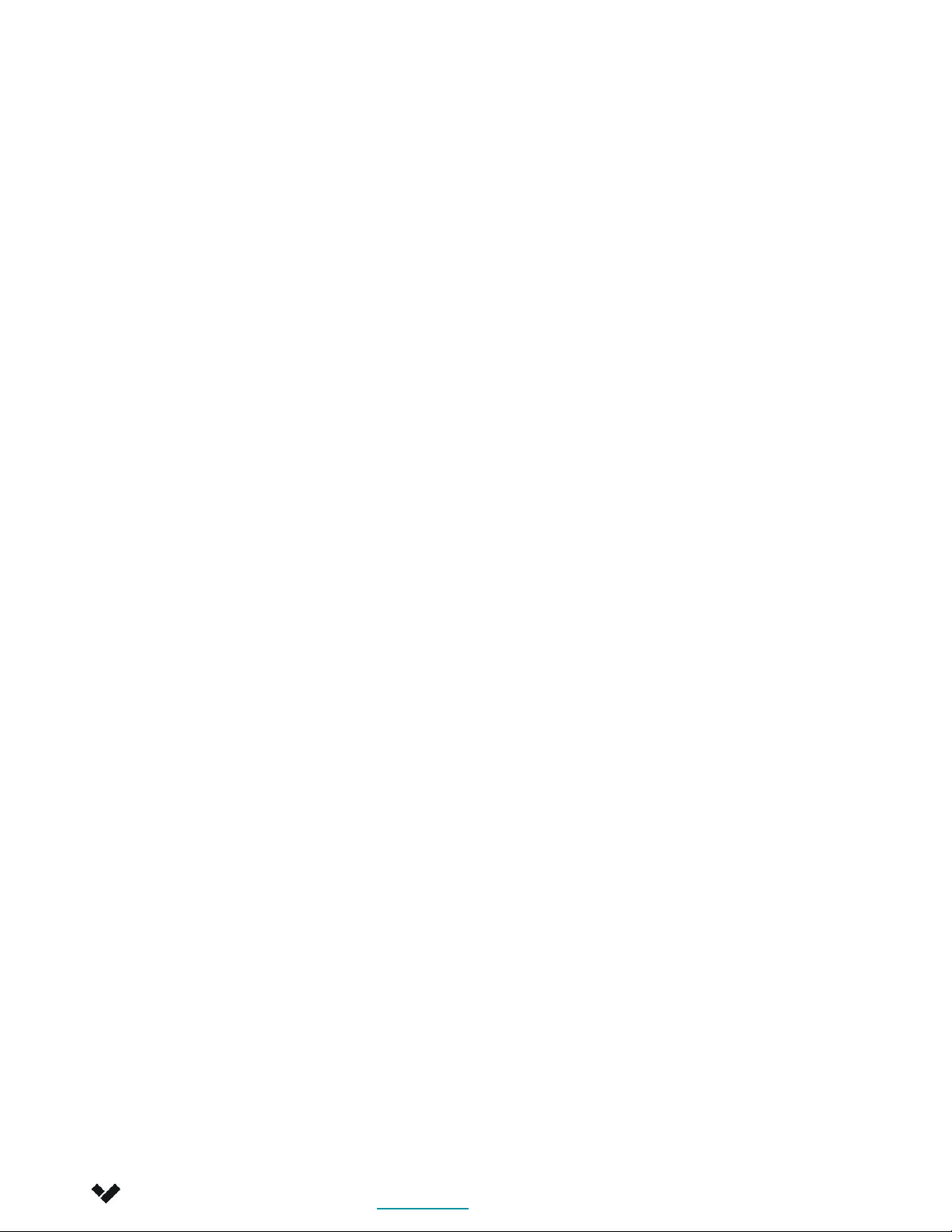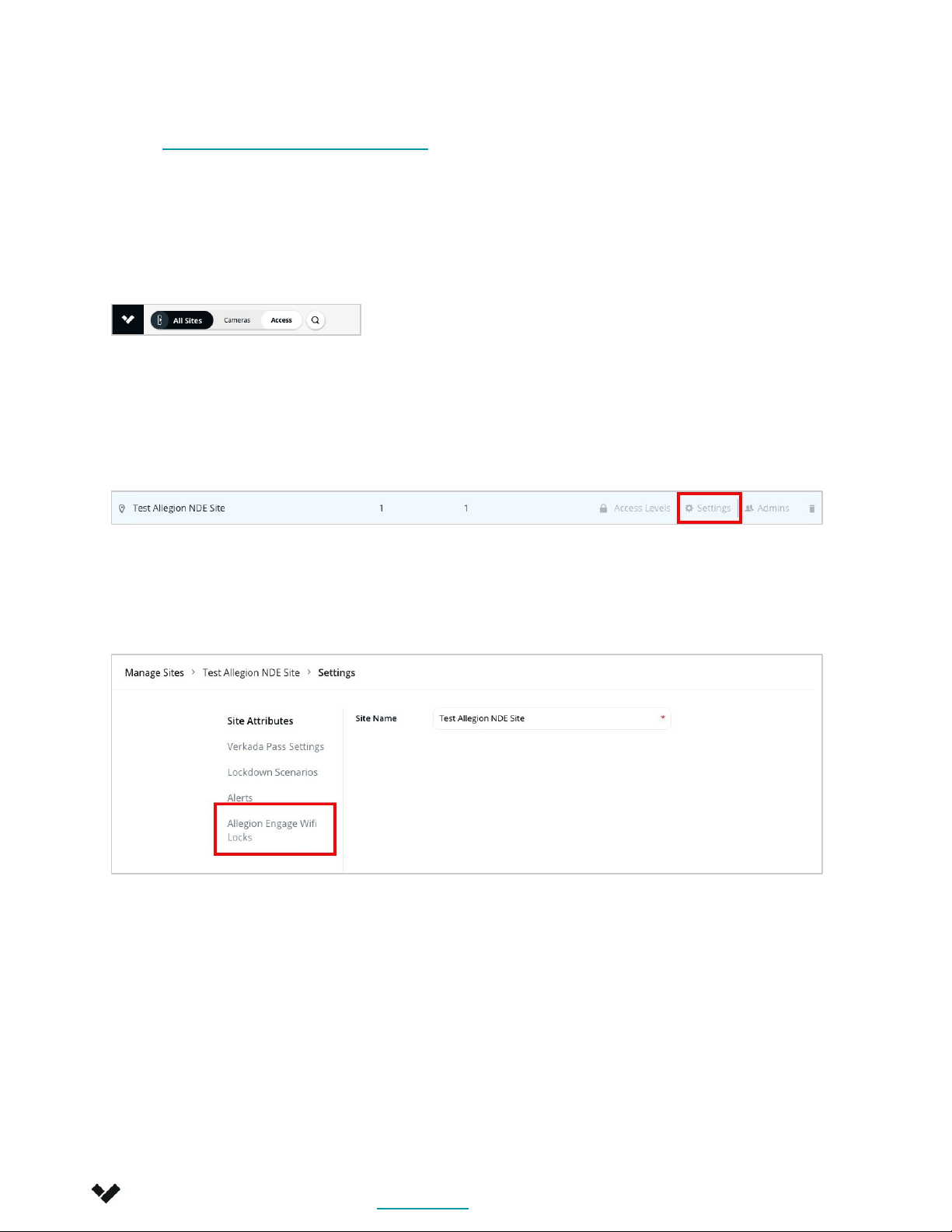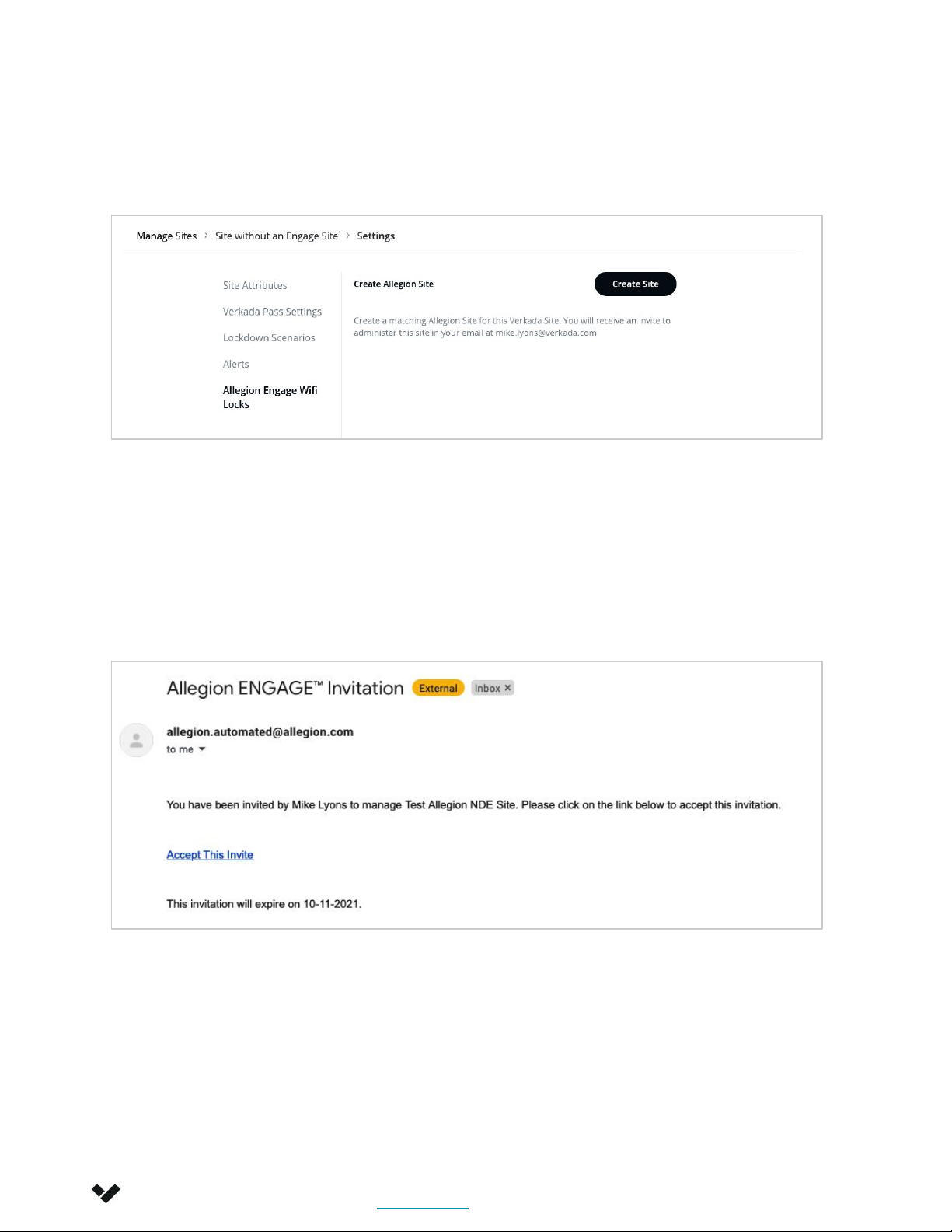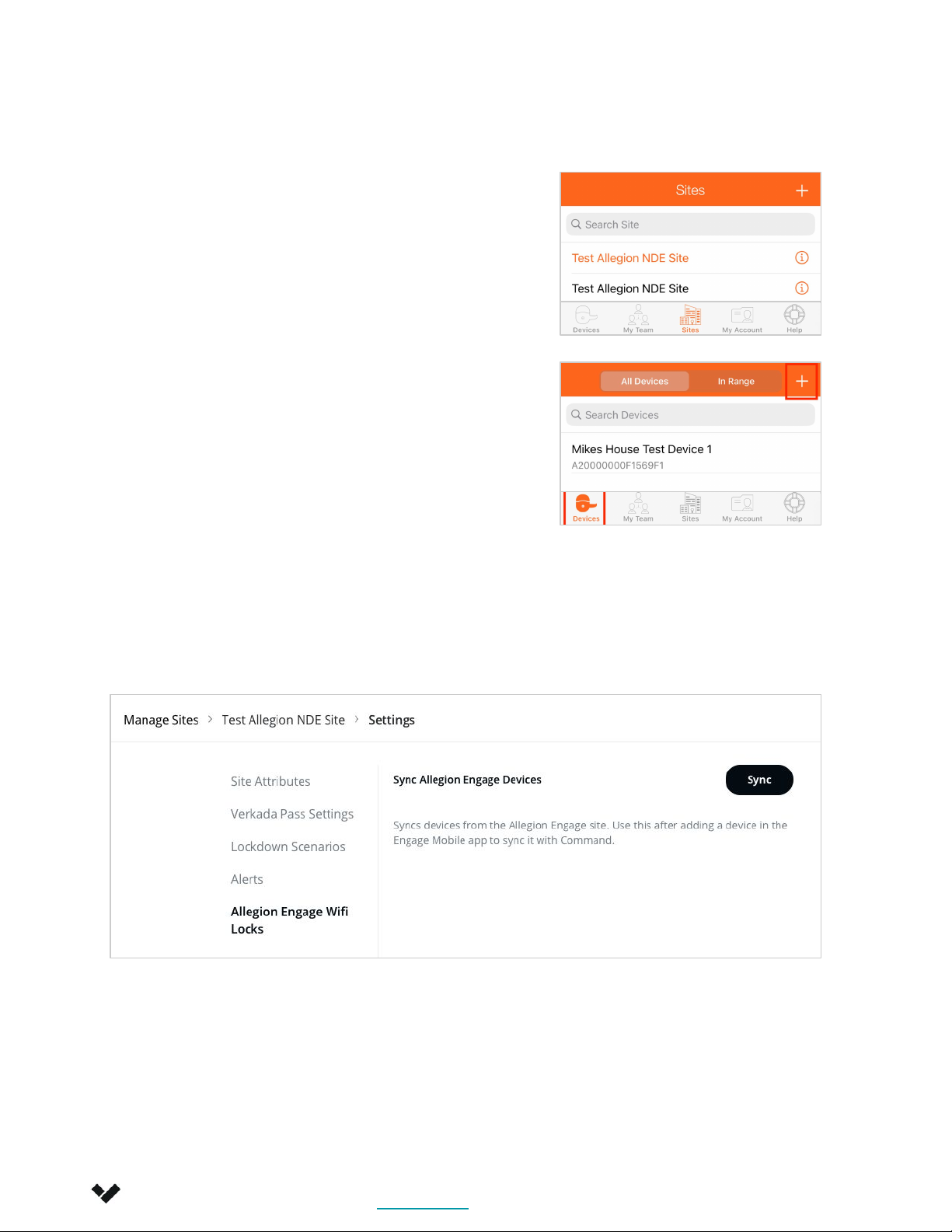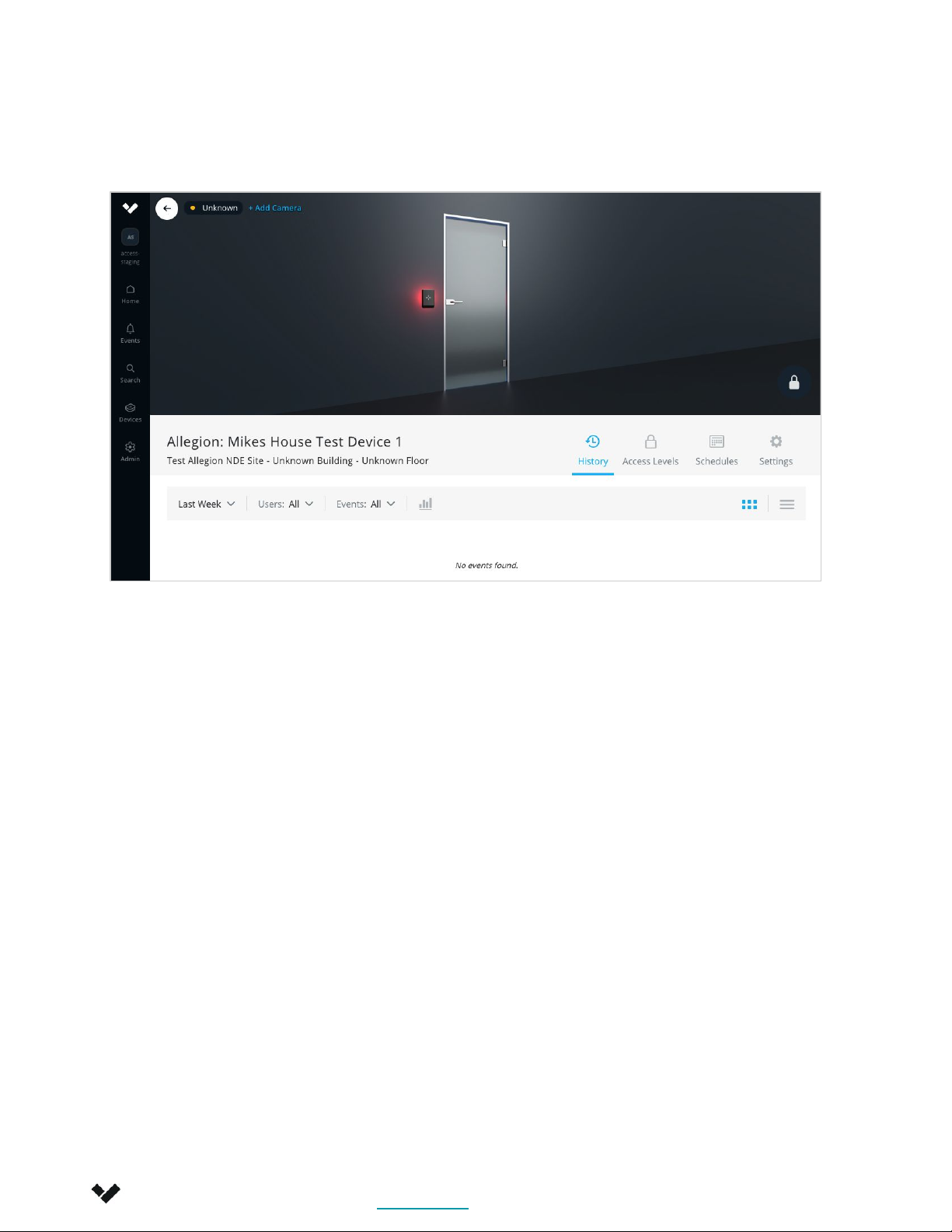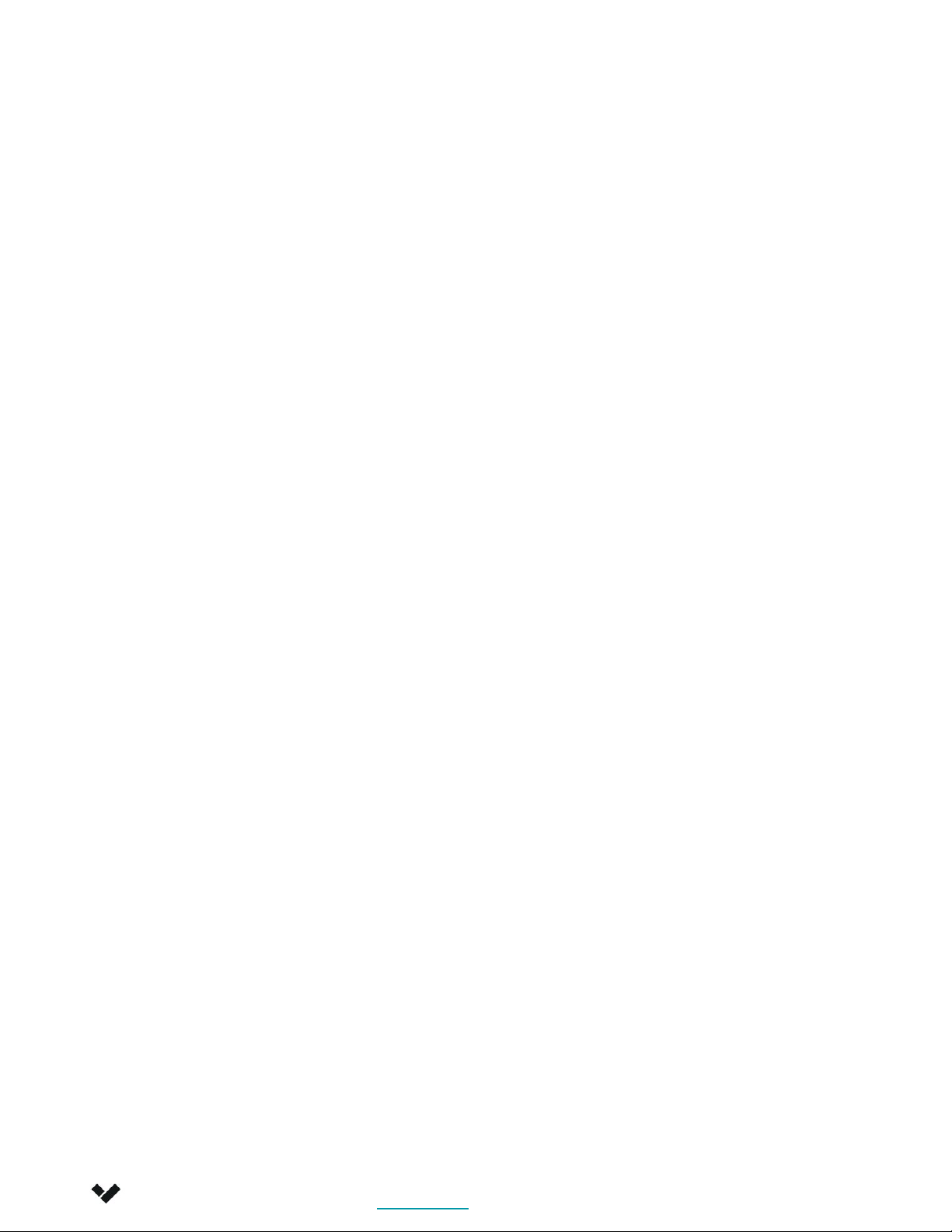Introduction
Introduction
Verkada Inc. 405 E 4th Ave, San Mateo, CA 94401
All specifications are subject to change without notice
Copyright © Verkada Inc. All rights reserved.
3
Purpose of document, Schlage integration into Verkada
system, see separate install guide for hardware
installation:
NDEB Installation Guide
https://us.allegion.com/content/dam/allegion-us-2/web-documents-2/Inst
allInstructions/Schlage_NDE_Wireless_Lock_Installation_Instructions_110689.
pdf
LEB/LE Installation Guide
https://us.allegion.com/en/home/products/categories/electronic-locks/schl
age-LE-wireless-lock-networked.html
Schlage ENGAGE User Guide
https://us.allegion.com/content/dam/allegion-us-2/web-documents-2/User
Guide/Schlage_ENGAGE_User_Guide_113180.pdf
●This integration supports the NDEB, LE, and LEB series. The main distinction is that the LE and
LEB locks are mortise locks.
●NDE locks are not supported - they are outdated and use old SSL standards
●This integration is an offline integration. That means that all door events, user updates,
schedule updates etc will be published in command every 24 hours, unless forced to sync
through the Allegion mobile app.
●This means that the engage series integration does not support remote unlock or
lockdowns.
●Real time updates are available for tamper events and door forced open events.