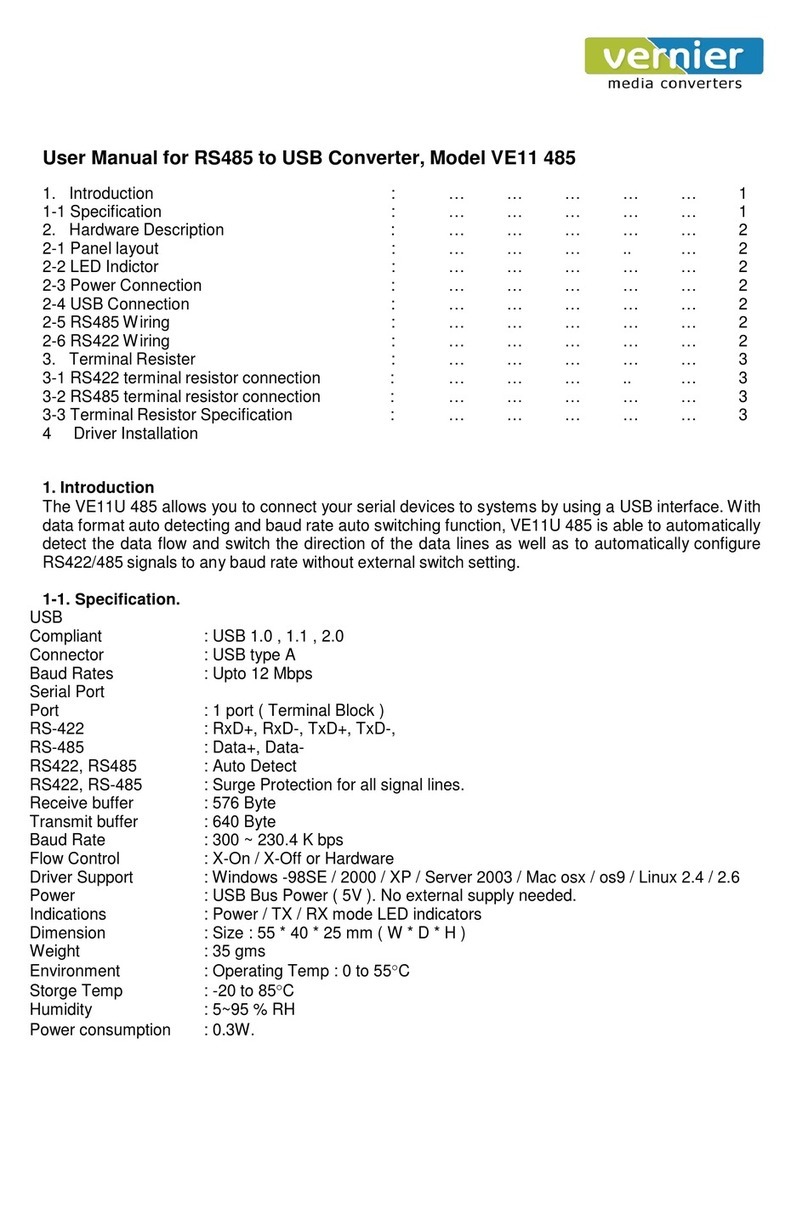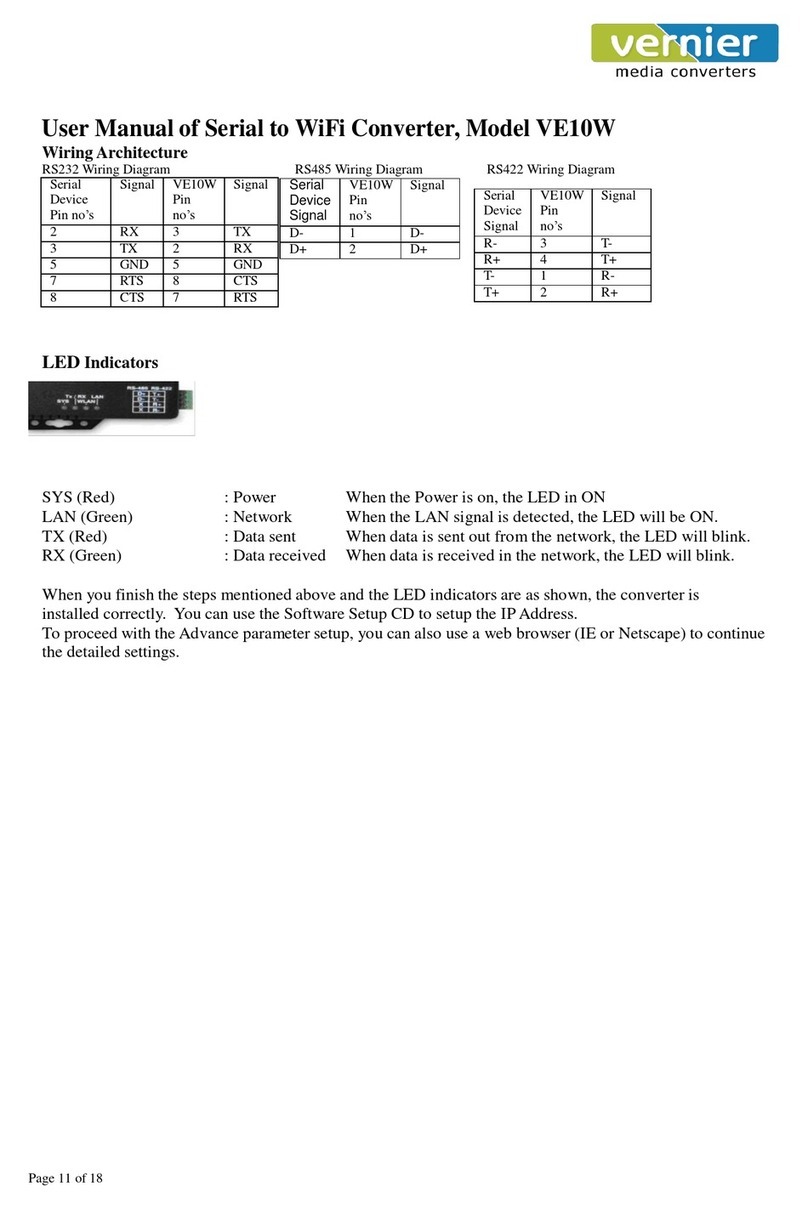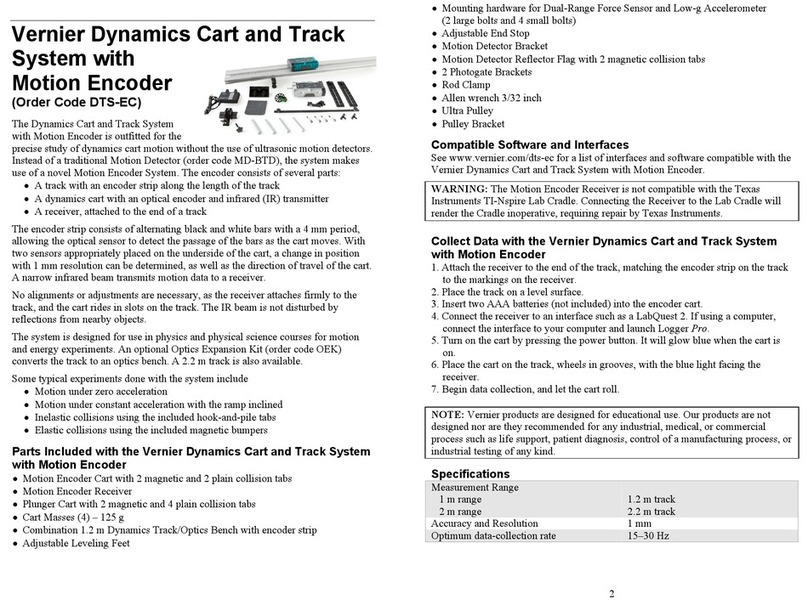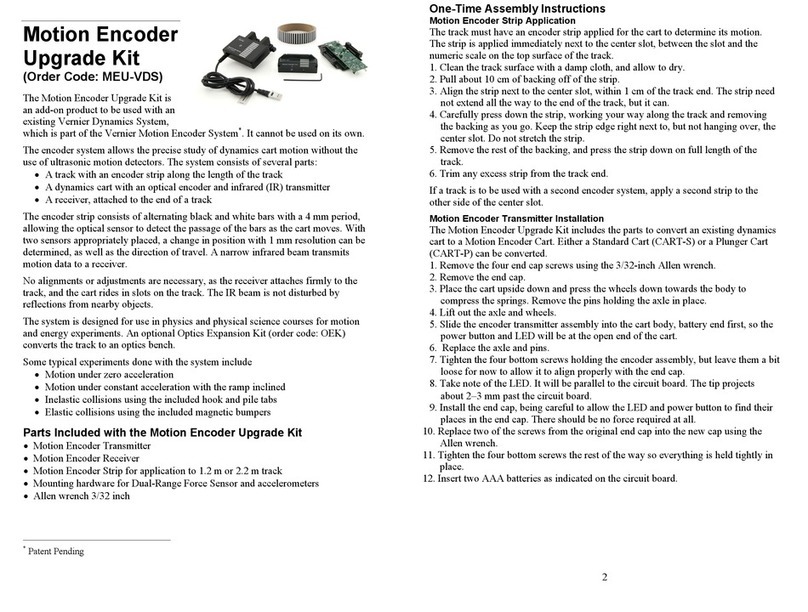USB to RS232 / RS485 / RS422 Optically Isolated Converter
User’s Manual: Isolated, RS232 / RS485 to USB Converter. Model VE11U
Introduction
The VE11U allows you to connect your Serial devices to various systems by using a USB (Universal
Serial Bus) Interface. The Serial port is RS232 / RS485 & RS422 configurable. With Auto Detect and
Auto baud rate function
VE11U is able to automatically detect the data flow and switch the direction of the data lines as well as to
automatically configure RS422/485 signals to any baud rate. 3000VDC Optical Isolation and Surge-
protection on each data line gives the interfacing devices protection from high voltage spikes. It draws
Power from the USB port & does not need any external adapter. VE11U supports speed upto 115.2 Kbps.
It is fully compatible with USB V1.0 to 2.0
Specification
USB 1.0, 1.2 & 2.0. 12Mbps
Serial Ports : Auto Detect
RS232 signal : Rx, Tx, Gnd, CTS, RTS, DSR, DTR
RS422 signal : Differential 4 full-duplex wires.
RS485 signal : Differential 2 half-duplex wires.
Built in Terminal 100 Ohm Terminal resistor SW selection ON/OFF
Serial Parameters : Parity : None, Odd, Even, Mark, Space.
Data bits: 5,6,7,8.
Stop bits: 1, 1.5, 2.
Flow Control : Xon / Xoff or Hardware
Communication Speed : From 300bps to 921kbps for RS232 & 320kbps for RS485, Auto switching.
Surge Protection on RS422/485 lines.
Distance : Up to 4000ft (1250M)
Cable : USB Type A to Type B
Connection type : Screw terminal.
Signals LED : Power on TX, RX.
Isolation Voltage : 3000V DC
ESD Protection : 15KV on all signals
Surge Protection : 600W on all 485/422 lines
Operating environment : 0 to 60 C
Storage temperature : -20 to 70 C
Dimension : 88mm X 91mm X 27mm
Weight : 95g
Power Supply : USB Port
OS supported : Windows 98/ME/2000/XP/2003 Server/Vista, Linux, Mac.
LED Indicators
SYS (Red) : Power,
RX (Orange) : Data received indicator
TX (Green) : Data sent indicator