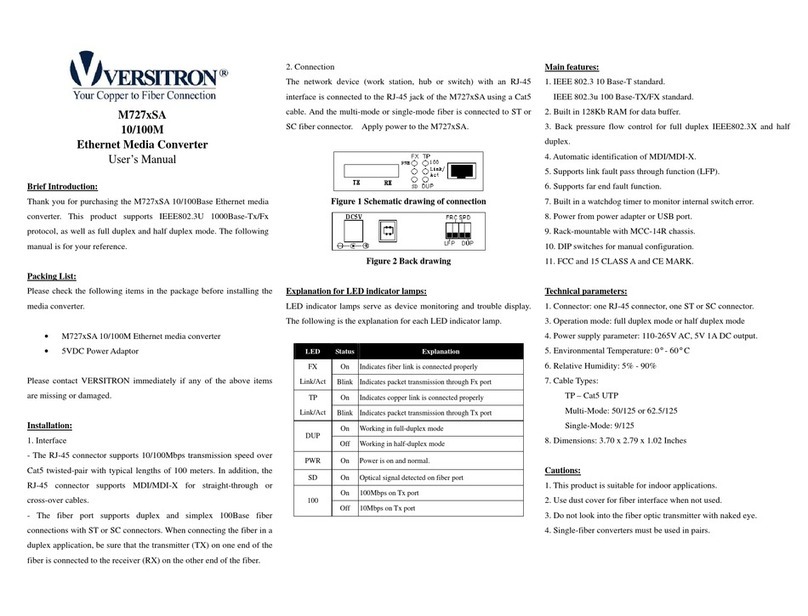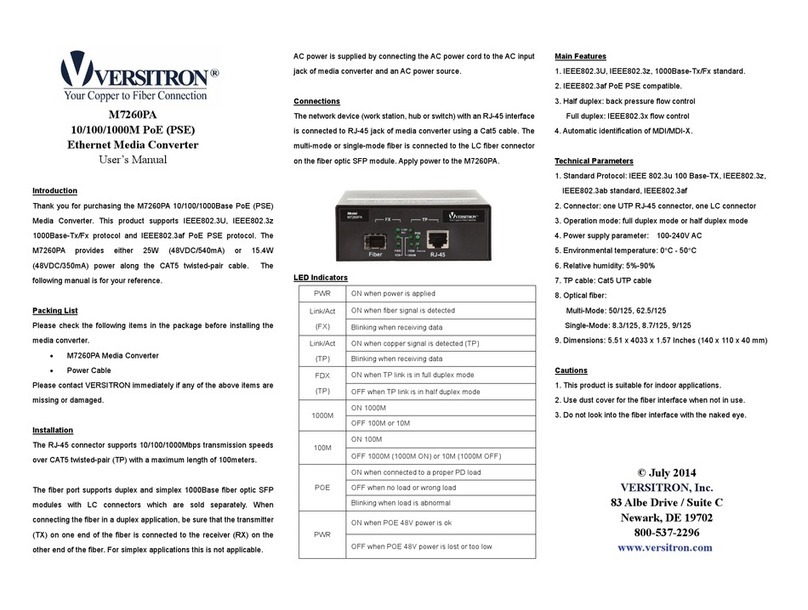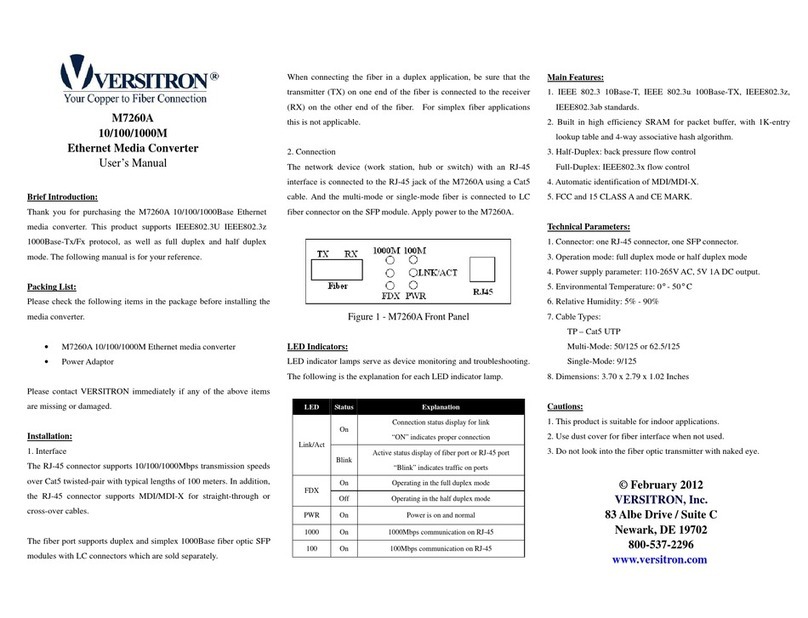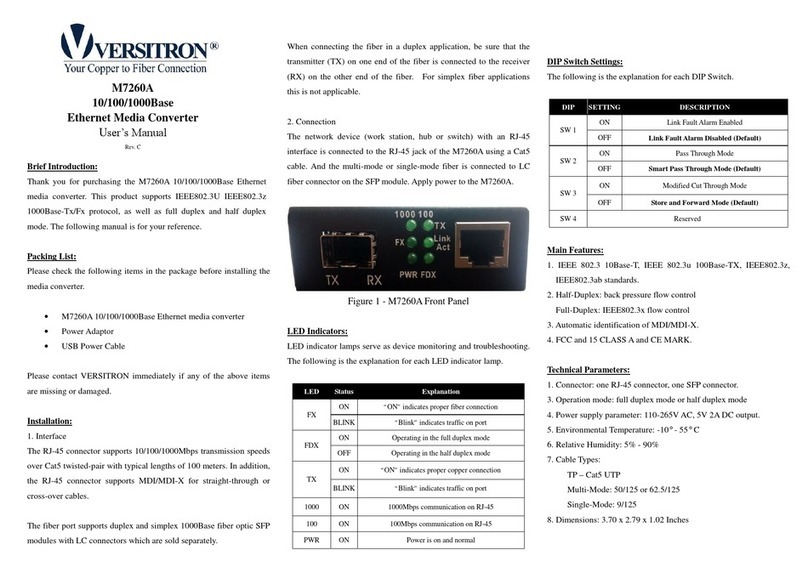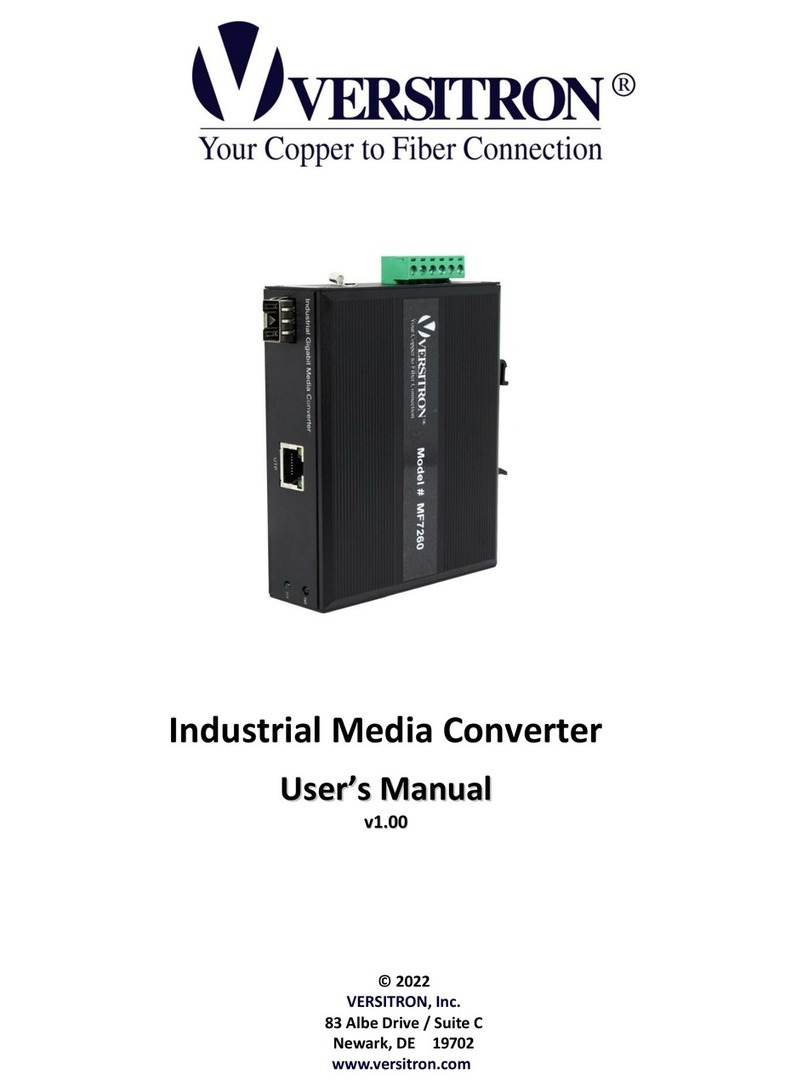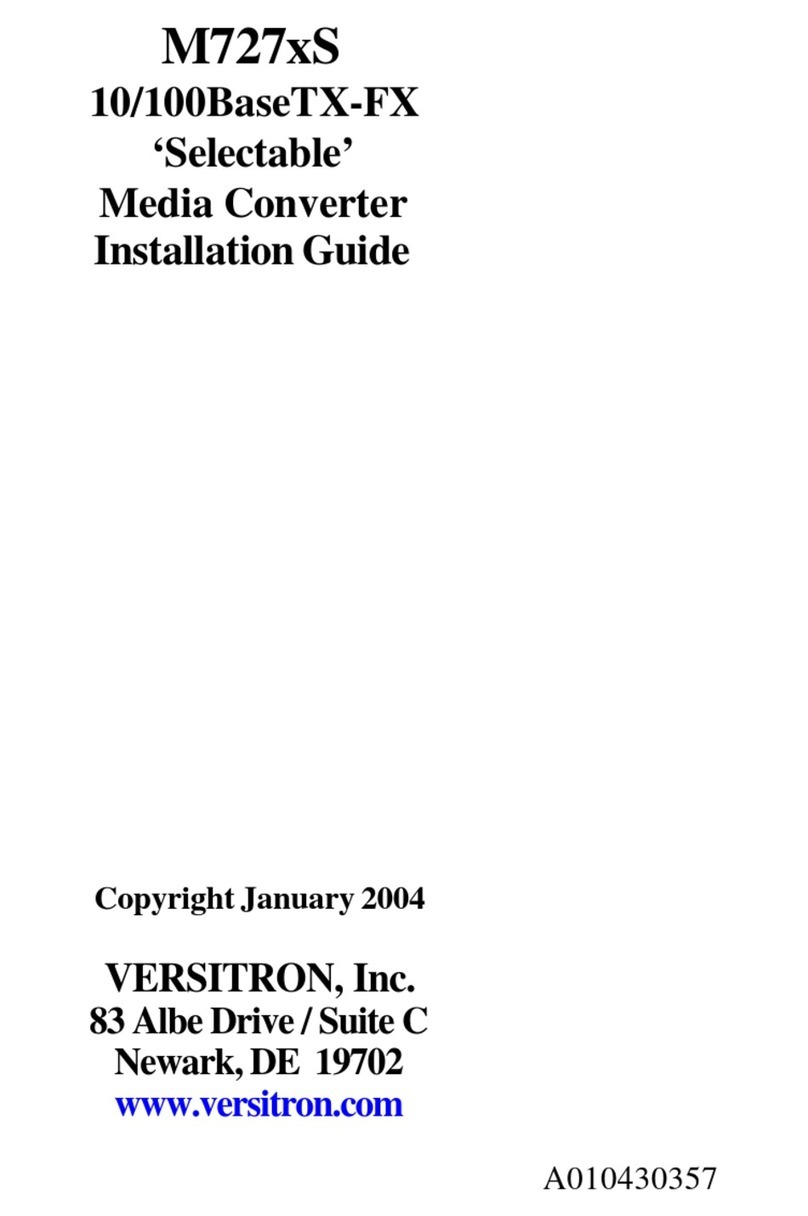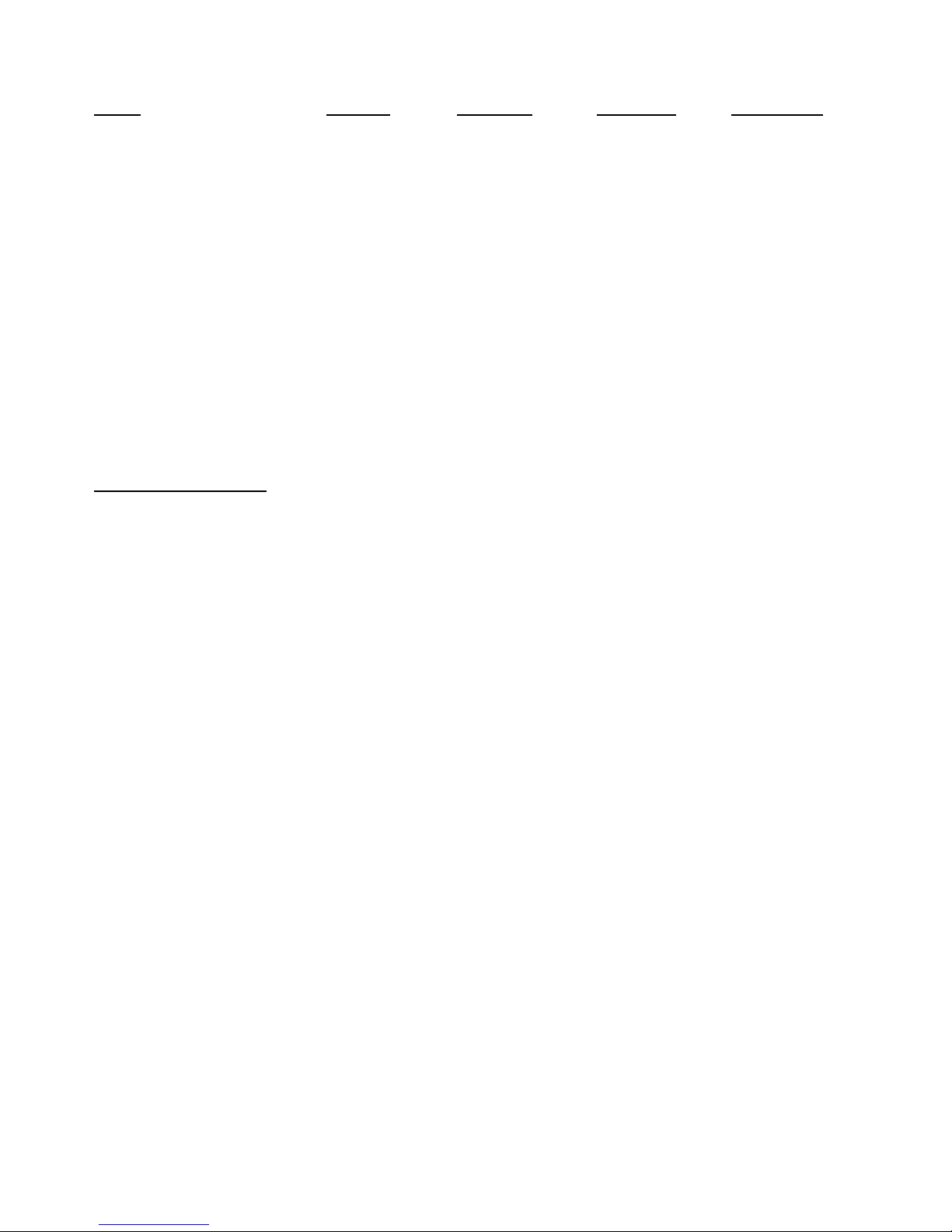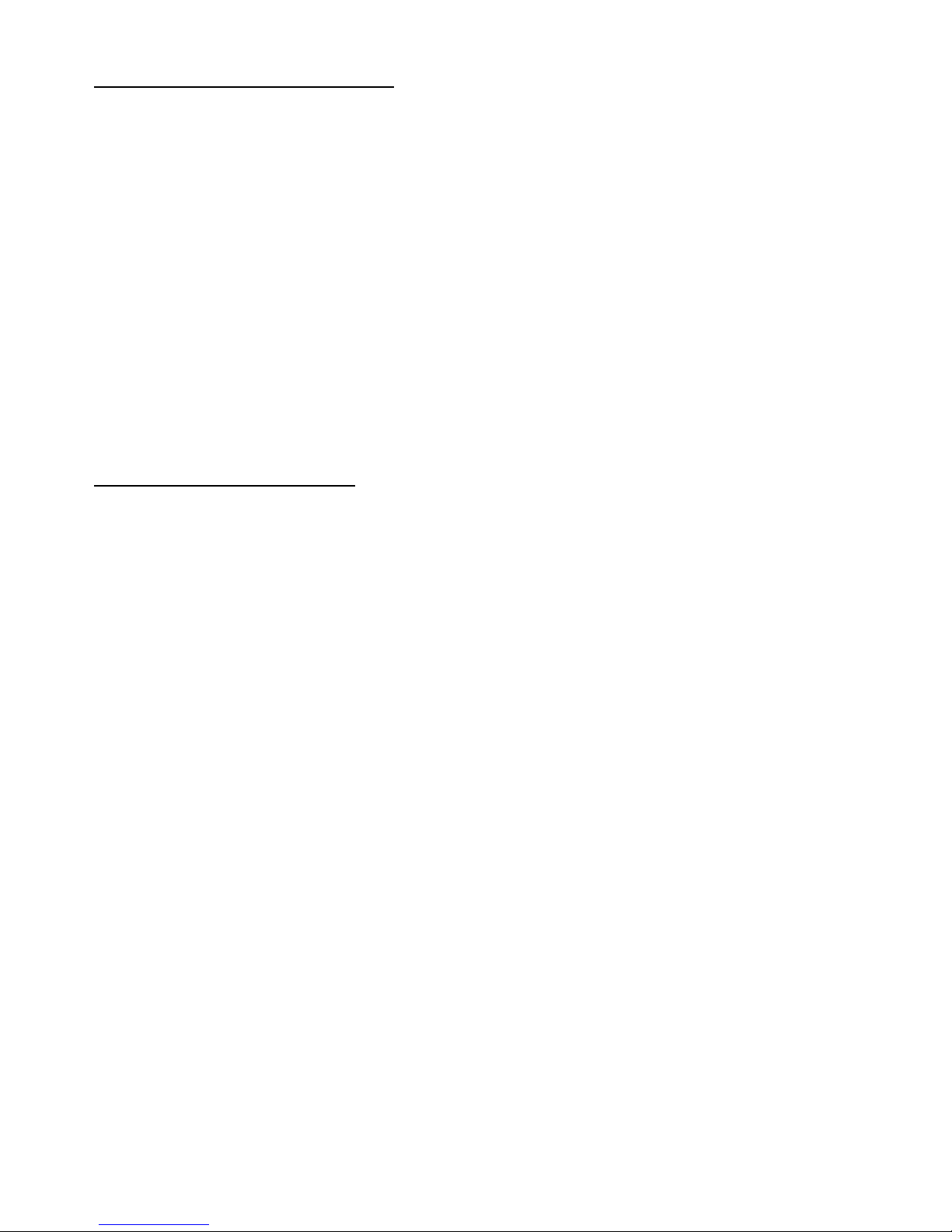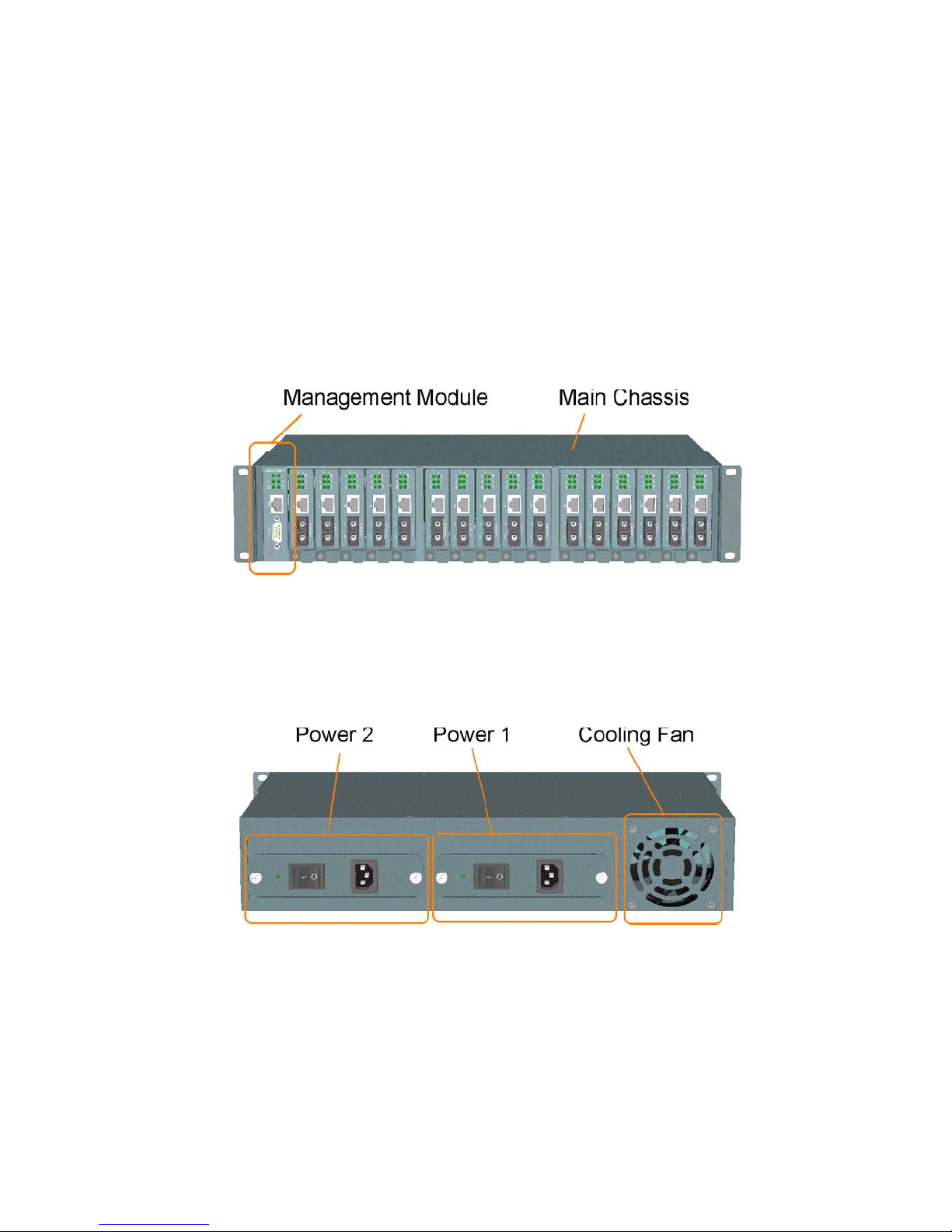iv www.versitron.com
Table of Contents
Chapter 1 - Introduction
1.1 Features.........................................................................................................1
1.2 Technical Specifications...............................................................................1
Chapter 2 - Installation
2.1 Unpacking.....................................................................................................2
2.2 System Units.................................................................................................2
2.2.2 Management Module....................................................................................2
2.2.3 Power Chassis Modules................................................................................2
2.3 Rack Mounting .............................................................................................2
Chapter 3 – Network Management
3.1 Management Functions.................................................................................3
3.2 Protocols Supported......................................................................................3
3.3 Setup for Out-of-band (Console) Management ............................................3
3.4 Setup for In-band Management ....................................................................3
Chapter 4 – Console and Telnet Operation
4.1 IP Menu ......................................................................................................33
4.2 SNMP Menu...............................................................................................33
4.3 View System Status ....................................................................................34
4.4 View Converter Slots Status.......................................................................34
4.5 Restore Default Values...............................................................................34
4.6 Security Manager........................................................................................34
4.7 Update Firmware ........................................................................................34
4.8 Reboot System............................................................................................34
Chapter 5 – SNMP Management
5.1 Configuring SNMP Settings via Console Operation ..................................35
5.2 SNMP Private MIB ....................................................................................35
5.3 SNMP Traps ...............................................................................................36
Chapter 6 – Web Management
6.1 Start Browser Software and Making Connection .......................................37
6.2 Login to the System Unit............................................................................37
6.3 Converter Status .........................................................................................37
6.4 System Status..............................................................................................37
6.5 Administrator Menu ...................................................................................37
6.5.1 Basic ...........................................................................................................37
6.5.2 Console Port Information ...........................................................................37
6.5.3 Security Manager........................................................................................37
6.5.4 Image Refresh Time ...................................................................................37
6.5.5 Update Firmware ........................................................................................37
6.5.6 Reboot System............................................................................................37
6.6 Slot Icon Operations ...................................................................................37