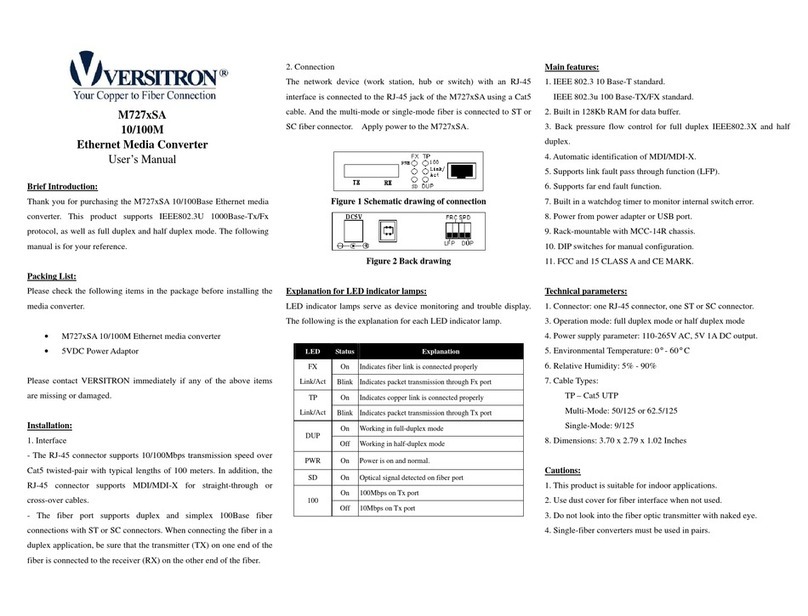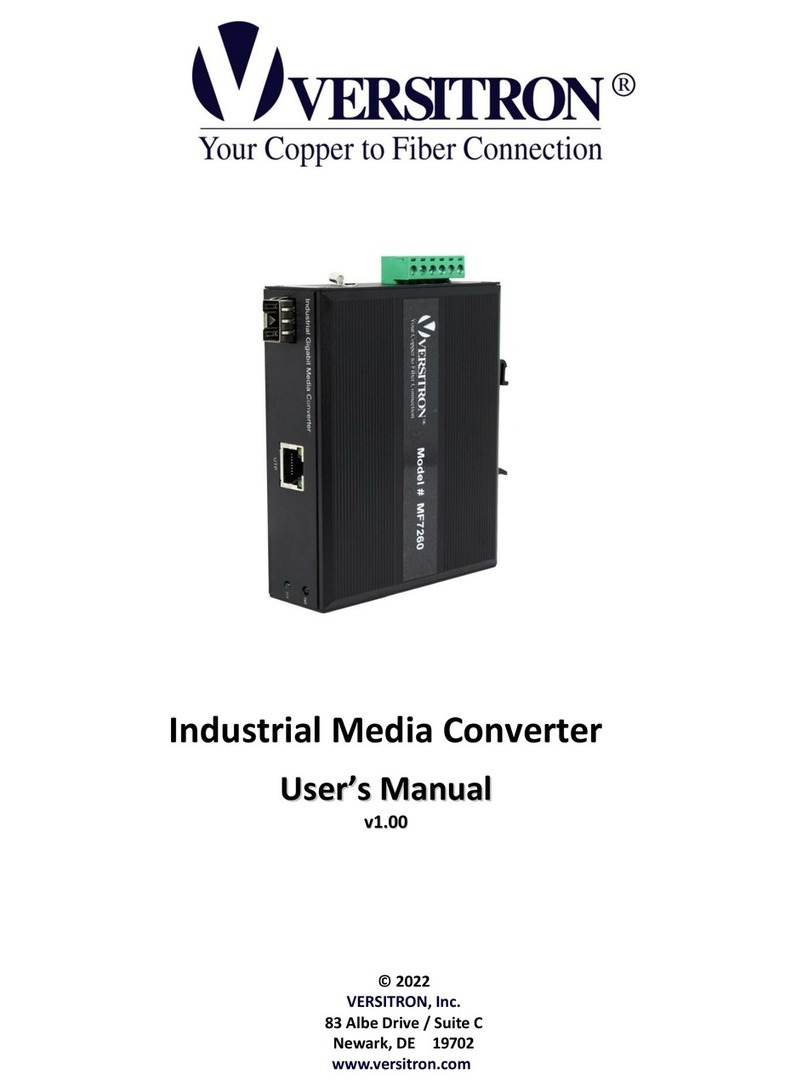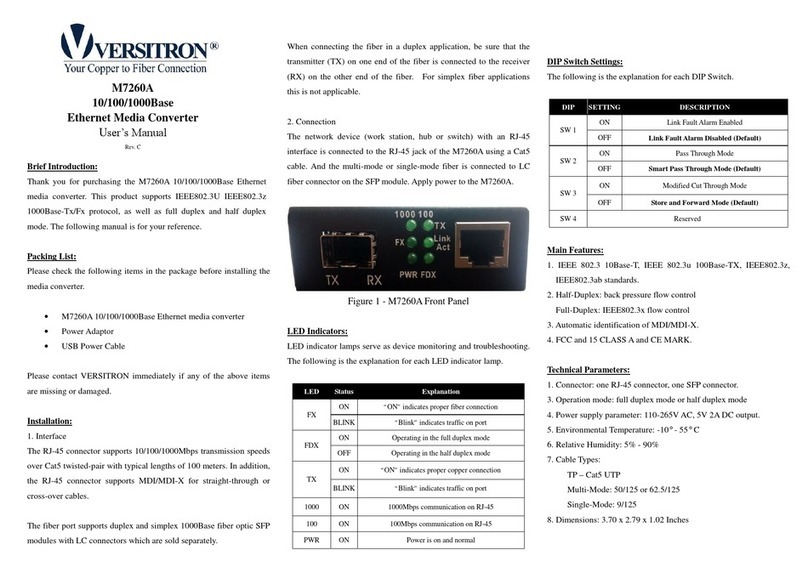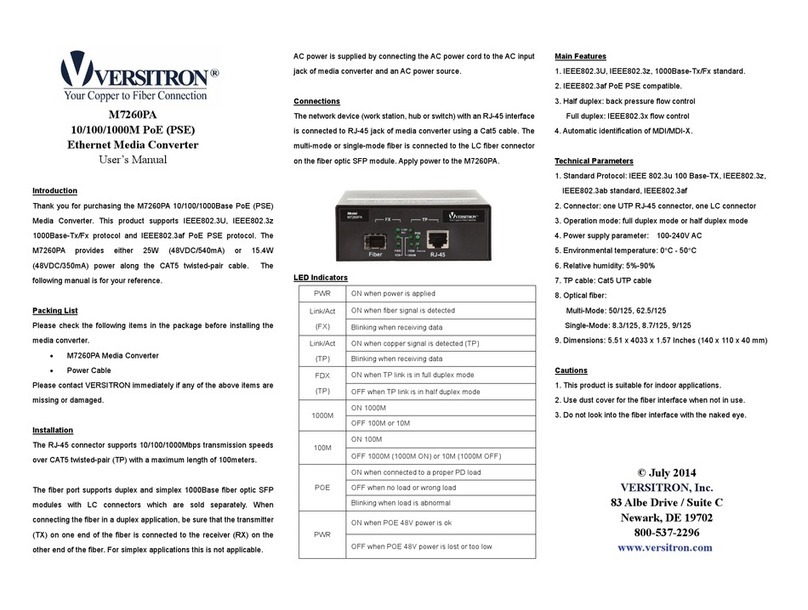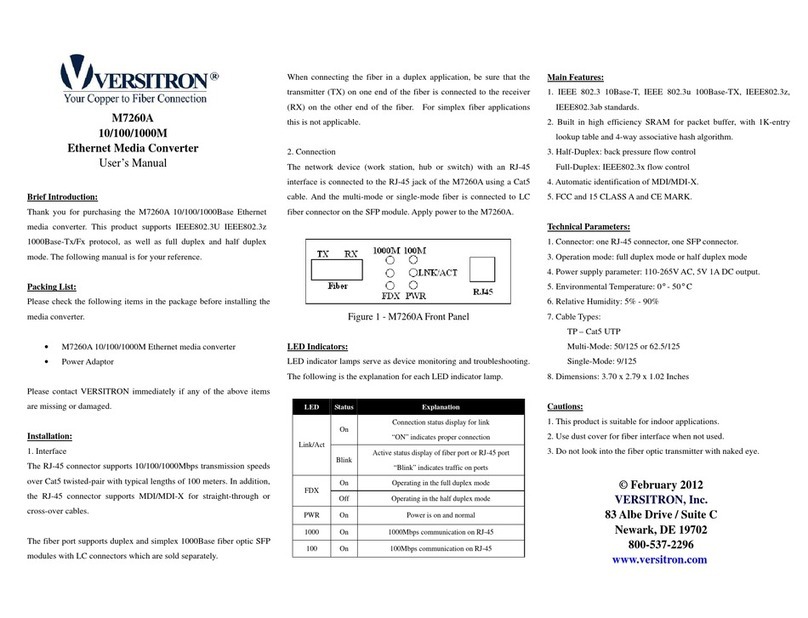www.versitron.com3
Table of Contents
1. Introduction................................................................ 4
1.1 Key Features.............................................................................................4
1.2 Specifications............................................................................................5
1.3 OpticalSpecifications................................................................................9
1.4 SpecialFunctions....................................................................................10
1.4.1 AutoMDI/MDI-XFunction ....................................................................10
1.4.2 Auto-negotiationFunction.......................................................................10
1.4.3 Far End Fault Function............................................................................10
1.4.4 LinkFaultPass-through Function.............................................................11
1.4.5 Remote TP Port Monitoring Function.......................................................12
1.4.6 LoopBackTest Function.........................................................................12
2. Installing the Switch....................................................13
2.1 Unpacking..............................................................................................13
2.2 MountingtheDevice ...............................................................................13
2.3 ApplyingPower......................................................................................14
2.4 Making TP Port Connection ....................................................................15
2.5 MakingFX PortConnection ....................................................................16
2.6 LEDIndicators........................................................................................17
2.7 Performing Loop Back Test.....................................................................18
3. Optional Configuration Settings...................................19
3.1 UserInaccessibleJumpers .......................................................................20
3.1.1 ForwardingModeSetting JP1..................................................................20
3.1.2 802.3x Function Setting JP2.....................................................................21
3.1.3 FXDuplexSetting JP3............................................................................21
3.2 JP1-JP3FactoryDefault Settings..............................................................21