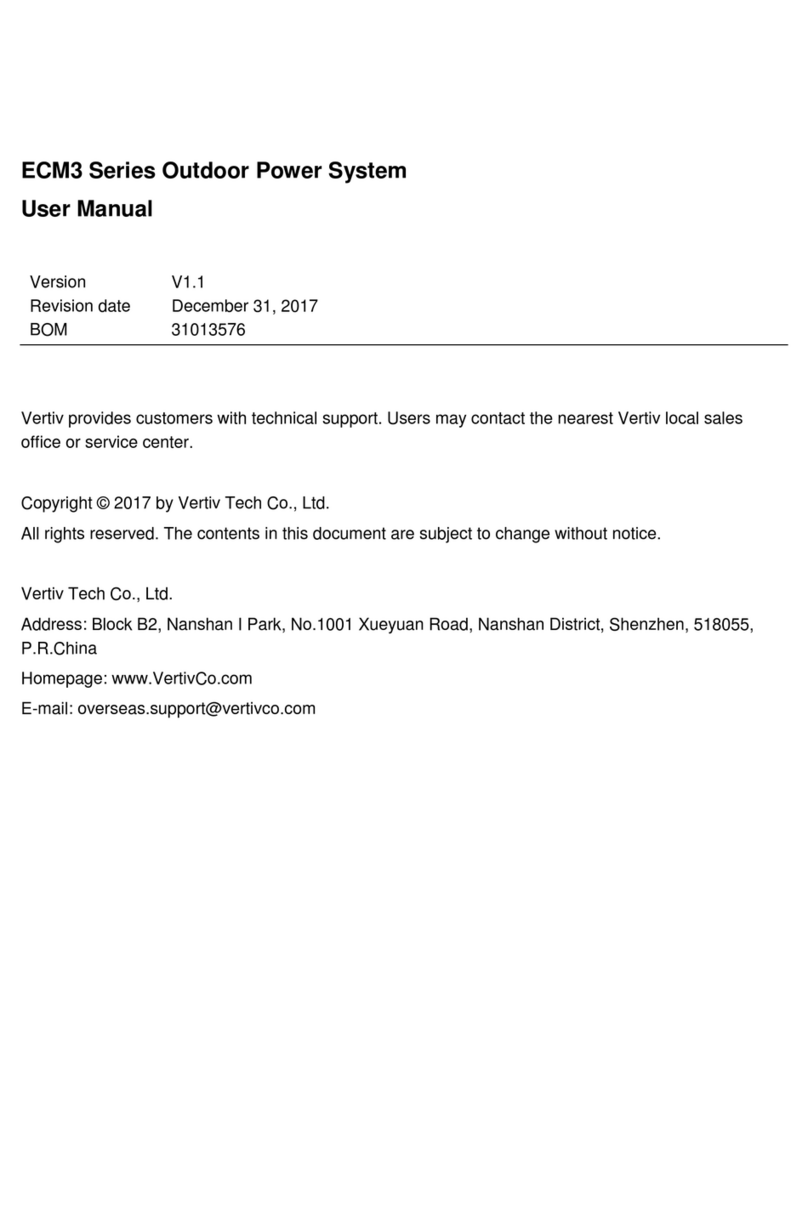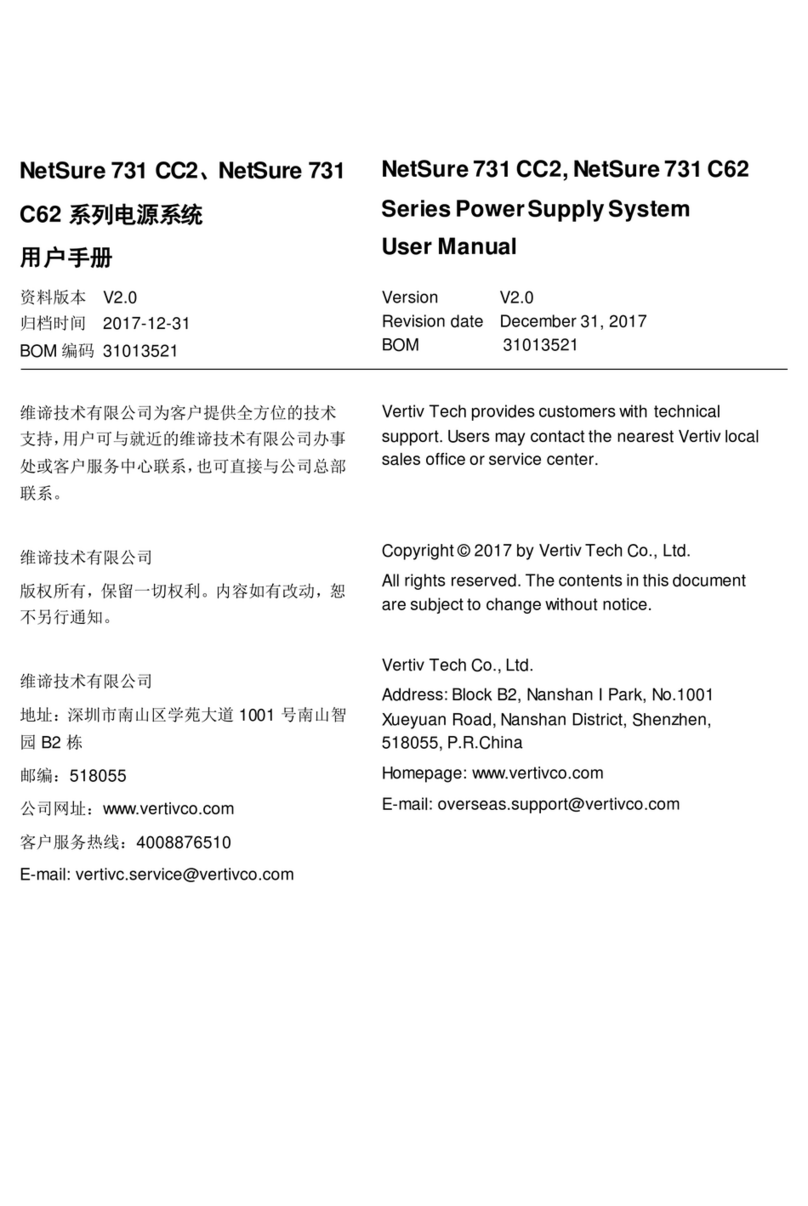Connecting Cables Of Indoor And Outdoor Units.....................................................................................31
Connecting Earth Cable...........................................................................................................................33
3.10 Configure Communication Address And Port....................................................................................................34
3.11 Cable Management And Installation Accessories.............................................................................................34
Chapter 4 Commissioning Instructions..............................................................................................................................36
4.1 Commissioning Procedures................................................................................................................................36
4.2 Preparations........................................................................................................................................................36
4.3 Inspection ...........................................................................................................................................................36
4.4 Startup and Commissioning................................................................................................................................37
4.5 System Commissioning ......................................................................................................................................38
4.6 Intelligent Lock Commissioning (optional)...........................................................................................................39
4.7 Firefighting subrack (optional).............................................................................................................................40
4.8 Power Off............................................................................................................................................................41
Chapter 5 Operation On Display Panel.............................................................................................................................42
5.1 Introduction to SmartCabinet LCD Local Display................................................................................................42
5.2 Introduction to LCD Local Display Interfaces......................................................................................................42
Main Page:...............................................................................................................................................42
Thermal management: .............................................................................................................................42
Power and distribution:.............................................................................................................................44
Environment values:.................................................................................................................................45
Log:..........................................................................................................................................................46
Setting:.....................................................................................................................................................47
Chapter 6 Web Page Of MSC intelligent monitoring unit ..................................................................................................50
6.1 Login Preparation................................................................................................................................................50
Checking IP Address Connectivity ...........................................................................................................50
Checking Browser Version.......................................................................................................................50
Checking Browser Setting........................................................................................................................50
6.2 Log In MSC intelligent monitoring unit ................................................................................................................54
Login Page...............................................................................................................................................54
Getting Password.....................................................................................................................................54
6.3 Homepage Of MSC Intelligent Monitoring Unit...................................................................................................55
Homepage................................................................................................................................................55
Time Calibrating Link................................................................................................................................57
Clearing Time-Out....................................................................................................................................57
Logout ......................................................................................................................................................58
Real-Time Alarm Pop-Up Setting.............................................................................................................58
6.4 Menu Items.........................................................................................................................................................58
Cabinet Data ............................................................................................................................................58
UPS Shutdown.........................................................................................................................................61
Safe Management....................................................................................................................................62