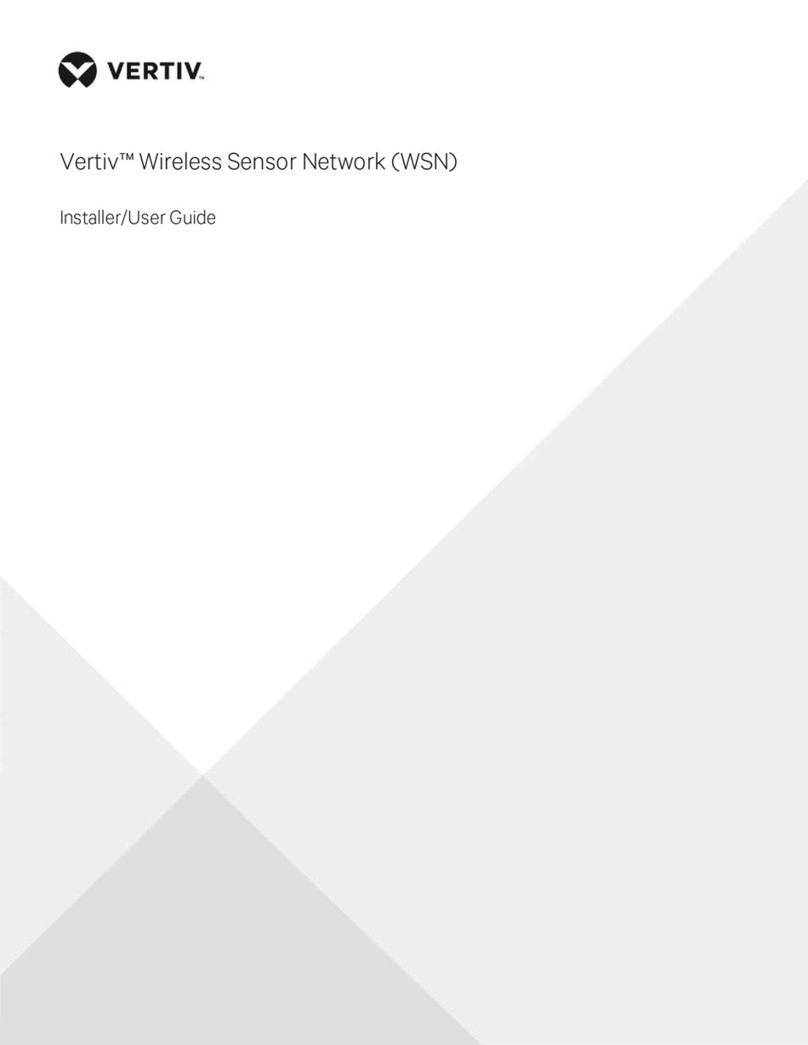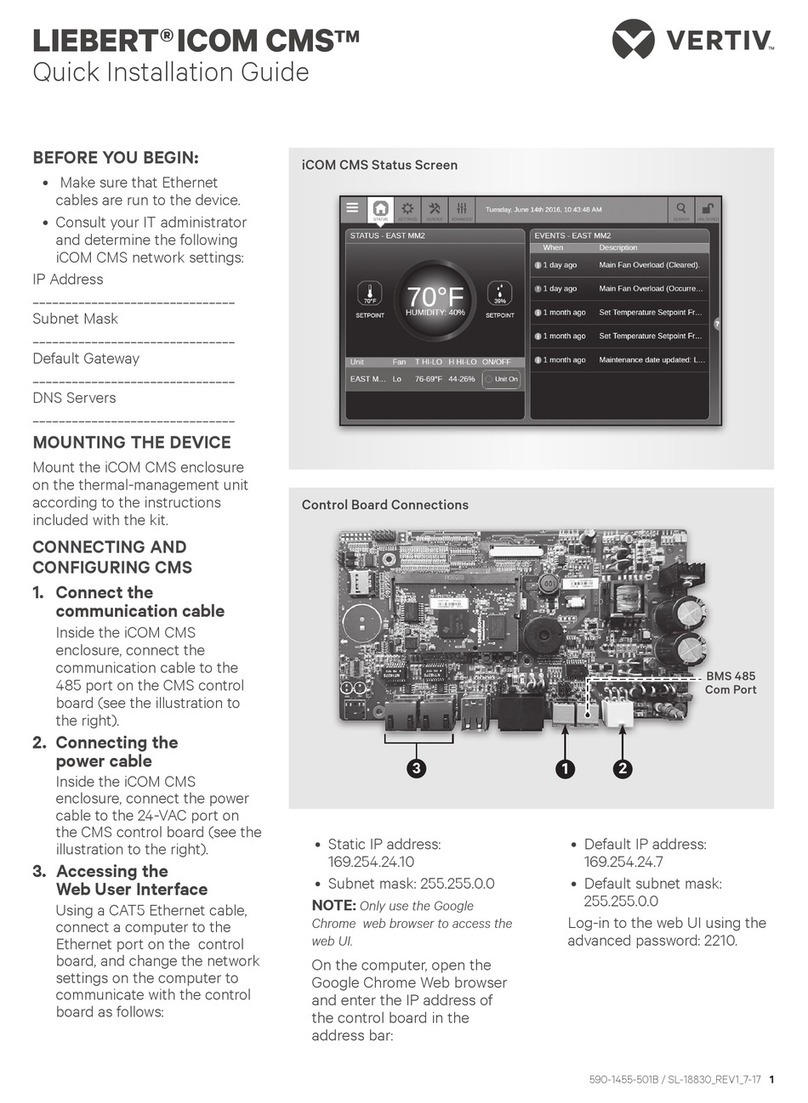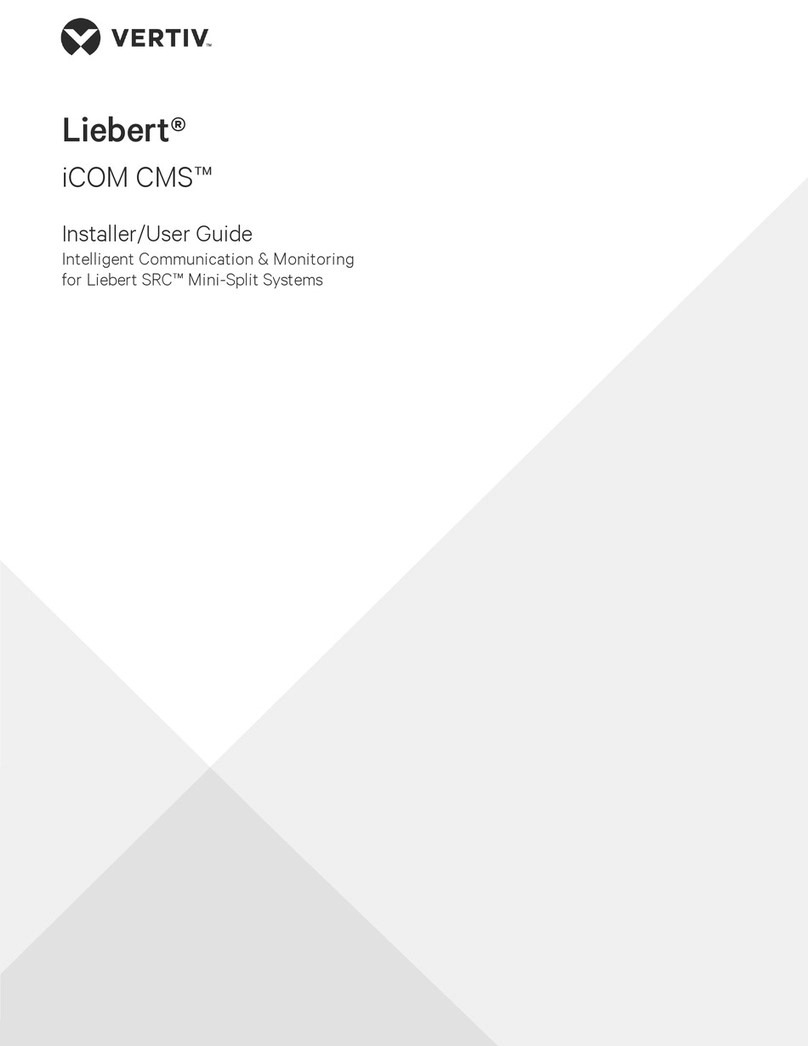3.3.5 Setting Q15 options 42
4 Managing Events: Alarms,WarningsandMessages 45
4.1 Event Properties 45
4.2 Enabling Events and EditingEventSettings 46
4.3 Selecting Event Type and SettingAlarm/WarningNotification 46
4.4 Enabling the Audible Alarm Notification 53
4.5 Remote-alarm Device and Customer-input Events 54
4.5.1 Setting-up Customer-input Events 54
5 U2U Networking 57
5.1 Preparing for U2U Group Set-up 57
5.2 Configuring U2U Network Settings 58
5.2.1 Troubleshooting Network-settings Issues 60
5.2.2 Modifying U2U Network Settings 61
6 Teamwork, Stand-by and RotationforCoolingUnits 63
6.1 Continuous Control with Virtual Master 63
6.2 Teamwork Modes 63
6.2.1 No Teamwork—Multiple Zones in One Room 65
6.2.2 Teamwork Mode 1—Parallel Operation 65
6.2.3 Teamwork Mode 2—Independent Operation 65
6.2.4 Teamwork Mode3—Optimized-aisle Operation 65
6.3 Assigning Cooling Units to Stand-by (Lead/Lag) 66
6.4 Setting a Rotation Schedule 67
6.4.1 Manually Rotating the Operating and Stand-by Units 68
7 Configuring Economizer Operation 69
7.1 Fluid Economizers 69
7.1.1 Overriding Fluid Economizer Operation 70
7.1.2 Setting-up Fluid Economizer Operation 70
7.1.3 Temperature Control with a Fluid Economizer 72
7.1.4 Viewing Fluid Economizer Statuses 74
8 External Monitoring andBuilding-managementSystems 75
8.1 Building Management Systems Operation 75
8.1.1 Adjusting Monitoring (IntelliSlot Card) Settings 76
8.1.2 Setting BMS Control Settings 76
8.1.3 Setting BMS Back-up Setpoints 77
9 Configuring Auxiliary Devices 79
9.1 Power Monitoring 79
9.2 Fluid-temperature Monitoring 80
9.3 Configuring Analog-input Devices 80
9.4 Wired Remote Sensors 81
9.5 Supply Sensors 83
10 Administering Firmware, Settings and Security 85
10.1 iCOM firmware upgrades 85
10.1.1 Compatibility with earlier versions of iCOM 85
10.1.2 Updating iCOM display firmware 85
10.1.3 Updating iCOM Control-board Firmware 85
10.2 Backing-up, Importing/Exporting and Restoring Display Settings 86
10.2.1 Resetting display settings to defaults 87
10.3 Managing access permission and Passwords 87
10.4 Backing-up and Restoring Control-board Settings 87
10.5 Managing access permission and Passwords 88
Vertiv | Liebert® iCOM™Installer/User Guide | 4