Vertiv WSN Gateway User guide
Other Vertiv Control System manuals

Vertiv
Vertiv Liebert Mini-Mate MT048 Installation and maintenance instructions
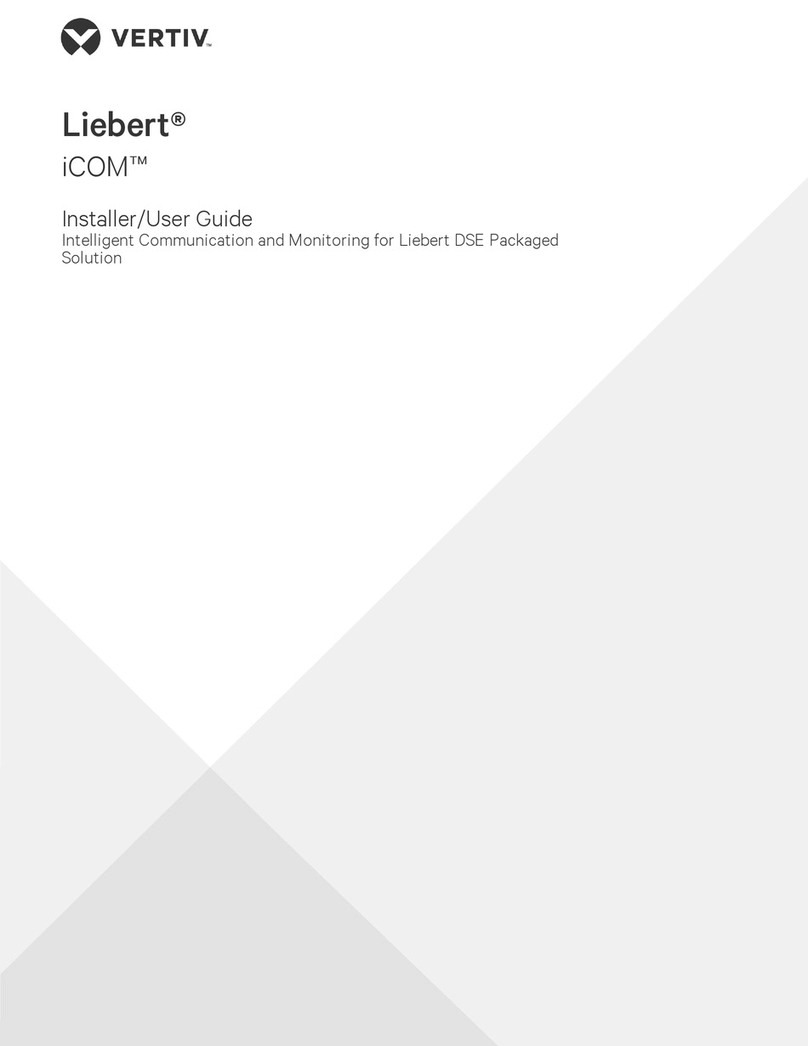
Vertiv
Vertiv Liebert iCOM Installation and maintenance instructions
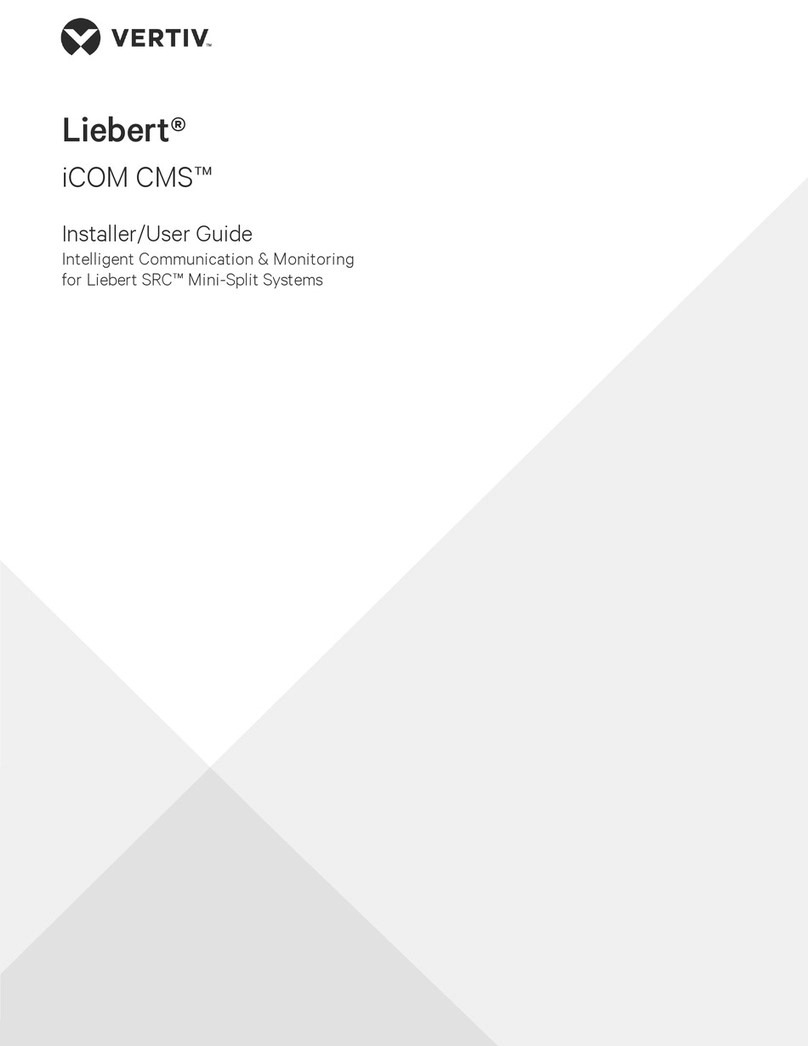
Vertiv
Vertiv Liebert iCOM CMS Installation and maintenance instructions

Vertiv
Vertiv Liebert DSE Installation and maintenance instructions
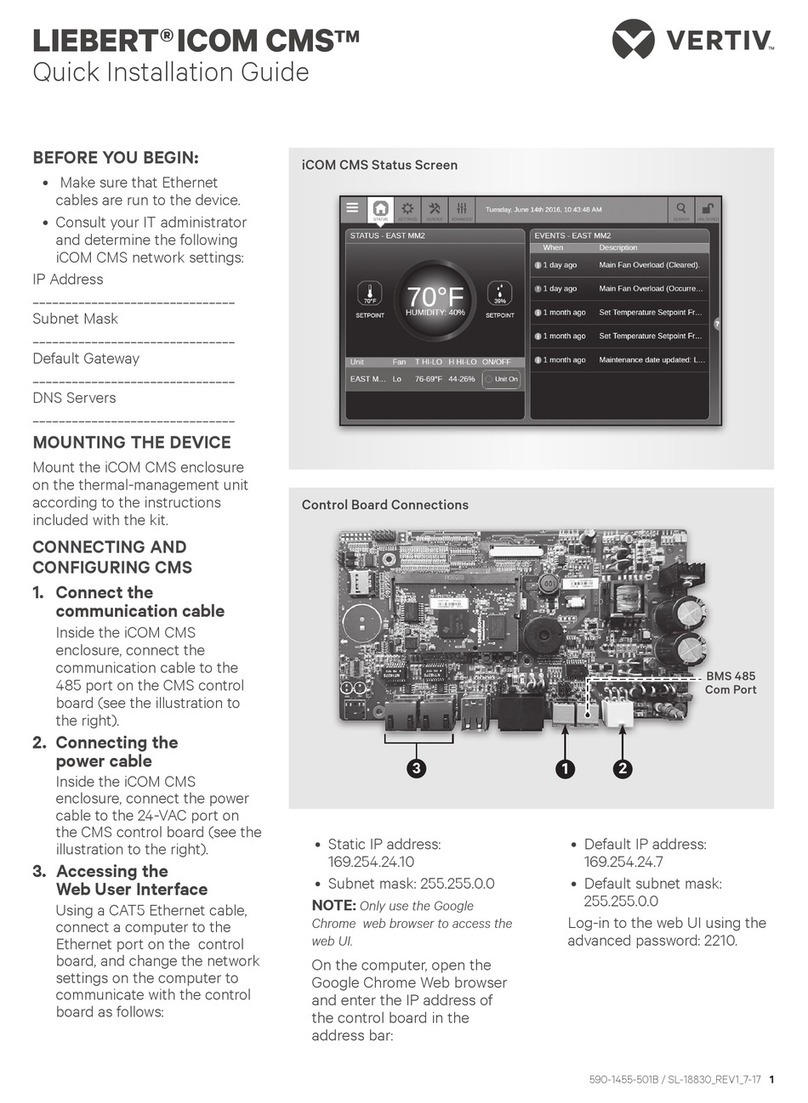
Vertiv
Vertiv LIEBERT ICOM CMS User manual
Popular Control System manuals by other brands

Zonex
Zonex GEN II -VVT Installation and application manual

Altronics
Altronics K 9650 quick start guide

micro-trak
micro-trak RoadMaster Reference manual

micro-trak
micro-trak Calc-An-Acre II Reference manual

EMKO
EMKO TRANS-SYNCRO user manual

Dover
Dover TWG GC ELEMENT II Calibration and Troubleshooting Manual





















