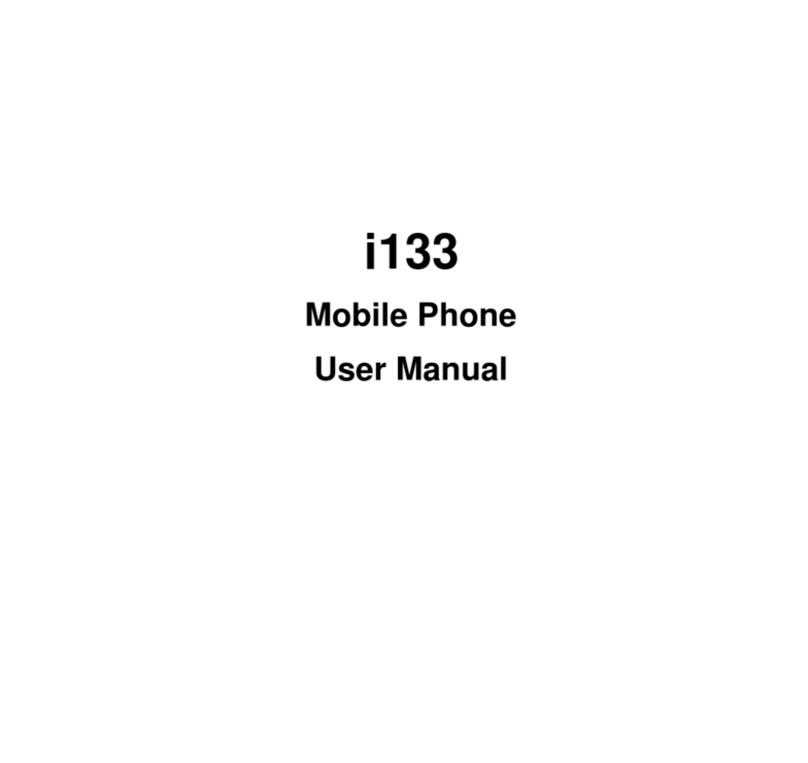Verykool I603A User manual
Other Verykool Cell Phone manuals

Verykool
Verykool S353 User manual

Verykool
Verykool S728 User manual

Verykool
Verykool SL5000 User manual

Verykool
Verykool S5007 User manual

Verykool
Verykool s5510 User manual

Verykool
Verykool i603 User manual

Verykool
Verykool i130 User manual
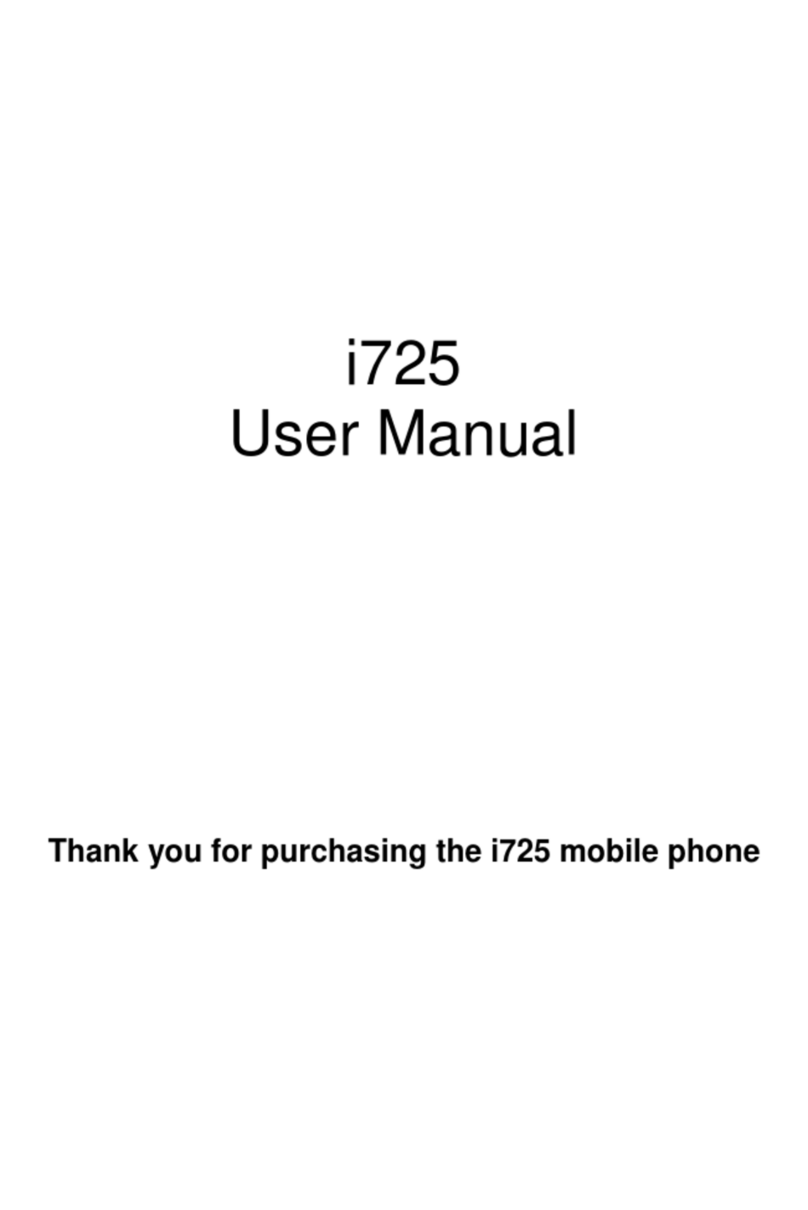
Verykool
Verykool i725 User manual

Verykool
Verykool s4510 User manual

Verykool
Verykool S4513 User manual

Verykool
Verykool s5014 User manual

Verykool
Verykool I117 User manual
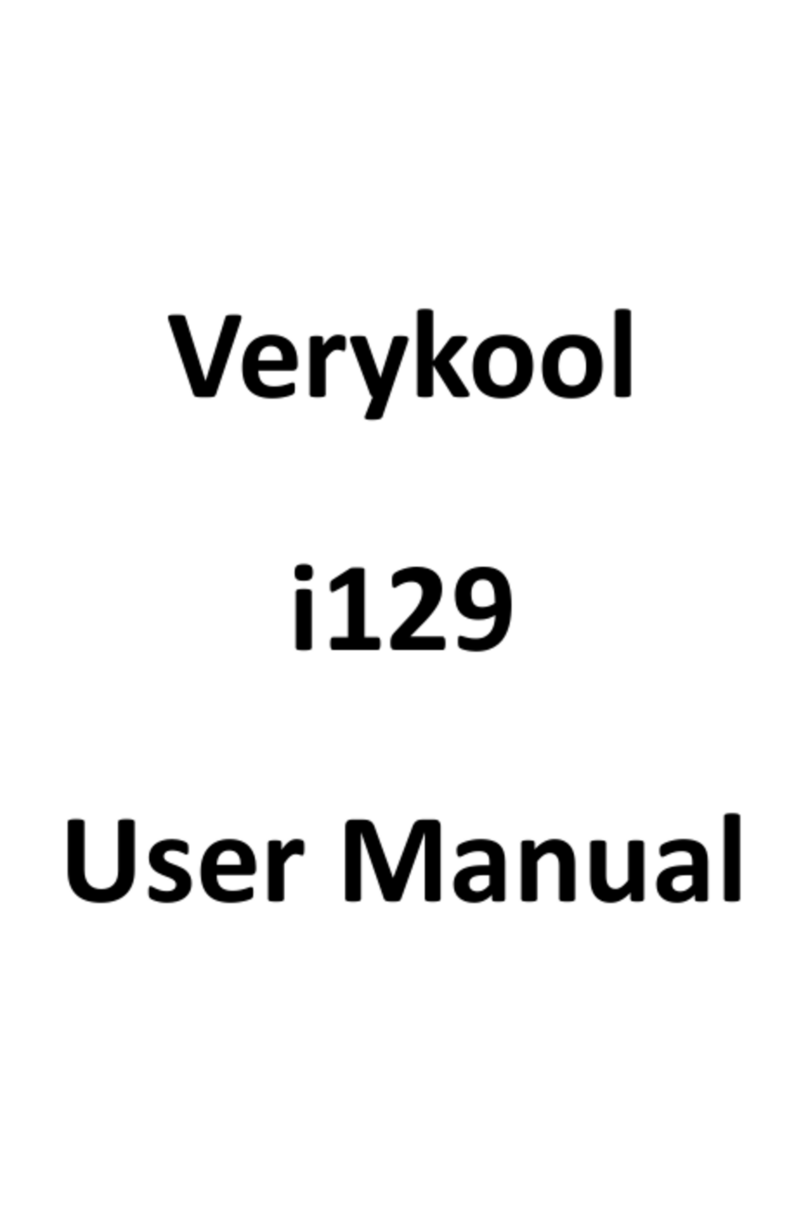
Verykool
Verykool i129 User manual

Verykool
Verykool Lotus User manual

Verykool
Verykool SL5550 User manual

Verykool
Verykool s757 User manual

Verykool
Verykool S4008 User manual

Verykool
Verykool s4002 User manual

Verykool
Verykool s505 User manual

Verykool
Verykool S5029 User manual