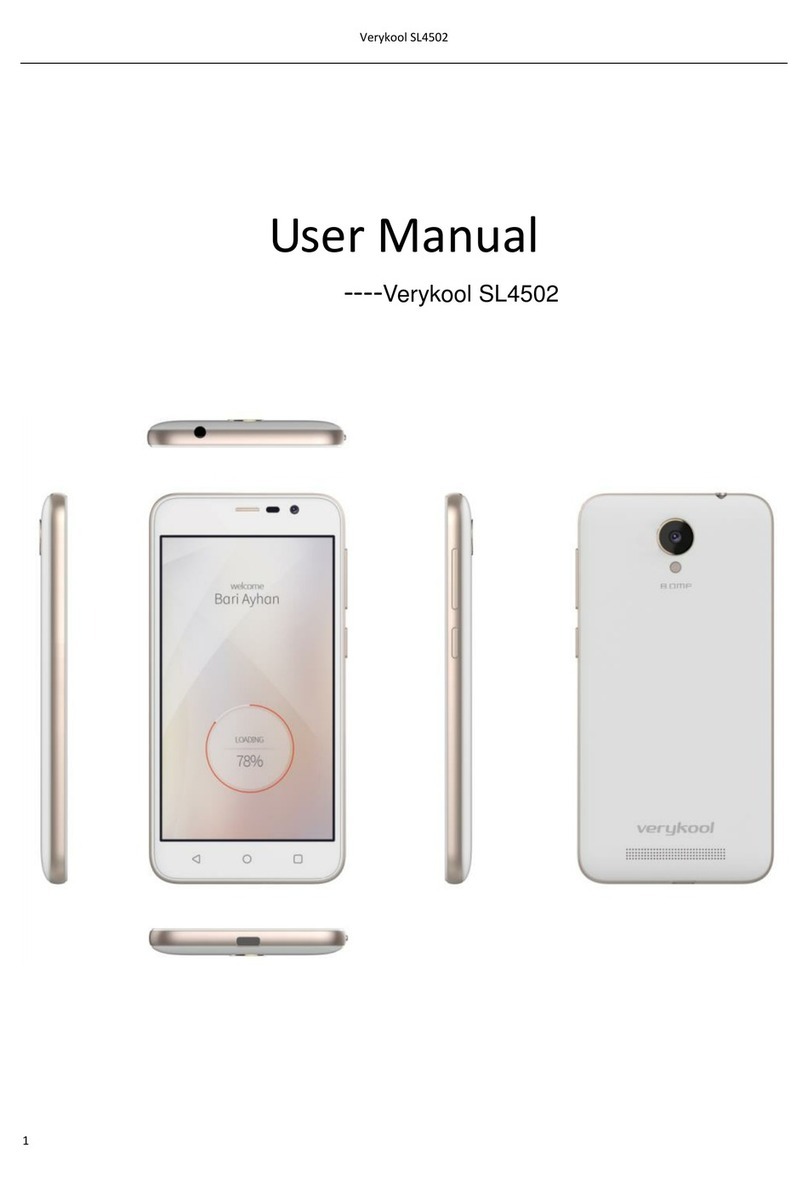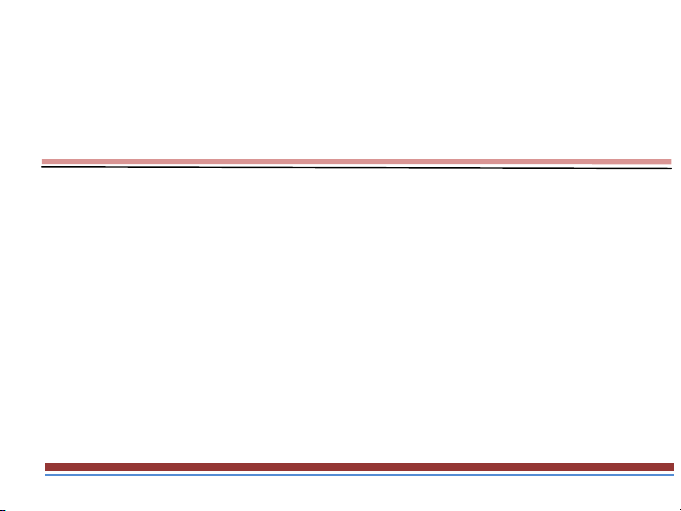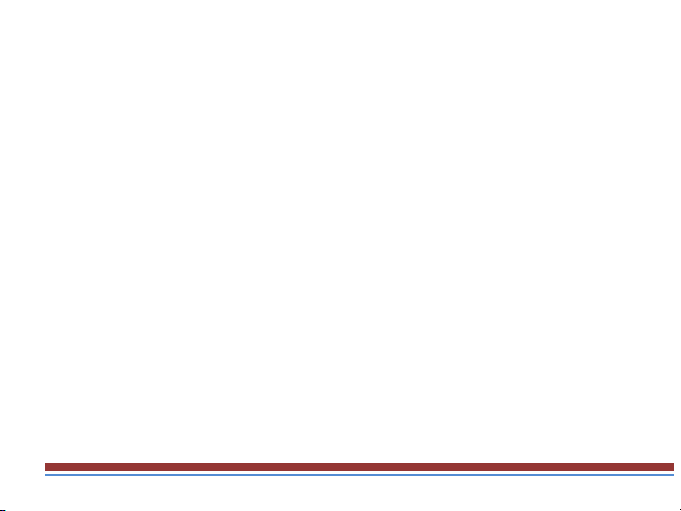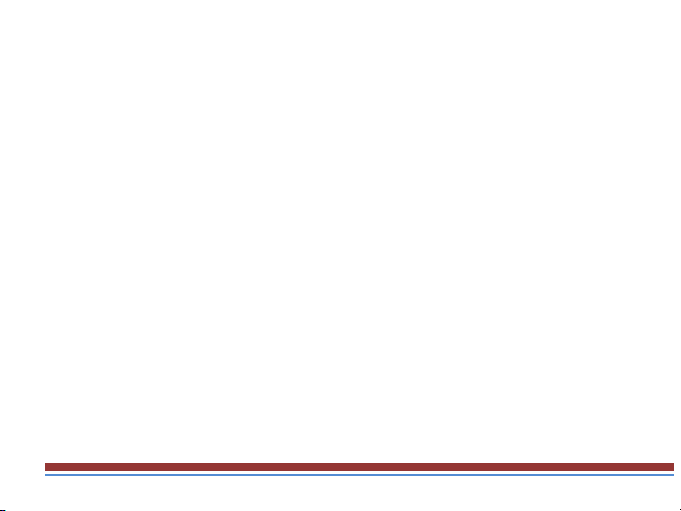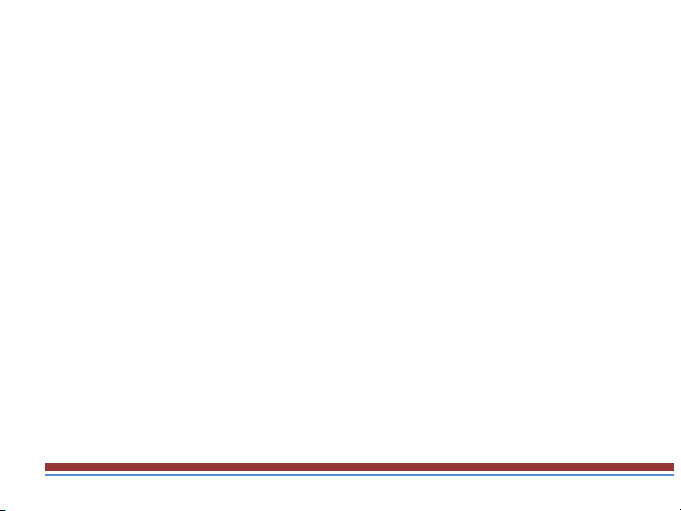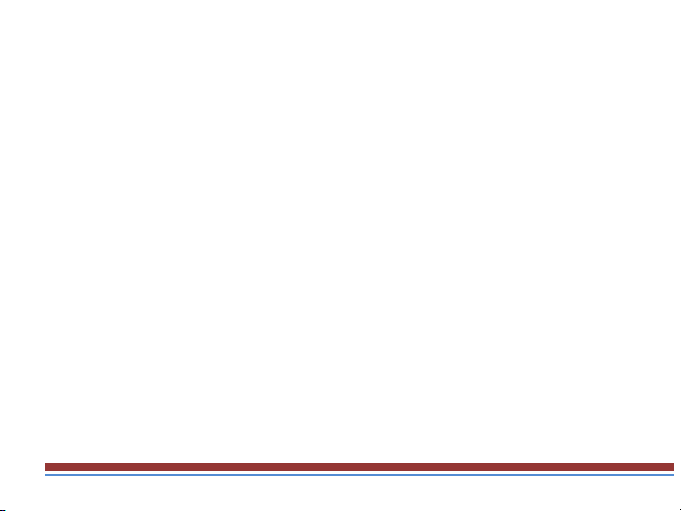Verykool S5528 User manual
Other Verykool Cell Phone manuals

Verykool
Verykool S5030 User manual
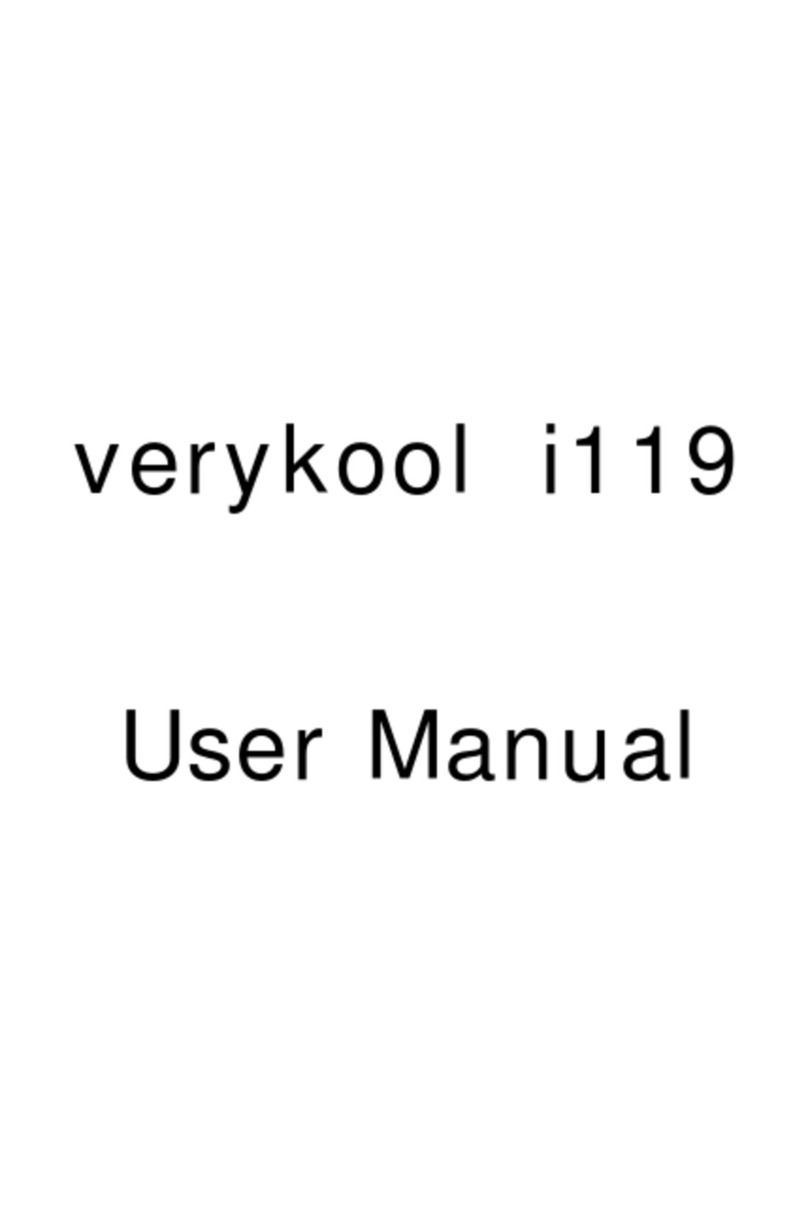
Verykool
Verykool i119 User manual
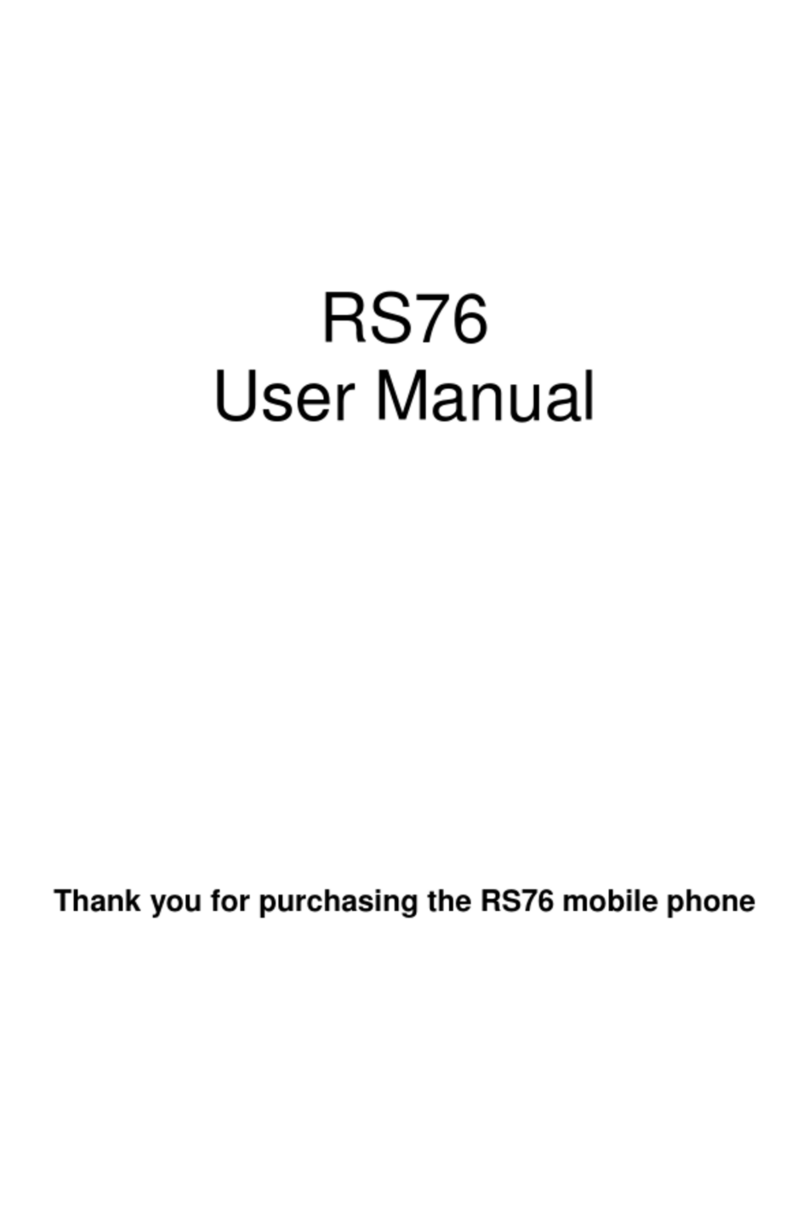
Verykool
Verykool RS76 User manual
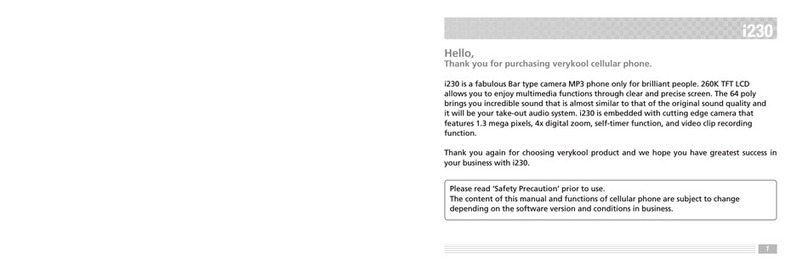
Verykool
Verykool i230 User manual
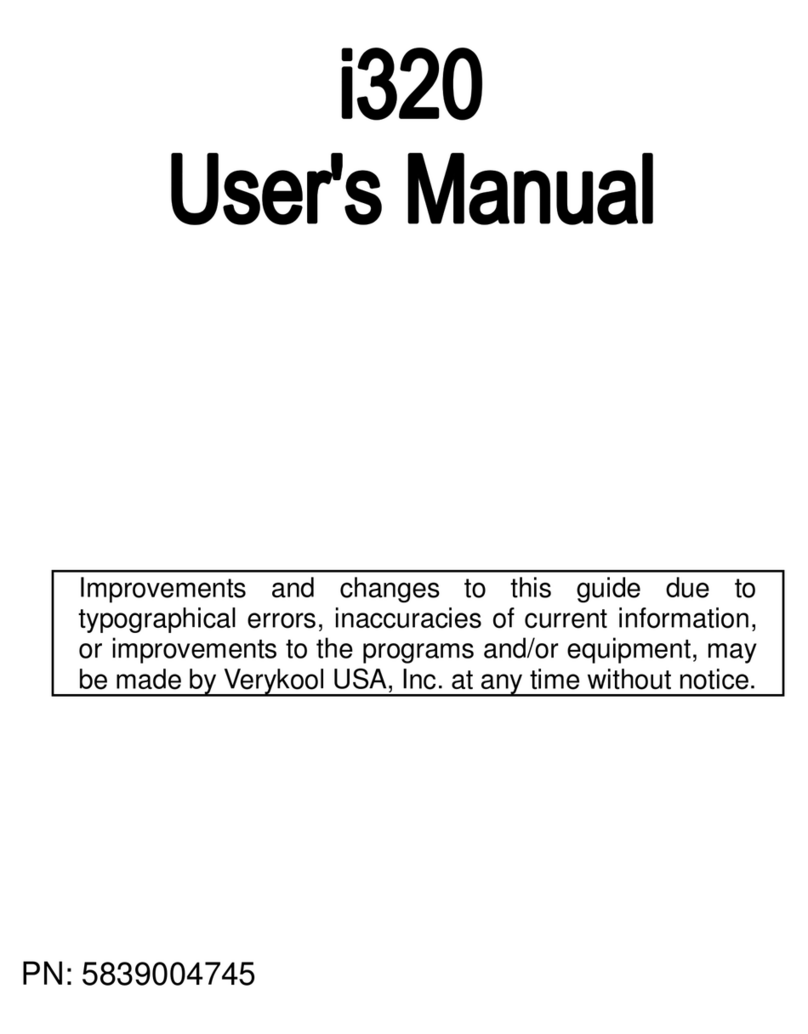
Verykool
Verykool i320 User manual
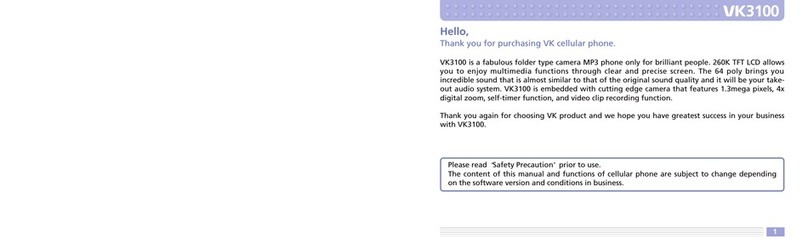
Verykool
Verykool VK3100 User manual
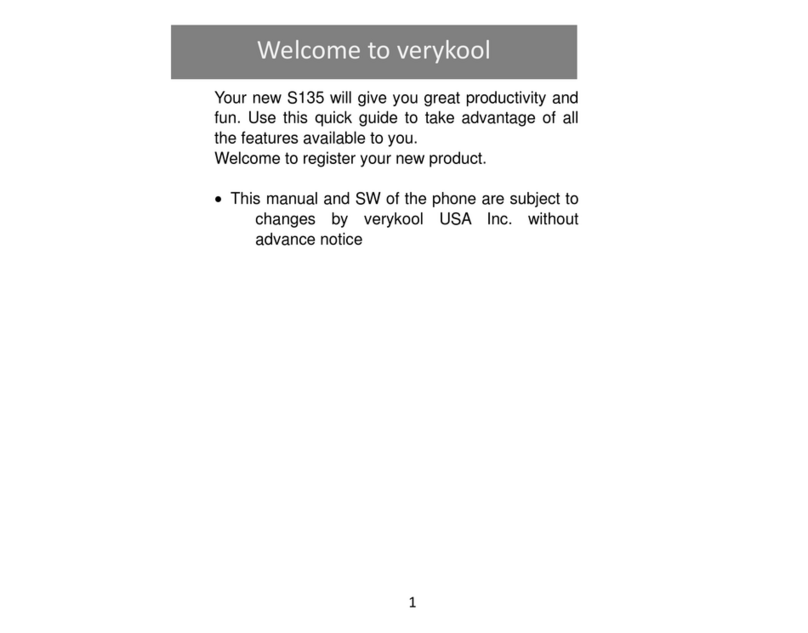
Verykool
Verykool S135 User manual

Verykool
Verykool I115 User manual

Verykool
Verykool S4008 User manual

Verykool
Verykool i720 User manual

Verykool
Verykool SL5000 User manual

Verykool
Verykool S5007 User manual

Verykool
Verykool R23 User manual

Verykool
Verykool i125 User manual

Verykool
Verykool I600 User manual

Verykool
Verykool S5017 User manual

Verykool
Verykool S5524 User manual

Verykool
Verykool i316 User manual

Verykool
Verykool s5016 User manual

Verykool
Verykool s5510 User manual