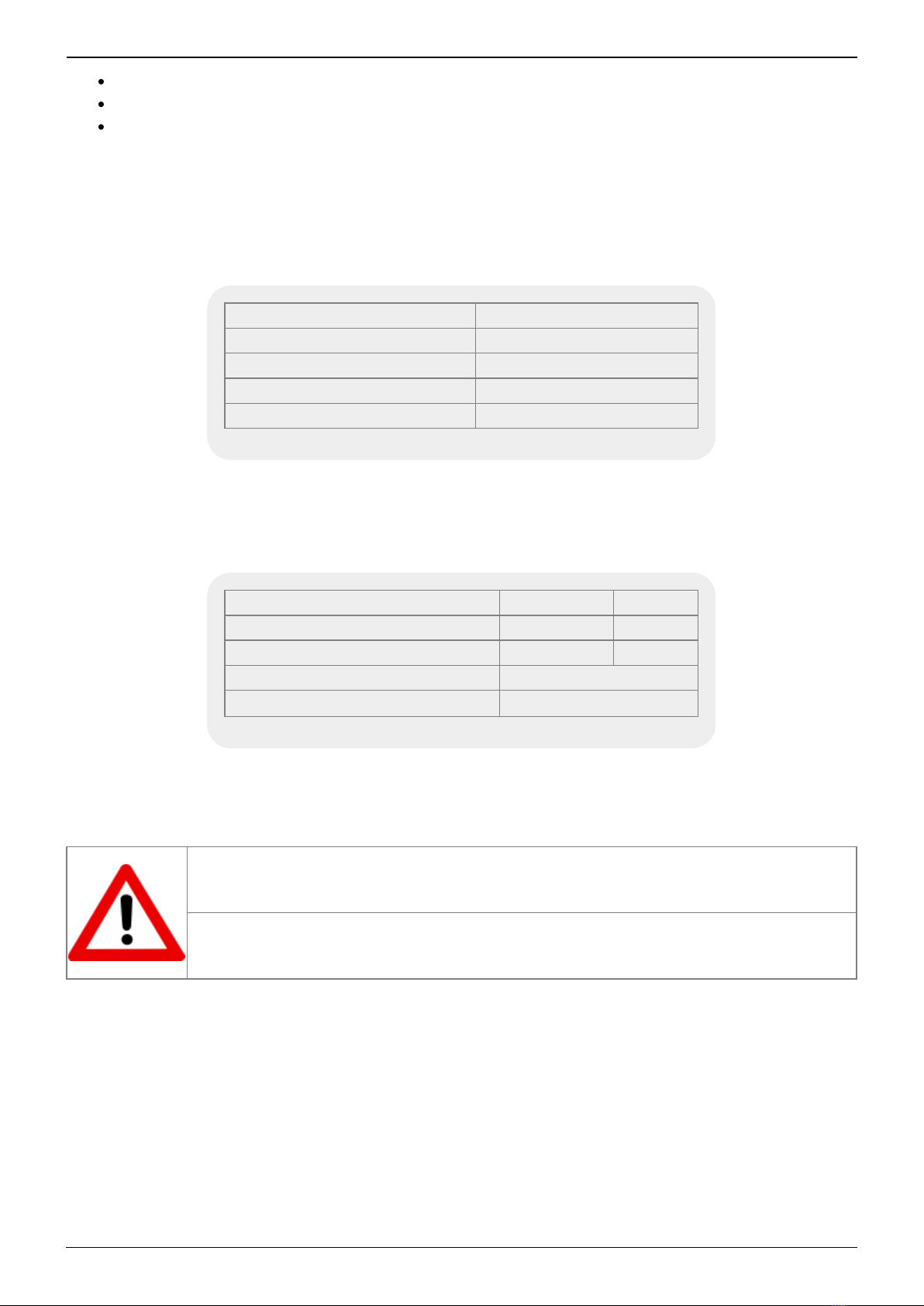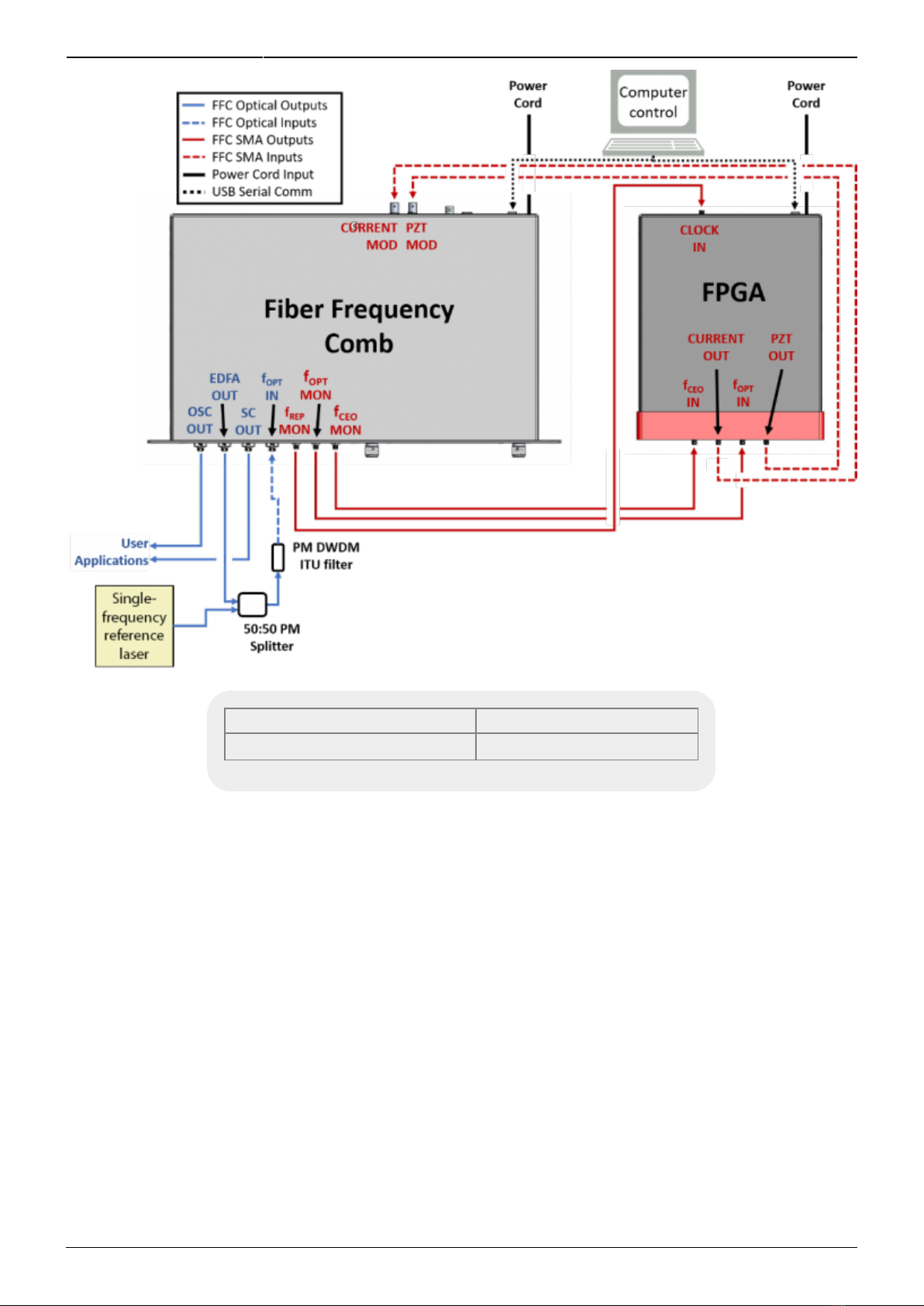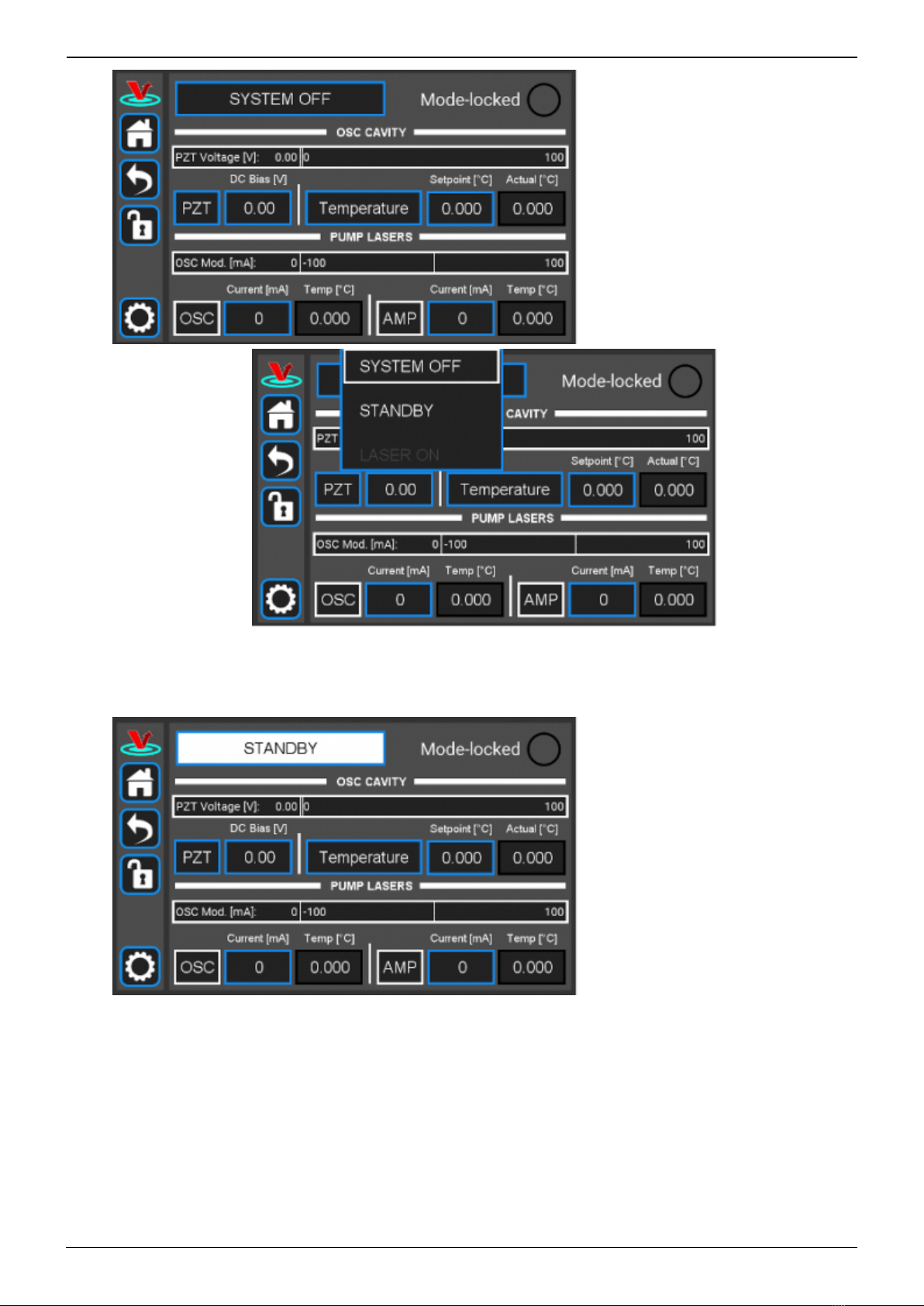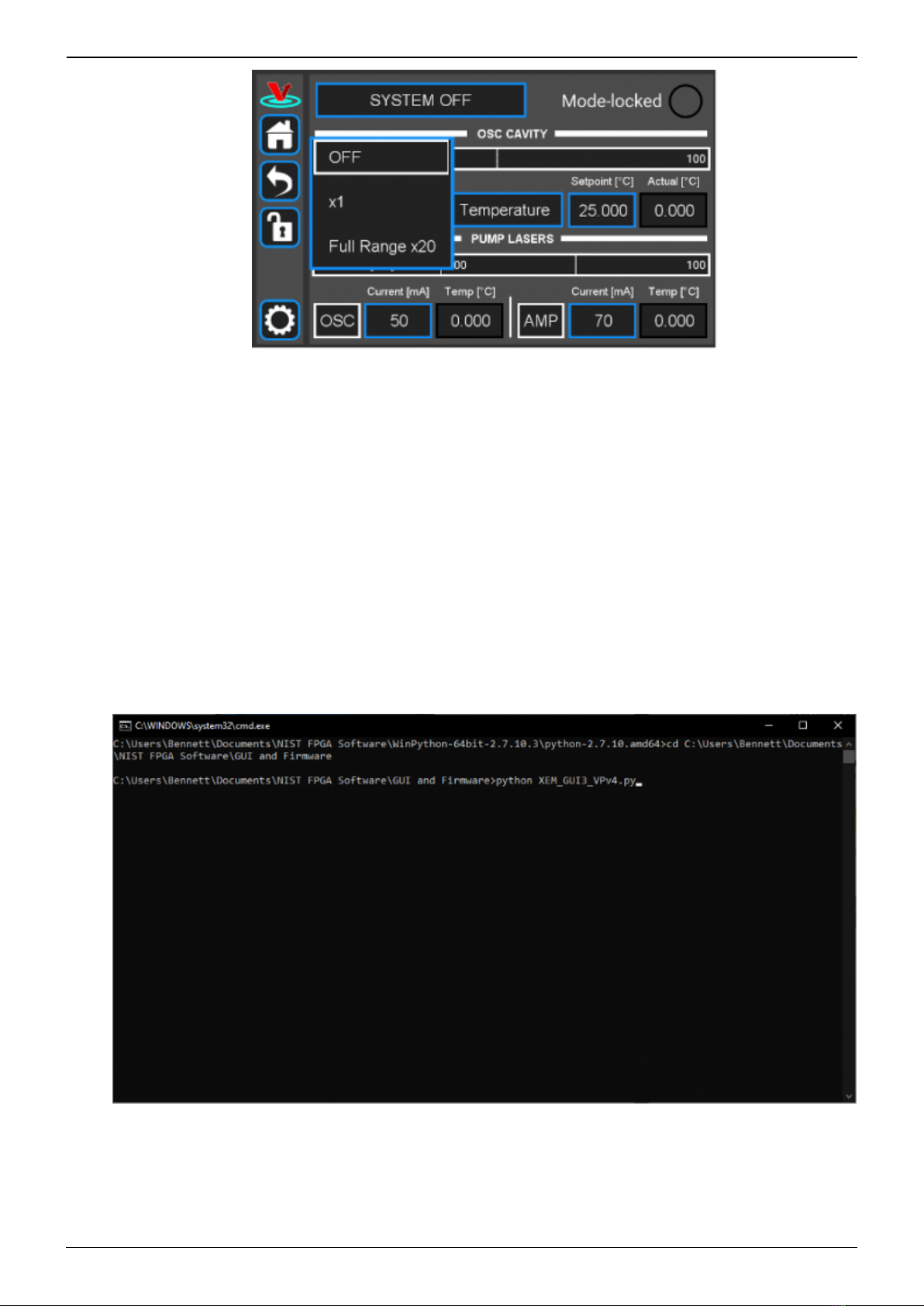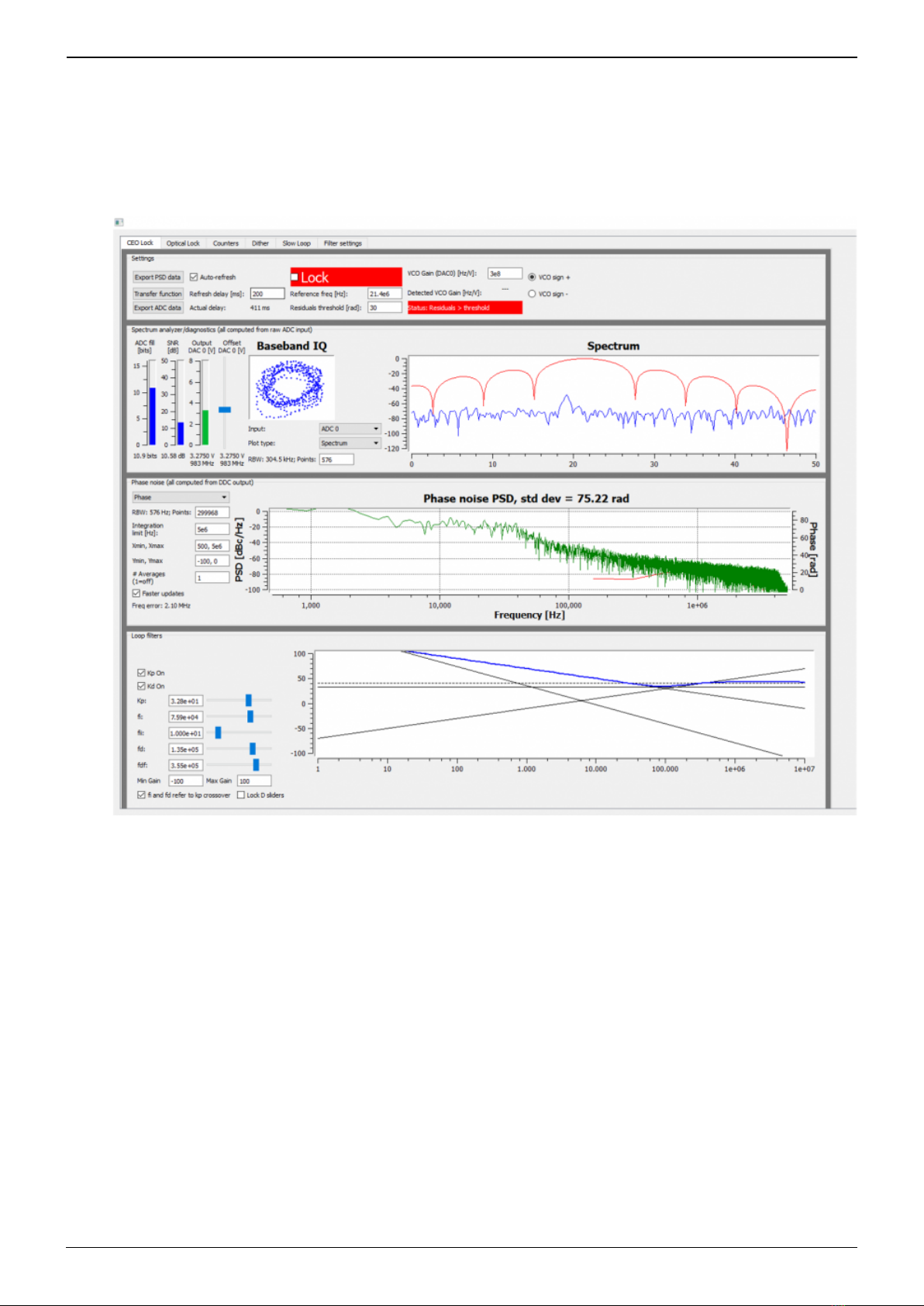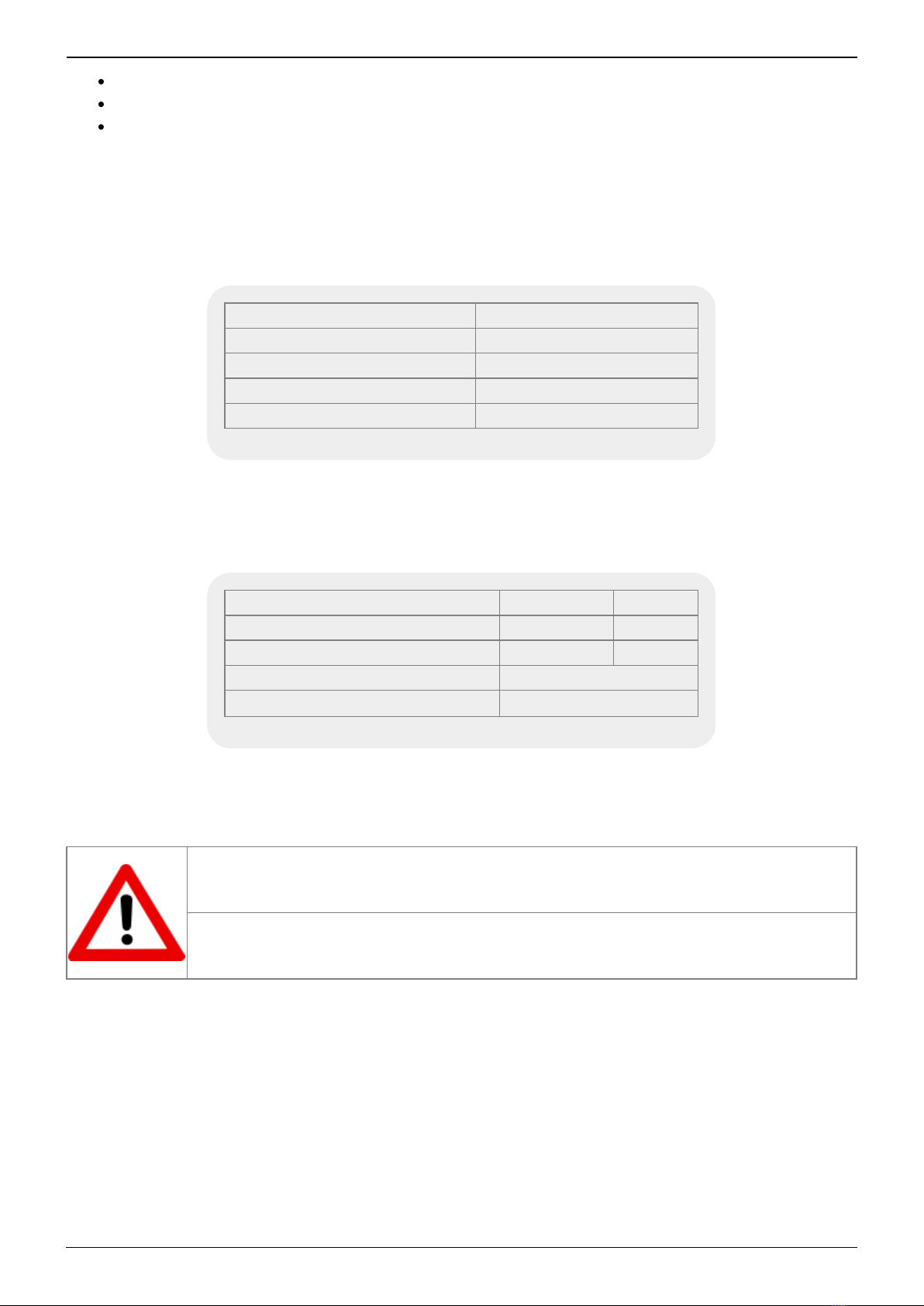
Last update: 2021/10/06 23:13 ffc:100 https://www.vescent.com/manuals/doku.php?id=ffc:100
https://www.vescent.com/manuals/ Printed on 2021/10/08 00:37
Instructions on how to download & install control software
Final Test Documentation
Other items depending on specific configuration
Absolute Maximum Ratings and Power Input
Note: All modules designed to be operated in a laboratory environment.
Parameter Rating
Environmental Temperature >15°C and <30°C
Environmental Humidity <60%
Environmental Dew Points <15°C
Maximum AC Line Input Current 2 A
Tab. 1: Absolute Maximum Ratings
The FFC-100 employs a proprietary design hybrid power supply that is both low noise and capable of
accepting a range of AC input line voltages. It will accept input line voltages within the ranges shown
in table 2.
Parameter Value Units
Input Line Voltage 100-240 VAC
Frequency 50-60 Hz
Phase 1 phase
User-serviceable fuse1) T 2.0 A L 250V
Tab. 2: Input Voltage Specifications
Proper Usage
If this instrument is used in a manner not specified by the manufacturer in this
manual or other relevant literature, protection provided by the instrument may be
impaired.
Successful implementation of the FFC-100 depends critically on the design of the
whole system: FFC-100, phase locking electronics, and any references to which the
FFC is locked or vice versa.
Initial Set-up
Download and install software according to instructions found here.1.
Ensure all cables and fibers are connected according to the connection diagram figure 2.2)
2.
Turn on the power to the Fiber Frequency Comb (FFC) and the FPGA, as well as the reference3.
laser.