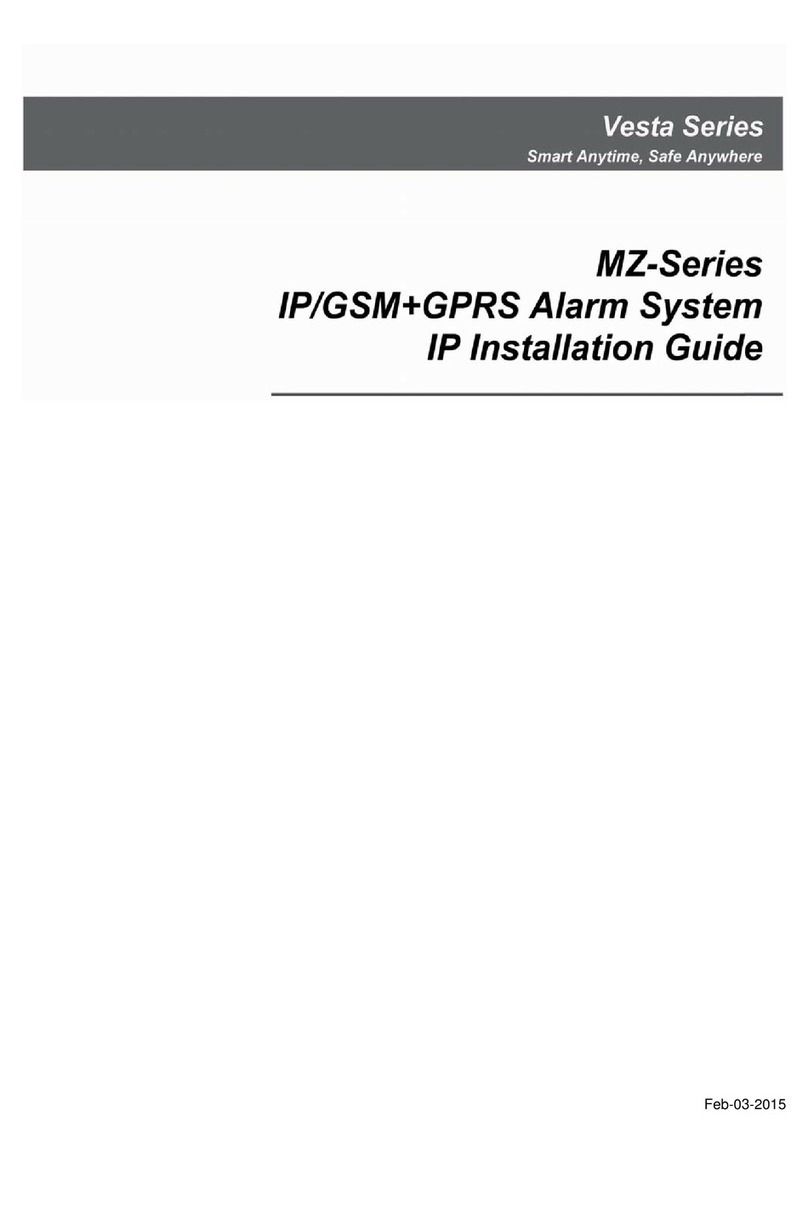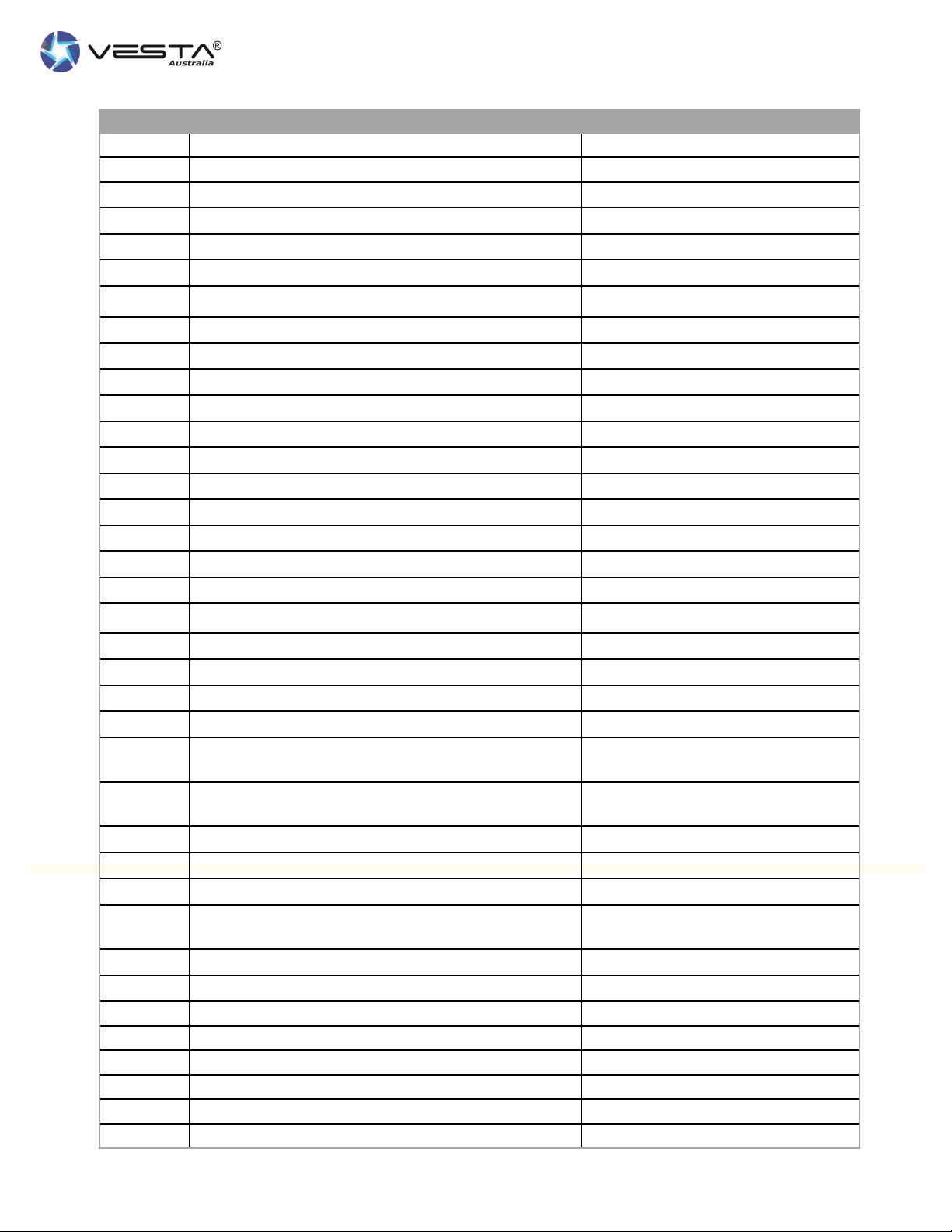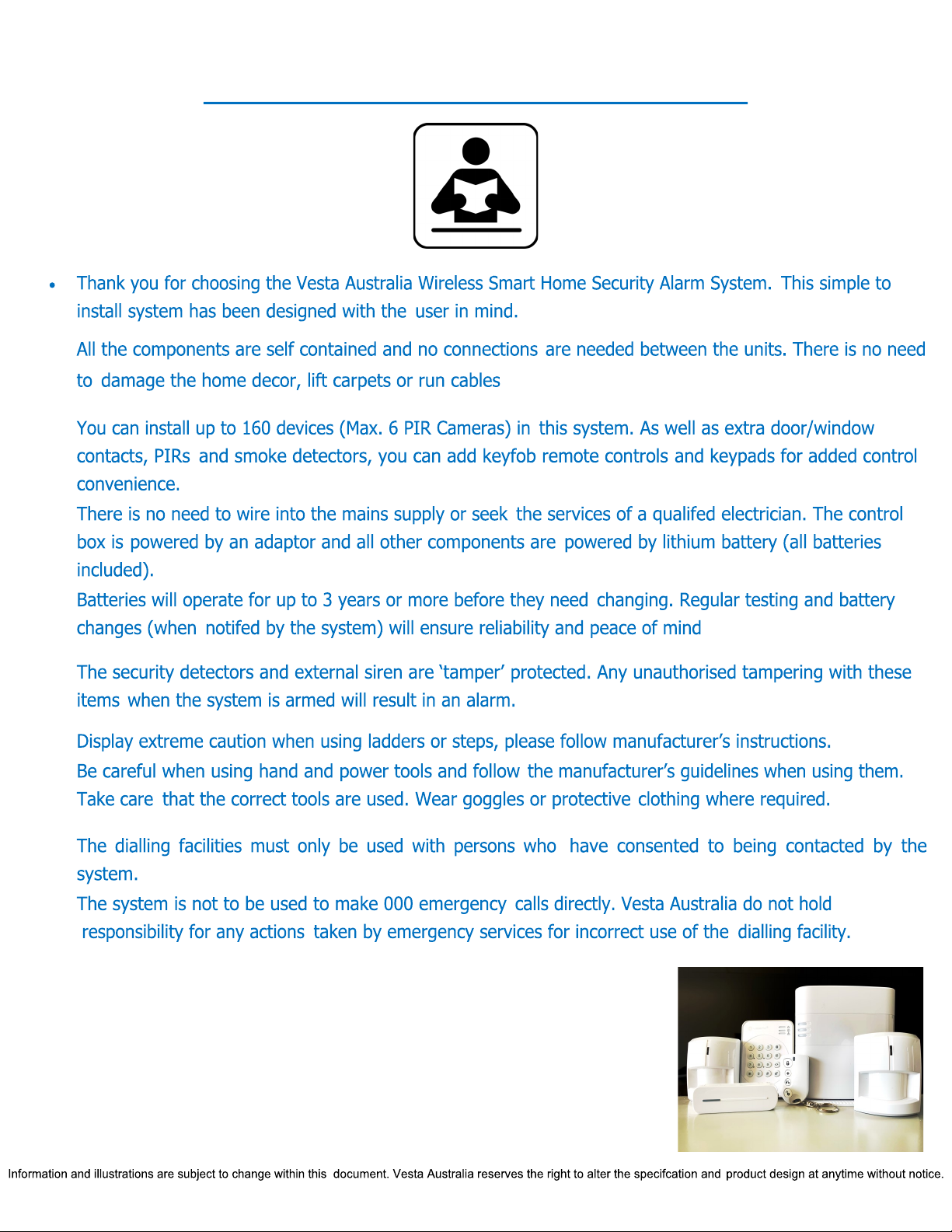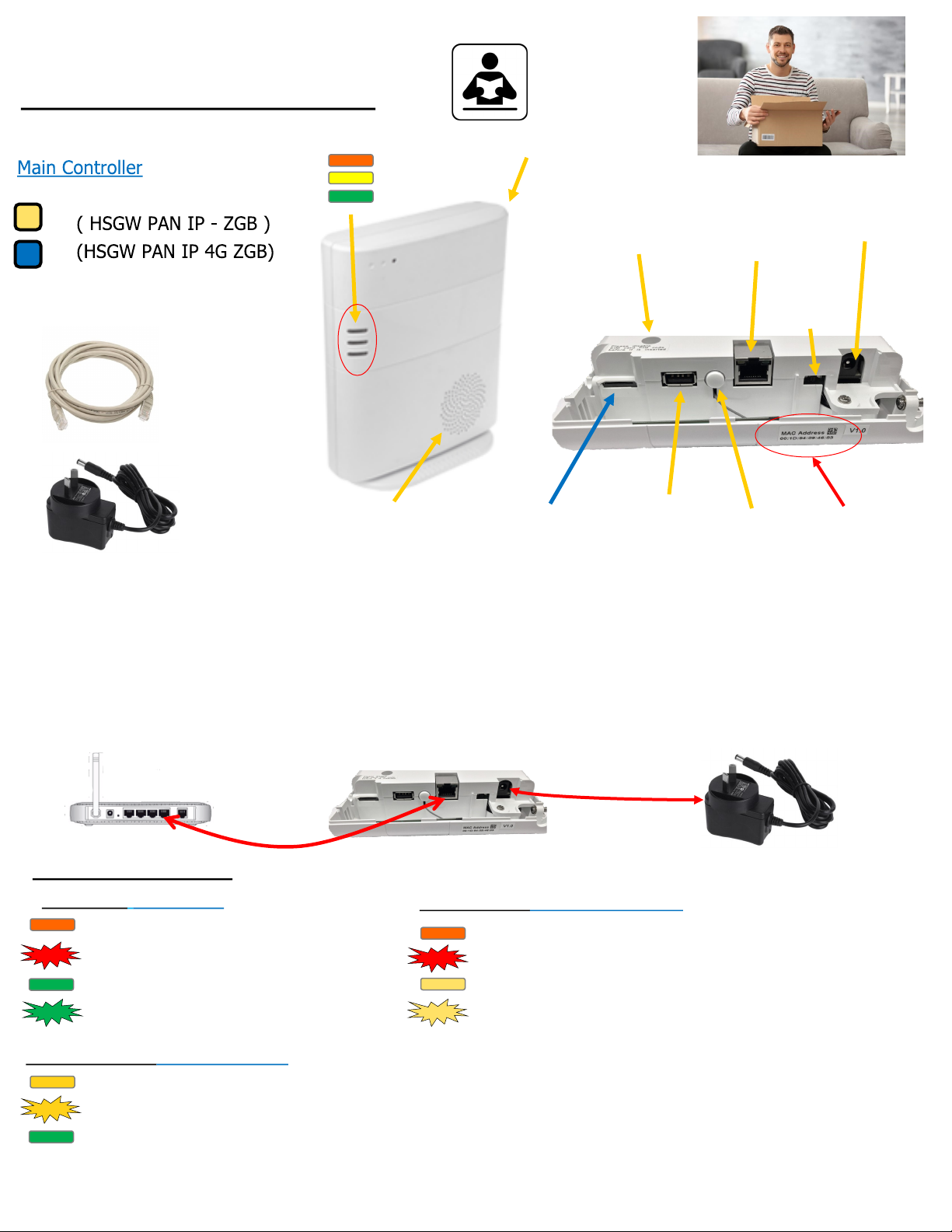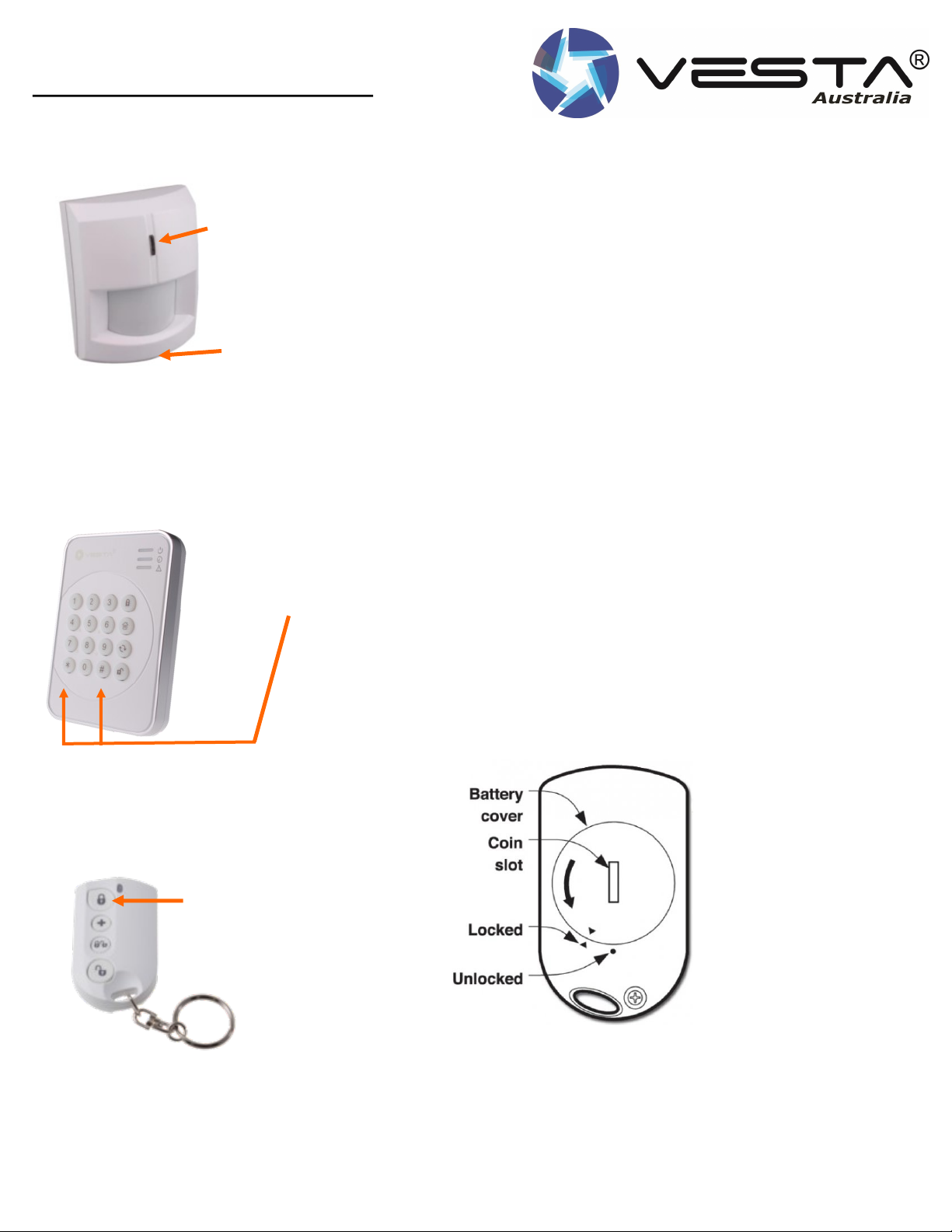9
9
2D Unpack all the parts
Understanding External Siren - BX32-F1
WARNING!
This Siren is very loud, do not trigger the tamper switch
during installation. Wear proper ear protection.
Battery Compartment Tamper switch
Piezo Screamer
Strobe Lights
Mounting
Screw holes x 2
Battery on/off switch
Learn/Test
Button
Siren Tamper
The siren is protected by a tamper switch. Any attempt to open the lid or remove from its mounting surface will result a alarm sounding for a peri-
od of time set by the main Controller. By Default - 3-5 mins.
A tamper message will be sent to the relevant smart phone or monitoring company to notify the tamper triggering has occurred. The Control panel
will also continue to beep until the tamper has been restored.
The Tamper condition can also be bypassed temporarily in the control panel using the Tamper control function. The tamper condition will only be
bypassed for 1 hour until it is restored.
Audio & Visual Status Indication
While arming or disarming the system, the siren uses different audio and visual effect to distinguish various statuses for the user, as listed in the
table below.
• Battery and low battery detection
The Siren is powered by 2 x 1.5 alkaline D batteries.
• If low battery occurs the Siren will transmit a low battery
signal when low battery voltage is detected.
Supervision
• the Siren will transmit a supervisory signal every 30 –50
minutes in normal operation mode. If this signal is not
received , the control panel will indicate that the particular
Siren is Experiencing a fault.
Function overview
Alarm Memory - If an alarm was triggered in your absence and
the alarm was not disarmed , the siren will flash with a notable
sound to let you know an alarm was in distress. It is designed
to get your attention.
When arming or disarming, the siren will sound off with three
chirps with Strobe flash indications.
Arm/Home 1 Beep 3 LED group Flash Once
Disarm 2 Beeps Sequentially Flashes for 1 cycle
Arm ( Low Battery) 3 Beeps 3 LED groups Flashes three times
Disarm ( Low Battery) 3 Beeps Sequentially Flashes three cycles
Arm (Tamper) 5 Beeps 3 LED group Flashes three times
Entry/ Exit Count down No strobe
7