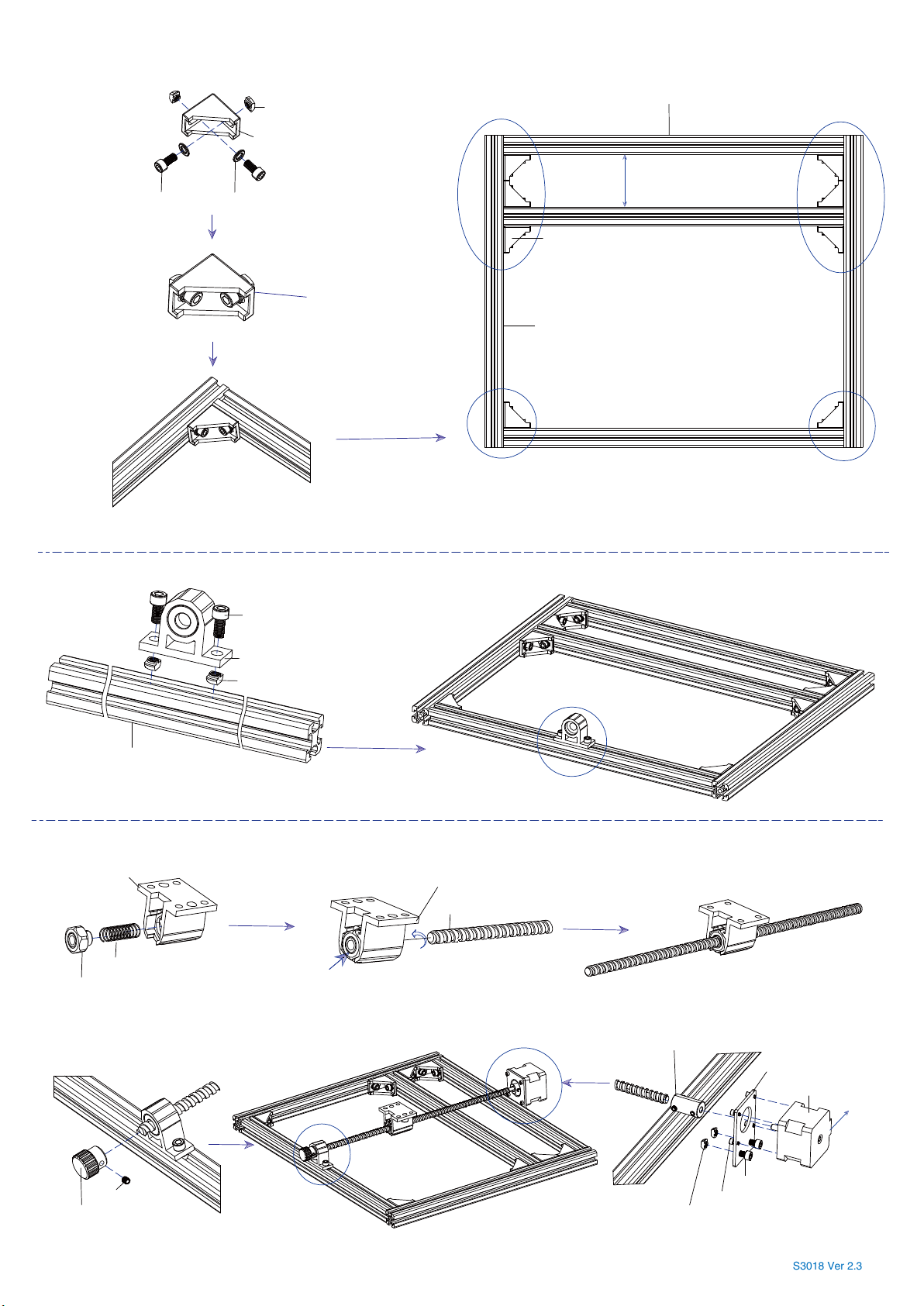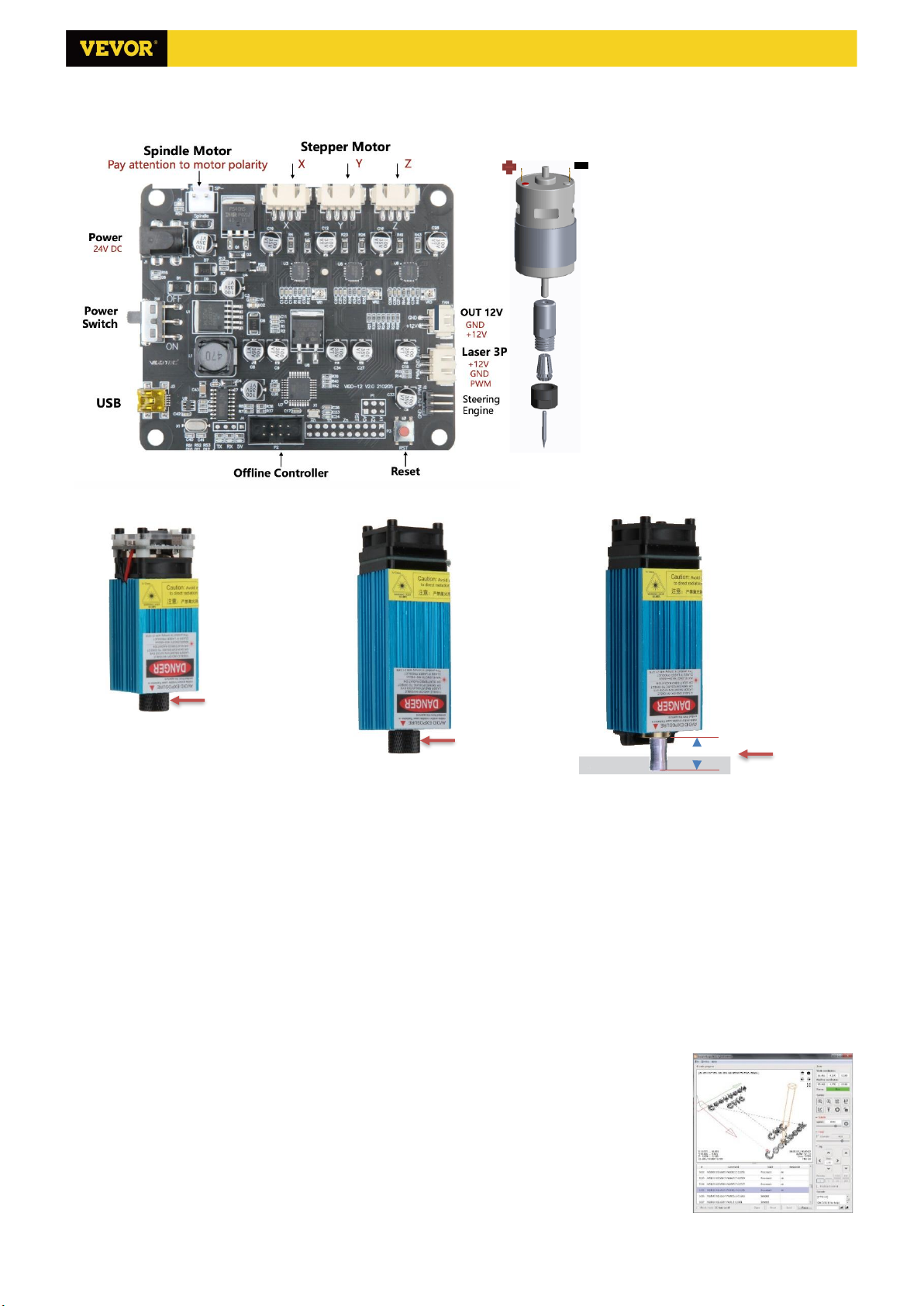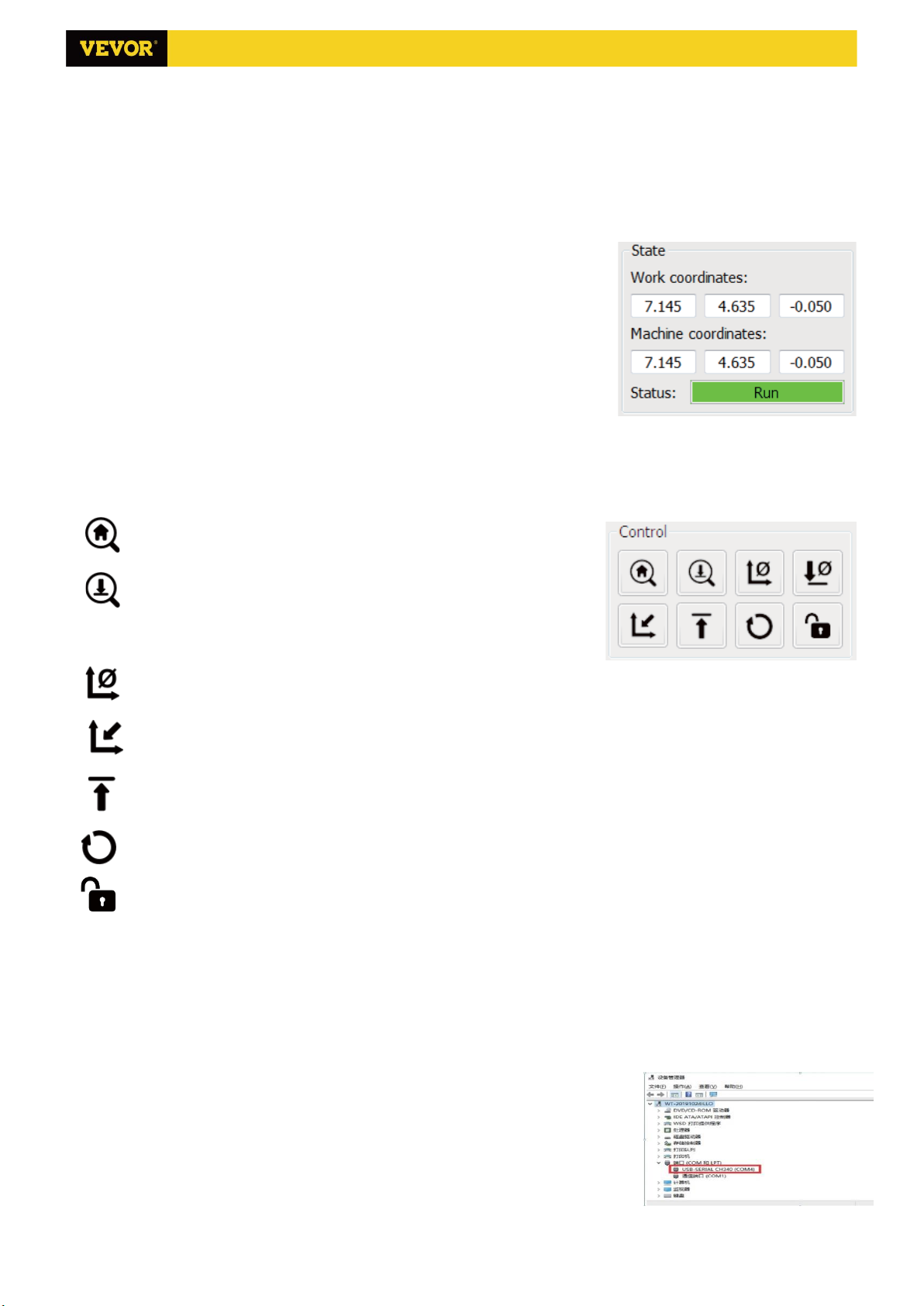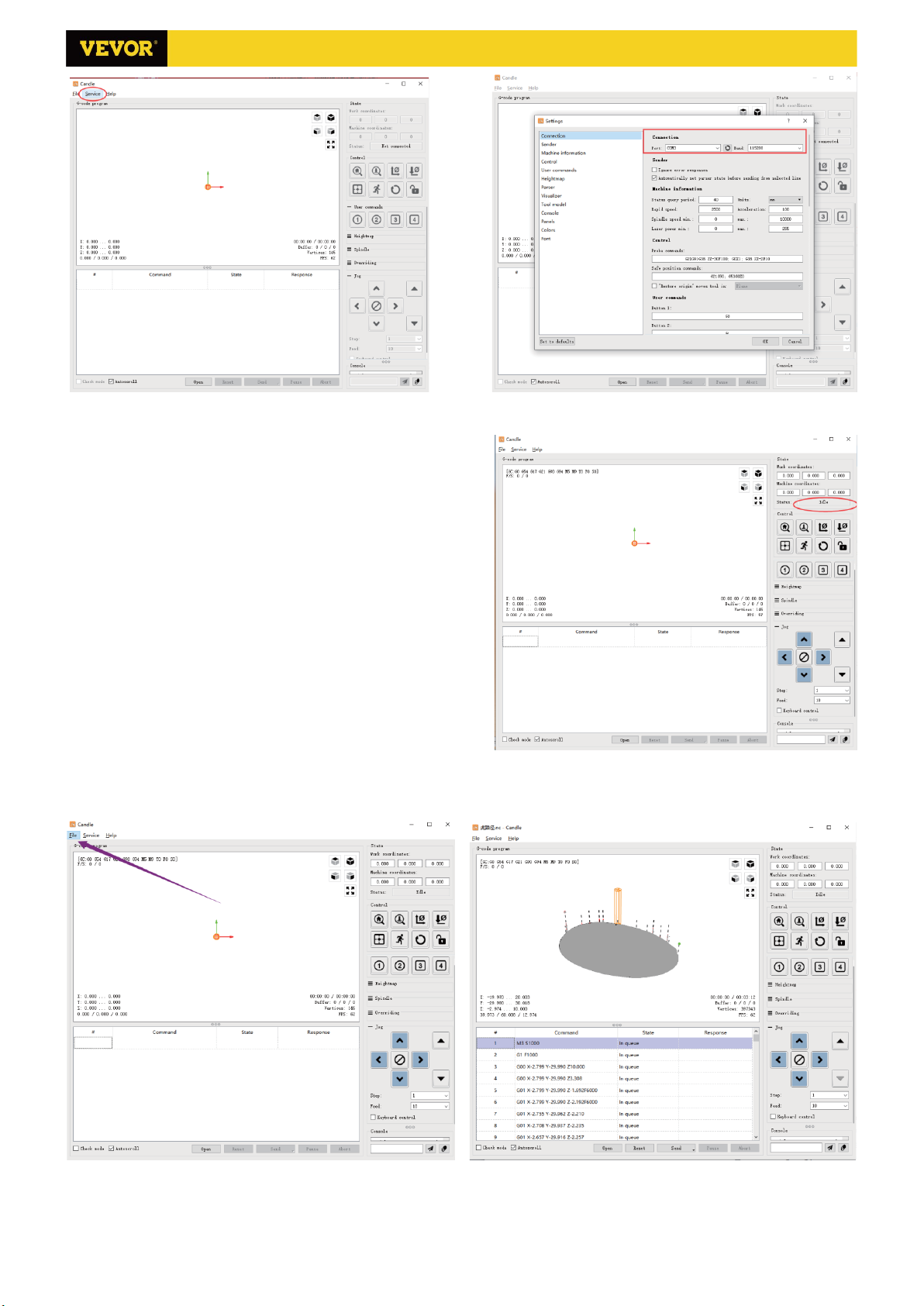1.Parts List
Part No Part Name Explanation Quantity Picture Part No Part Name Explanation Quantity Picture
01 Aluminum profile 15180*300mm 1
02 Aluminum profile 2020*360mm 5
03 Aluminum profile 2020*330mm 2
04 Aluminum profile 2020*220mm 2
05 Right angle connector 2028 16 A3 T8 Nut (Z) T8*15mm 1
06 Right angle connector 2040 2 A4 Z Lead screw T8*88mm 1
07 X Smooth axis Φ10*400mm 2 A5 Z Smooth axis Φ8*92mm 2
08 Y Smooth axis Φ10*330mm 2 A6 Stepper motor 42HD 1
09 X Lead screw T8*403mm 1 A7 Inner hexagon screw M3*10 4
10 Y Lead screw T8*325mm 1 A8 Spindle motor 775 1
11 Support for smooth axis SK10 8 A9 Inner hexagon screw M4*30 1
A10 Square Nut M4*2.5mm 1
A11 Inner hexagon screw M3*18 4
15 Muff coupling(Z) Φ8-Φ5 1 Set
20 Spring Φ10.5 1
12 T8 Nut (X/Y) —— 2
13 Stepper motor 42HD 2 Part No Part Name Explanation Quantity Picture
14 Mounting for motor 3mm 2 C1 Control board VIGO 1
15 Muff coupling (X/Y) Φ8-Φ5 2 Set C2 Column PA,M5*3 4
16 X-bearing support seat Flange bearings 1 24 Inner hexagon screw M5*10 4
17 Nut support seat (Y) T8 1 28 Ship nut M5-10 4
18 Y-bearing support seat —— 1 C3 Stepper motor wire 4P 3
19 Guide block (Y) —— 4 C4 Spindle motor wire 2P 1 ——
20 Spring Φ10.5 2
21 Hand knob(X/Y) Φ8mm 2
22 Hand knob(Z) Φ5mm 1 C6 USB cable —— 1 ——
23 Coverplate —— 6 C7 Power supply 24V,5A 1
24 Inner hexagon screw M5*10 59
25 Inner hexagon screw M5*8 4 Part No Part Name Explanation Quantity Picture
26 Inner hexagon screw M3*6 8 L1 Laser kit Optional 1 Set ——
27 Inner hexagon screw M6*12 10 L2 Laser wire 3P 1 ——
L3 Protective glass Optional 1
29 Trapezoidal nut M5-20 8
30 Trapezoidal nut M6-30 10 Part No Part Name Explanation Quantity Picture
31 Washer M5*1mm 32 35-1 Pressing plate 50*20 4 PCS
32 Set Screw for knob M4*5 3 35-2 Screw M6*40 4 PCS
33 ER11 C16-ER11-35L 5mm 1Set 35-3 Screw M6*45 4 PCS
34 Milling cutter 3.175 1 Set 35-4 Butterfly nut M6 4 PCS
35 Fixture —— 4 Set 35-5 Washer M6*2mm 4 PCS
36 Inner Hexagon Wrench 2/2.5/3/4/5mm 1 Set
37 Nut Wrench 14# / 17mm 1 Set
38 Soft brush —— 1
39 U Disk —— 1
28 Ship nut M5-10 55
Control board package
Laser package ( Optional )
C5 Offline controller
and date cable Optional 1 Set
Fixture(35) assembly
2/14
Component A ( Already assembled )
A1 Guide block (X) —— 1
A2 Guide block (Z) —— 1
3018 Parts List
A Component Already assembled 1 Set
35-3
35-4 35-2
35-1
35-5
S3018 Ver 2.4