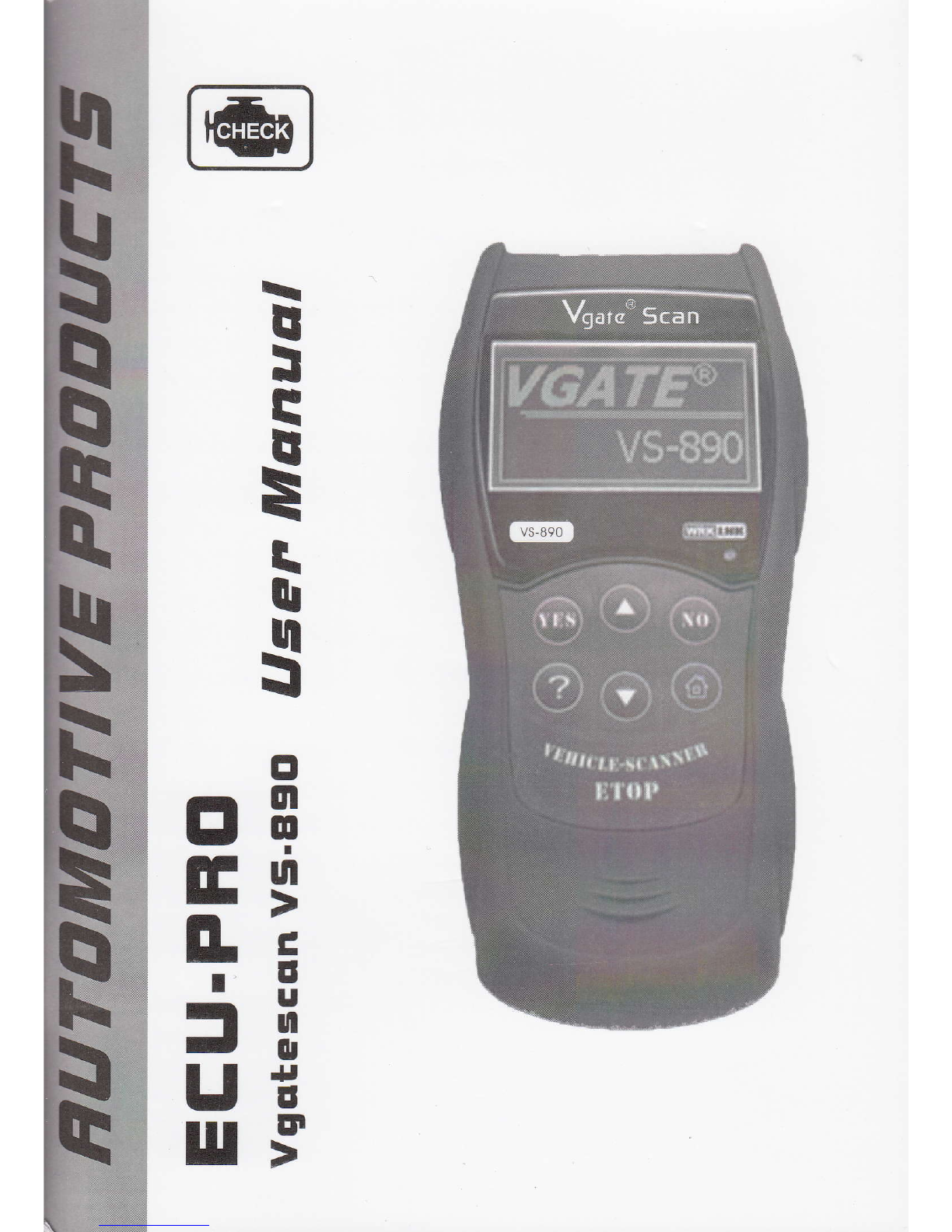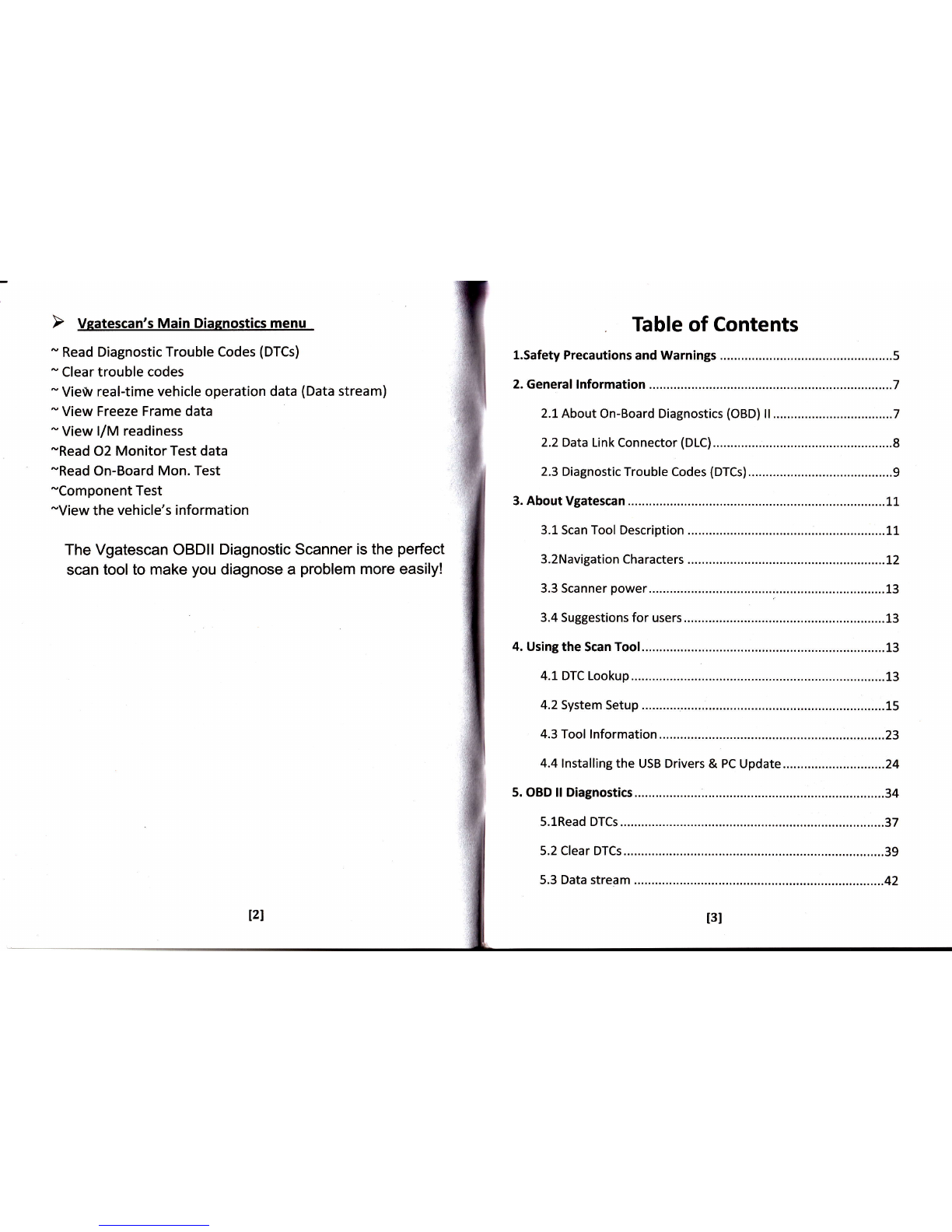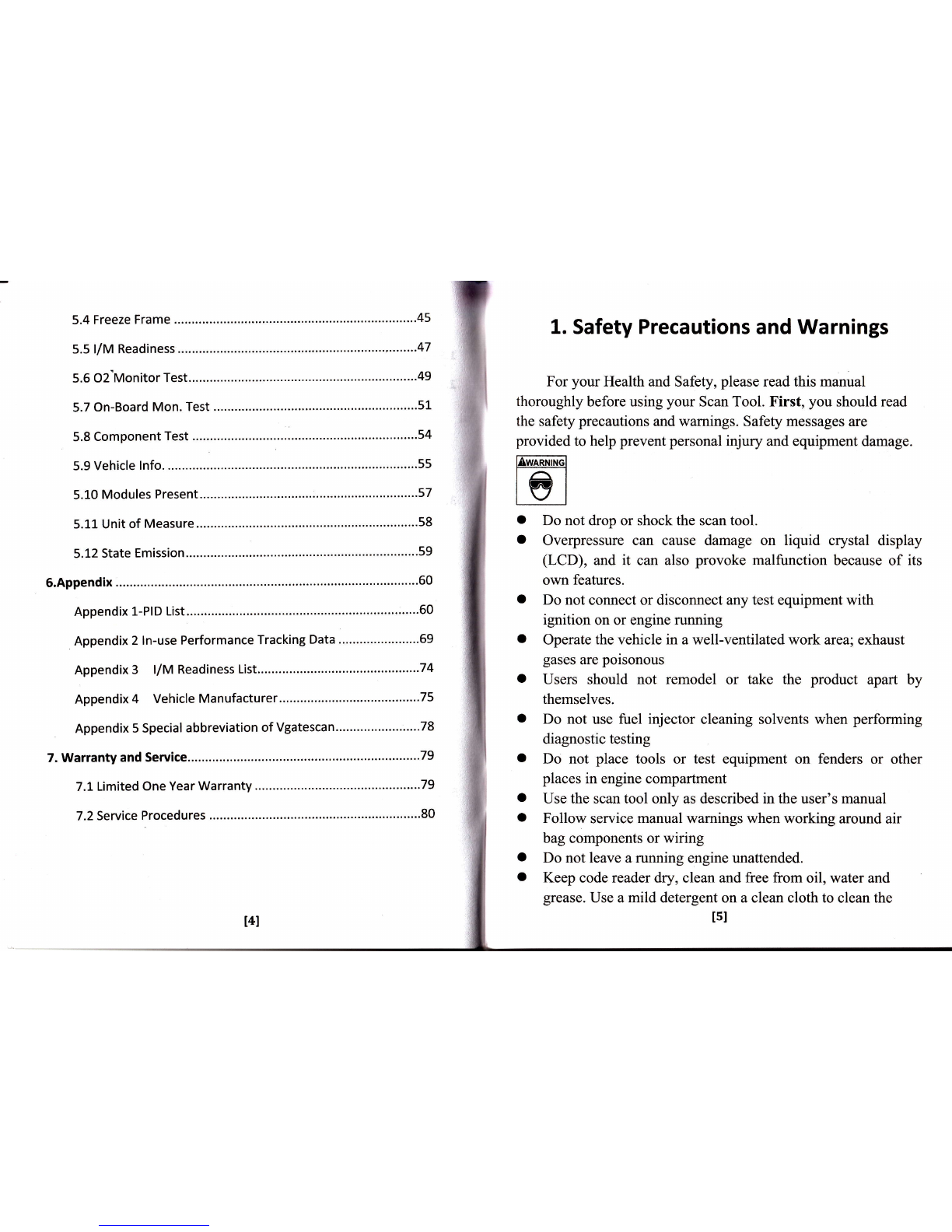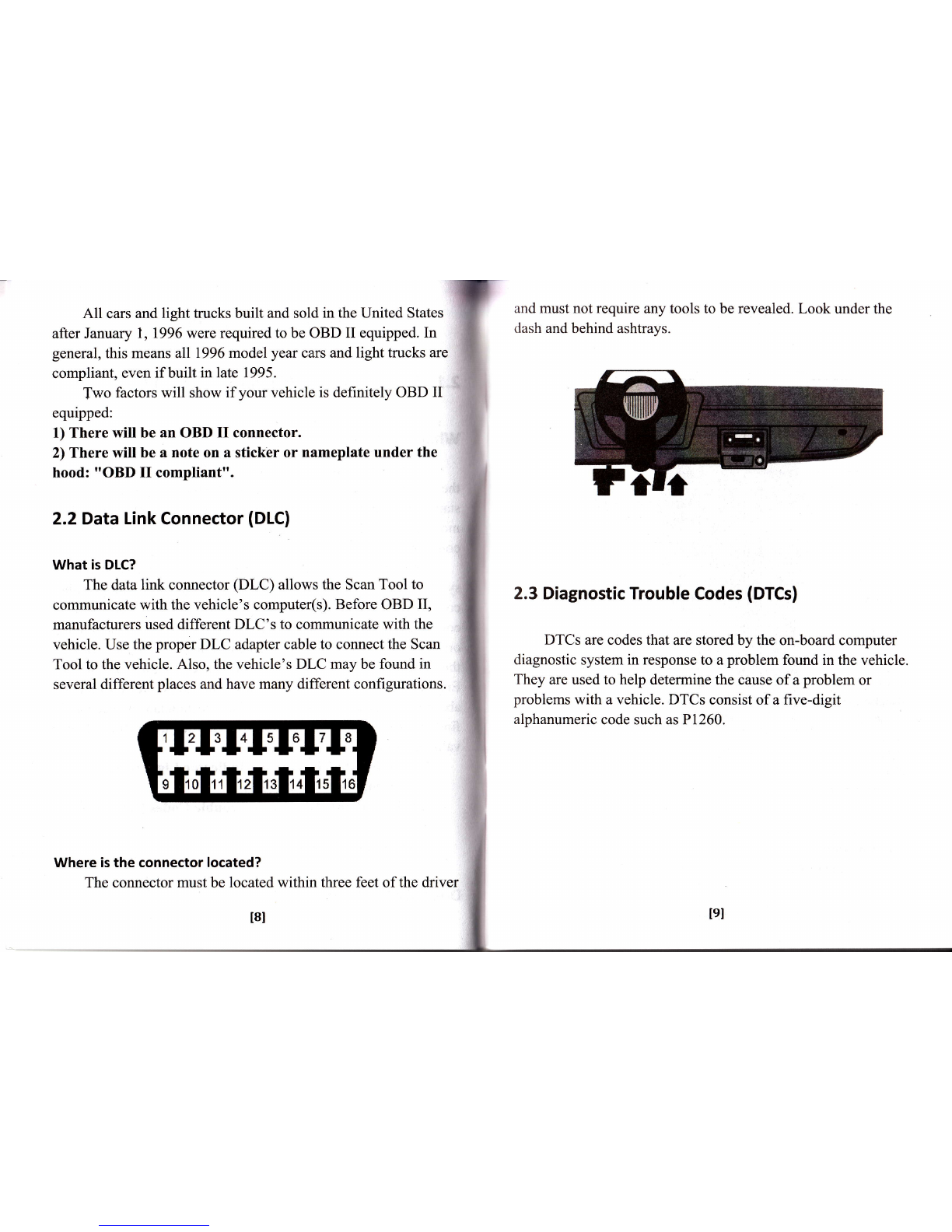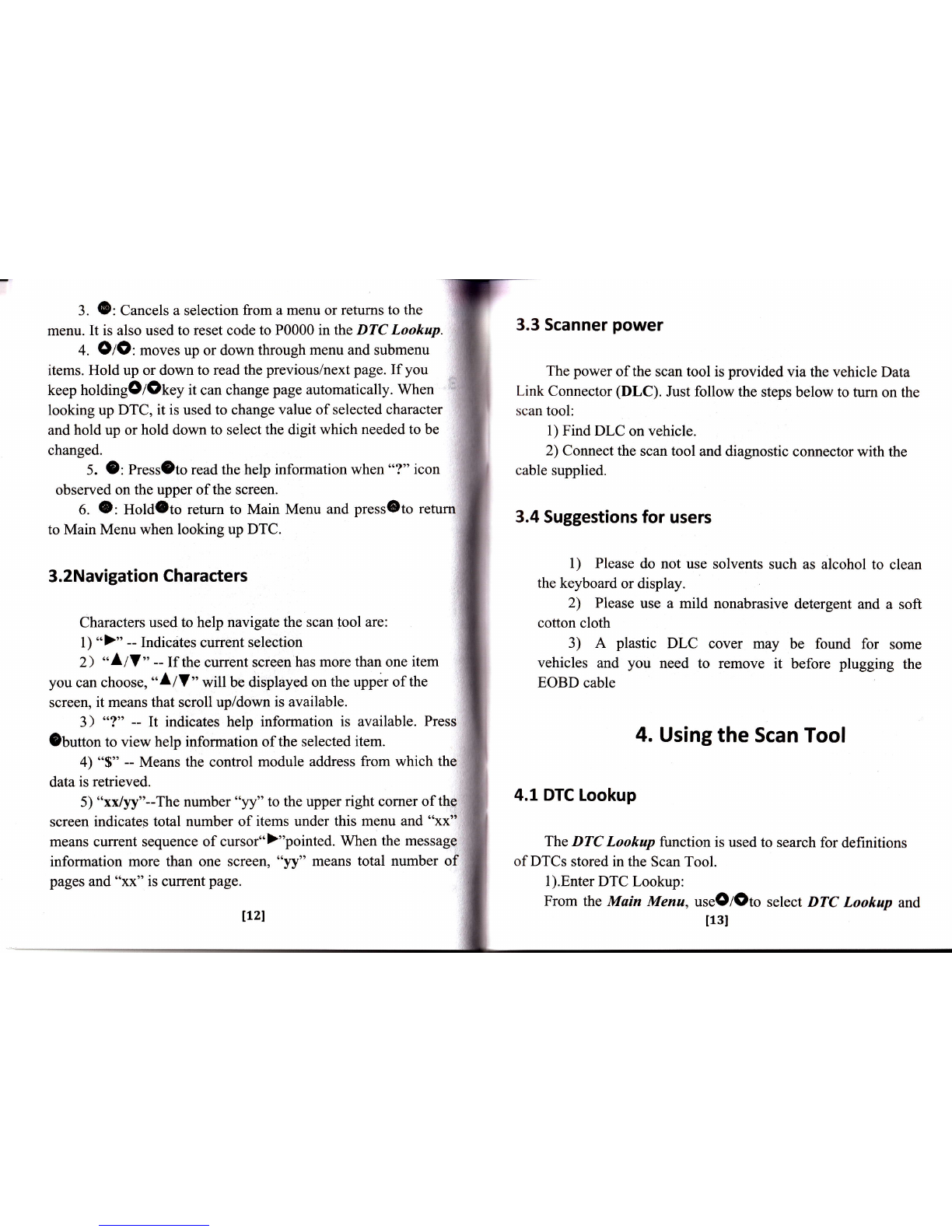5.4 Freeze Frame ...'..'..'..45
5.5:/M Readiness ..,.-......47
5.6 O2'Monitor Test..... ...............'.'....49
5.7 On-Board Mon. Test ........... ..'......51
5.10 Modules Present.... .................'..57
5.11 Unit of Measure '.....58
5.12 State Emission..... .......'.......'......'59
5.Appendix ..........60
Appendix 1-PlD List.... .......'........'.'.'...60
Appendix 2 ln-use Performance Tracking Data .'...".......'.."'...69
Appendix 3 l/M Readiness 1ist.............. ..........,..74
Appendix 4 Vehicle Manufacturer........'...... ....,.75
Appendix 5 Special abbreviation of Vgatescan.....'.....'..... .... - -.78
7. Warranty and Service .....'...79
7.1 Limited One Year Warranty .--......79
7.2 Service Procedures .........'..'.........80
1. Safety Precautions and Warnings
For your Health and Safety, please read this manual
thoroughly before using your Scan Tool. First, you should read
the safety precautions and warnings. Safefy messages are
provided to help prevent personal injury and equipment damage.
EwAANTNGI
l-^l
twl
o Do not drop or shock the scan tool.
o Overpressure can cause damage on liquid crystal display
(LCD), and it can also provoke malfunction because of its
own feafures.
a Do not connect or disconnect any test equipment with
ignition on or engine running
a Operate the vehicle in a well-ventilated work area; exhaust
gases are poisonous
o Users should not remodel or take the product apart by
themselves.
a Do not use fuel injector cleaning solvents when performing
diagnostic testing
o Do not place tools or test equipment on fenders or other
places in engine compartment
o Use the scan tool only as described in the user's manual
o Follow service manual warnings when working around air
bag components or wiring
o Do not leave a running engine unattended.
o Keep code reader dry, clean and free from oil, water and
grease. Use a mild detergent on a clean cloth to clean the
tst
t4l