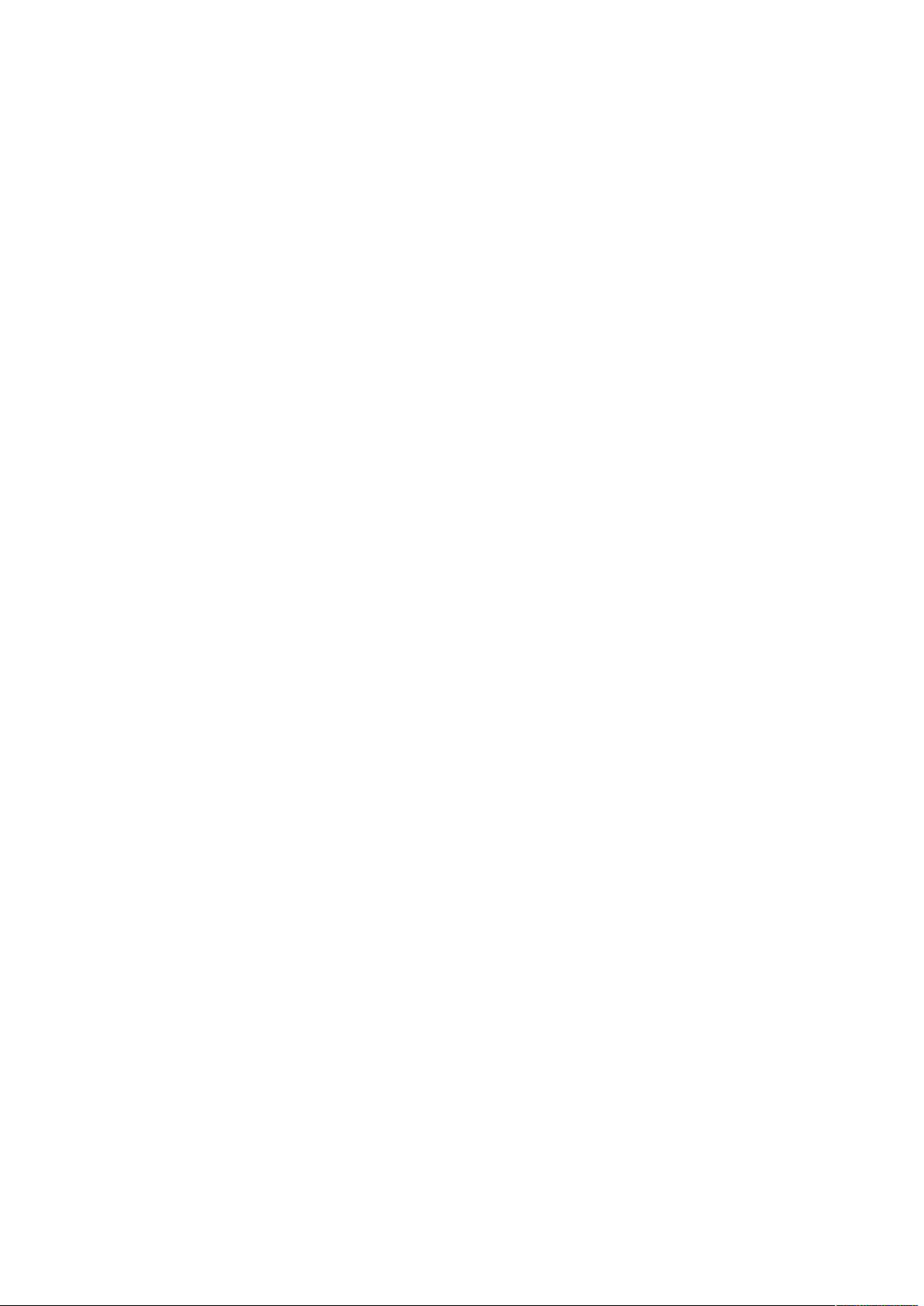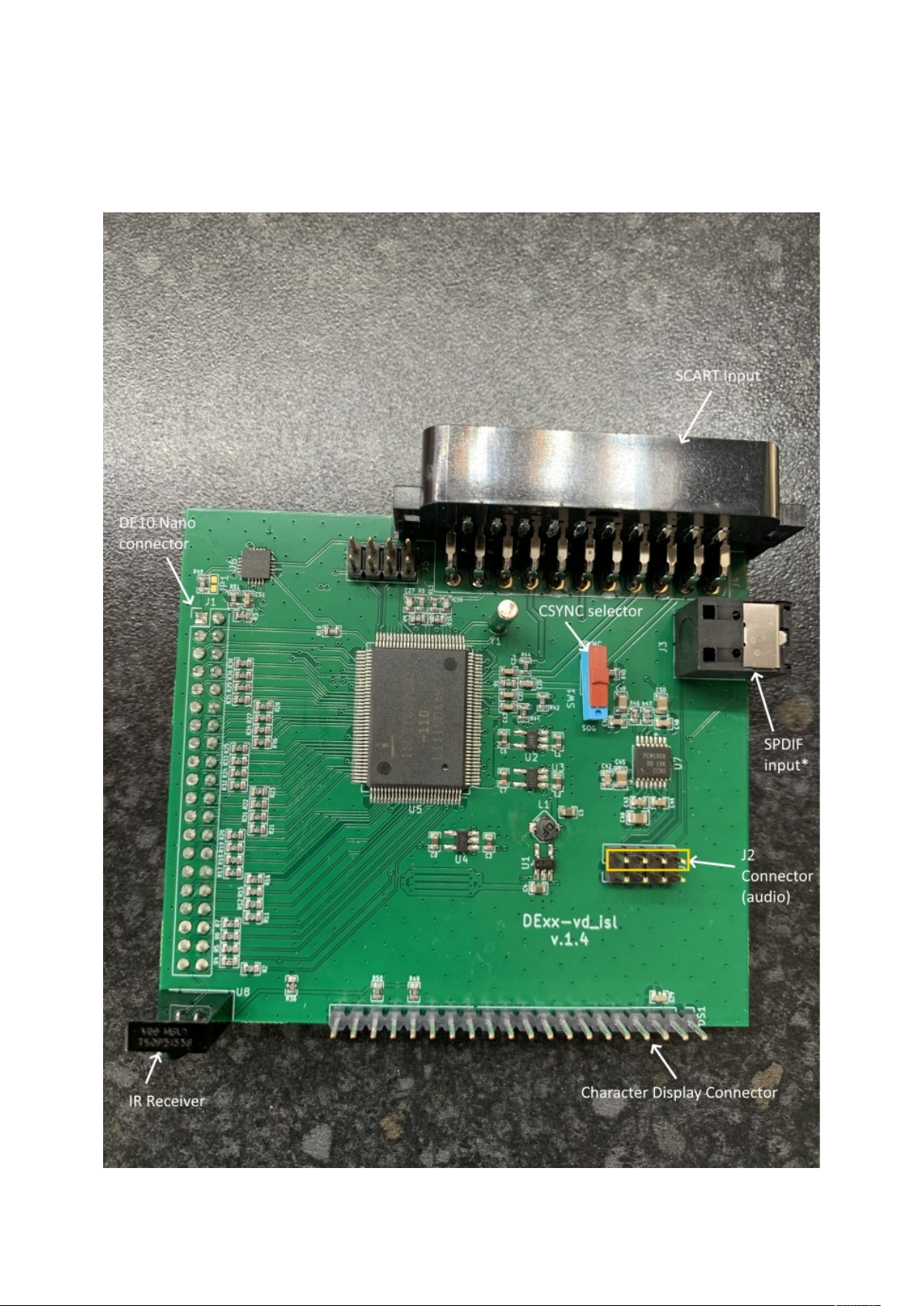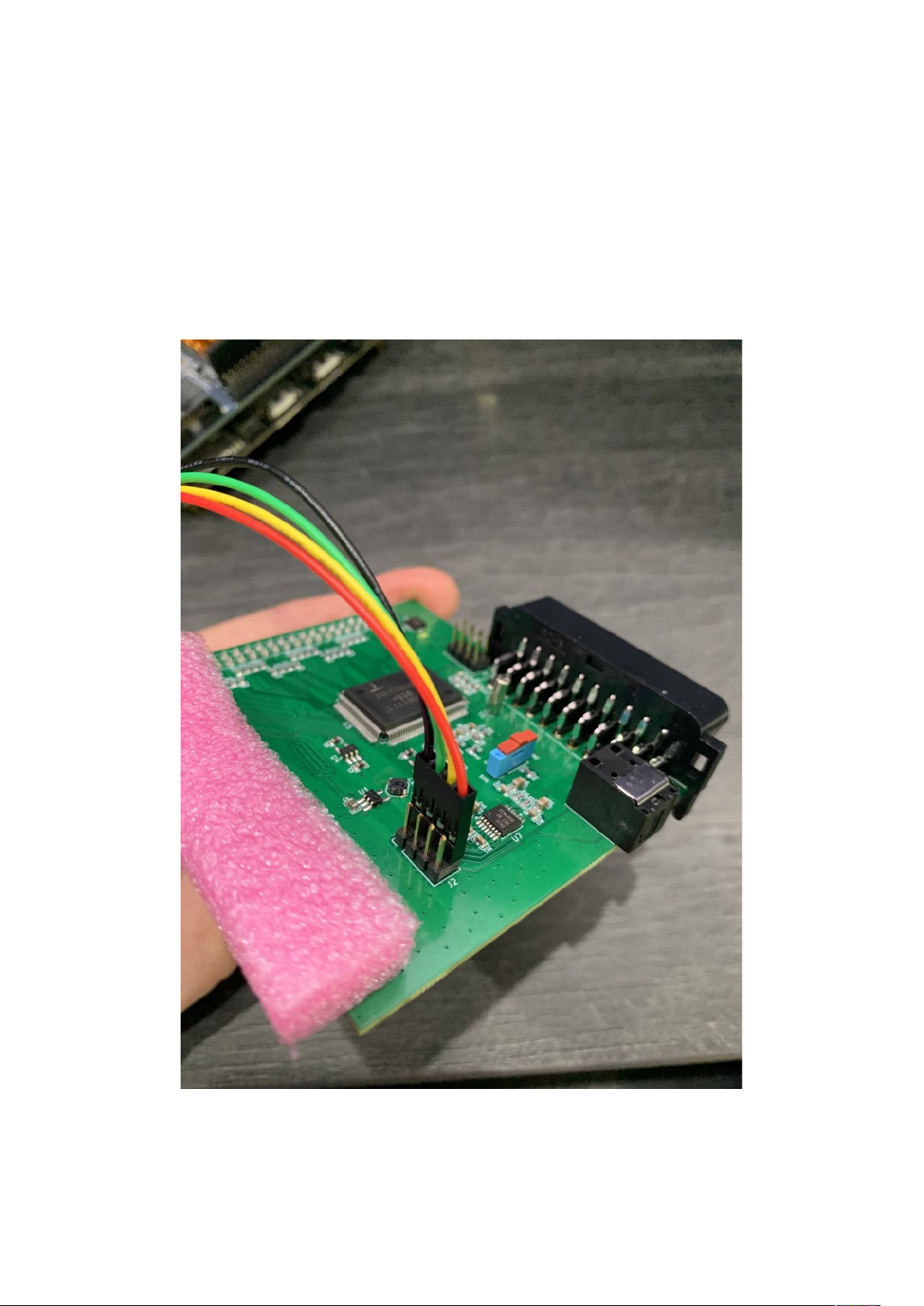Connectors and external controls
In the overview picture you can see the following features on your DExx-vd_isl board
SCART Input – Connect an RGB SCART source to this input Note the input must be RGB or
YPbPr, S-video and composite SCART sources are not supported and require transcoding into RGB
first Only European spec RGB SCART cables are supported, the less common Japanese JP21
cables must be used with a converter, a suitable one can be purchased here:-
https://videogameperfection com/products/jp21-to-scart-adapter/
The SCART input is referred to as AV1 in the DExx’s on screen menus
CSYNC Selector – Choose between standard RGB with composite sync or sync on green (SOG)
Note that you should use the SOG setting if connecting component video (YPbPr) via an adapter
SPDIF Input – For connecting high quality digital audio input from compatible consoles or
devices
*Note, SPDIF input requires a hardware modification to the DE10 Nano board Details of how to
perform this modification will be posted to the Wiki here:-
https://junkerhq net//xrgb/index php?title=DExx-vd_isl#Toslink
J2 Connector – J2 carries digitized analogue audio and SPDIF and must be connected in order to
get audio from your source device The supplied jumper cable should be connected to the J2 pins
highlighted in yellow in the picture
Character Display Connector – Connect an optional character display to this pin header The
required components for the display can be purchased from the links below:-
https://newhavendisplay com/2x16-character-red-slim-oled-module/
https://www digikey com /en/products/detail/sullins-connector-solutions/PPTC201LGBN-RC/
775914
The pin sockets must be soldered to the character display, this requires soldering skills and
equipment
MicroSD Card Slot – For updating the devices firmware, see “Firmware Updates” on page 21
IR Receiver – Receives commands from the remote control unit Line of sight is required
DE10 Nano Connector – Connect the DExx to the DE10 Nano using this connector