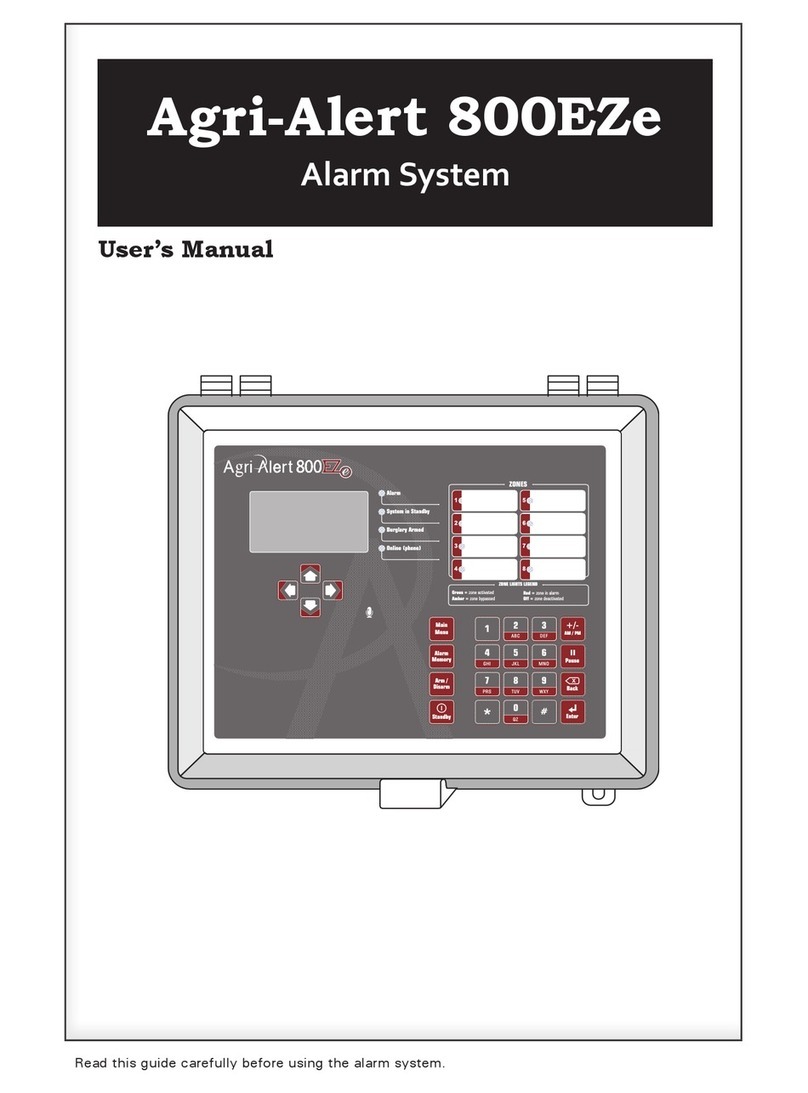3
AA-800 / AA-800T rev.03
Table of Contents
CHAPTER ONE : USER INTERFACE ............................................................ 6
1.1 FRONT PANEL.................................................................................................. 6
1.2 MEANING OF STATUS LEDS.............................................................................. 7
1.3 DISPLAYING A PARAMETER .............................................................................. 7
1.4 MODIFYING A PARAMETER............................................................................... 8
1.5 HOW TO USE THE MENUS ................................................................................ 9
1.6 SYSTEM MESSAGES .......................................................................................10
1.7 BURGLAR ZONES ............................................................................................11
1.8 ACKNOWLEDGING AN ALARM .........................................................................12
1.9 TELEPHONE INTERFACE...................................................................................13
CHAPTER TWO: SYSTEM INITIALIZATION .............................................. 16
2.1 POWER UP .....................................................................................................16
2.2 SYSTEM CLOCK .............................................................................................16
2.3 USER ID MESSAGE .........................................................................................18
2.4 PASSWORD PROTECTION ................................................................................20
2.4.1 Modifying the Master Password............................................................ 20
2.4.2 Enabling / Disabling the Password Feature ............................................. 22
2.4.3 Modifying the User Passwords.............................................................. 23
2.4.4 Erasing All User Passwords.................................................................. 24
2.5 TEMPERATURE UNITS .....................................................................................25
2.6 16 VAC POWER FAILURE ALARM .....................................................................26
2.7 TEST PROCEDURE ..........................................................................................27
2.8 TROUBLE INFORMATION ..................................................................................28
2.9 STANDBY MODE .............................................................................................29
CHAPTER THREE: COMMUNICATION PARAMETERS................................. 30
3.1 INTRODUCTION ..............................................................................................30
3.2 DIALING INFORMATION ...................................................................................32
3.2.1 Busy Line Tries................................................................................... 32
3.2.2 Message Repetitions ........................................................................... 32
3.2.3 Call Start Delay .................................................................................. 32
3.2.4 Time Between Calls ............................................................................ 32
3.2.5 Restore Calls...................................................................................... 33
3.2.6 # of Call Repetitions............................................................................ 33
3.2.7 Alarm Recall Time .............................................................................. 33
3.2.8 Pause Delay ....................................................................................... 33
3.3 PHONE NUMBERS ...........................................................................................34
3.4 PULSE / TONE.................................................................................................38
3.5 ON SITE LISTENING .........................................................................................38
3.6 RINGS / ANSWERING MACHINE........................................................................40