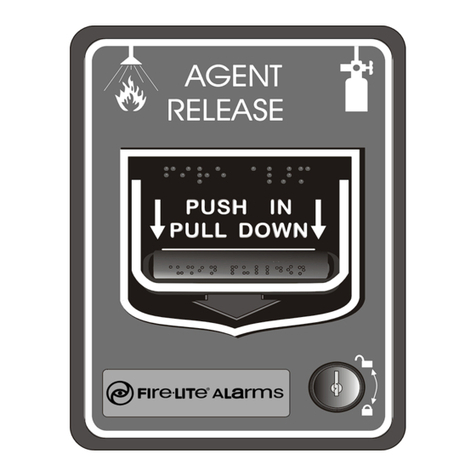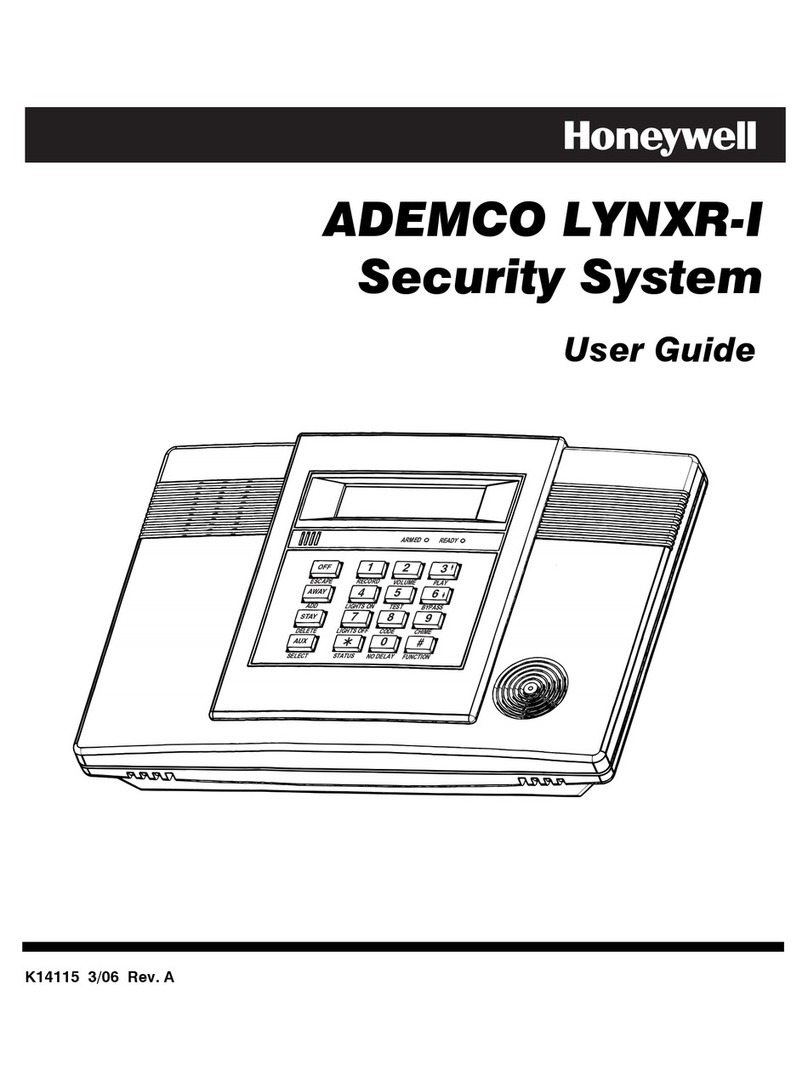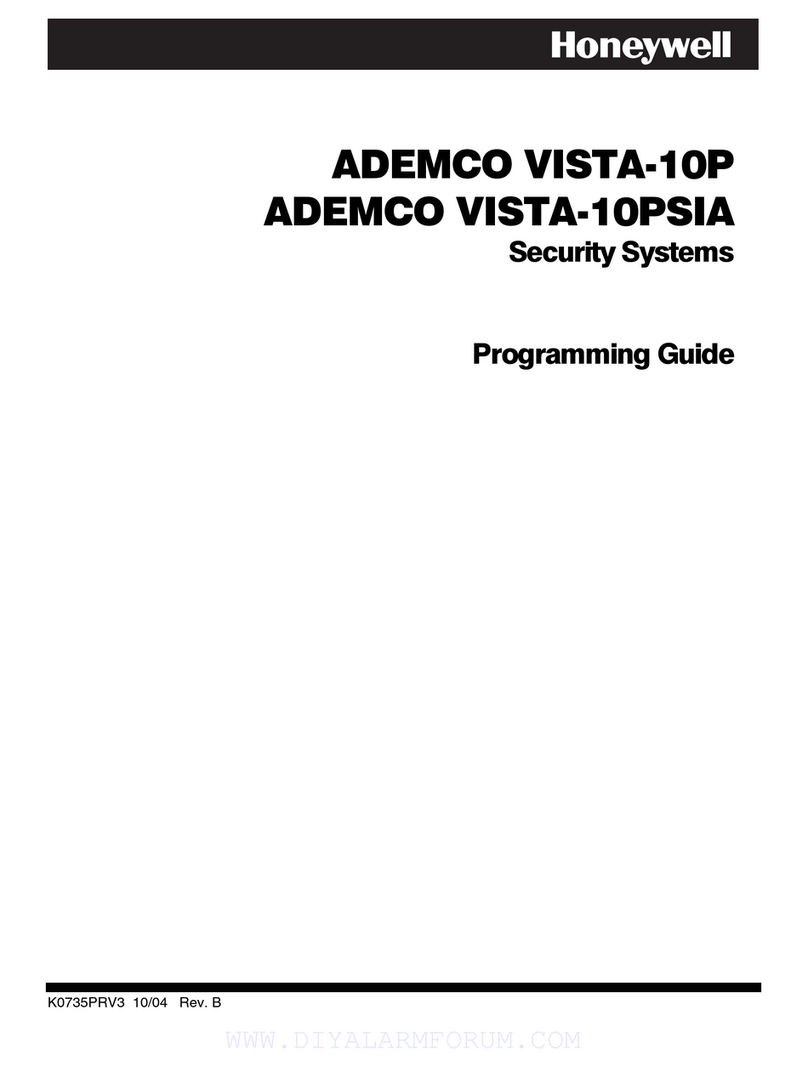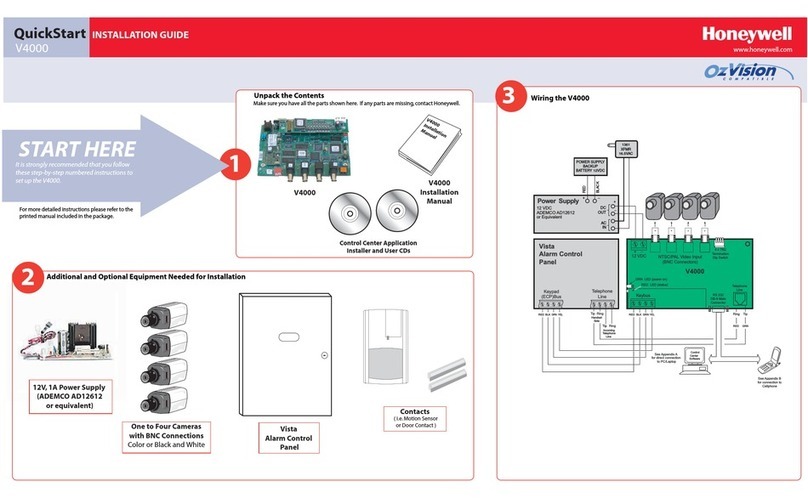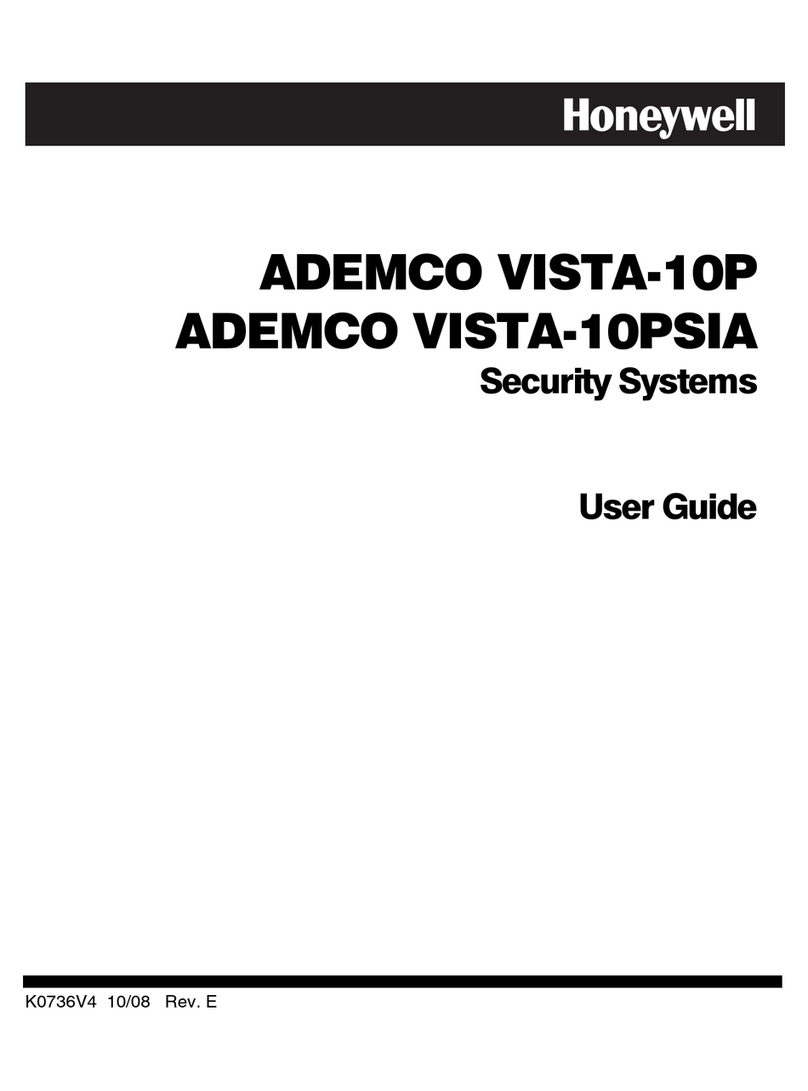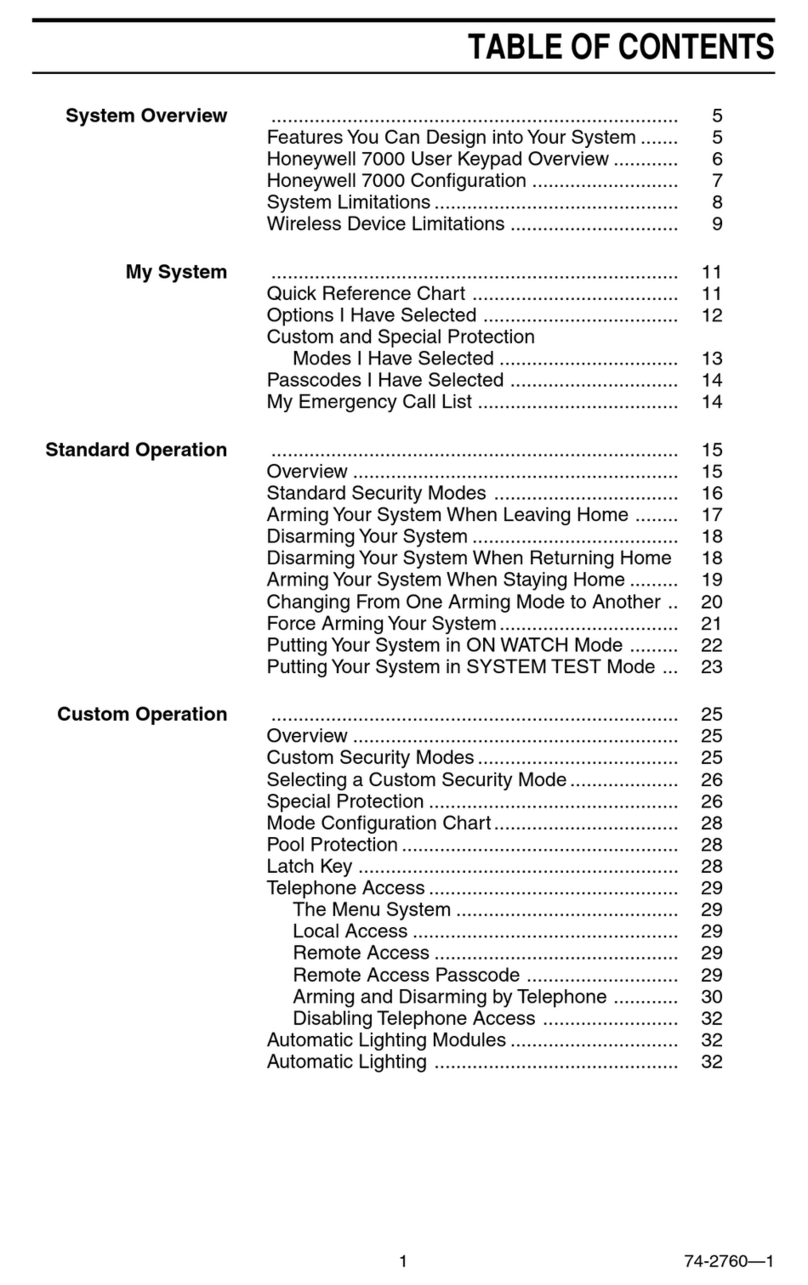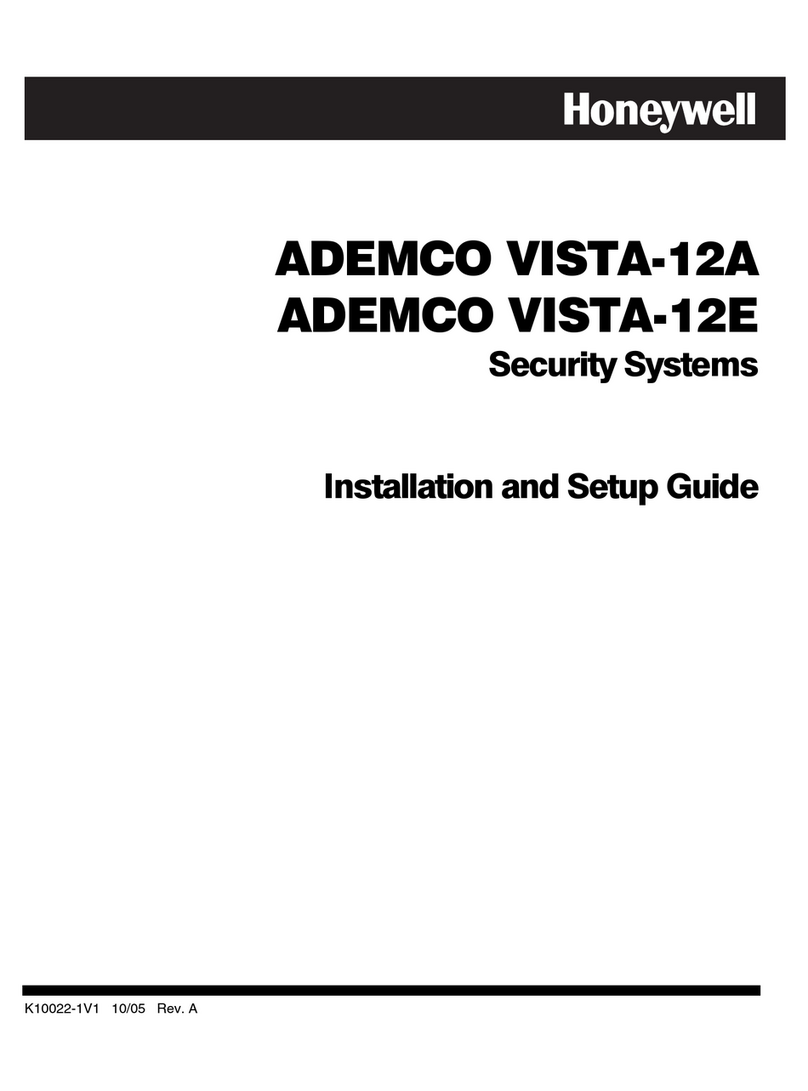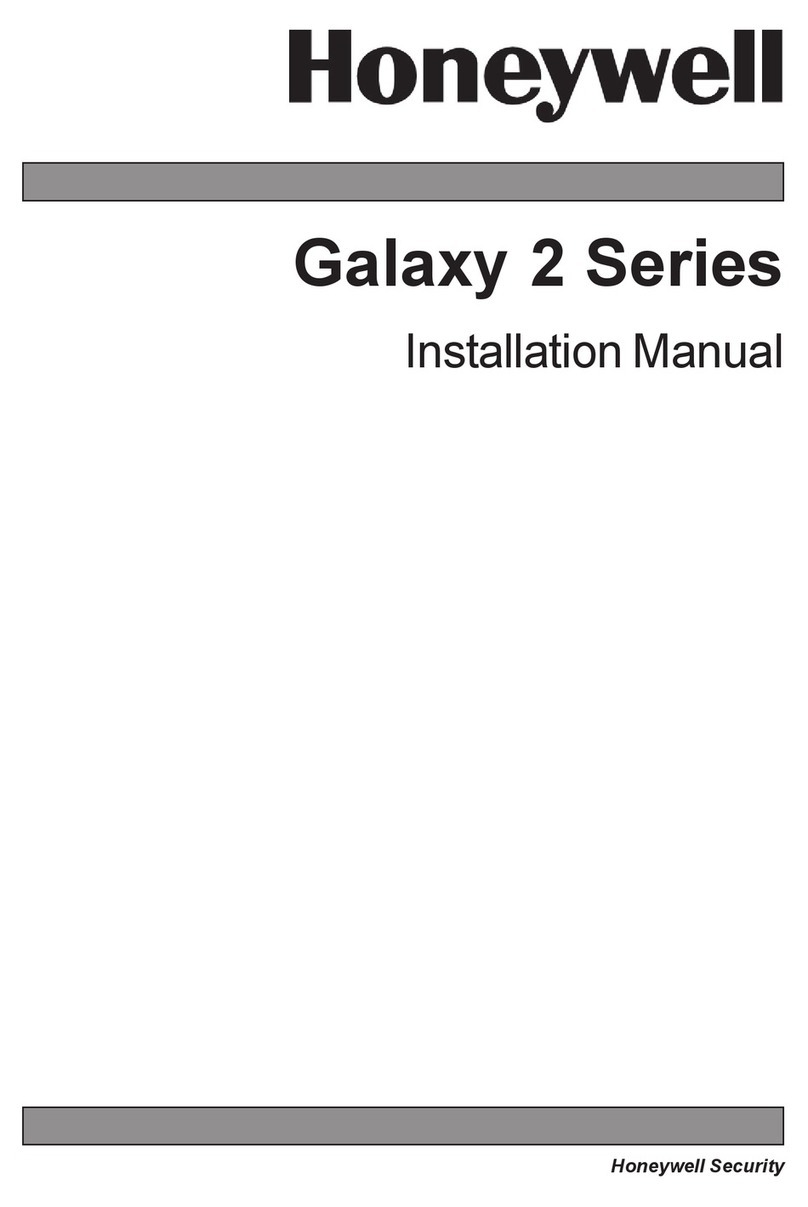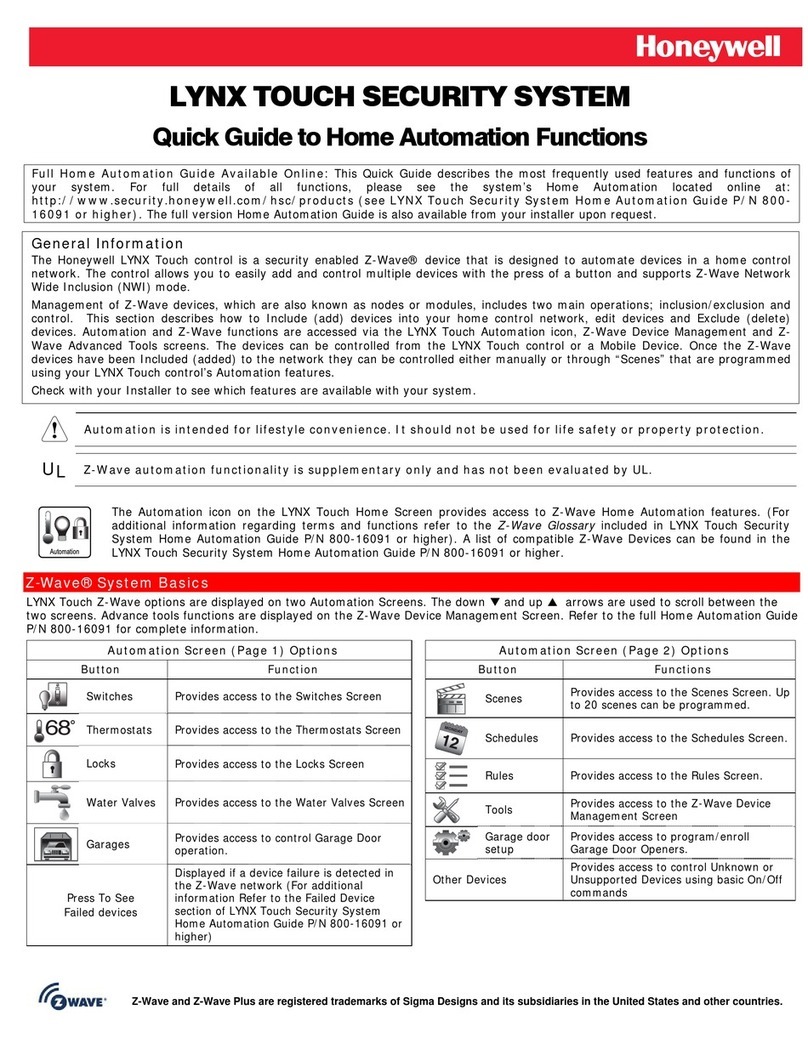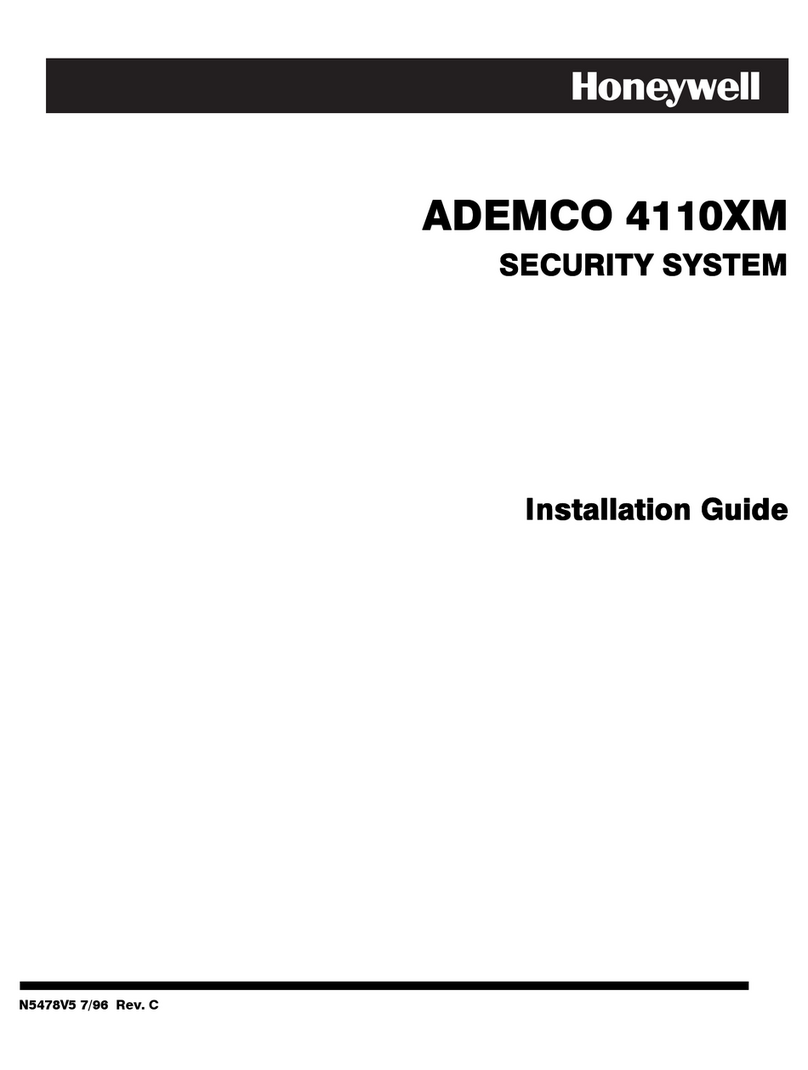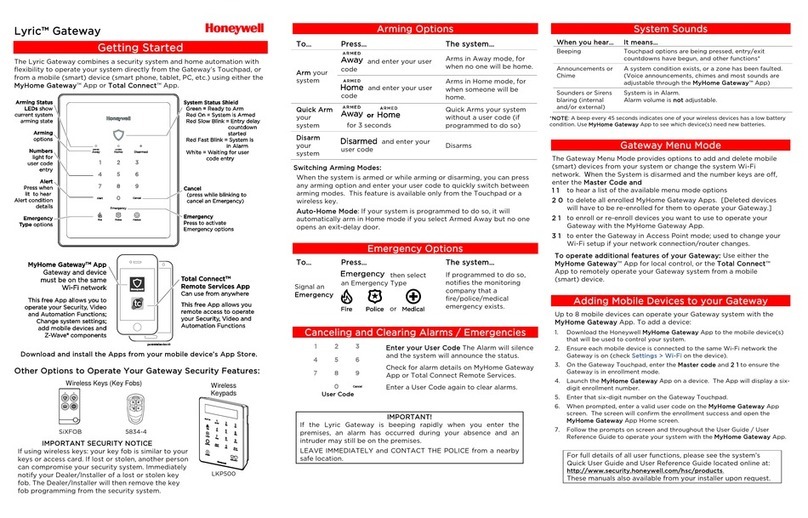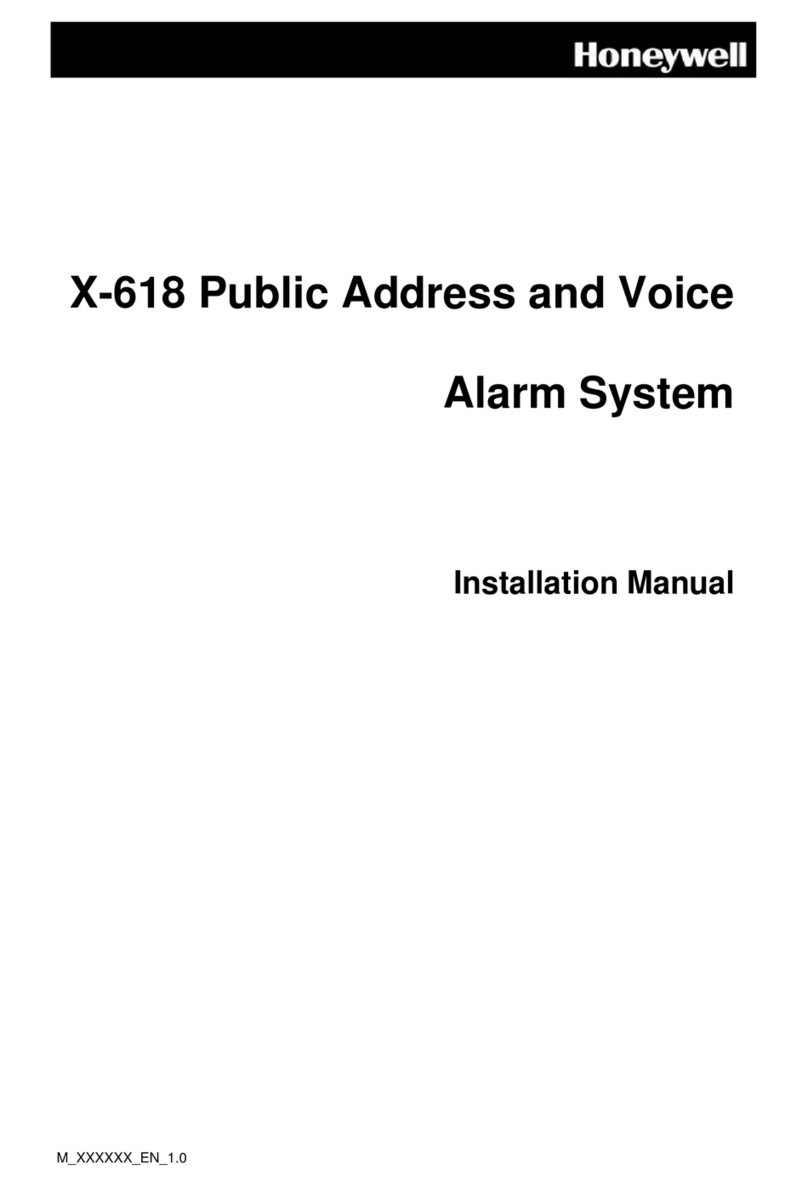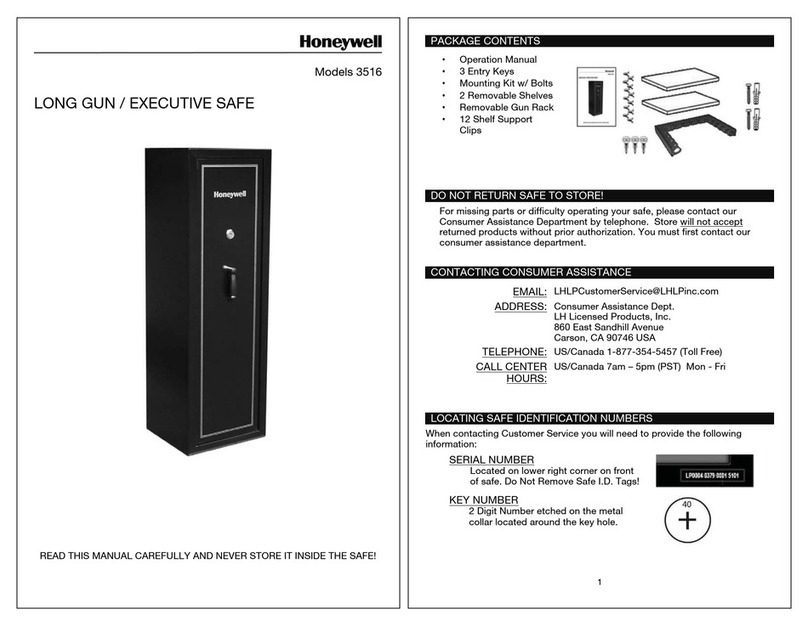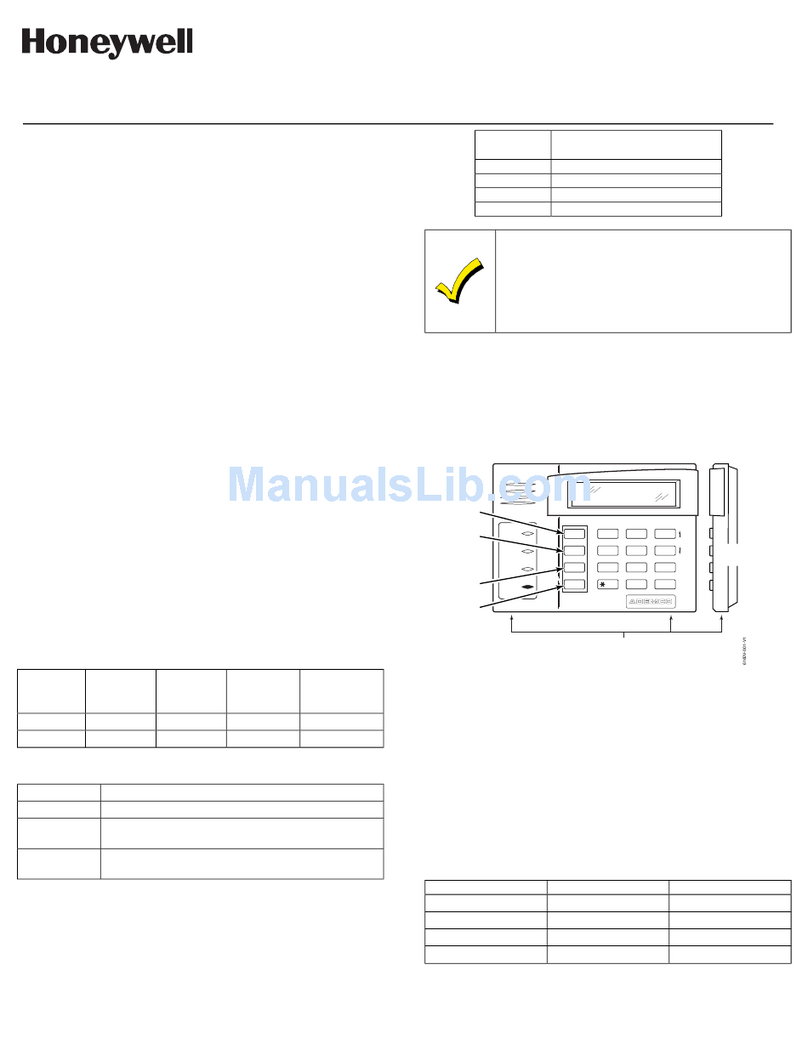800-22781 10/16 Rev A PART 1
The TEST key puts your system in Burglary Walk Test mode, which
allows each burglary protection point to be checked for proper
operation. Testing should be conducted weekly to ensure proper
operation.
•The keypad sounds a single beep about every 30 seconds as a
reminder that the system is in the Test mode.
•Alarm messages are not sent to your Central Station while Test
mode is on.
If a problem is experienced with any detection point (no confirming
sounds, no display), call for service immediately.
1. Disarm the system and close all protected windows, doors, etc.
The READY indicator light should come on if all zones are intact.
2. Enter test mode: User Code Master code + 5
3. Listen. The external sounder should sound for about 1 second
then turn off. If the sounder does not sound, CALL FOR
SERVICE. The "Burg Walk Test Reduced RF Sens." display
appears only on the keypad that started the test.
4. Fault zones. Open each protected door and window in turn and
listen for three beeps from the keypad. Each faulted detection
point should appear on the display. The display clears when the
door or window is closed.
5. Walk in front of any interior motion detectors (if used) and listen
for three beeps. Each detector should appear on the display when
it is activated. The display clears when no motion is detected.
Note that if wireless motion detectors are used, there is a 3-
minute delay between activations to conserve battery life.
6. When all detection points have been checked and are intact
(closed), there should be no zone numbers displayed.
7. Exit test mode: User Code + 1
SETTING THE DATE AND TIME
NOTE: All partitions must be disarmed before date/time can be set.
You can set the time and date by doing the following:
1. +[#] + [6] [3]
(Master Code)
2. Press [∗] when the time/date is displayed.
A cursor appears under the first digit of the hour.
To move cursor to the right, press [∗]. To move the cursor to the
left, press [#].
•Enter the correct hour setting, then press [∗].
•Enter the correct minute setting, then press [∗].
•Press any key [0] – [9] to change AM to PM, or PM to AM, then
press [∗].
•Enter the correct month using a 2-digit setting, then press [∗].
•Enter the correct day using a 2-digit setting, then press [∗].
•Enter the current year, then press [∗].
3. Press [∗] to exit the Real Time Clock Edit Mode.
SERVICING INFORMATION
Your local Honeywell dealer is the person best qualified to
service your alarm system. Arranging some kind of regular
service program with him is advisable. Your local Honeywell
dealer is:
Name:
Address:
Phone:
The word CHECK or TRBL on the keypad's display, accompanied by
a rapid "beeping" at the keypad, indicates a trouble condition in the
system. To silence the beeping for these conditions:
Press a valid user code + 1
To reset the trouble press a valid user code + 1 a second time. In
the event the trouble will not clear CALL FOR SERVICE
IMMEDIATELY.
Typical Trouble conditions include the following:
“Open Circuit Call for Service" indicates a problem exists with your
keypad connection to the Control panel.
“CHECK”or “TRBL"display accompanied by a display of one or
more zone descriptors indicate that a problem exists with those
zone(s). First, determine if the zone(s) displayed are intact (this
may include Fire and Waterflow type zones) and make them so if
they are not. If the problem has been corrected, key an OFF
sequence (Code plus OFF) to clear the display. If the display
persists.
“CHECK” or “TRBL” display accompanied by a display of “6XX,”
where XX = 01-32, indicates a trouble on a supervised relay
(corresponding relay number 01-32).
“CHECK” or “TRBL” display accompanied by a display of “8XX,”
where XX = 00-
30, indicates a trouble on a peripheral device
(connected to the panel’s keypad terminals).
“CHECK” or “TRBL” display accompanied by a display of “9XX,”
where XX = 00-
99, indicates a system trouble exists (dialers,
Notification Appliance Circuits, ground fault, etc.). These zones are
as follows:
988: 2nd RF Receiver – no signals
st
“SUPV” display accompanied by a display of one or more zone
descriptors indicates a problem on fire supervisory zone(s). This
means that the oper
ation of the fire alarm system may be
compromised. First, determine if the zone(s) displayed are intact
and make them so if they are not. If the problem has been
corrected, key an OFF sequence (Code plus OFF) to clear the
“SUPV” display. If the display persists.
A display of "COMM. FAILURE"
at the Keypad indicates that a
failure has occurred in the telephone communication portion of
your system.
A display of "MODEM COMM"indicates that the control is on-line
with the central station's remote computer. The control will not
operate while on-line.
A display of “HSENS”
and a zone number indicates a smoke
detector with a high sensitivity level, which may cause false alarms.
A display of “LSENS”
and a zone number indicates a smoke
detector with a low sensitivity level. Detectors with a low sensitivity
might not detect a smoke condition.
Power Failure
If the message "AC LOSS"is displayed, the Keypad is operating on
battery power only. If only some lights are out on the premises,
check circuit breakers and fuses and reset or replace as necessary.
CALL FOR SERVICE IMMEDIATELY if AC power cannot be restored.
A display of "SYSTEM LO BAT", accompanied by a rapid "beeping"
at the Keypad indicates that a low system battery condition exists.
A display of "LO BAT"and a zone descriptor, accompanied by a
once per
minute "beeping" at the Keypad indicates that a low
battery condition exists in the wireless transmitter displayed.
VISTA TURBO BURGLAR SERIES
VISTA-128BPT/VISTA-128BPTSIA/VISTA-250BPT
Quick Guide to User Functions
Full User Guide Available Online: This Quick Guide describes the most frequently used features and functions of your system. For full
details of all user functions, please see the system’s User Guide located online at: http://www.security.honeywell.com/hsc/products.
The full version User Guide is also available from your installer upon request.
Congratulations on your ownership of a Honeywell Security System. This system provides:
Three forms of detection: burglary, fire and emergency (see your installer for
which forms of detection are installed)
•At least one keypad which provides control of system and displays system status
•Your system may also be programmed to automatically send alarm and status
messages to a Central Monitoring Station
Various sensors for perimeter and interior
burglary detection
•Smoke and/or combustion detectors designed
to provide early warning in case of fire.
SYSTEM BASICS
The following is a list of some of the most common features and
functions of your system:
•Several modes of burglary detection: Away, Stay, Instant, Maximum.
•Bypass feature lets authorized persons to bypass selected zones
while leaving the rest of the system armed.
•Chime mode alerts you to the opening of protected doors and
windows while the system is disarmed, if enabled.
•Fire and carbon monoxide detection are always active (if installed)
and an alarm sounds if a fire or carbon monoxide condition is
detected.
•Panic keys (if programmed) let you manually initiate a fire and
personal alarms using the keypad.
•User Code security codes are used in conjunction with keypad
command to perform system functions.
•Each user can be assigned a different security code, each with
different authority levels.
•The system sensing devices have been assigned to various “zones,”
which are specific areas of detection (e.g., front door, storage room
window, etc.).
•Zone numbers (points of detection) are displayed at the keypad
when an alarm or trouble condition occurs.
•Partitions provide 8 independent areas of detection with each
partition containing a group of zones that can be armed and
disarmed without affecting other zones.
•Function keys may have been programmed to perform various
functions. Ask your installer if these keys are active.
•A Scheduling feature can be programmed to automatically perform
certain functions (e.g., arm the system) at a predetermined time
each day. See the full User Guide for details.
ENTRY/EXIT DELAYS
•Entry Delays give you time to disarm the system when you enter
through the designated entrance door.
•You must disarm the system before the entry delay period ends, or
an alarm will occur (keypad beeps during the entry delay period,
reminding you to disarm the system).
•Exit delay gives you time after arming the system to leave through
the designated exit door(s) without setting off an alarm. If
programmed, a slow beeping will sound during the exit delay period
until the last 10 seconds, which then changes to fast beeping
(alerting you to the end of exit delay). If you cannot leave within this
delay time period, you should stop, disarm the system, and start
over to avoid a false alarm.
See your installer for your delay times. See the full User Guide for
details on Exit Error alarms.
NOTES on BURGLARY DETECTION
•The system must be armed before the burglary detection can
sense intrusions.
•To arm your system, enter your security code followed by the
desired arming key.
•To disarm the system, enter your security code then press the
OFF key.
•When an alarm occurs, the keypad sounds and displays the
zone(s) causing the alarm. The external sounder may also
sound.
•If your system is connected to a Central Monitoring Station,
an alarm message is also sent (may be delayed 30 seconds
to reduce false alarms).
•To stop the alarm sounding, simply disarm the system.
•Memory of Alarm: When an alarm condition occurs, the
keypad displays the number(s) of the zone(s) that caused the
problem, and displays the type of alarm. Clear the Memory of
Alarm display by entering another “off” sequence.
IMPORTANT: If you return to the premises and the main
burglary sounder is on, or the keypad beeps rapidly upon
entering the premises, it indicates that an alarm has oc-
curred during your absence and an intruder may still be
on the premises. LEAVE IMMEDIATELY and CONTACT THE
POLICE from a nearby safe location.
NOTES on FIRE and CO DETECTION
•Your fire alarm system (if installed) is on 24 hours a day, for
continuous detection. In the event of an emergency, the
smoke and heat detectors sound their alarms, triggering a
loud, interrupted pulsed sound from the Keypad(s) and any
external sounders.
•You can silence the alarm at any time by pressing a valid
code + OFF.
•Carbon monoxide (CO) detectors, if installed, provide
continuous detection. If a high level of carbon monoxide is
detected, an interrupted pulsed alarm sound occurs at the
keypads and the detector(s). Immediately move to a spot
where fresh air is available, preferably outdoors. From a safe
area, call your security service provider for further
instructions. To silence the keypad sounding, press a valid
code + OFF. To silence the detector, see its instructions.