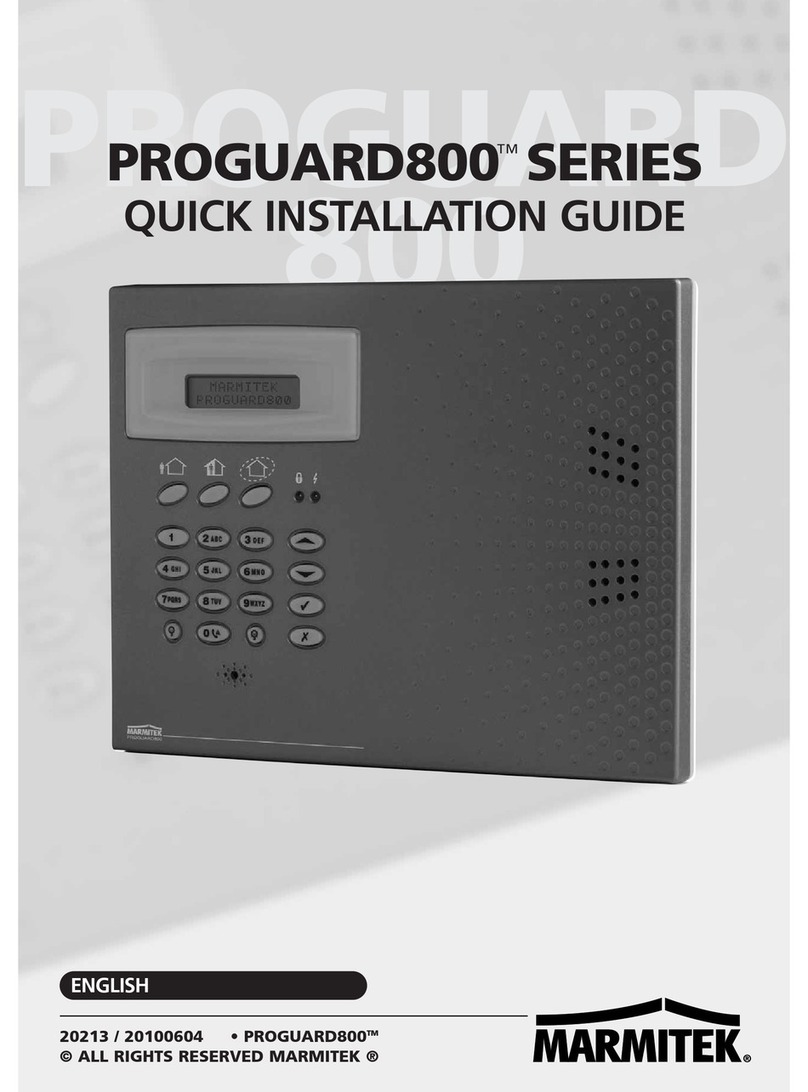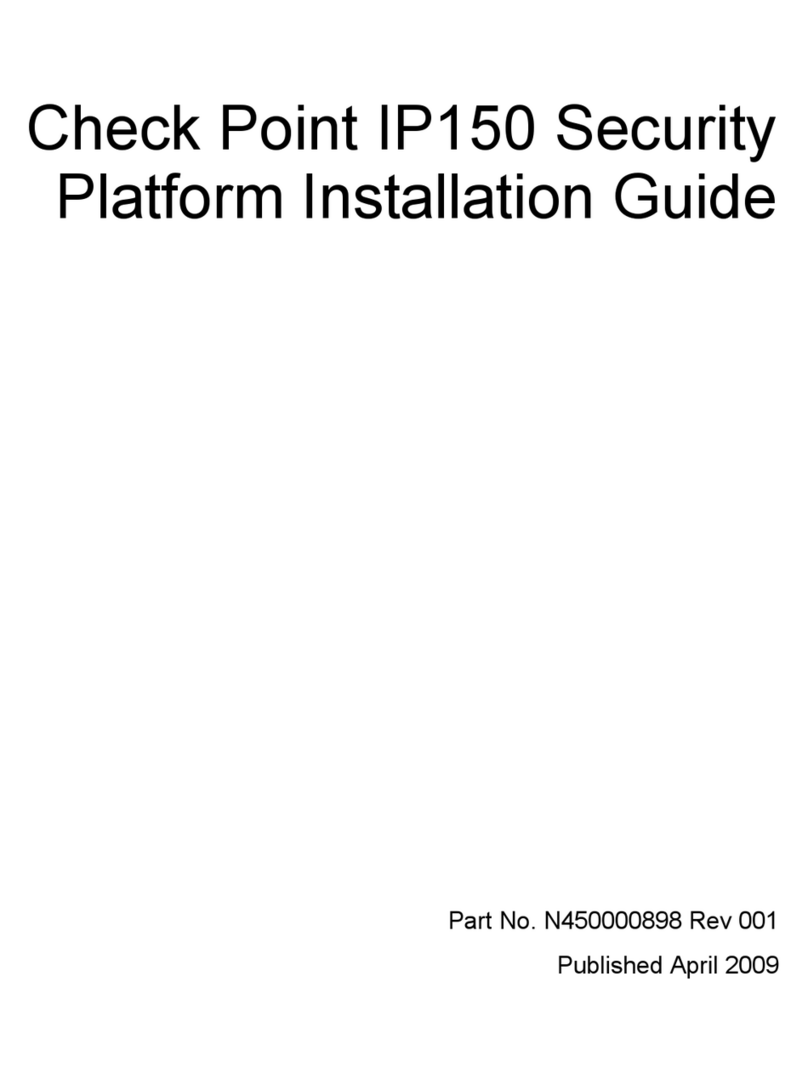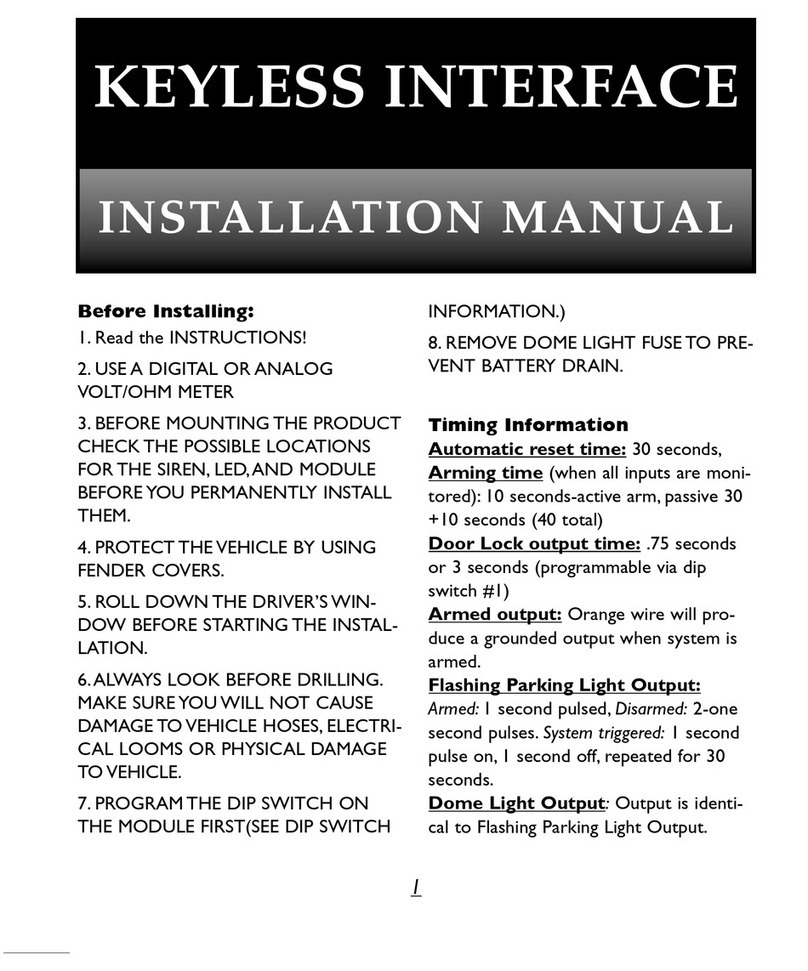MH Corbin Connect:ITS User manual

MH Corbin Connect:ITS
User Manual
Version 3.6
September 21, 2020
MH Corbin
6077 Frantz Rd Ste 203
Dublin OH 43017
800-380-1718
https://mhcorbin.com

This documentation is for your informational purposes only and is subject to change without notice by MH Corbin. This documentation may not be copied, transferred,
reproduced, disclosed, modified or duplicated, in whole or in part, without the prior written consent of MH Corbin. This documentation is confidential and constitutestrade
secrets proprietary to MH Corbin and may not be disclosed by you to any other person or entity or used for any other purpose.
If you are a licensed user of the software product(s) addressed in the documentation, you may print or otherwise make available a reasonable number of copies of the
documentation for internal use by you and your employees in connection with the use of the licensed software, provided that all MH Corbin copyright notices and legends are
affixed to each reproduced copy.
The right to print or otherwise make available copies of the documentation is limited to the period during which the applicable license for such software remains in full force and
effect. Should the license terminate for any reason, it is your responsibility to certify in writing to MH Corbin that all copies and partial copies of the documentation have been
returned to MH Corbin or destroyed.
TO THE EXTENT PERMITTED BY APPLICABLE LAW, MH Corbin PROVIDES THIS DOCUMENTATION “AS IS” WITHOUT WARRANTY OF ANY KIND, INCLUDING
WITHOUT LIMITATION, ANY IMPLIED WARRANTIES OF MERCHANTABILITY, FITNESS FOR A PARTICULAR PURPOSE, OR NONINFRINGEMENT. IN NO
EVENT WILL MH Corbin BE LIABLE TO YOU OR ANY THIRD PARTY FOR ANY LOSS OR DAMAGE, DIRECT OR INDIRECT, FROM THE USE OF THIS
DOCUMENTATION, INCLUDING WITHOUT LIMITATION, LOST PROFITS, LOST INVESTMENT, BUSINESS INTERRUPTION, GOODWILL, OR LOST DATA, EVEN
IF MH Corbin IS EXPRESSLY ADVISED IN ADVANCE OF THE POSSIBILITY OF SUCH LOSS OR DAMAGE.
The use of any software product(s) referenced in the documentation is governed by the applicable license agreement and such license agreement is not modified in any way by
the terms of this notice.
Copyright © 2020 MH Corbin. All rights reserved. All trademarks, trade names, service marks, and logos referenced herein belong to their respective
companies

Table of Contents
MH Corbin Connect:ITS User Manual ........................................................................ 1
Table of Contents...................................................................................................... 3
Installation ............................................................................................................... 7
Mounting.............................................................................................................. 7
Power Hook Up..................................................................................................... 7
Indicators and Connectors..................................................................................... 7
Connect:ITS 19 ............................................................................................................7
Front Panel LEDs ......................................................................................................7
Front Panel Connectors............................................................................................8
Rear Panel Connectors.............................................................................................9
Connect:ITS DIN ..........................................................................................................9
Front Panel...............................................................................................................9
Display Button Modes............................................................................................10
Front Panel LEDs ....................................................................................................10
Bottom Panel Connectors......................................................................................11
Antenna Connectors ..............................................................................................11
Exploded View of RS485 / GPIO Pinout .................................................................12
RS232 Connectors..................................................................................................13
USB Connectors......................................................................................................13
Power Connector ...................................................................................................13
Ethernet Ports........................................................................................................13
Display and Audio Connectors...............................................................................14
Setup / Modem Physical...................................................................................... 15
VX 21 Wireless Radio Install................................................................................. 16
Administration........................................................................................................ 17
Connecting to the Connect:ITS............................................................................. 17
Control Page ....................................................................................................... 18
Setup Page.......................................................................................................... 19
Location.....................................................................................................................19

Ping Remote Host .....................................................................................................19
SNMP and NTCIP Parameters ...................................................................................19
Configure V2I RSU Parameters Pre FW 1.0.42..........................................................20
Configure Lidar (Requires FW Restart) .....................................................................21
Configure Metiri and Telegraf (Requires FW Restart) ..............................................22
Metiri Application Snapshot Overview ..................................................................24
Watchdog Properties................................................................................................25
Disabling Items on Display Screen: IP Address .........................................................26
Disabling Backlight, and Heartbeat light...................................................................26
Backup and Restore ..................................................................................................26
Reboot / Reset Buttons.............................................................................................26
System Info ...............................................................................................................27
Setup/IP Page ..................................................................................................... 27
Single NIC Mode........................................................................................................27
Dual NICs and Bridged Mode....................................................................................27
Nameserver...............................................................................................................28
DHCP .........................................................................................................................28
MAC Address, Firmware Version, Refresh Date Stamp............................................28
Static IP .....................................................................................................................28
Setup/Logging Page............................................................................................. 29
Info Log .....................................................................................................................29
Debug Log .................................................................................................................29
Error Log....................................................................................................................30
Setup/Password Page.......................................................................................... 30
Setup/Firmware.................................................................................................. 31
Firmware Failure to Update and Resolution.............................................................32
Successful Firmware Update and 502 Error..............................................................32
Rolling Firmware Back...............................................................................................33
Setup/Units and Time.......................................................................................... 33
Setup/ITS Sensors Page ....................................................................................... 34
Sensors......................................................................................................................34
Adding New Sensors .................................................................................................35
Adding New Serial Sensor.........................................................................................36
Adding New Network Sensor....................................................................................36
Removing Configured Sensors..................................................................................37

Editing Configured Sensors.......................................................................................37
Setup/Modem Page ............................................................................................ 37
Step 1 - PPP peer port...............................................................................................38
Step 2 - Modem Provisioning....................................................................................38
Step 3 - PPP Chat Script.............................................................................................39
Step 4 - PPPo Adapters .............................................................................................39
Step 5 - Perform Manual PPP Connection ................................................................39
Step 6 - Show Addresses and Routing ......................................................................39
Step 7 - Change Default Route Step 7.......................................................................40
Frequently used Modem APN Strings.......................................................................40
Setup/Scripts Page .............................................................................................. 40
Creating Scripts.........................................................................................................41
Applications............................................................................................................ 43
Rest Api’s............................................................................................................ 43
Lidar....................................................................................................................... 44
Lidar Tab............................................................................................................. 44
Appendix A –Sensor Channels ................................................................................ 45
ISS ...................................................................................................................... 45
SX300 Statistical........................................................................................................45
Lufft.................................................................................................................... 45
WS100UMB...............................................................................................................45
WS200UMB...............................................................................................................45
WS300UMB...............................................................................................................46
WS400UMB...............................................................................................................46
WS500UMB...............................................................................................................46
WS600UMB...............................................................................................................47
VS2KUMB..................................................................................................................47
NIRS31UMB...............................................................................................................48
MARWIS StaRWIS......................................................................................................49
MH Corbin .......................................................................................................... 49
VX21..........................................................................................................................49
Vaisala................................................................................................................ 49
DSC111......................................................................................................................49
Wavetronix HD.................................................................................................... 50
HD125 .......................................................................................................................50

HD125 Periodic .........................................................................................................50
Appendix B –Database Schema............................................................................... 51
Change Log ............................................................................................................. 53

___________________________- 7 - ___________________________
Installation
Mounting
Connect:ITS comes configured for din-rail and shelf mounting. The Connect:ITS enclosure 3” D x 5” H x
6” W, and it weighs approximately 1.5lbs. It is recommended to install by placing the top mount point of
the Connect:ITS with the spring on the top of the rail first. While pressing the top of the Connect:ITS
down swing the bottom part of the mount inwards toward the rail.
Power Hook Up
Power is supplied through a 12VDC or 24VDC power supply, or from a 12VDC or 24VDC battery. Power is
provided via a 2-pin Phoenix connector on the bottom of the Connect:ITS.
Indicators and Connectors
Connect:ITS 19
Front Panel LEDs
Front
Panel LEDs
PWR
Lights green when the unit is receiving power from the backplane.
SBC
Lights green when the internal Computer has powered up.
HDD
Flashes green during disk activity
HBT
Flashes green when unit is operating normally.

___________________________- 8 - ___________________________
Front Panel Connectors
Front Panel
Connectors
RS485 #1, 2
Sensor Input connector for sensors that utilize the RS485 serial data
connections.
RS232 #1, 2
Connector for RS232 sensors.
USB #1, 2
Connector for USB sensors.
Cell
Antenna connector for internal cellular modem.
GPS
Antenna connector for internal cellular GPS.
VX
Antenna connector for 915Mhz internal radio.
Display Button
This button allows user to cycle through pertinent system information such as:
IP address, IP Mode, CPU Temp (C), Firmware Version

___________________________- 9 - ___________________________
Front Panel
Connectors
GPIO
10 General Purpose pins used for analog/digital inputs and outputs.
Rear Panel Connectors
Rear Panel
Connectors
Power Jack
12VDC Power Input (12VDC 2.5-amp) size 2.1mm X 5.5mm.
Fuse Holder
2.5-amp Slow Blow fuse.
Connect:ITS DIN
Front Panel
Connect:ITS
DIN Front Panel
LCD Screen
Displays unit information IP address, IP Mode, CPU Temp (C), Firmware Version
Display Button
This button allows user to cycle through pertinent system information such as:
IP address, IP Mode, CPU Temp (C), Firmware Version.
ON/OFF
This button turns the Connect:ITS DIN on and off

___________________________- 10 - ___________________________
Display Button Modes
Display Button Modes
First IP Address for Eth #1
CPU Temperature shown as Celsius.
Can be changed to Fahrenheit in Setup.
IP Address Type shown as Static. Can be changed to
DHCP in Setup.
Firmware Version
Front Panel LEDs

___________________________- 11 - ___________________________
Front
Panel LEDs
HDD
Flashes orange during disk activity
SBC
Lights green when the internal computer has powered up
PWR
Lights green when the unit is receiving power from the backplane
HBT
Flashes blue when unit is operating normally
Bottom Panel Connectors
Antenna Connectors
Antenna
Connectors
Cell
Antenna connector for internal cellular modem

___________________________- 12 - ___________________________
Antenna
Connectors
Div
Antenna connector for internal cellular modem
GPS
Antenna connector for internal cellular GPS
SAT
Antenna connector for internal Iridium satellite communications module
VX
Antenna connector for 915Mhz internal radio
Exploded View of RS485 / GPIO Pinout
RS485 / GPIO
Pinout
ttyXRO, ttyXR1,
ttyXR2 and ttyXR3
Sensor Input connector for sensors that utilize the RS485 serial data
connections
AI1 and AI2
Analog inputs 0,5 volts
DO1 and DO2
Digital Outputs 0,5 volts
5V
Regulated 5VDC for powering external devices or sensors. Input voltage
must be 13.8VDC or greater. Max of 1A output.
12V
Regulated 12VDC for powering external devices or sensors. Input voltage
must be 13.8VDC or greater. Max of 1A output.
VIN
Passthrough input voltage for powering external devices or sensors. Max
of 1A.
GND
Common ground with input voltage

___________________________- 13 - ___________________________
RS232 Connectors
RS232 Connectors
ttyS0 and
ttyS1
Sensor Input connector for sensors that utilize
the RS232 serial data connections
USB Connectors
USB Connectors
USB connectors for sensors that utilize USB data connections
Power Connector
Power Connector
Two pin Phoenix style power connector. Supports 12-24 VDC
Ethernet Ports
Ethernet Ports

___________________________- 14 - ___________________________
Ethernet Ports
Dual ethernet ports with bridging capability
Display and Audio Connectors
Display and Audio
**reserved for future use**

___________________________- 15 - ___________________________
Setup / Modem Physical
Modem Top View (circled in orange is the
modem number for Modem drop down)
Modem Bottom View
Modem Mounts to Board with Antenna Connectors Facing Inwards Where Silk Screen Reads: U6 Cellular Xbee

___________________________- 16 - ___________________________
VX 21 Wireless Radio Install
By addition of the VXMS Receiver Radio the
Connect:ITS can communicate with MH Corbin’s VX 21
in-pavement sensor. The VX 21 product is a standalone
road sensor that detects temperature and surface
conditions. It can be added on to an existing RWIS
system or it can be used with our Connect:ITS product.
The Connect:ITS line uses a VXMS Receiver Radio to
communicate with the VX 21. In North America the
module uses a 900 Mhz frequency for communication.
Whereas for Europe the Connect:ITS radio module uses
the 868 Mhz frequency. More information on the VX
21 can be found on our website, by speaking to an
authorized distributor or an MH Corbin consultant.
VXMS Receiver Radio Mounts to the Board where Silk Screen Reads: U8 VX Xbee

___________________________- 17 - ___________________________
Administration
Connecting to the Connect:ITS
After booting up, the Connect:ITSwill display its current IP
address on the LCD screen. You can then use a laptop/web
browser to connect to the unit’s web interface as follows:
Connect your laptop to theConnect:ITS Ethernet port (on the
blue faceplate) using an Ethernet patch cable. Ensure that the
laptop is set to use a static IP which is in the same Subnet as
the Connect:ITS’s current IP address
First IP Address on LCD Screen for Eth #1
Port
Open a web browser and navigate to the Connect:ITS URL using the following format:
https://{ipaddress}
If successful, you will be presented with the Connect:ITS login page. Click on the Login link.
Enter the username and password, by default these are factory set to control, control
Logins for Control, Setup, Applications
Login:
username: control
password: control
Setup:
username: setup
password: setup
Apps:
Same as Setup

___________________________- 18 - ___________________________
Control Page
The default Control page shows the system status:
The digital outputs of the Connect:ITS can be toggled on or off using the buttons in the right column.

___________________________- 19 - ___________________________
Setup Page
Setup page allows users to enter configuration information for Connect:ITS.
Click on the Setup toolbar button
Enter the "setup" username and password. The default passwords are located in the Administration
section of this manual.
Location
Enter location description, or name to identify this Connect:ITS unit, latitude, longitude and altitude
information.
Ping Remote Host
By entering a valid IP address of a host machine we can ensure that a connection between that host and
the Connect:ITS is able to ping properly.
SNMP and NTCIP Parameters
These entries store parameters for SNMP version 2C and NTCIP such as:
•Community Name:
•Write Community Name:
•NTCIP Port:
There are also links to the MIB (Management Information Base) files which contain supported OIDs
(Object Identifiers) for data retrieval via NTCIP. It is critical that the default community name strings be
changed in order to help secure the system.

___________________________- 20 - ___________________________
Configure V2I RSU Parameters Pre FW 1.0.42
These settings work with the Intellizone application. A guide has been provided in the following table.
V2I RSU Parameters
Pre FW 1.0.42
RSU Type
Compatible with 4.1 AM spec unless otherwise specified:
Siemens ESCoS (SNMP)
Cohda Wireless MK5
Savari SW100
TrafficCast BlueTOAD Spectra
Danlaw Routelink
Commsignia RS4
Direct UDP (Hex UPER)
Log XML (Ansi XER)
Table of contents
Popular Security System manuals by other brands

Sensaphone
Sensaphone 400 user manual

KimDen
KimDen KFA-88 Series manual
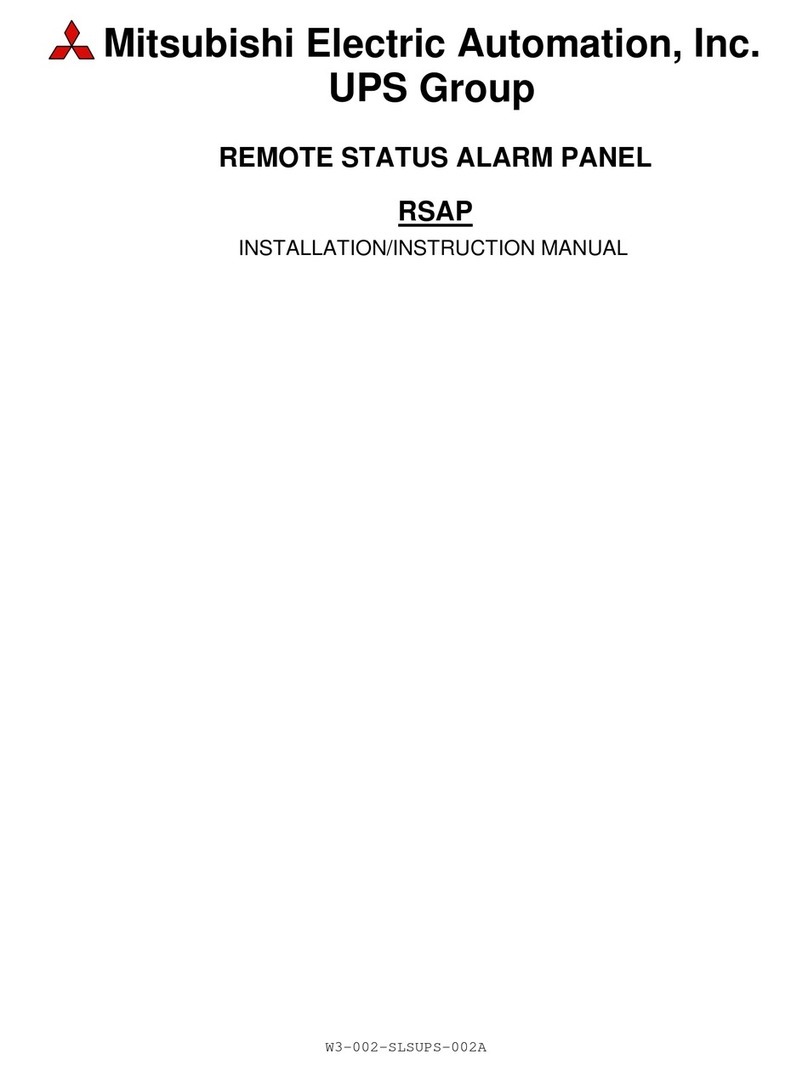
Mitsubishi Electric
Mitsubishi Electric REMOTE STATUS ALARM PANEL instruction manual
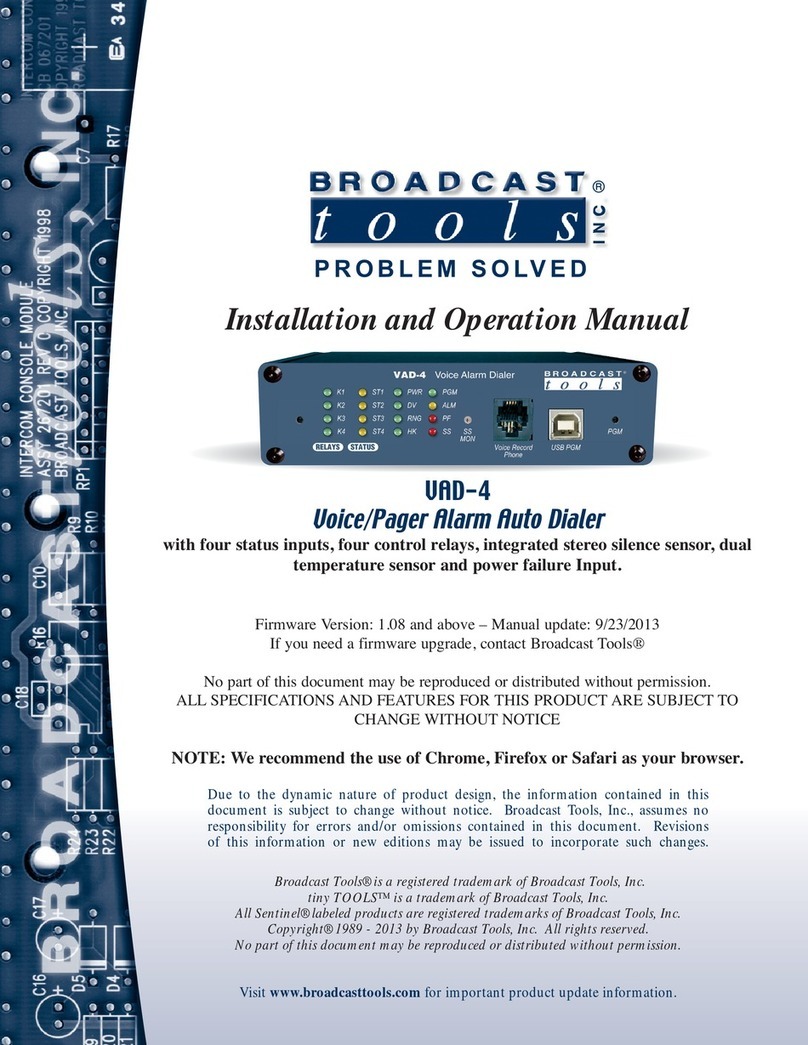
Broadcast
Broadcast VAD-4 Installation and operation manual

SHIRE CONTROLS
SHIRE CONTROLS SDX-15 quick start guide

Guardline
Guardline GL5000 user manual