VIAVI Solutions T-BERD User manual
Other VIAVI Solutions Test Equipment manuals

VIAVI Solutions
VIAVI Solutions T-BERD/MTS-4000 User manual
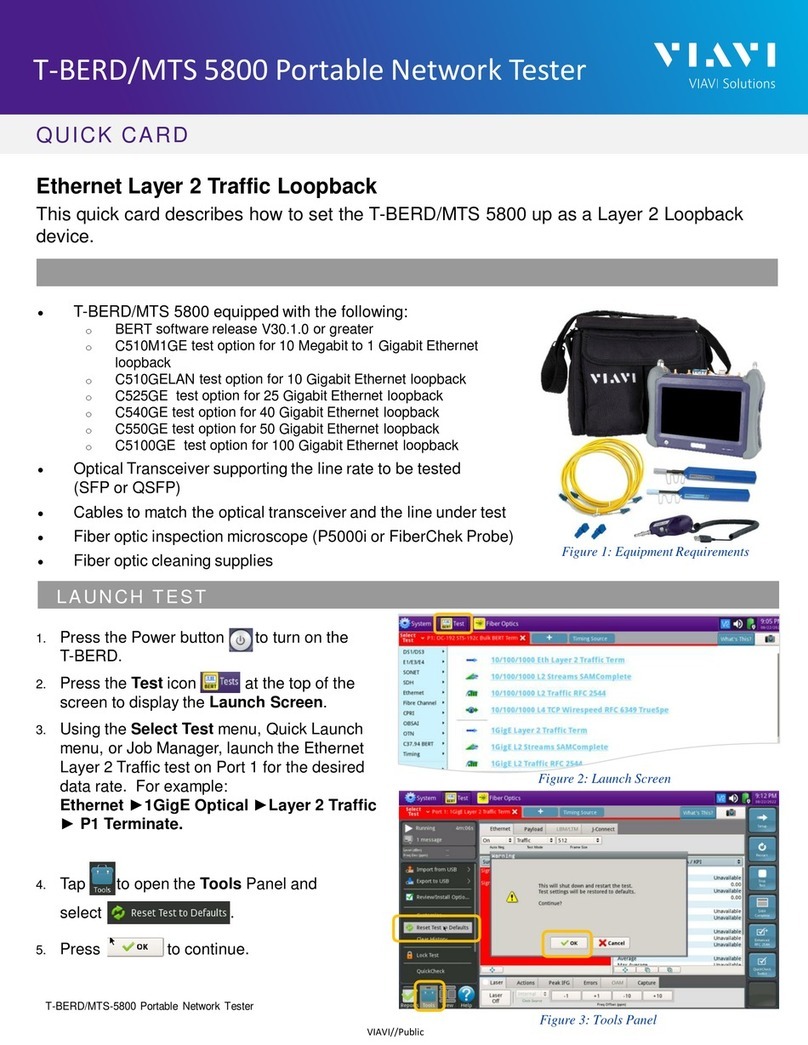
VIAVI Solutions
VIAVI Solutions T-BERD User manual
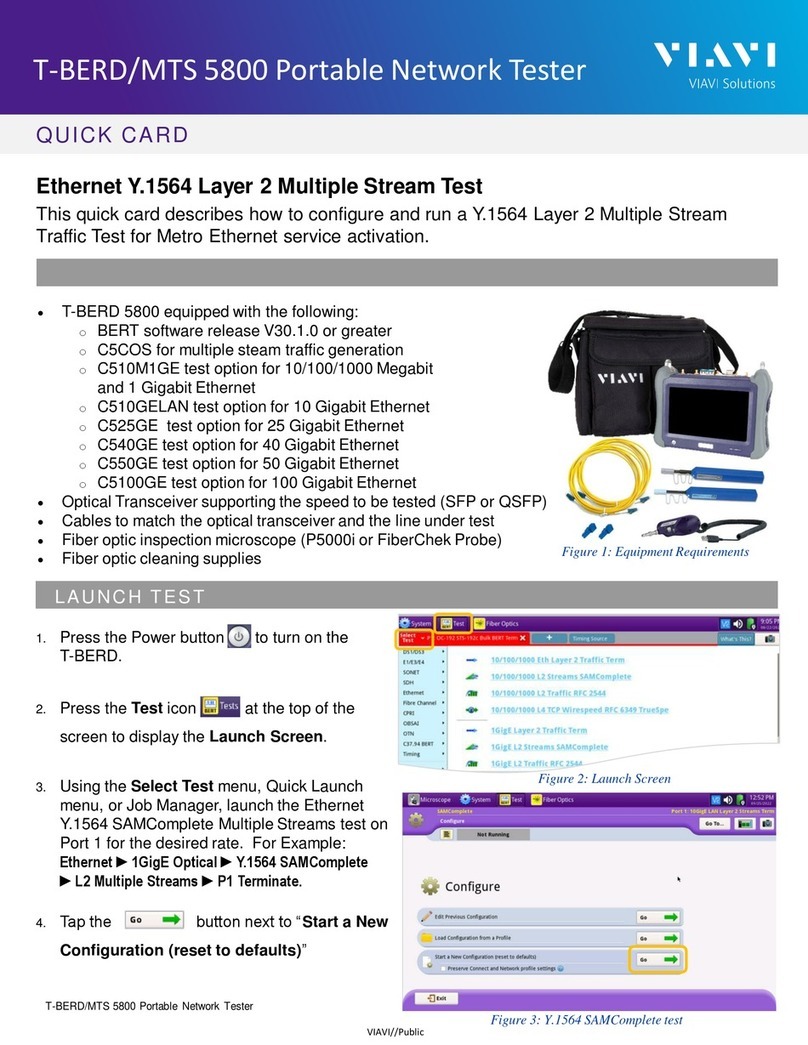
VIAVI Solutions
VIAVI Solutions T-BERD User manual
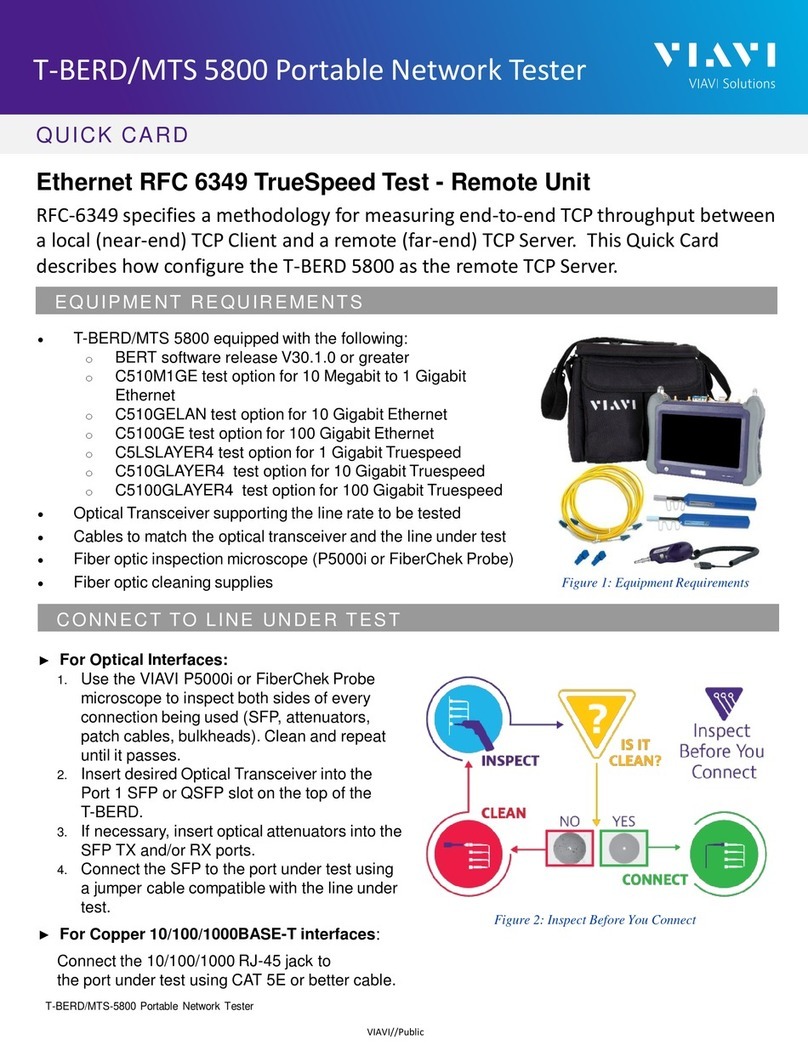
VIAVI Solutions
VIAVI Solutions T-BERD User manual
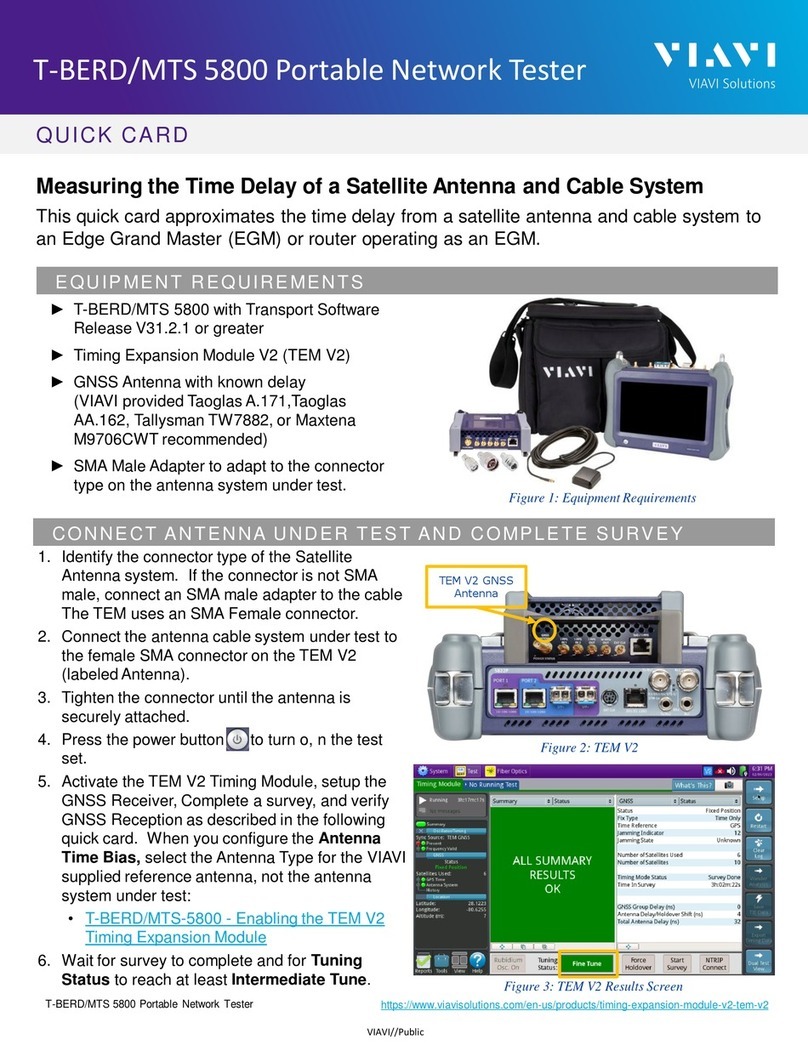
VIAVI Solutions
VIAVI Solutions T-BERD/MTS 5800 User manual
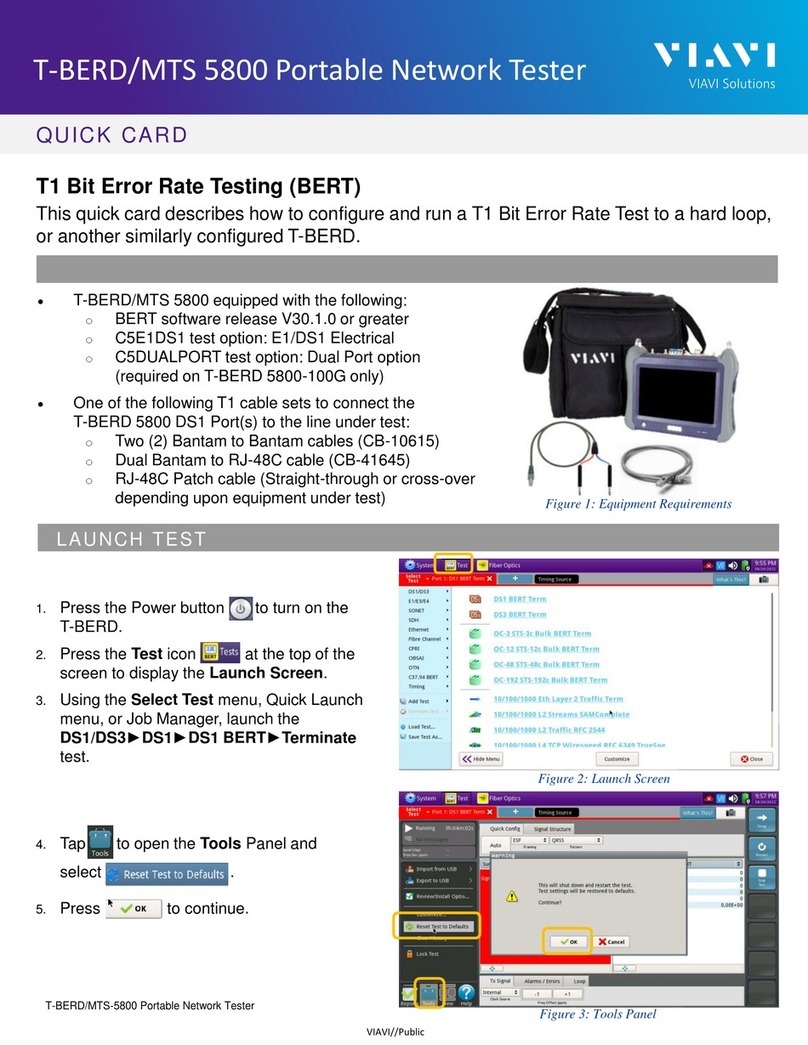
VIAVI Solutions
VIAVI Solutions T-BERD User manual
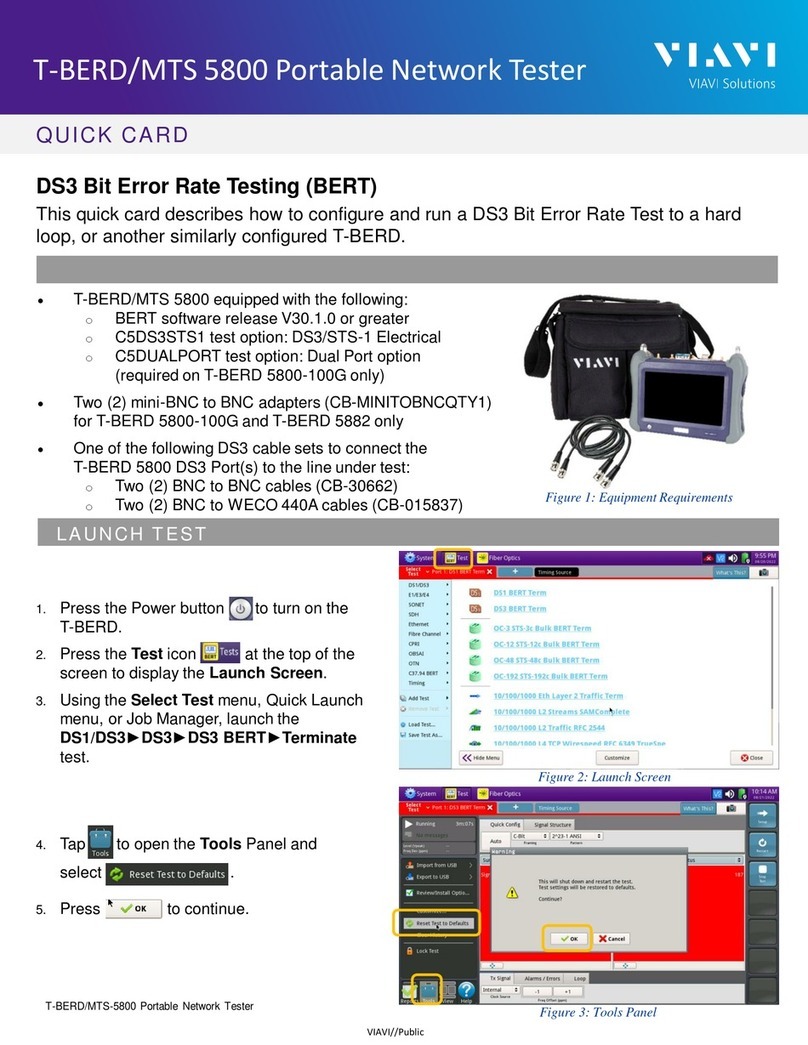
VIAVI Solutions
VIAVI Solutions T-BERD User manual
Popular Test Equipment manuals by other brands

Redtech
Redtech TRAILERteck T05 user manual

Venmar
Venmar AVS Constructo 1.0 HRV user guide

Test Instrument Solutions
Test Instrument Solutions SafetyPAT operating manual

Hanna Instruments
Hanna Instruments HI 38078 instruction manual

Kistler
Kistler 5495C Series instruction manual

Waygate Technologies
Waygate Technologies DM5E Basic quick start guide

StoneL
StoneL DeviceNet CK464002A manual

Seica
Seica RAPID 220 Site preparation guide

Kingfisher
Kingfisher KI7400 Series Training manual

Kurth Electronic
Kurth Electronic CCTS-03 operating manual

SMART
SMART KANAAD SBT XTREME 3G Series user manual

Agilent Technologies
Agilent Technologies BERT Serial Getting started









