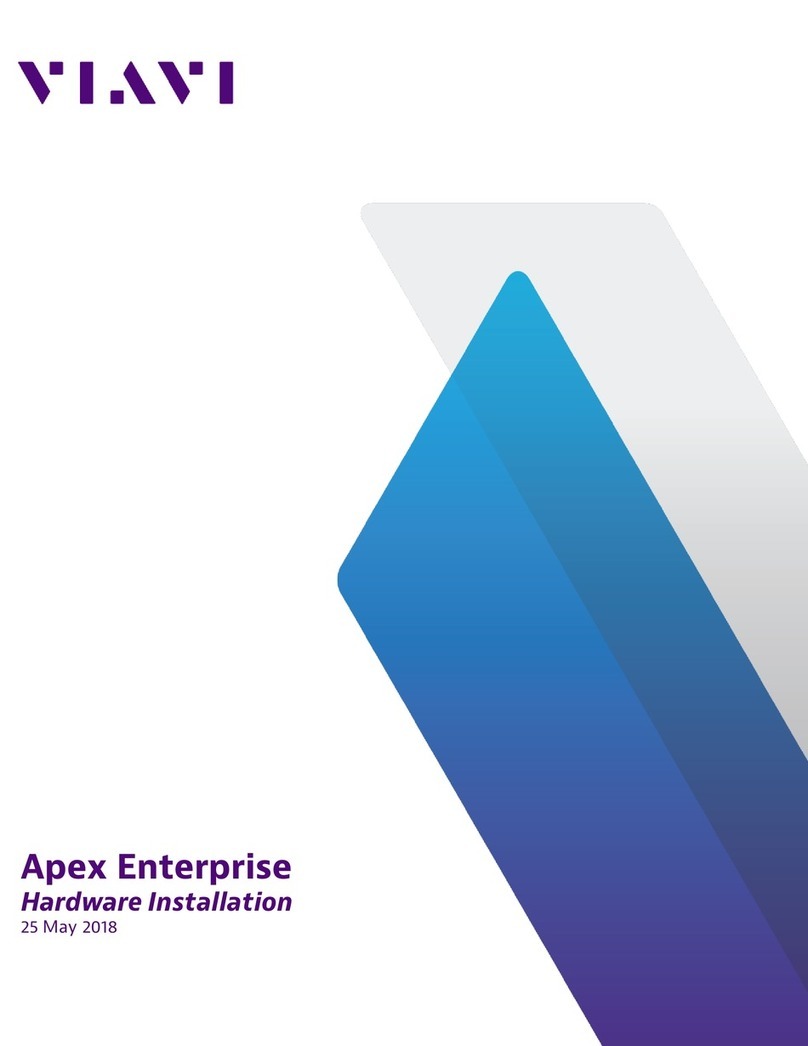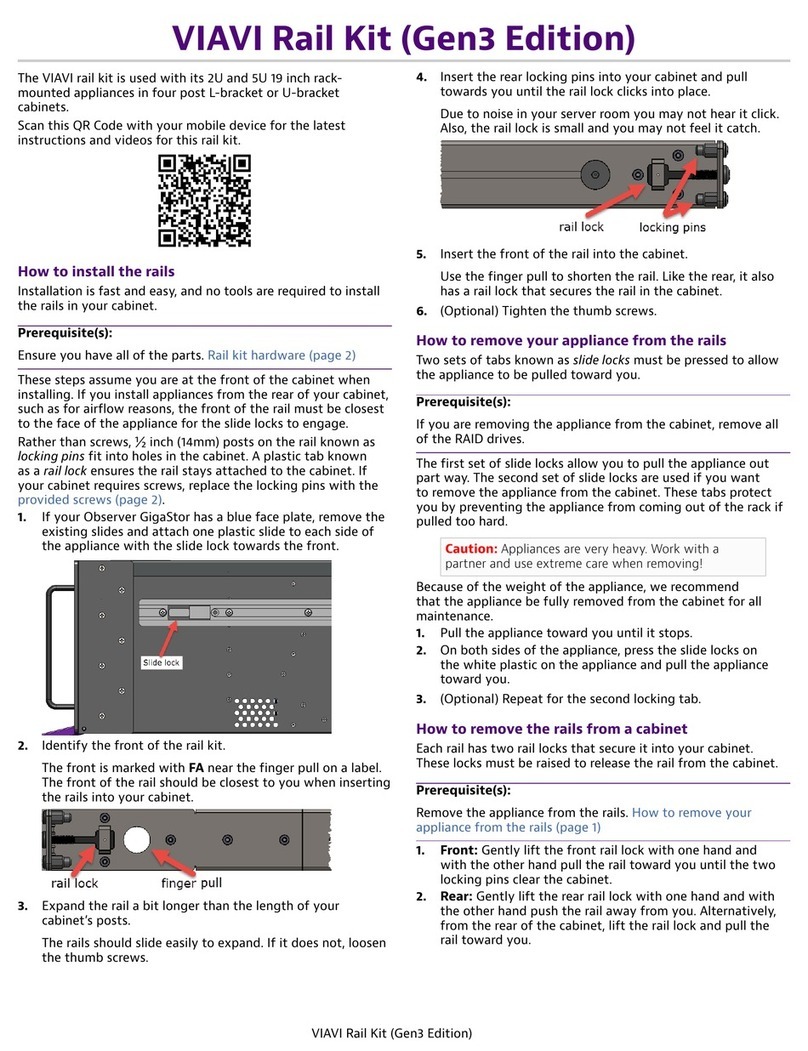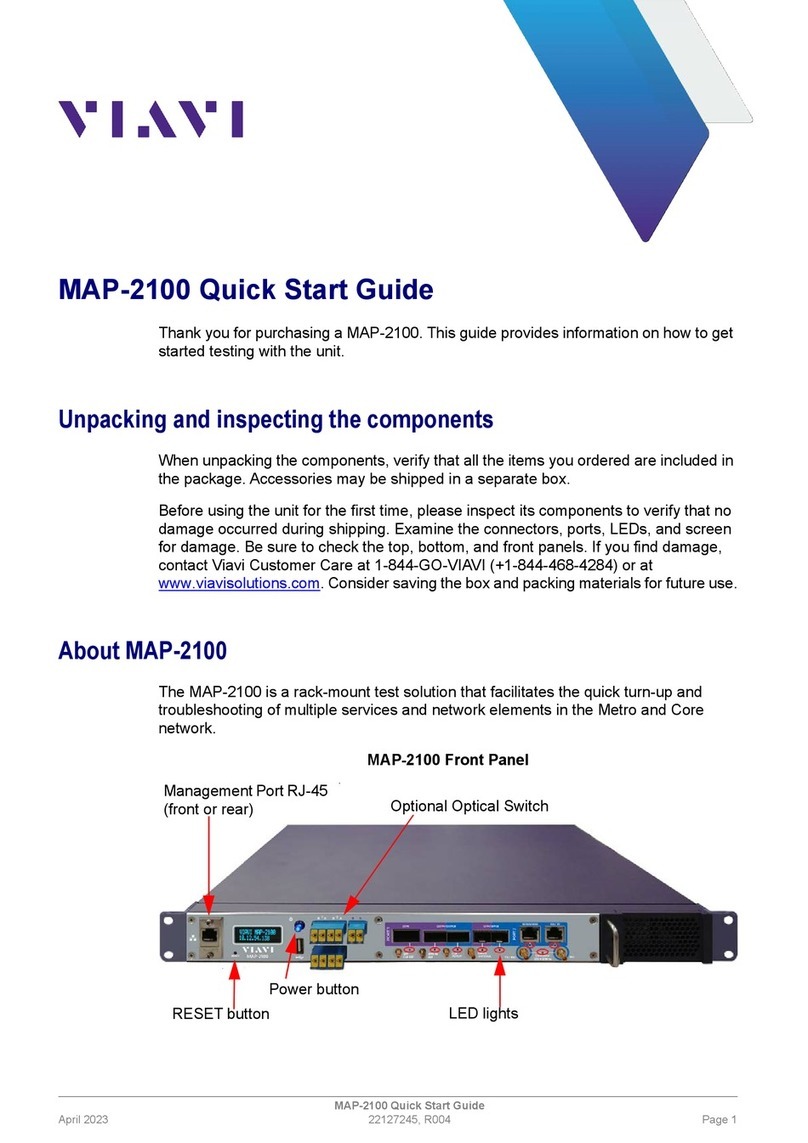VIAVI//Public
Network & Service Companion (NSC-100/200)
Network & Service Companion
QUICK CARD
OneCheck WiFi Ookla Speedtest and Ping
This quick card describes how to run an Ookla Speedtest and Ping a DNS Server using
the NSC-100 or NSC-200 Network & Service Companion OneCheck WiFi test.
•Mobile Device (Smartphone or Tablet) with VIAVI Mobile TechApp
•Network & Service Companion equipped with the following:
oSoftware release V4.1.5 or greater
oNSC-OC-WIFI option for OneCheck WiFi testing
oNSC-SPEEDTEST option for up to 1 Gigabit Ethernet testing
Figure 1: Equipment Requirements
PAIRING THE NSC TO YOUR MOBILE DEVICE
On the Network & Service Companion:
1. Press the Power button to turn on the unit.
The Power indicator will turn solid green when the
NSC is on.
2. Press and hold the Pair button on the NSC
for 3 seconds to enter pairing mode. The blue
Pair indicator blinks.
Figure 2: Front View
On the Mobile Device:
1. Go to the Settings menu, enable Bluetooth, and
scan for available devices.
2. Pair with VIAVI NSC.
3. Launch the VIAVI Mobile Tech App:
1. If you are using Stratasync for Asset and
Report Management, tap LOGIN WITH
INSTRUMENT, enter your Tech ID, and tap
LOGIN when prompted.
2. If you don’t use Stratsync, tap LOCAL MODE.
4. Press to connect to VIAVI NSC.
5. Press to view the Companion
menu. You can now control the instrument
through the Mobile Tech App and
run all tests on the Companion.
6. Press to exit Job View.
Figure 3: Mobile Tech App Figure 4: Companion
Power and Pair buttons
Power and Pair Indicators
Service and Network Indicators
Status Indicators