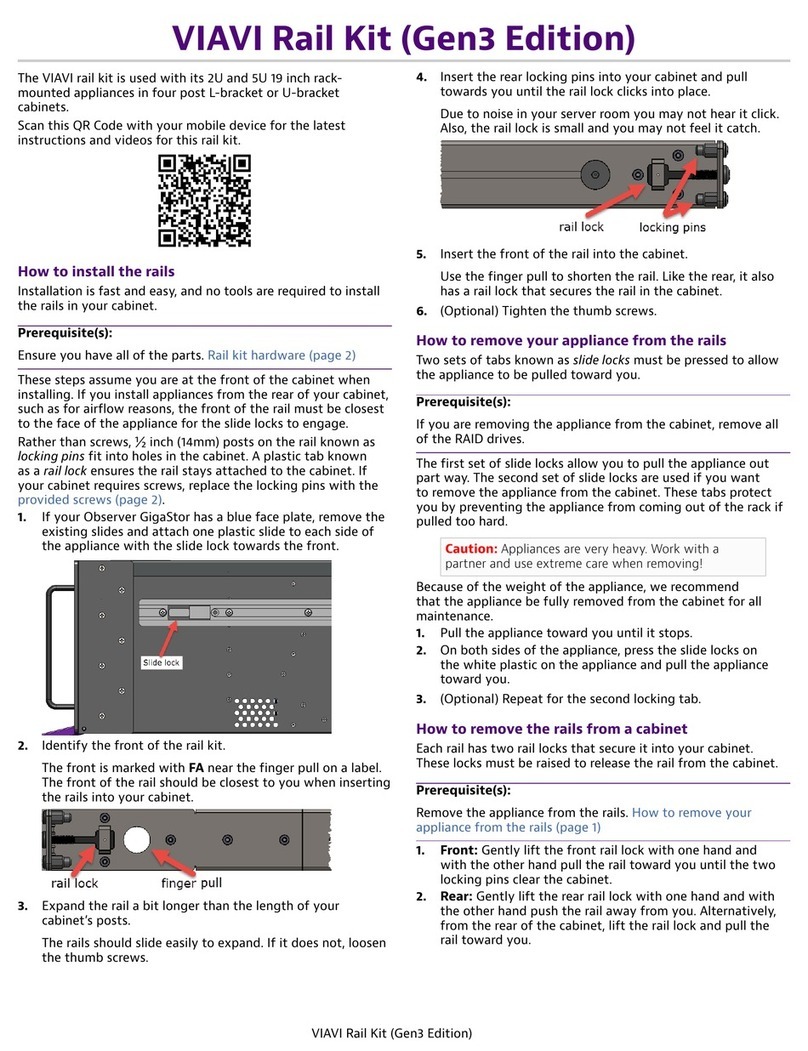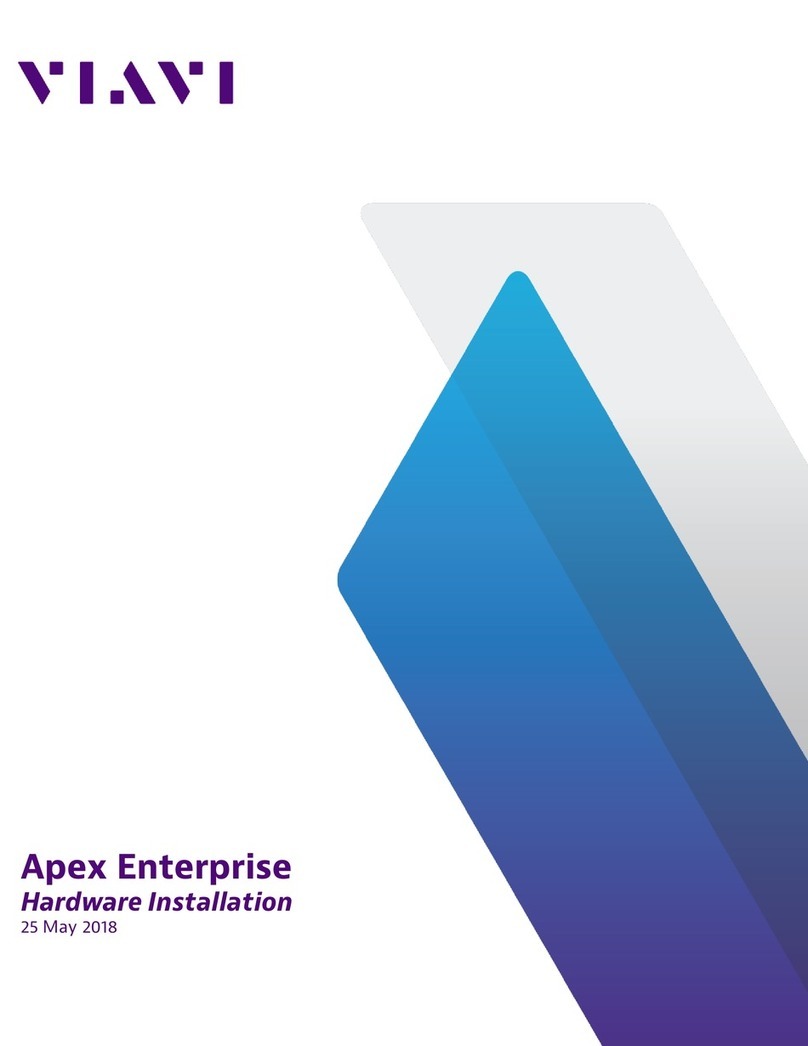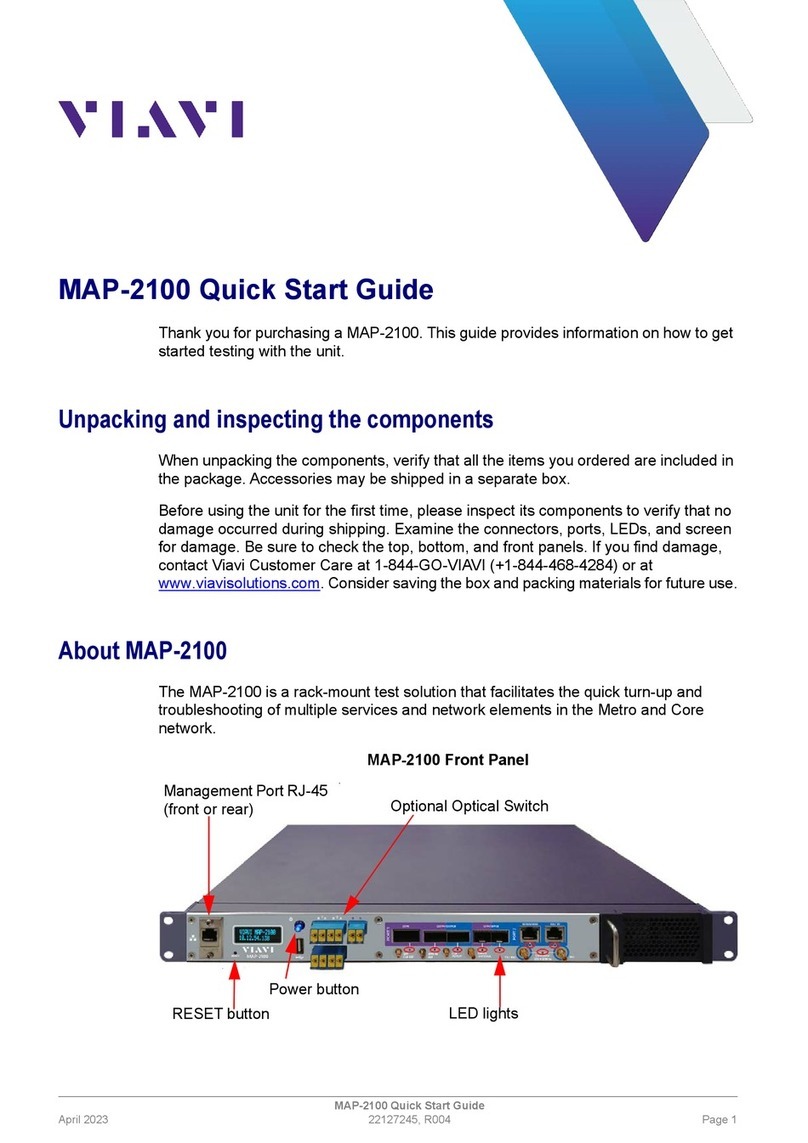VIAVI//Public
Network & Service Companion (NSC-100/200)
Network & Service Companion
QUICK CARD
© 2023 VIAVI Solutions, Inc,
Product specifications and descriptions in this
document are subject to change without notice.
Patented as described at viavisolutions.com/patents
Contact Us
To reach the VIAVI office nearest you,
visit viavisolutions.com/contact
+1 844 GO VIAVI
(+1 844 468-4284)
►For Optical Interfaces:
1. Insert desired Optical Transceiver into the SFP port
on the bottom of the NSC.
2. Use the VIAVI P5000i or FiberChek Probe
microscope to inspect both sides of every connection
being used (SFP, attenuators, patch cables,
bulkheads)
oFocus the fiber on the screen.
oIf it appears dirty, clean the fiber end-face and
re-inspect.
oIf it appears clean, run the inspection test.
oIf it fails, clean the fiber and re-run inspection test.
Repeat until it passes.
3. Connect the SFP to the port under test using a
jumper cable compatible with the line under test..
4. Verify the following:
oTx Power is within the limits of the port under test.
oRx Power is within the limits of the SFP in the
NSC.
5. If necessary, insert optical attenuators into the SFP
TX and/or RX ports.
Figure 14: 1G or 10G Optical SFP
Figure 13: Inspect Before You Connect
CONNECT TO LINE UNDER TEST (Continued)
LOOP UP
1. The NSC may be looped up by either of the following
methods.
oBroadcast Loop up message: NSC will respond to
VIAVI Loop up messages received via Broadcast
MAC address and will enter Loopback state.
oUnicast Loop up message: The NSC will respond
to VIAVI Loop up messages received via Unicast
MAC address and will enter Loopback state.
2. Once looped, the NSC will reflect all received test
packet after inverting Source and Destination MAC
addresses.
3. When the test is finished, press to stop the test. Figure 15: Loopback Results