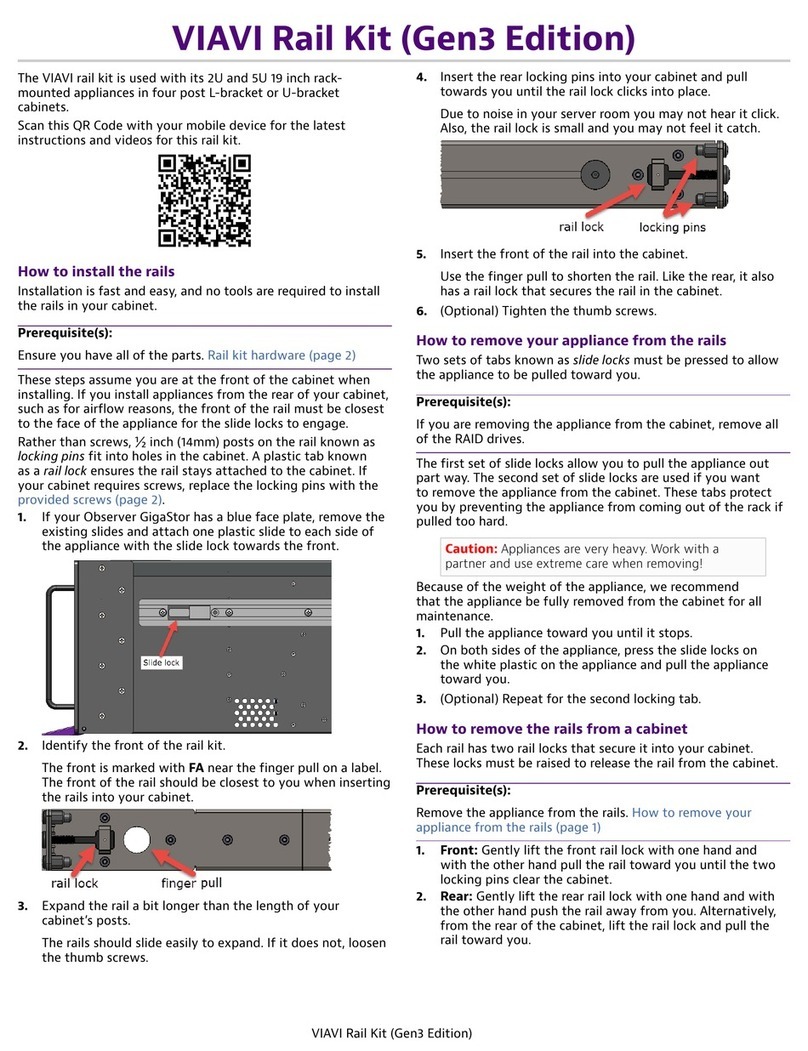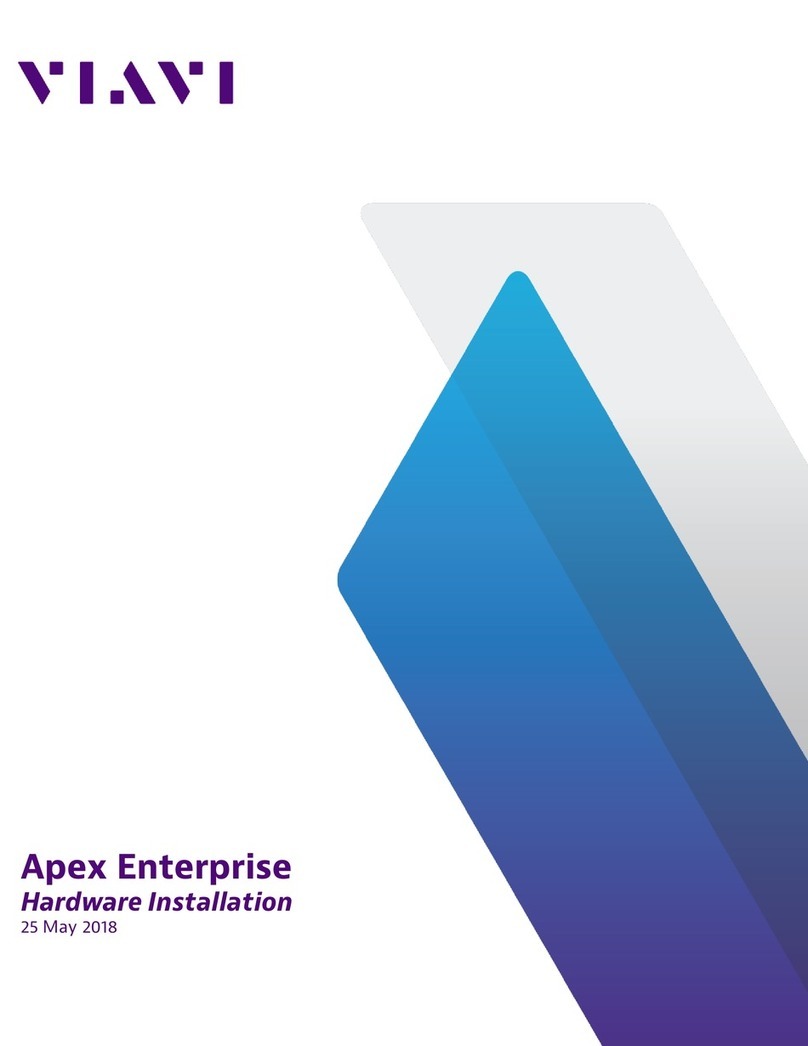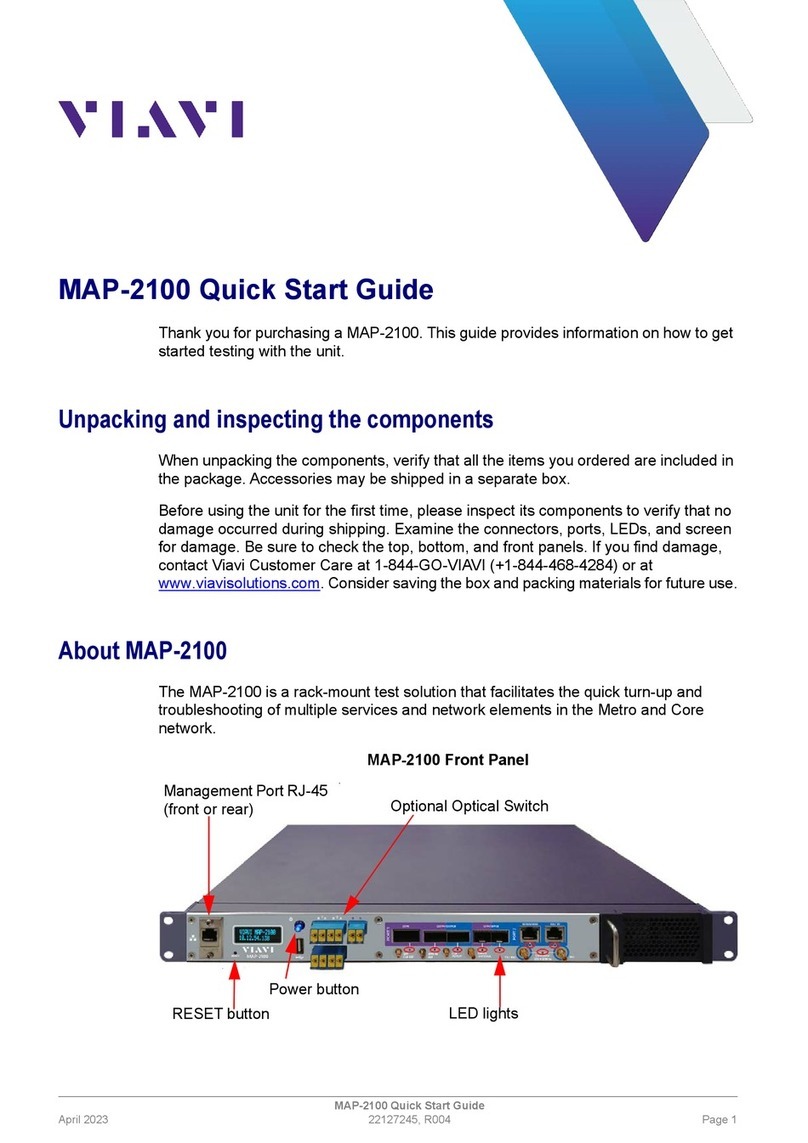VIAVI//Public
Network & Service Companion (NSC-100/200)
Network & Service Companion
QUICK CARD
OneCheck Ethernet Ookla SpeedTest and Ping
This quick card describes how to run an Ookla SpeedTest and Ping a DNS Server using
the NSC-100 or NSC-200 Network & Service Companion OneCheck Ethernet test.
•Mobile Device (Smartphone or Tablet) with VIAVI Mobile Tech App
•Network & Service Companion equipped with the following:
oSoftware release V4.1.5 or greater
oNSC-OC-ETHERNET option for up to 1 Gigabit Ethernet testing
oNSC-SPEEDTEST-1G option for up to 1 Gigabit Ethernet testing
oNSC-SPEEDTEST-10G option for 2.5, 5 or 10 Gigabit Ethernet testing
oNSC-OPTICAL-ETHERNET to perform tests with an Optical Transceiver.
•Optical Transceiver supporting the line rate to be tested:
oNSC-SFP-ELEC-10G 10G Electrical Ethernet SFP+
oNSC-SFP-ELEC-1-2.5-5-10G 1G, 2.5G, 5G and 10G Electrical Ethernet SFP+
oNSC-SFP-ELEC-AUTO-10G 2.5G, 5G and 10G Auto-neg Electrical Ethernet SFP+
oNSC-SFP-850-1G-10G 1G and 10G Optical Ethernet SFP+ 850 nm SR
oNSC-SFP-1310-1G-10G 1G and 10G Optical Ethernet SFP+ 1310 nm LR
oNSC-SFP-1550-1G-10G 1G and 10G Optical Ethernet SFP+ 1550 nm ER
•Cables to match the optical transceiver and the line under test
•Fiber optic inspection microscope (P5000i or FiberChek Probe)
•Fiber optic cleaning supplies Figure 1: Equipment Requirements
PAIRING THE NSC TO YOUR MOBILE DEVICE
On the Network & Service Companion:
1. Press the Power button to turn on the unit.
The Power indicator will turn solid green when
the NSC is on.
2. Press and hold the Pair button on the NSC
for 3 seconds to enter pairing mode. The blue
Pair indicator blinks.
Figure 2: Front View