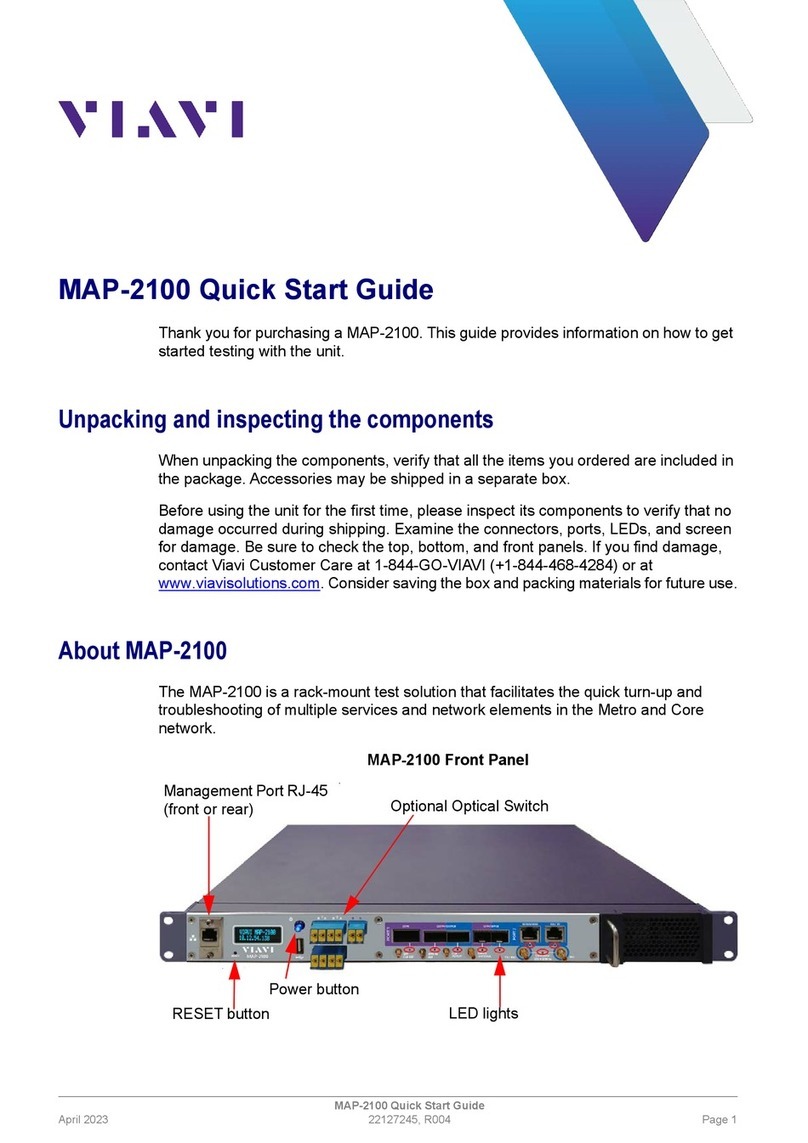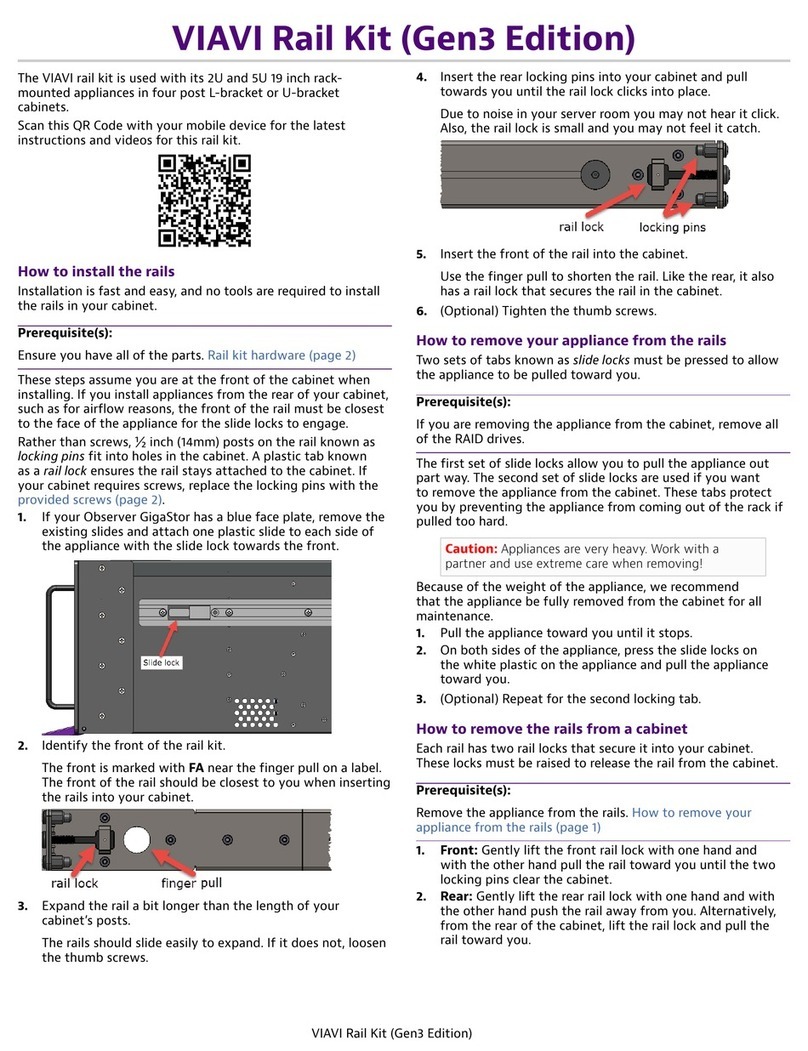4 — © 2018 Viavi Solutions (25 May 2018)
APEX-ENT-32T installation
Getting your appliance installed is the first step to greater
visibility of your network. This topic covers installing your
appliance in the cabinet and connecting it to your network.
Caution: Do not attempt in-cabinet repairs of your
appliance. The appliance is very heavy! Always use
a server lift or work with a partner to install or
remove the appliance from the cabinet to perform any
maintenance.
1. Take the appliance and all other components out of the
packing materials.
2. Attach the official rail kits to your server rack or cabinet.
3. Install the empty appliance into your server rack or cabinet.
4. Install the RAID drives (page 5) into your appliance.
The RAID is pre-built at the factory for you and each drive
must be installed in a very specific location.
5. Using an Ethernet cable, connect the 10/100/1000 port to
the network.
Connecting the 10/100/1000 port allows you to use
Windows Remote Desktop or other tools to control or
configure Windows or Windows applications, such as
Observer Analyzer.
6. (Optional) Connect an Ethernet cable from your router or
switch to the LOM or IPMI port.
(Optional) A Lights Out Management or IPMI port
provides you a dedicated management channel for device
maintenance. It allows you to monitor, start, stop, and
manage your appliance remotely regardless of whether the
appliance is powered on.
7. Connect a monitor, keyboard, and mouse to the hardware
appliance.
You can use a KVM switch if desired. (The KVM must
be compatible with the operating system used on the
appliance.) The user input devices or KVM switch are
only temporarily needed to set the IP address, so you can
disconnect them after the IP address is set.
8. Turn on the appliance and wait for the RAID to initialize.
The power button is located on the front of the appliance
on the top left. This process may take a couple of minutes.
The RAID lights on the front will cycle through a sequence
and then be dark. Each light only blinks when there is
activity for that specific RAID drive.
9. In Windows, change the IP address (page 4) for the
10/100/1000 port (shown as OnBoard LAN 2 in Network
Connections in Windows) using information supplied to
you by your network administrator.
The default IP address (192.168.1.10) is printed on a
sticker attached to the top of the appliance.
10. Ensure the time zone settings match your environment.
11. (Optional) Change the LOM port (page 6) in the
BIOS using a static IP address provided by your network
administrator.
12. Double-click the Observer icon on the Desktop to start
Observer.
How to set the IP address
Set the IP address of the hardware appliance while you still
have physical access to it, such as immediately after it is racked
and cabled. Setting the IP address ensures the hardware
appliance has a visible and permanent network presence.
Prerequisite(s):
♦A running Observer Platform hardware appliance.
♦A KVM switch or keyboard, monitor, and mouse are
connected. The user input devices or KVM switch are
only temporarily needed to set the IP address, so you
can disconnect them after the IP address is set.
♦The IP, subnet, and gateway or router addresses are
available and known to you.
1. Log in to the Windows operating system using the
Administrator account and its default password admin.
You can change the Administrator account password after
logging in. See the Windows documentation if necessary.
2. Right-click OnBoard LAN 2 and choose Properties.
OnBoard LAN 2 is the 10/100/1000 port on the right when
viewing the back of the system. OnBoard LAN 1 is the
Ethernet port on the left and is disabled by default.
3. Select Internet Protocol Version 4 (TCP/IPv4), and click
Properties.
4. Set the IP address, subnet mask, router or gateway, and
DNS server for your environment and click OK.
5. Click OK again to close the Properties dialog for that
network connection.
Starting now, all of your interaction with the hardware
appliance can now be done remotely by connecting to the
appliance using other Observer Platform products or Windows
Remote Desktop depending on what you want to accomplish.