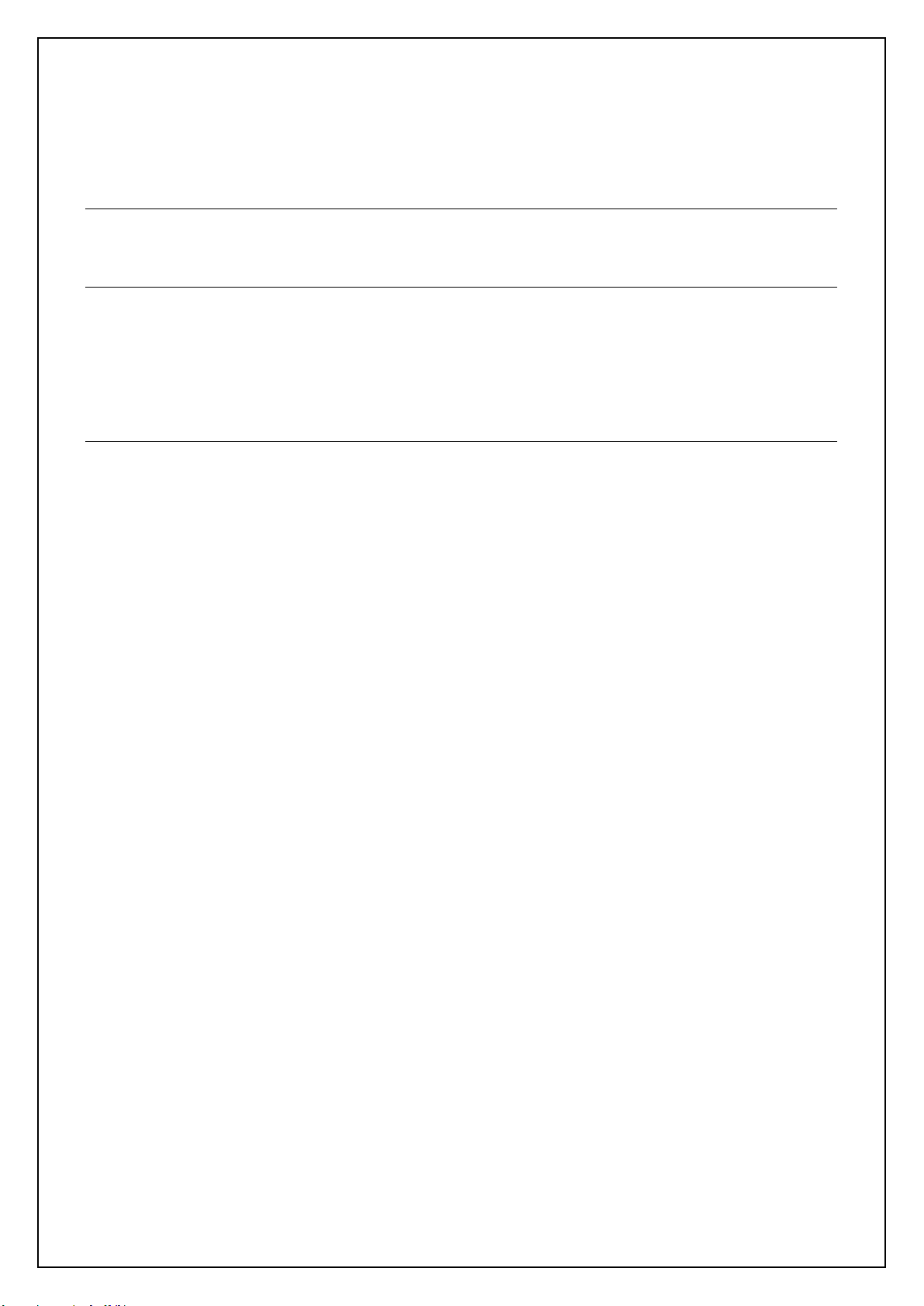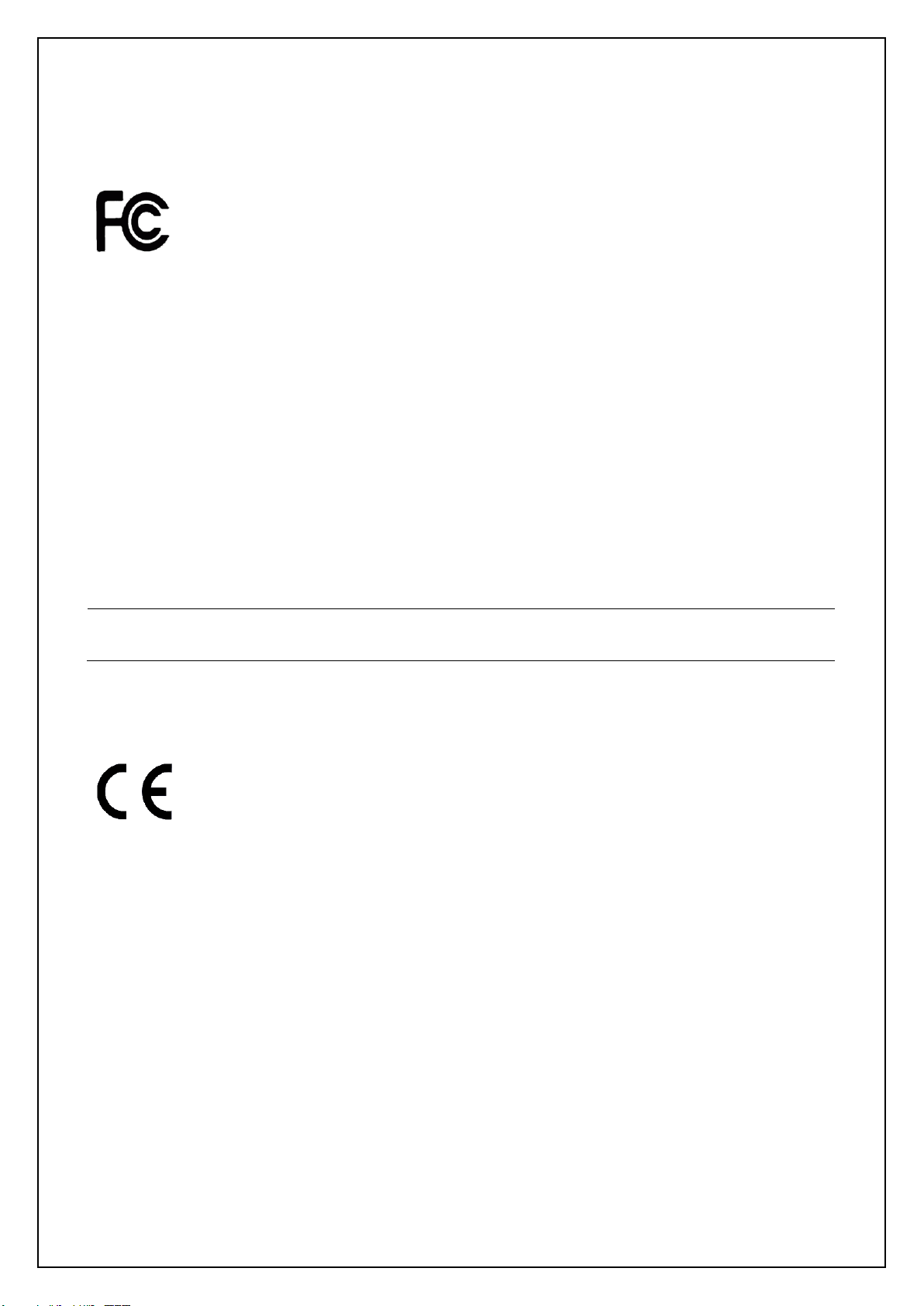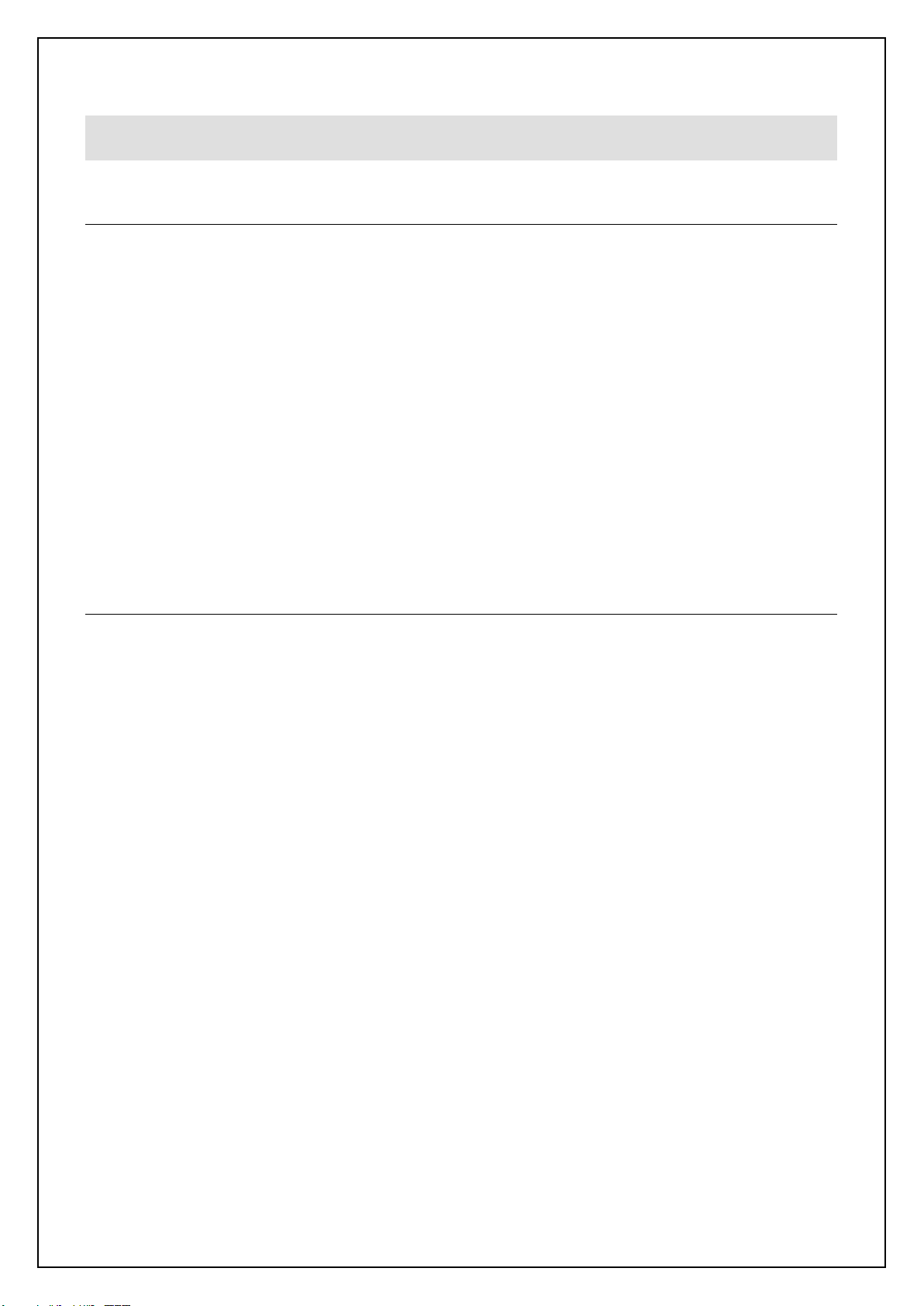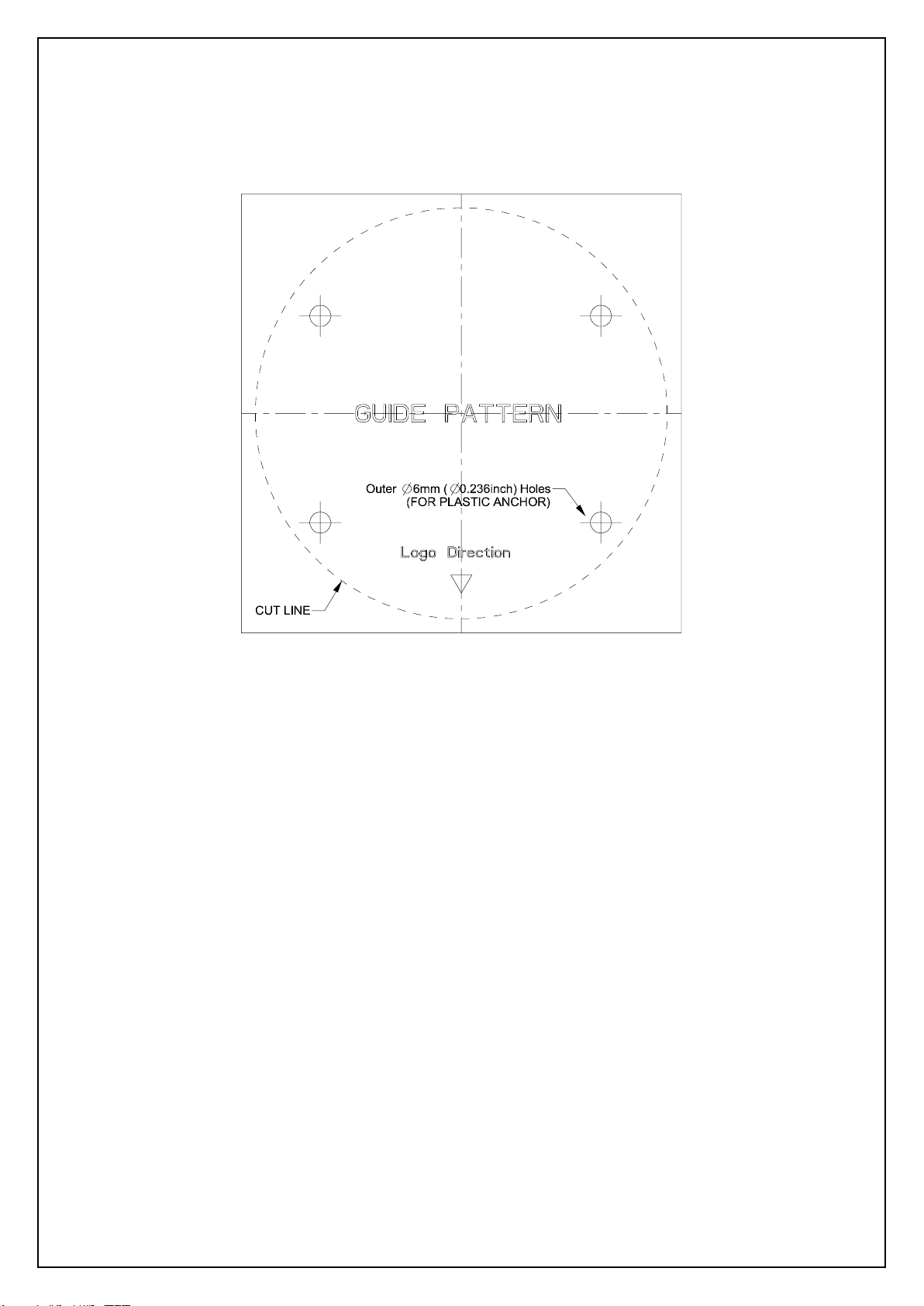V2360W Panoramic Fisheye Series | Quick Guide
2 -
WARNING
⚫This camera operates at 12 VDC/24 VAC/PoE+ (IEEE 802.3at Class 4).
⚫Installation and service should be performed only by qualified and experienced technicians and comply
with all local codes and rules to maintain your warranty.
⚫We are NOT liable of any damage arising either directly or indirectly from inappropriate installation which
is not depicted within this documentation.
⚫To reduce the risk of fire or electric shock, do not expose the product to rain or moisture.
⚫Wipe the camera with a dry soft cloth. For tough stains, slightly apply diluted neutral detergent and wipe
with a dry soft cloth.
⚫Do not apply benzene or thinner to the camera, which may cause the surface to melt or lens fog.
⚫Avoid aligning the lens with extremely bright objects (e.g., light fixtures) for long periods of time.
⚫Although this camera is waterproof and suitable for both indoor and outdoor usages, do not immerse the
camera into water.
⚫Avoid operating or storing the camera in the following locations:
Extremely humid, dusty, or hot/cold environments (recommended operating temperature:
-40°F to +122°F/-40°C to +50°C)
Close to sources of powerful radio or TV transmitters
Close to fluorescent lamps or objects with reflections
Under unstable or flickering light sources
Get Started
This quick guide is designed as a reference for installation of the camera. For additional information on the
camera’s features, functions, and detailed explanation of the web interface controls, refer to User’s Manual for
details. Please read this quick guide thoroughly and save it for future use before attempting to install the
camera. From this guide you will get:
⚫Product Overview: The physical parts, features and dimensions of the camera
⚫Installation and Connection: The instructions on installation and wires connection for the camera.
WEEE (Waste Electrical and Electronic Equipment). Correct disposal of this product
(applicable in the European Union and other European countries with separate collection
systems). This product should be disposed of, at the end of its useful life, as per applicable
local laws, regulations, and procedures.