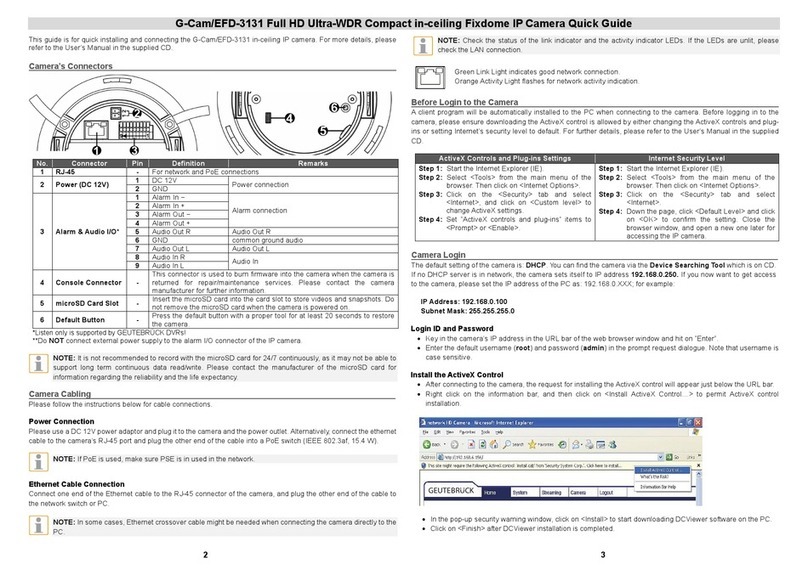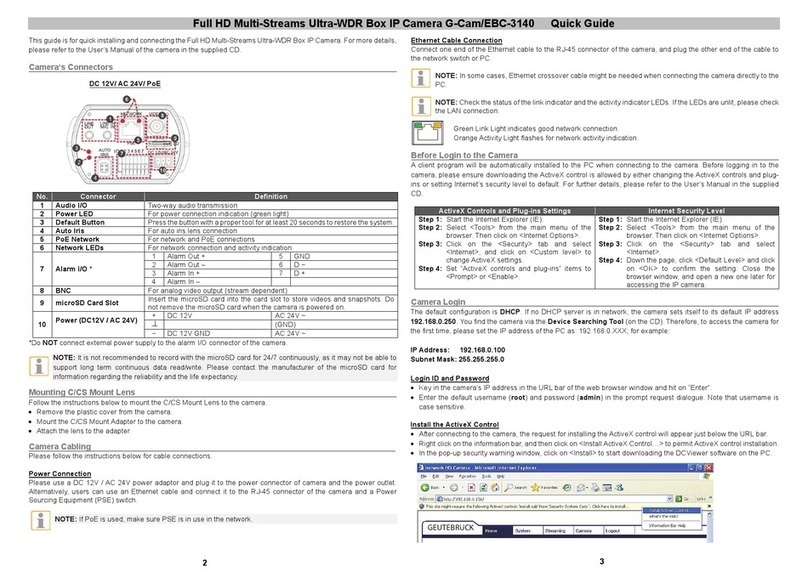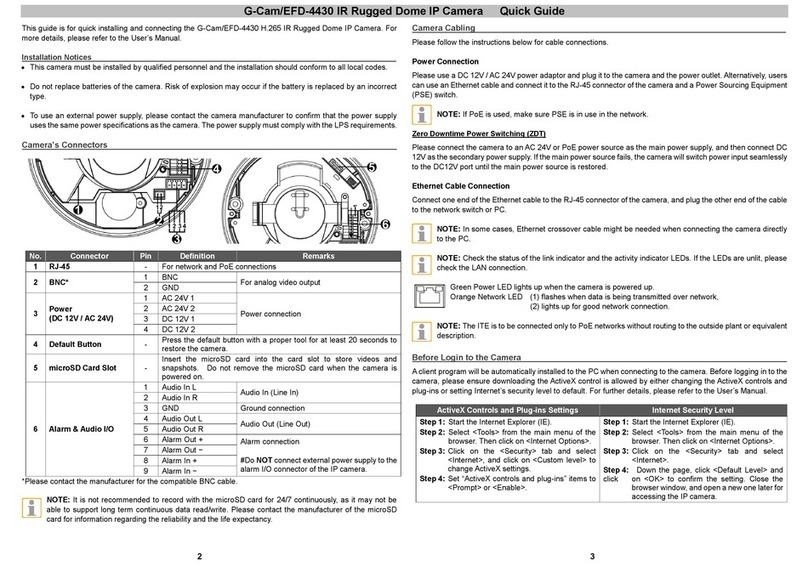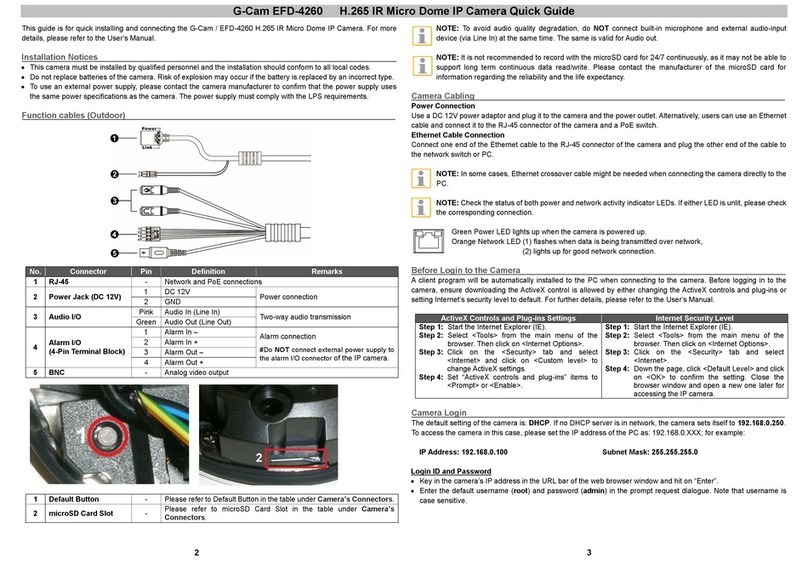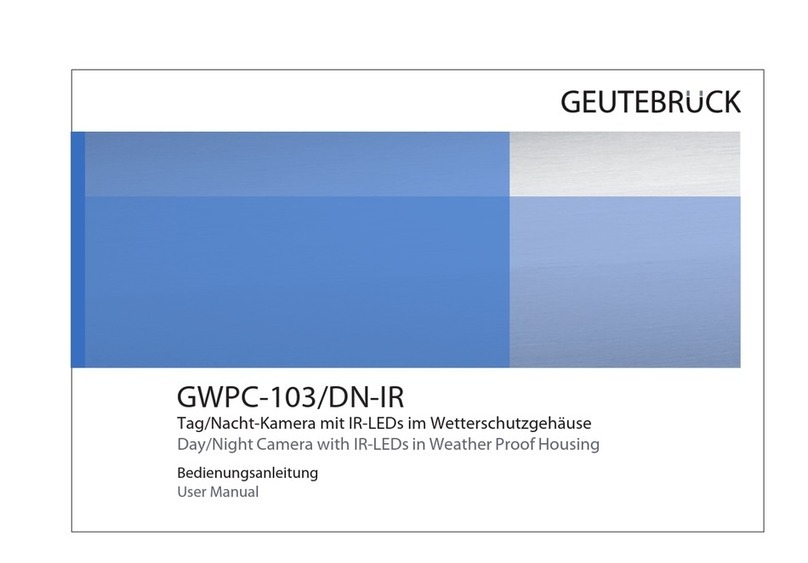G-Cam/EWPC-4240 + EWPC-4250 H.265 Bullet IP Camera Quick Guide
2 3
This guide is for quick installing and connecting the G-Cam/EWPC-42x0 H.265 Bullet IP Camera. For more details,
please refer to the User’s Manual.
Installation Notices
This camera must be installed by qualified personnel and the installation should conform to all local codes.
This camera contains replaceable batteries. To prevent explosion risks, confirm the battery type before replacement.
Dispose of used batteries in accordance with the local regulations.
To use an external power supply, please contact the camera manufacturer to confirm that the power supply uses
the same power specifications as the camera. The power supply must comply with the LPS requirements.
microSD Card Slot / Default Button / All-in-One Cable
The positions of microSD card slot and default button are shown as below. For details about how to detach the
camera’s front housing, please refer to section microSD Card Slot / Default Button in the User’s Manual.
No Cable Pin Definition Remarks
1 RJ-45 - For network and PoE connections
2 Audio I/O Green Audio Out / (Line Out) Two-way audio transmission
Pink Audio In / (Line In)
3 BNC - For analog video output
4 Alarm I/O
(5-pin Terminal Block)
1 Alarm 2 In Alarm connection
#Do NOT connect external
power supply to the alarm I/O
connector of the IP camera.
2 Alarm In GND
3 Alarm 1 In
4 Alarm Out GND
5 Alarm Out
5 Power (DC 12V / AC 24V)
(2-pin Terminal Block)
1 DC 12V − AC 24V-1 Power connection
2 DC 12V + AC 24V-2
microSD Card Slot
Insert the microSD card into the card slot to store videos and snapshots. Do not remove the microSD card when the
camera is powered on.
NOTE: It is not recommended to record with the microSD card for 24/7 continuously, as it may not be able to
support long term continuous data read/write. Please contact the manufacturer of the microSD card for
information regarding the reliability and the life expectancy.
Default Button
Press the default button with a proper tool for at least 20 seconds to restore the system.
Camera Cabling
Please follow the instructions below for cable connections.
Power Connection
Please use a DC 12V / AC 24V adaptor and connect it to the 2-pin terminal block of the All-in-One cable and the power
outlet. Alternatively, connect the Ethernet cable to the RJ-45 connector of the All-in-One cable, and plug the other end
of the cable to a Power Sourcing Equipment (PSE) switch.
Ethernet Cable Connection
Connect one end of the Ethernet cable to the RJ-45 connector of the All-in-One cable, and plug the other end of the
cable to the network switch or PC.
NOTE: In some cases, Ethernet crossover cable might be needed when connecting the camera directly to the
PC.
NOTE: Check the status of the link indicator and the activity indicator LEDs. If the LEDs are unlit, please check
the LAN connection.
Green Link LED indicates good network connection.
Orange Activity LED flashes for network activity indication.
Before Login to the Camera
NOTE: Please use Microsoft Internet Explorer 10.0 or higher.
A client program will be automatically installed to the PC when connecting to the camera. Before logging in to the
camera, ensure downloading the ActiveX control is allowed by either changing the ActiveX controls and plug-ins or
setting Internet’s security level to default. For further details, please refer to the User’s Manual.
ActiveX Controls and Plug-ins Settings Internet Security Level
Step 1: Start the Internet Explorer (IE).
Step 2: Select <Tools> from the main menu of the
browser. Then click <Internet Options>.
Step 3: Click the <Security> tab and select <Internet>,
and click <Custom level> to change ActiveX
settings.
Step 4: Set “ActiveX controls and plug-ins” items to
<Prompt> or <Enable>.
Step 1: Start the Internet Explorer (IE).
Step 2: Select <Tools> from the main menu of the
browser. Then click <Internet Options>.
Step 3: Click the <Security> tab and select <Internet>.
Step 4: Down the page, click “Default Level” and click
<OK> to confirm the setting. Close the browser
window, and open a new one later for
accessing the IP camera.
Camera Login
The default setting of the camera is: DHCP. If no DHCP server is in network, the camera sets itself to 192.168.0.250.
To access the camera in this case, please set the IP address of the PC as: 192.168.0.XXX; for example:
IP Address: 192.168.0.100 Subnet Mask: 255.255.255.0
Login ID and Password
Key in the camera’s IP address in the URL bar of the web browser window and hit on “Enter”.
Enter the default username (root) and password (admin) in the prompt request dialogue. Note that username is
case sensitive.
Install the ActiveX Control
After connecting to the camera, the request for installing the ActiveX control will appear just below the URL bar.
Right click on the information bar, and then click on <Install ActiveX Control…> to permit ActiveX control installation.