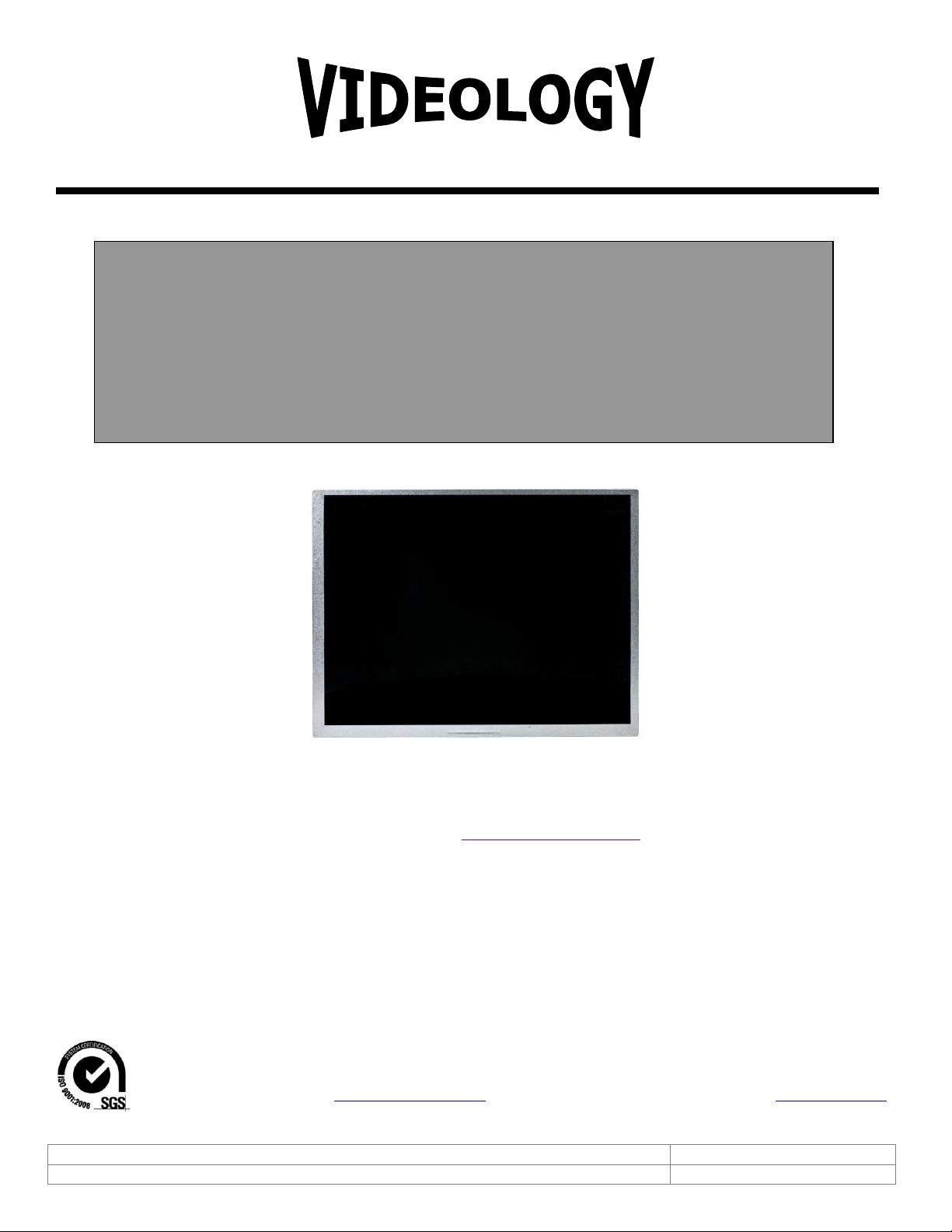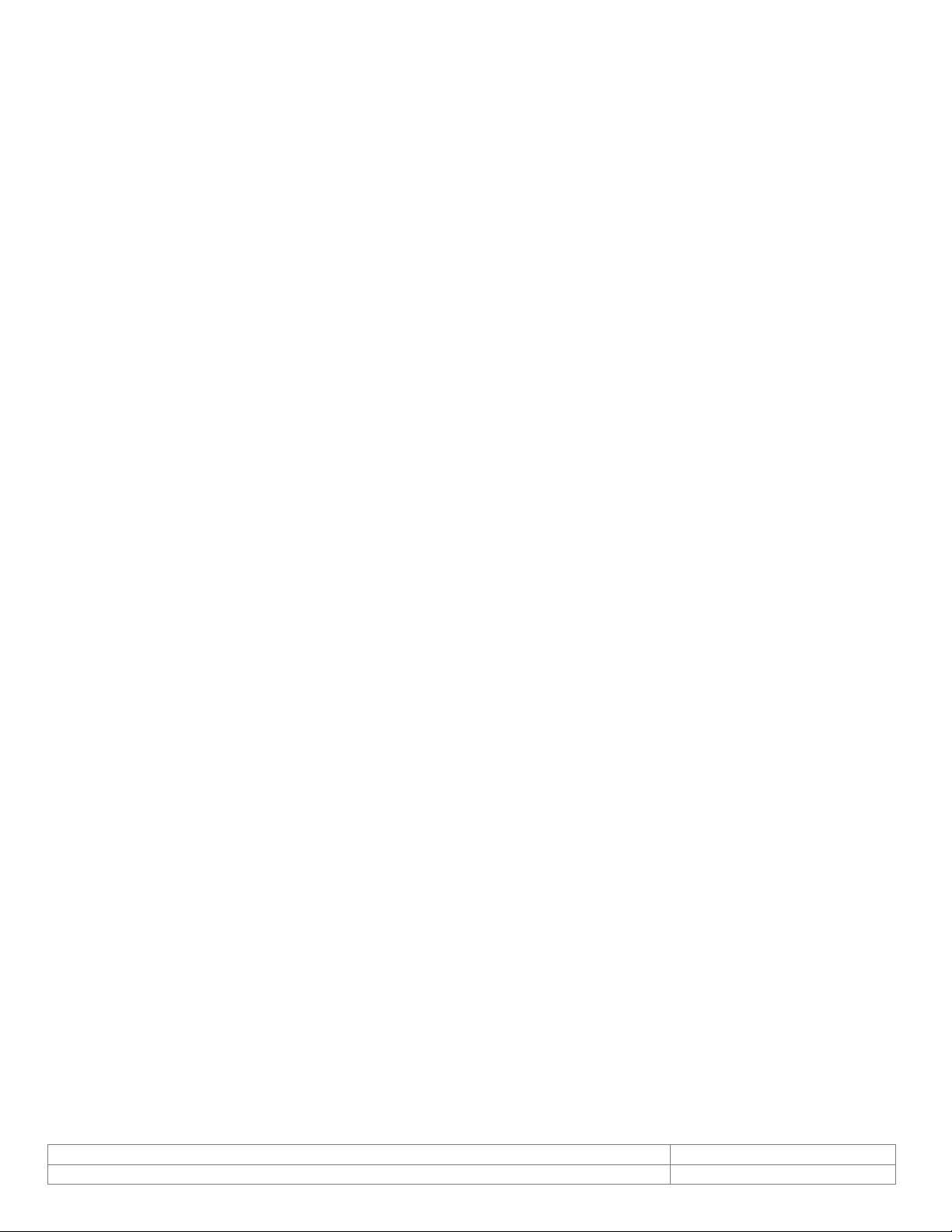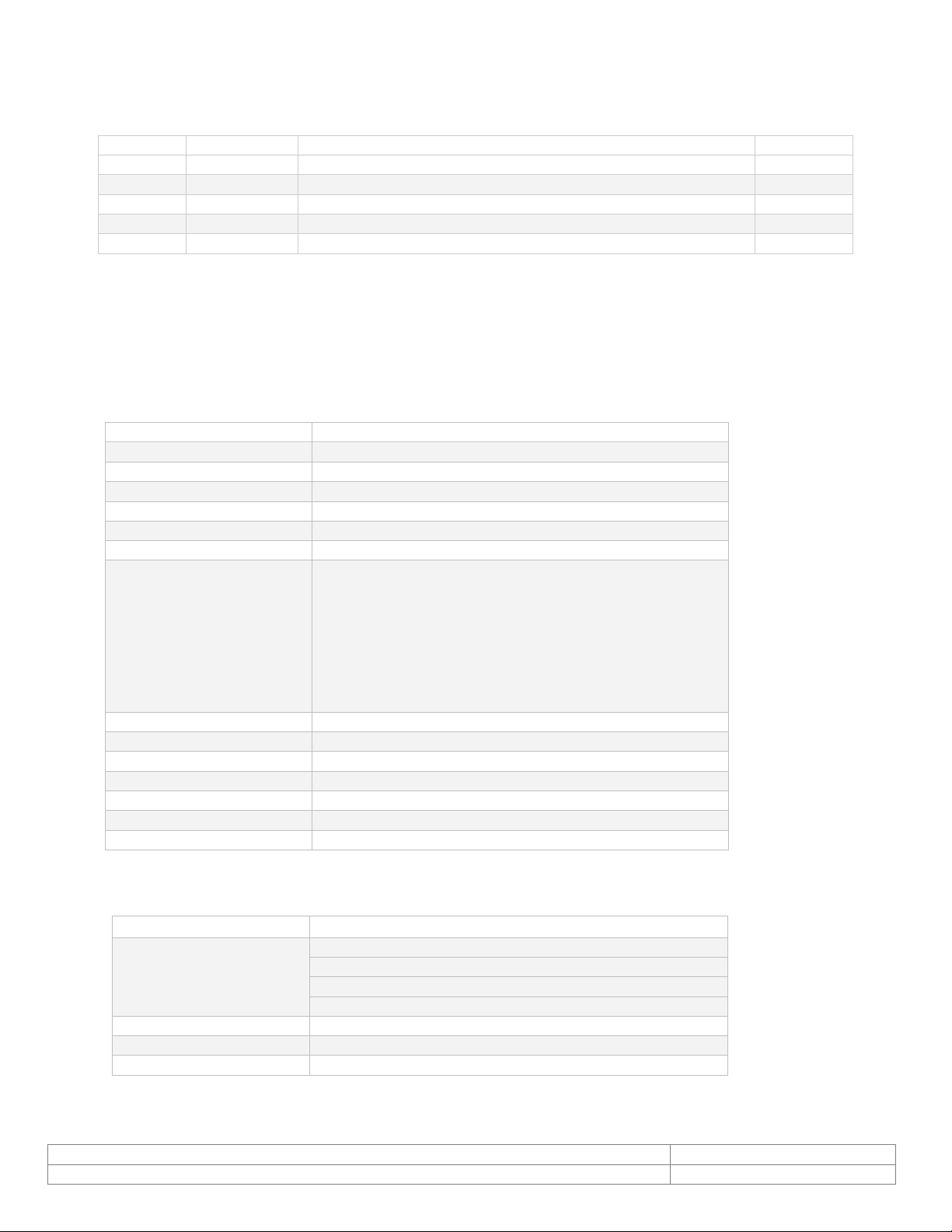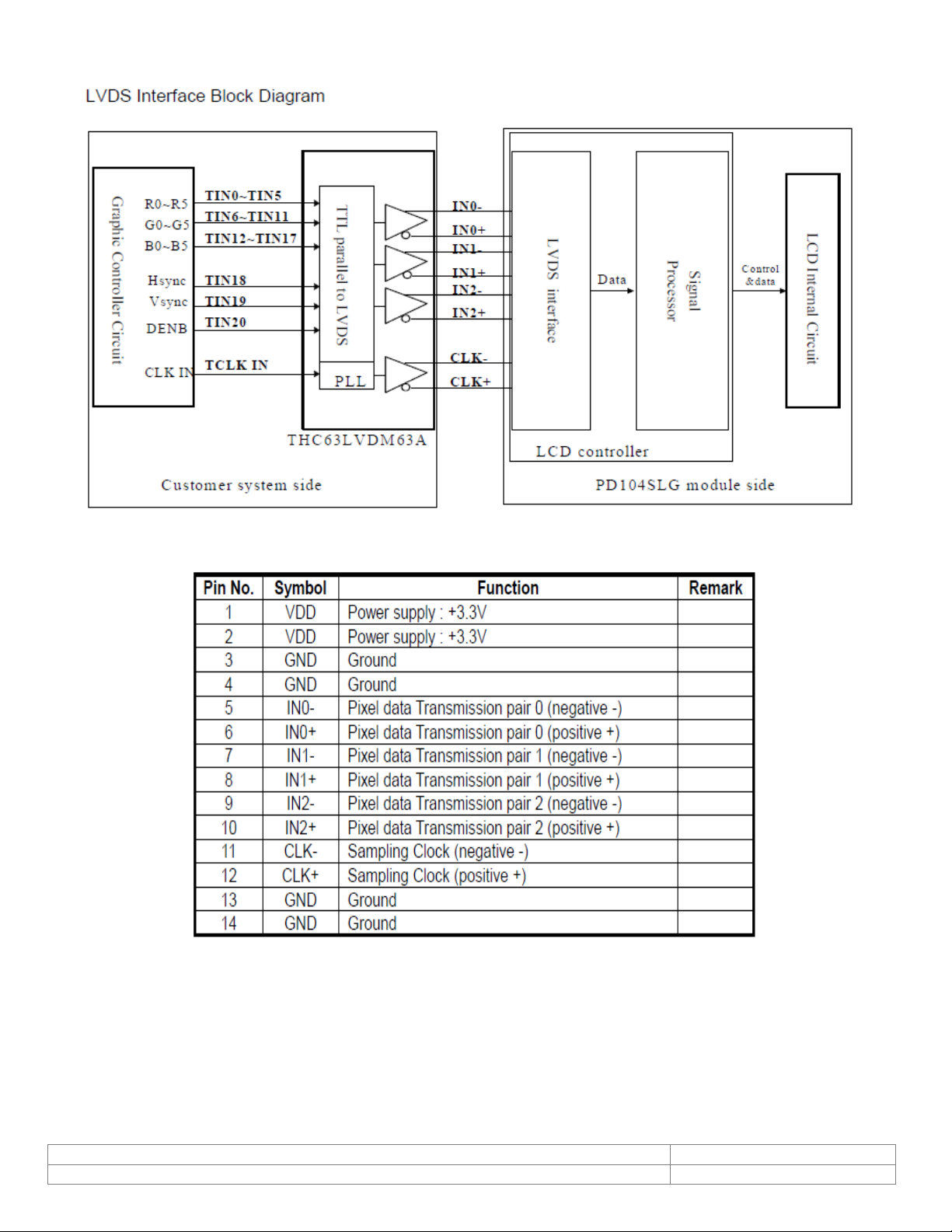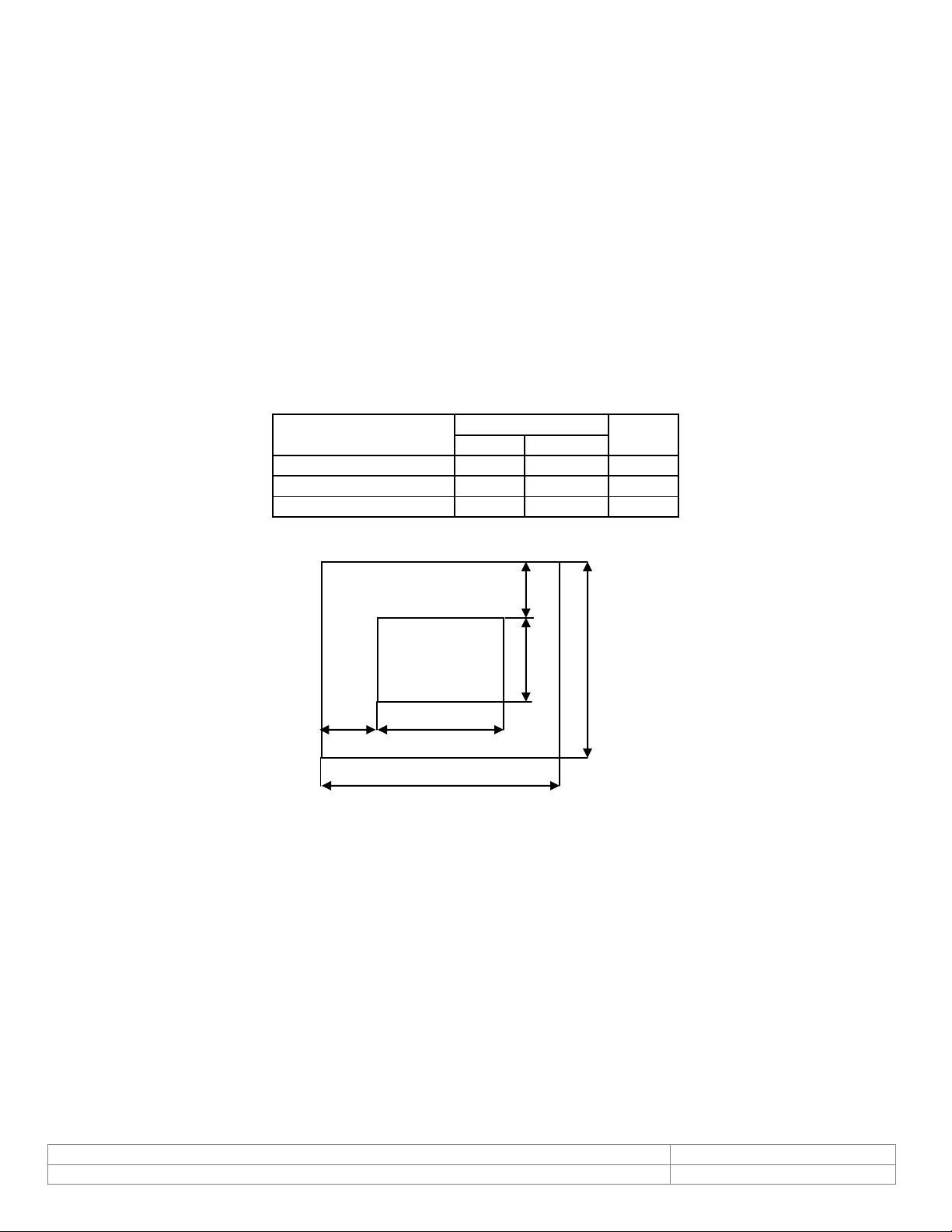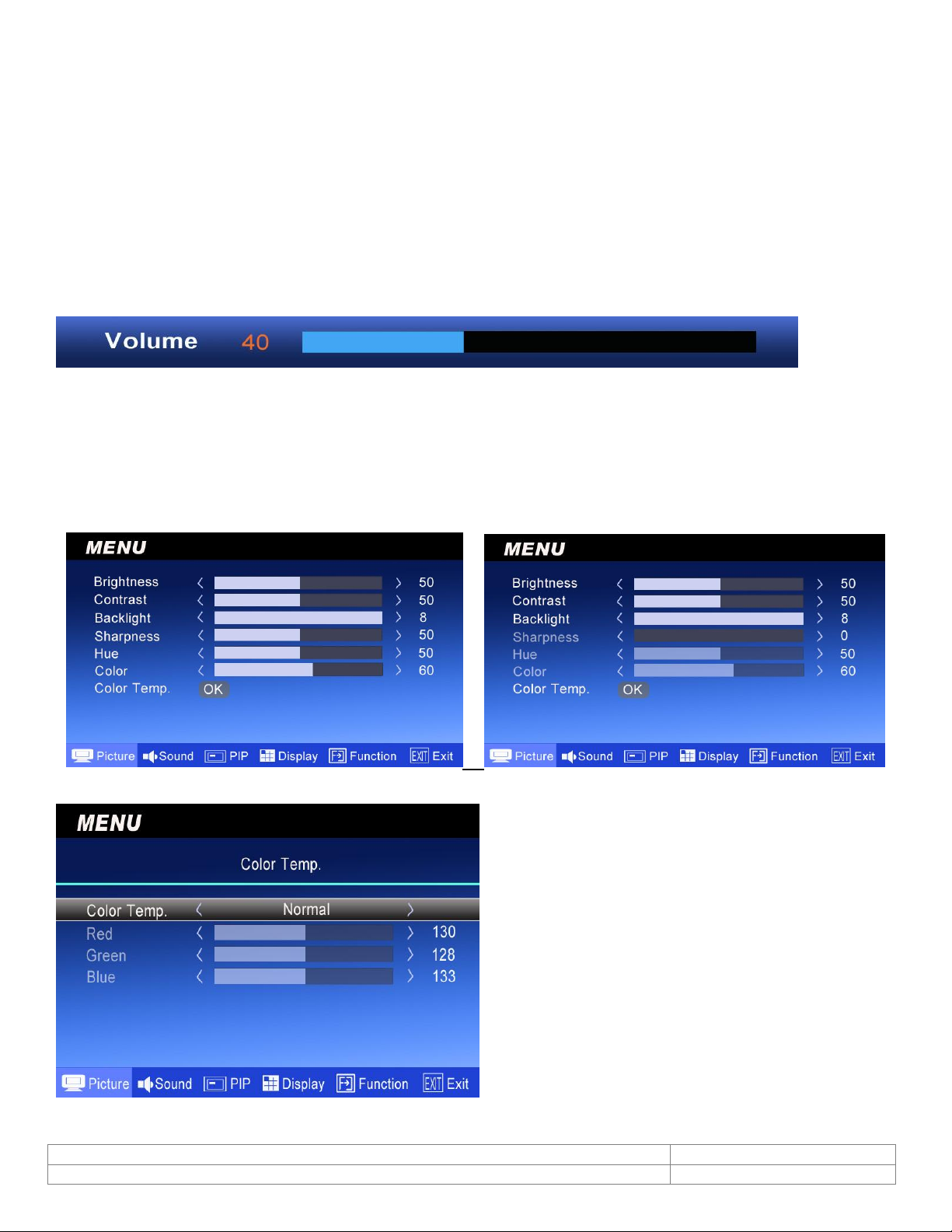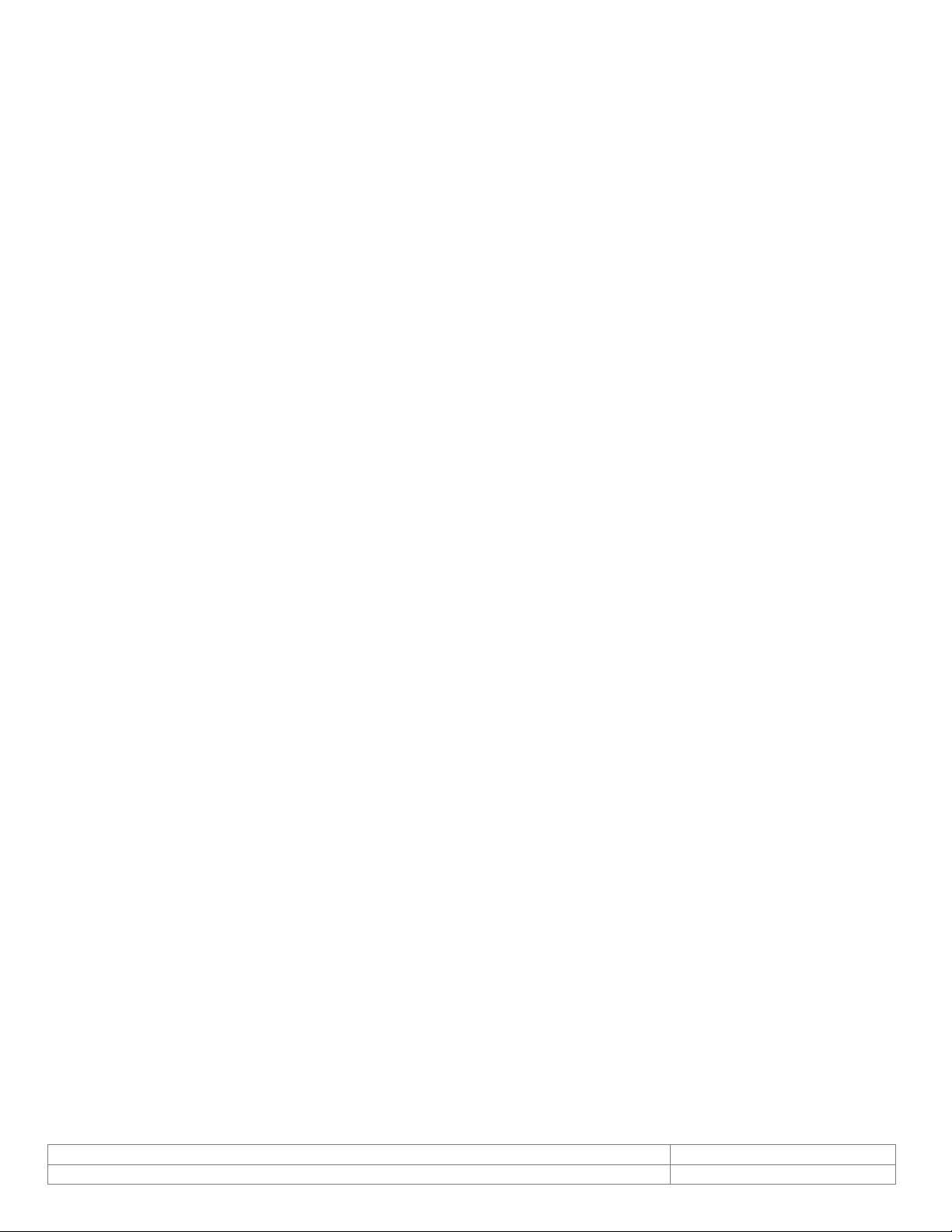
Table of Contents
1. Document History....................................................................................................................3
2. Scope of Work.........................................................................................................................3
3. Specifications..........................................................................................................................3
4. Optical Specifications ...............................................................................................................3
5. Block Diagram.........................................................................................................................4
6. Input Terminal Pin Assignment..................................................................................................4
7. Inspection Standard.................................................................................................................5
7.1. Inspection environment conditions ......................................................................................5
7.2. Classification of Defects .....................................................................................................5
8. Reference Drawings .................................................................................................................6
8.1. Drive Board w/Input Connectors .........................................................................................6
8.2. LED Backlight Board ..........................................................................................................7
8.3. Function Key /IR LED Board ...............................................................................................7
9. Remote control operation .........................................................................................................8
10. OSD Function ......................................................................................................................9
10.1. Source .........................................................................................................................9
10.2. Item (Hot key, simple operation).....................................................................................9
10.3. OSD Menu ....................................................................................................................9
10.4. PICTURE.......................................................................................................................9
10.5. SOUND....................................................................................................................... 10
10.6. PIP ............................................................................................................................ 11
10.7. Display....................................................................................................................... 11
10.8. Image Optimize........................................................................................................... 12
10.9. Function ..................................................................................................................... 13
10.10. Exit............................................................................................................................ 13
11. Outline Dimension of LCD Panel ........................................................................................... 14
12. Contact Information ...........................................................................................................15