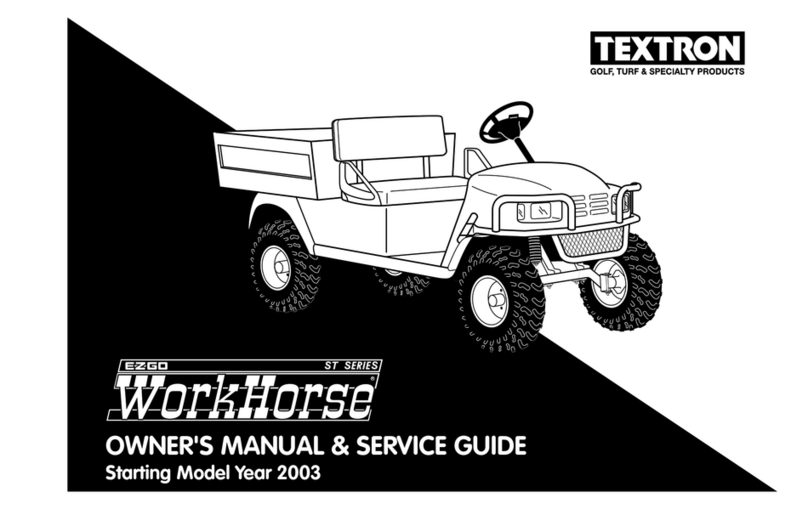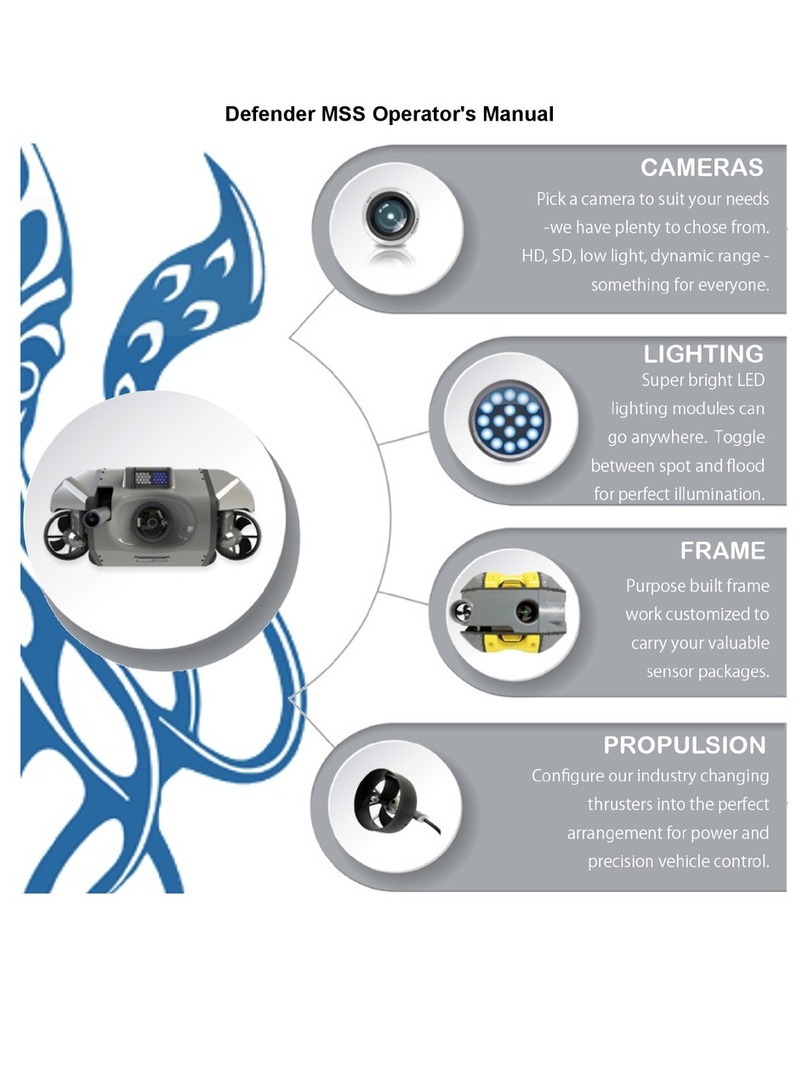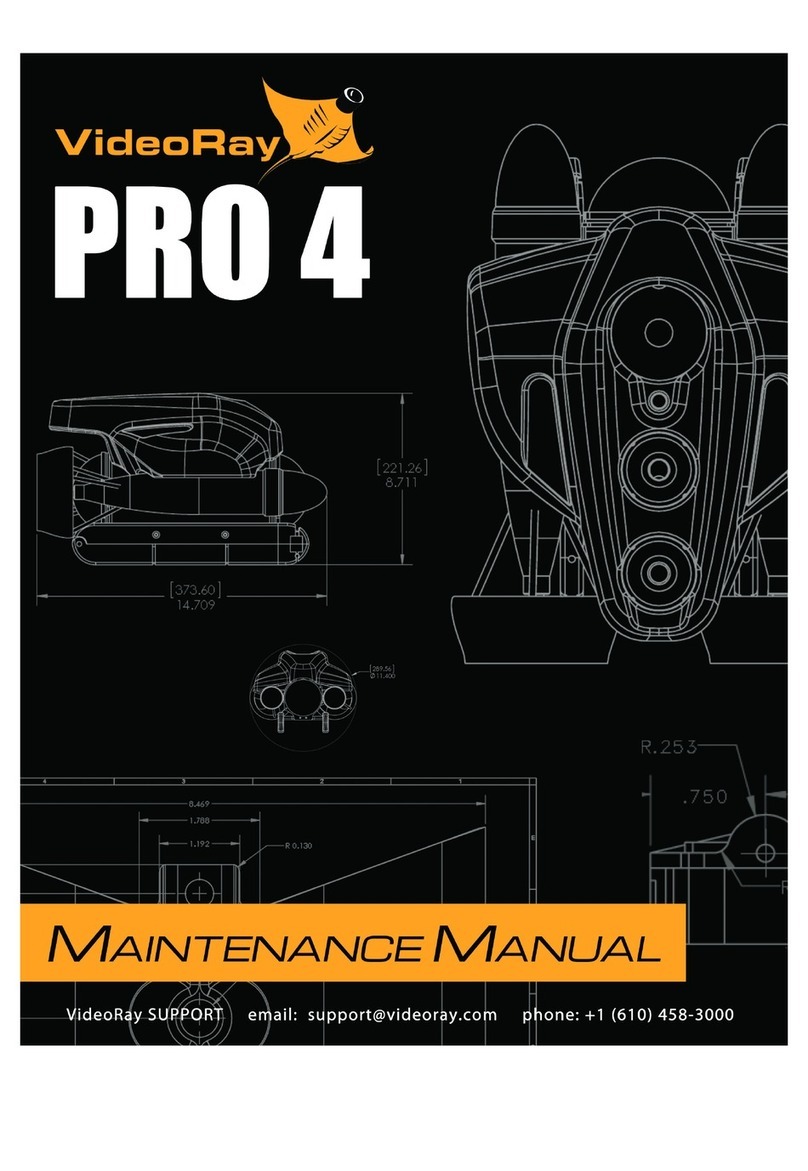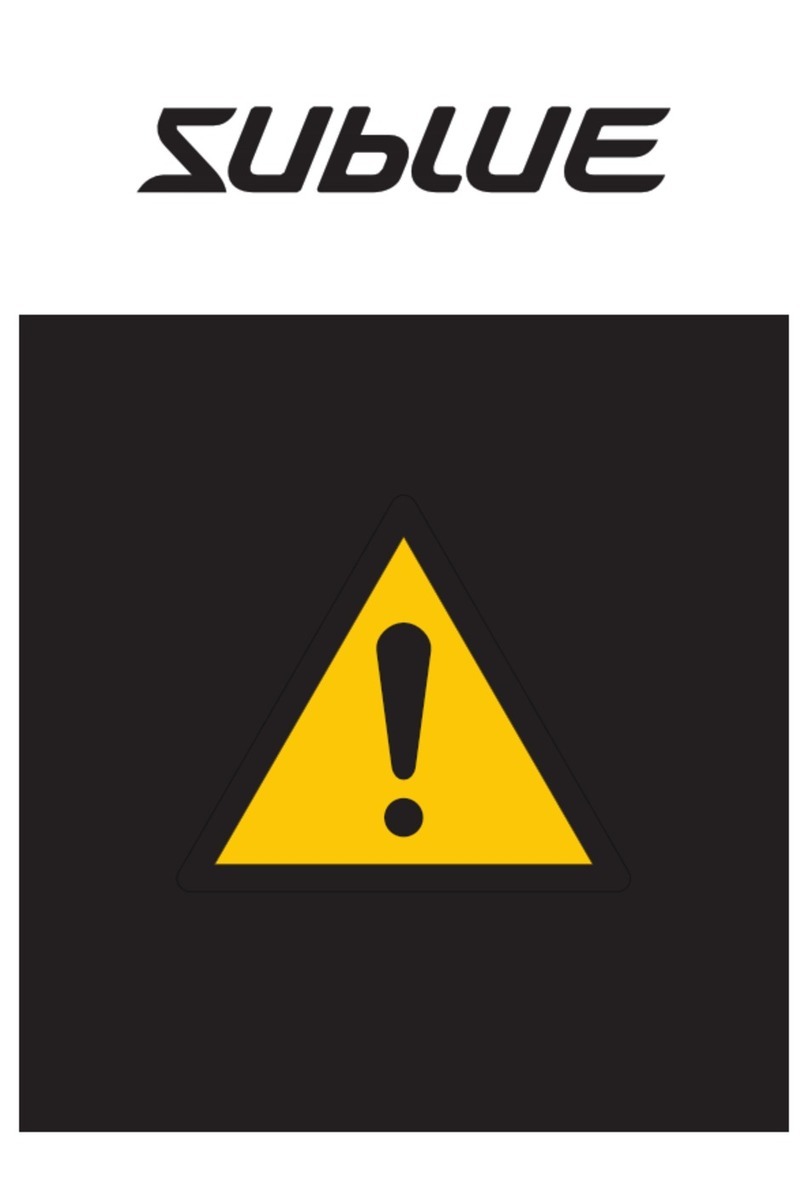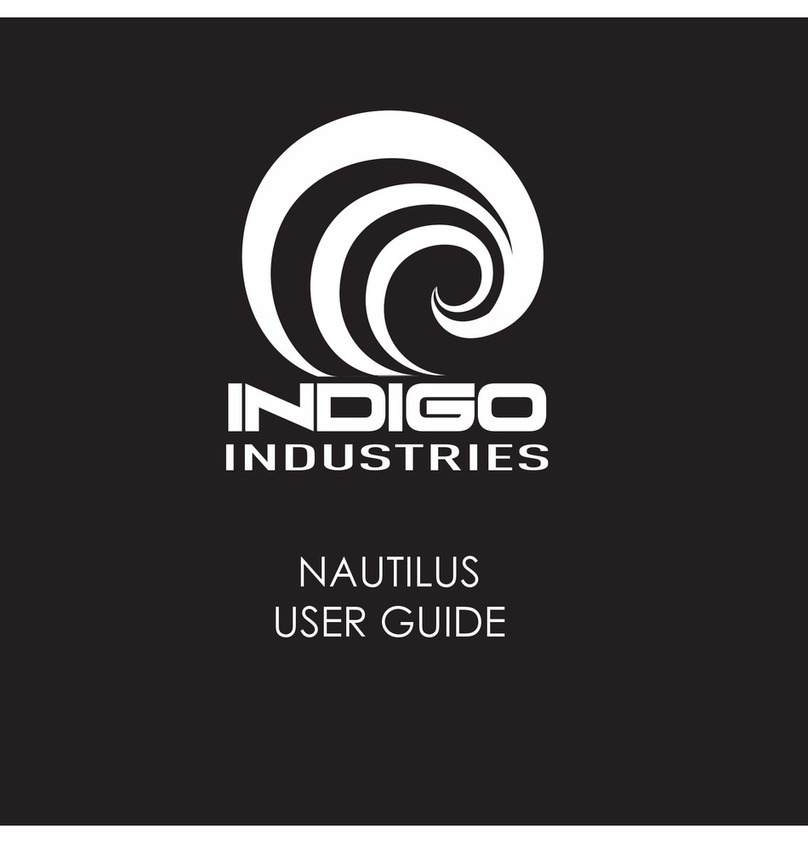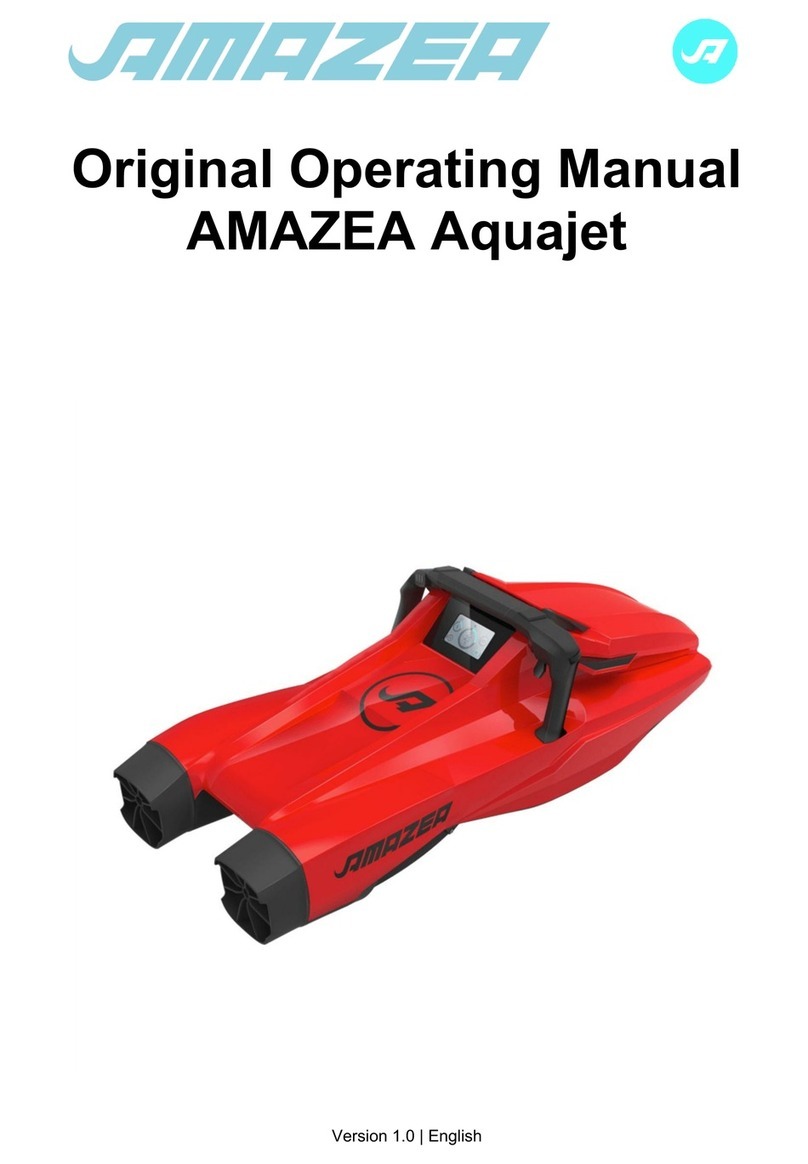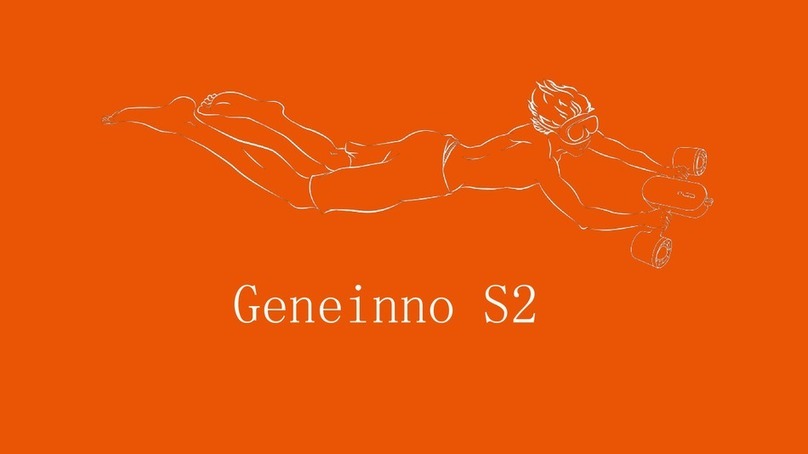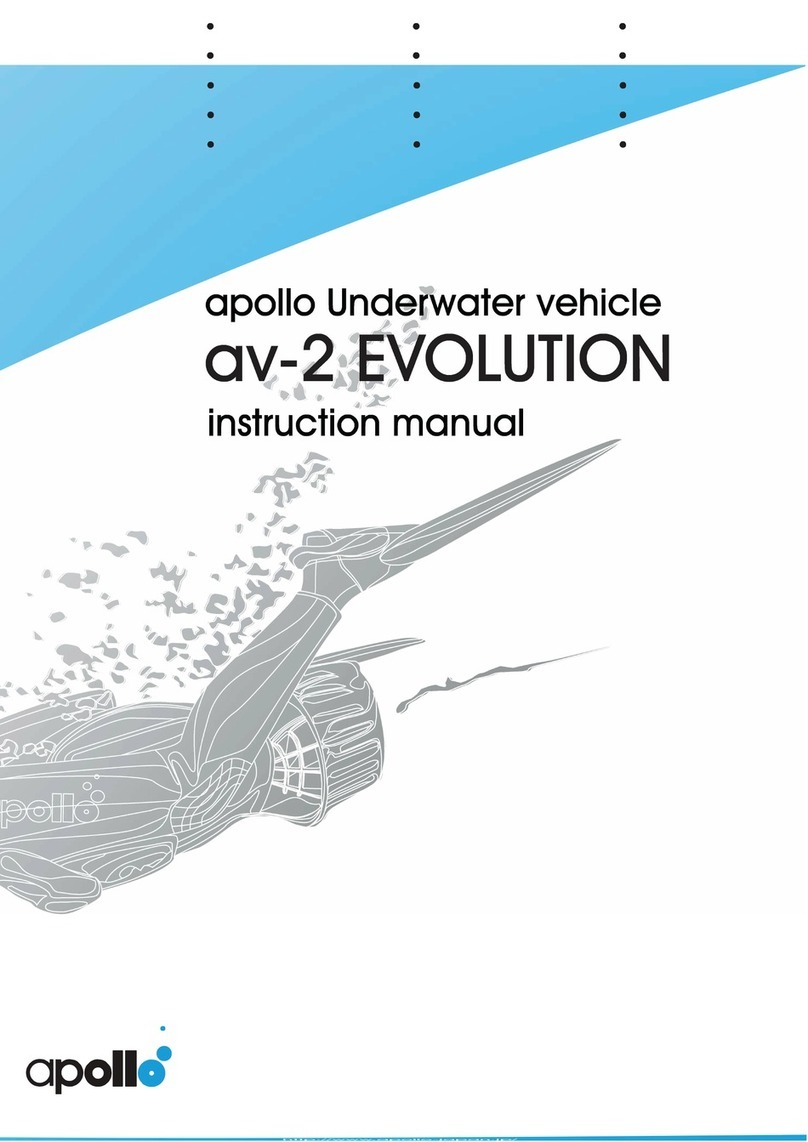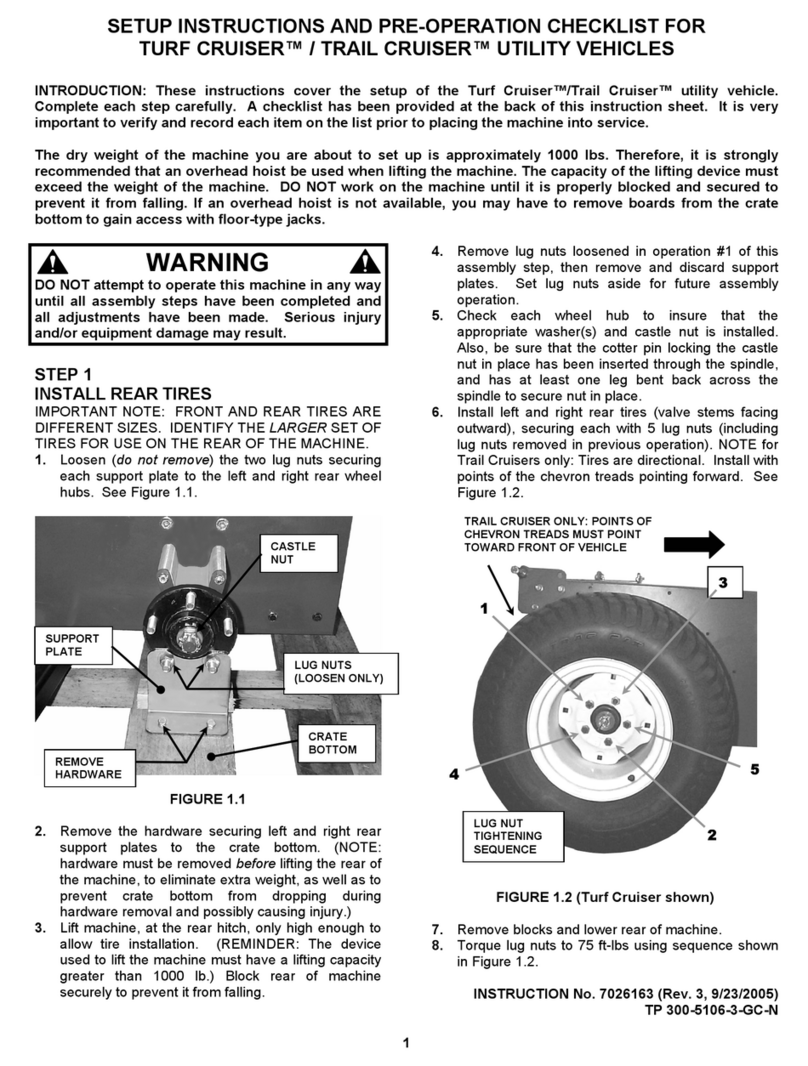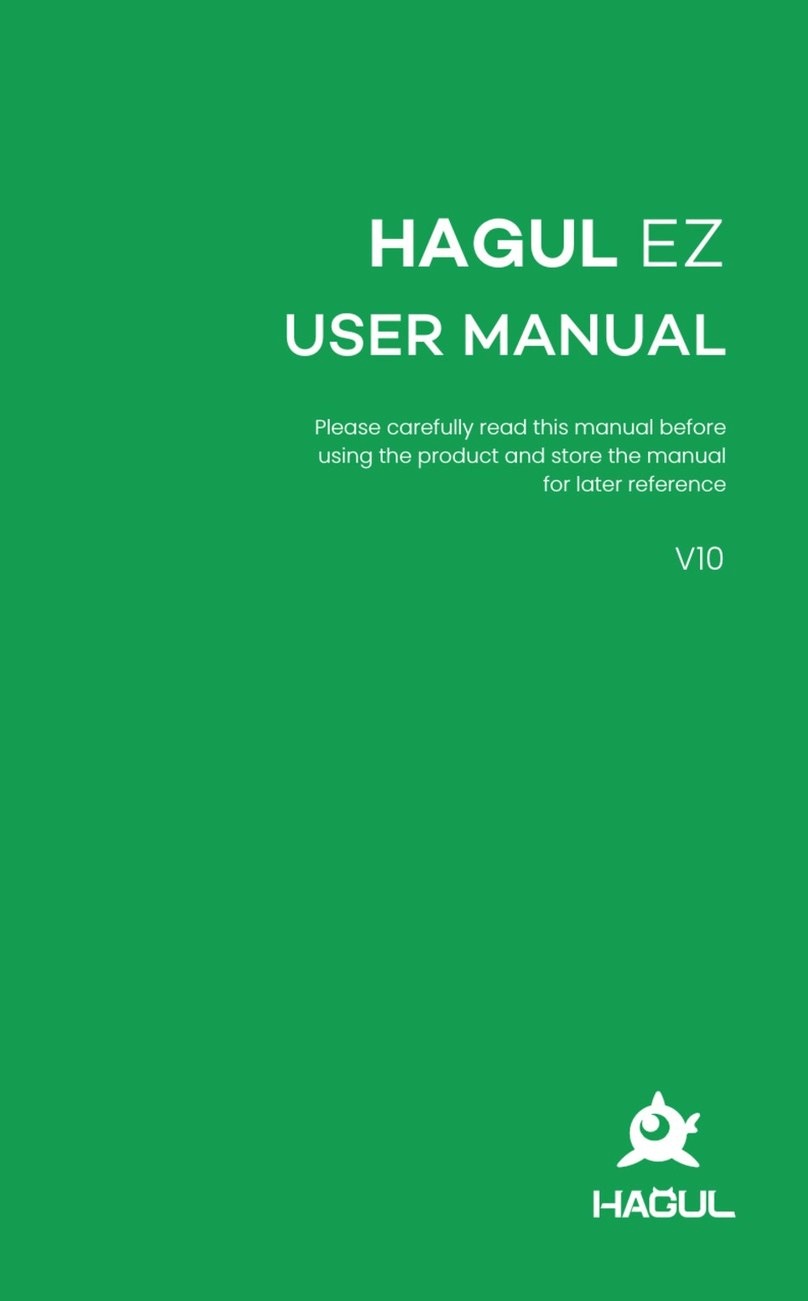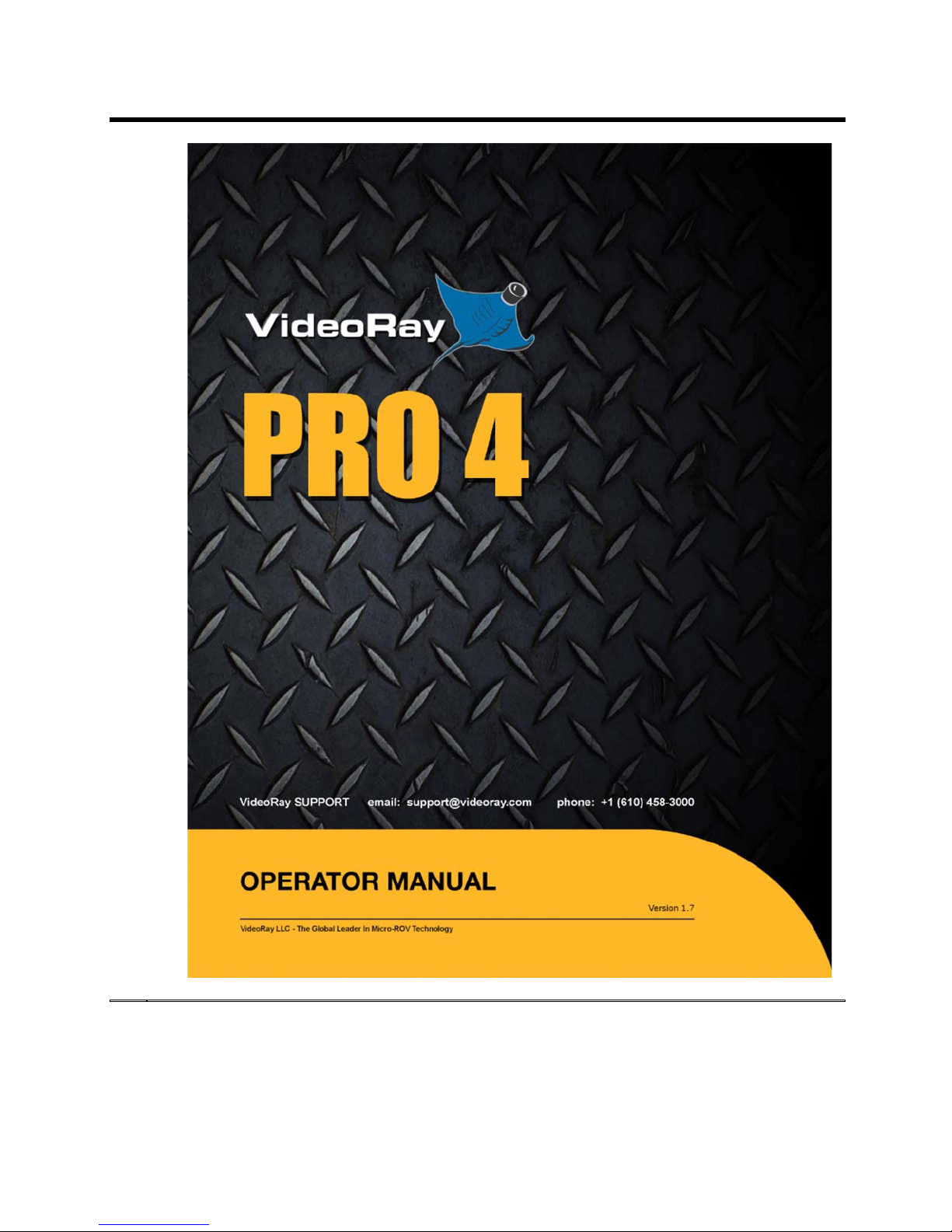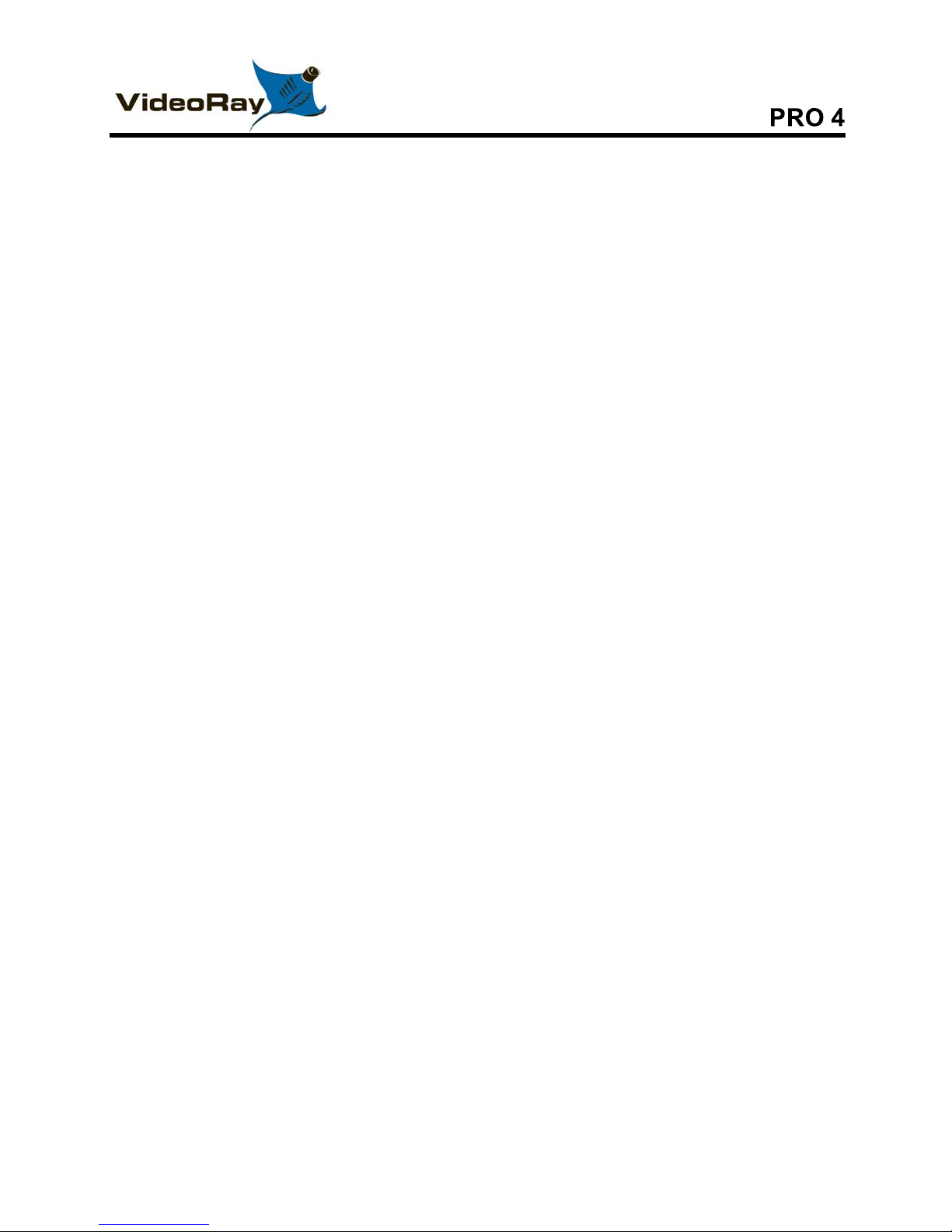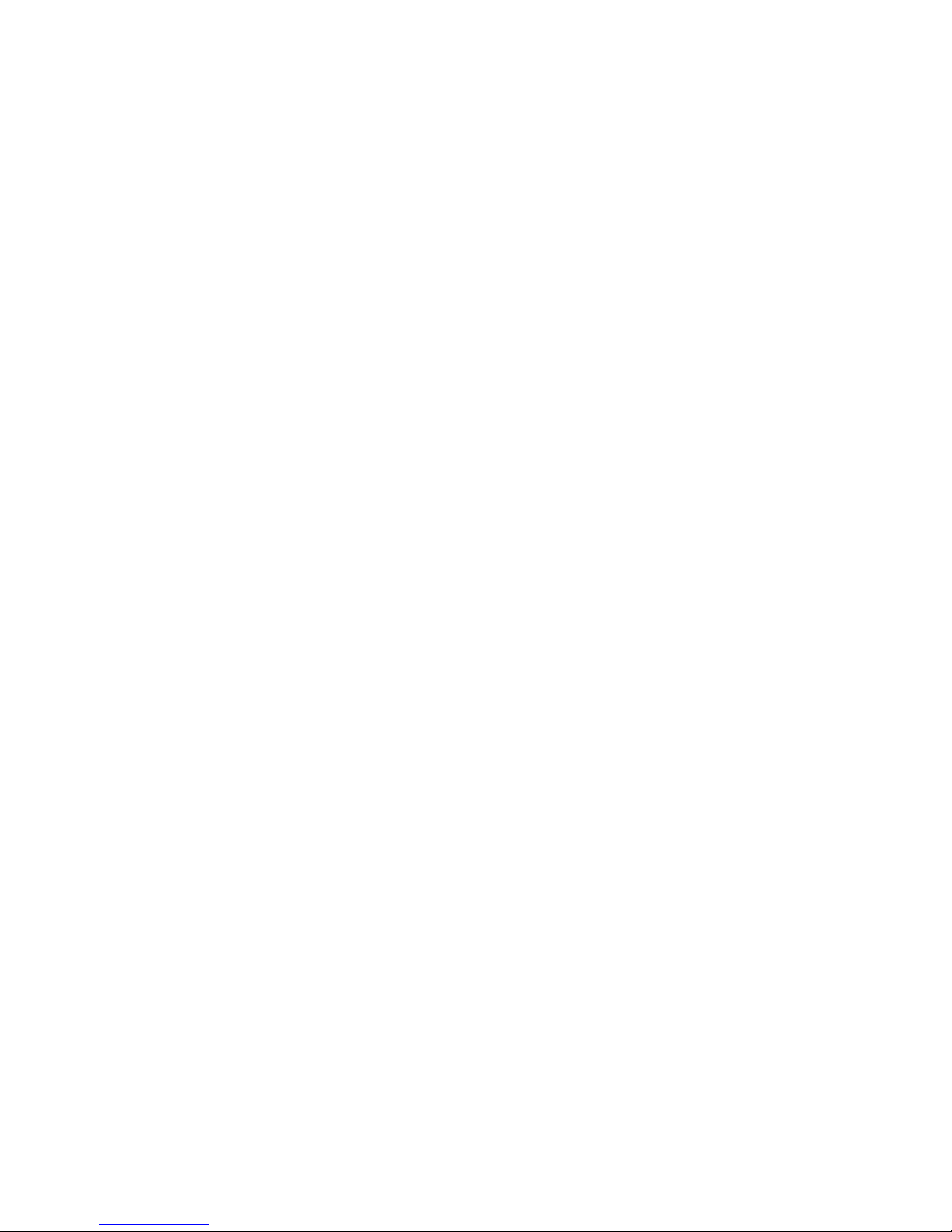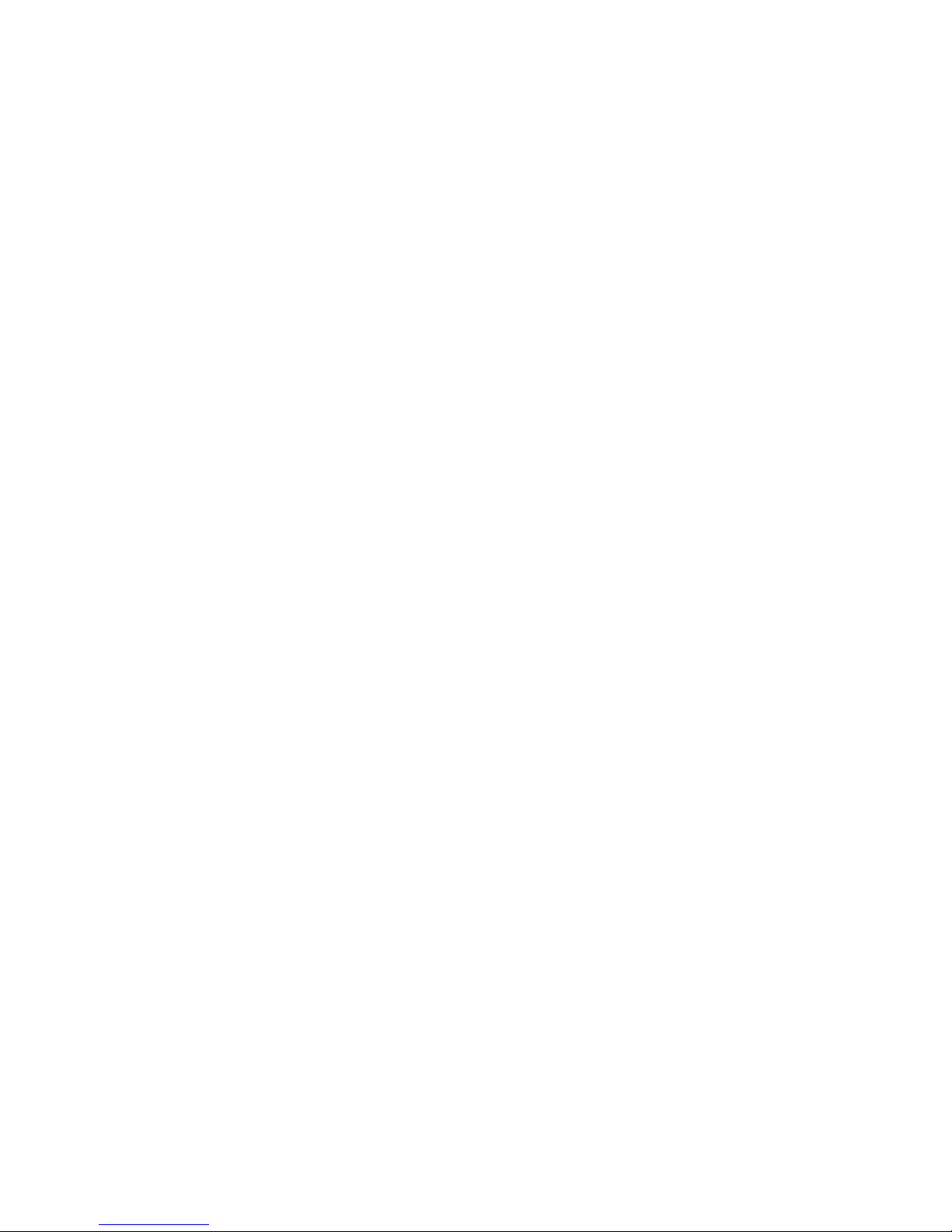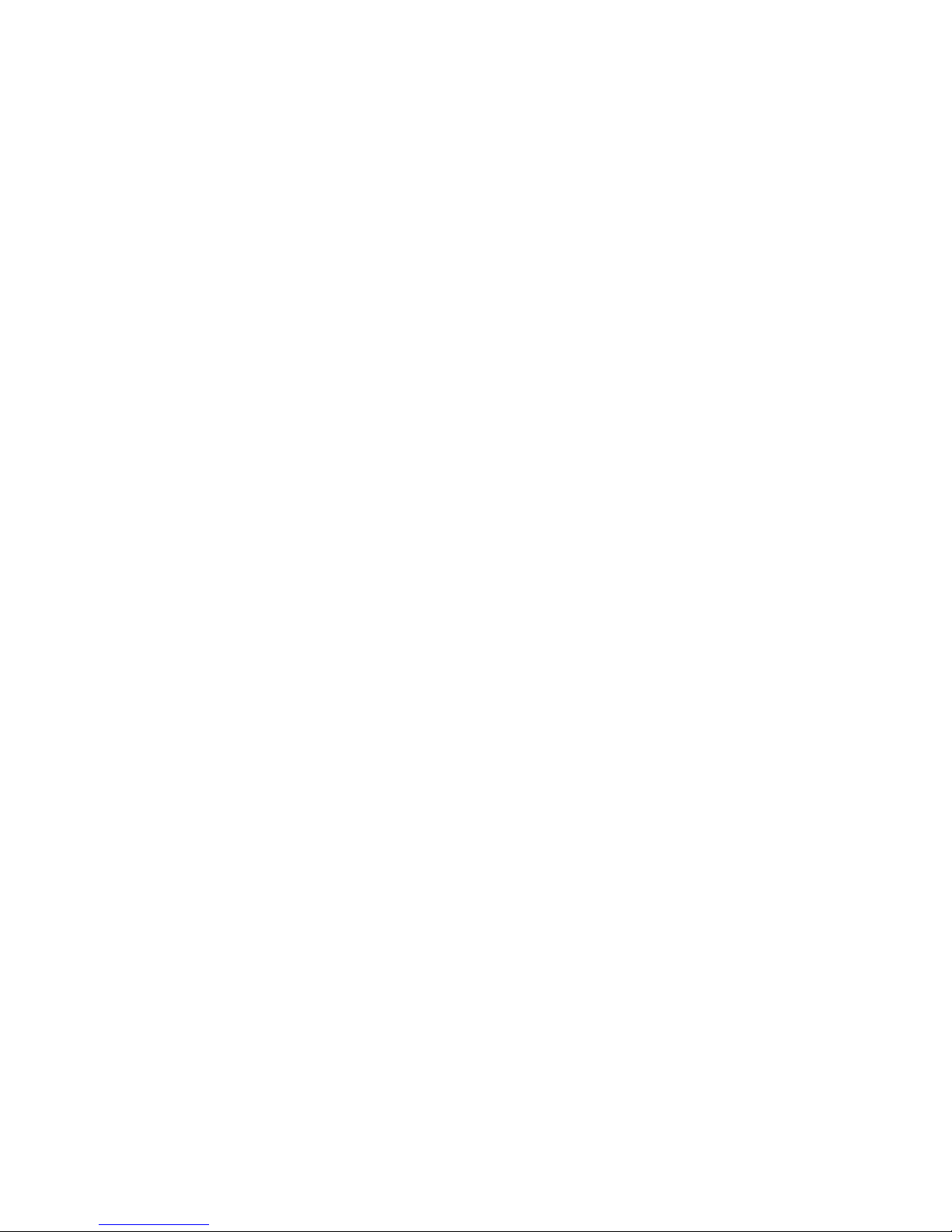Water Temperature . . . . . . . . . 124
Turns Indicator . . . . . . . . . 125
Accessory Instruments . . . . . . . . . 126
Manipulator/Cutter . . . . . . . . . 127
Lateral Thruster . . . . . . . . . 128
Laser Scaling Device . . . . . . . . . 129
External Camera . . . . . . . . . 130
LYYN Controls . . . . . . . . . 131
PAM . . . . . . . . . 132
Control Bar . . . . . . . . . 133
Close . . . . . . . . . 134
Help . . . . . . . . . 135
Service Bay . . . . . . . . . 136
Pre-Dive Checklist . . . . . . . . . 138
Post-Dive Checklist . . . . . . . . . 139
Scheduled Maintenance . . . . . . . . . 140
Communications Status . . . . . . . . . 141
Engine Room . . . . . . . . . 142
Status Information . . . . . . . . . 143
Systems Tuning . . . . . . . . . 144
Compass Calibration . . . . . . . . . 147
Images and Videos . . . . . . . . . 148
User Settings . . . . . . . . . 149
Instrument Settings . . . . . . . . . 150
System Settings . . . . . . . . . 152
Depth Sensor . . . . . . . . . 153
Advanced Depth Settings . . . . . . . . . 154
Compass . . . . . . . . . 155
System of Measure . . . . . . . . . 157
Video Capture and Display . . . . . . . . . 158
Video Capture Settings . . . . . . . . . 159
Advanced Video Settings . . . . . . . . . 160
Data Import . . . . . . . . . 161
Data Export . . . . . . . . . 163
Companion Applications . . . . . . . . . 166
Instrument Display . . . . . . . . . 167
Software Management . . . . . . . . . 168
Software Installation . . . . . . . . . 169
Software Updates . . . . . . . . . 170
Folder Structure . . . . . . . . . 173
Application Integration . . . . . . . . . 174
Operations Guide . . . . . . . . . 176
Project Management . . . . . . . . . 177
Mission Planning . . . . . . . . . 178
General Logistics . . . . . . . . . 179
On-site Operations . . . . . . . . . 180
Project Completion . . . . . . . . . 181
Tether Management . . . . . . . . . 182
Piloting . . . . . . . . . 183
5