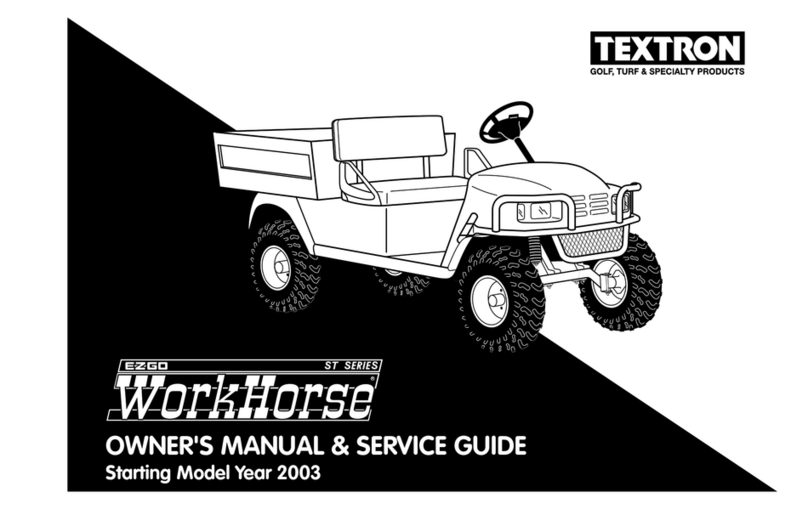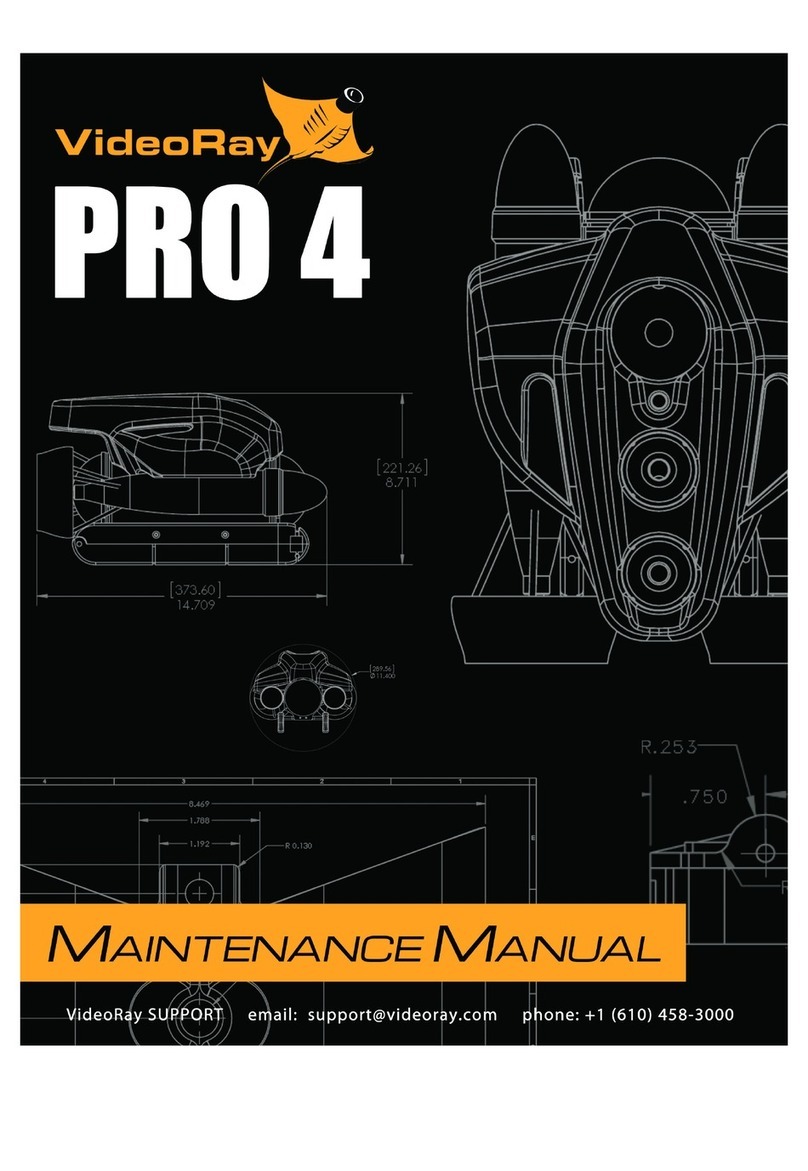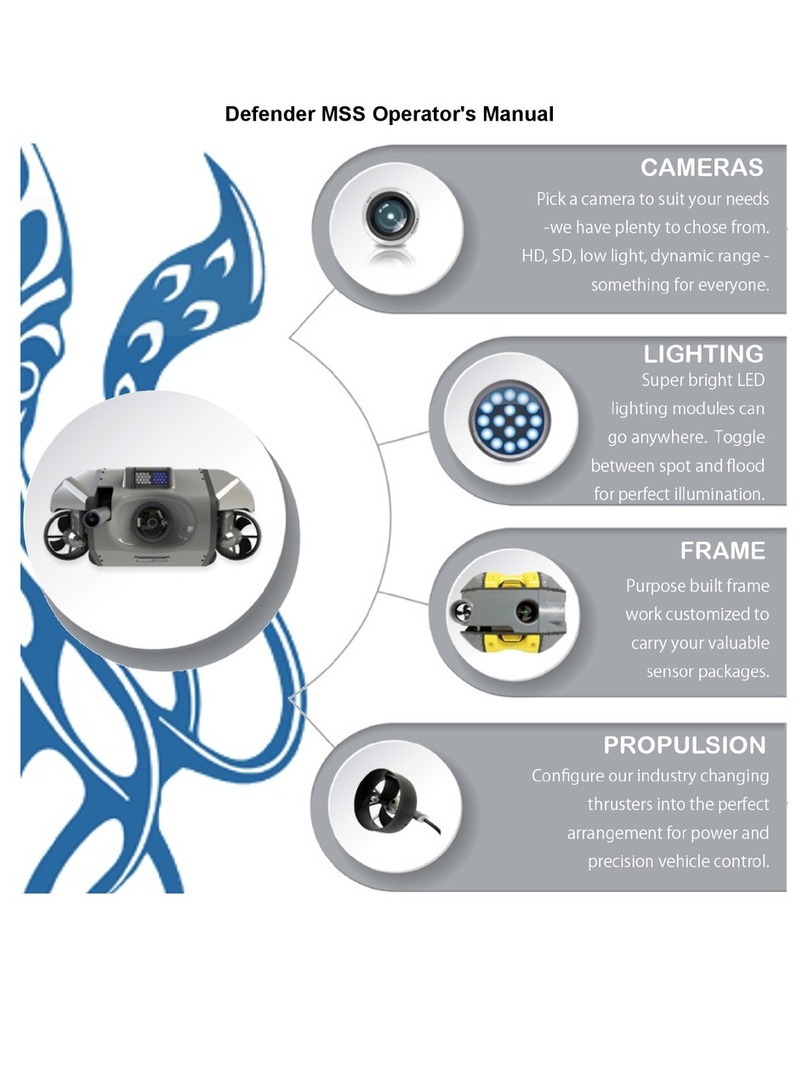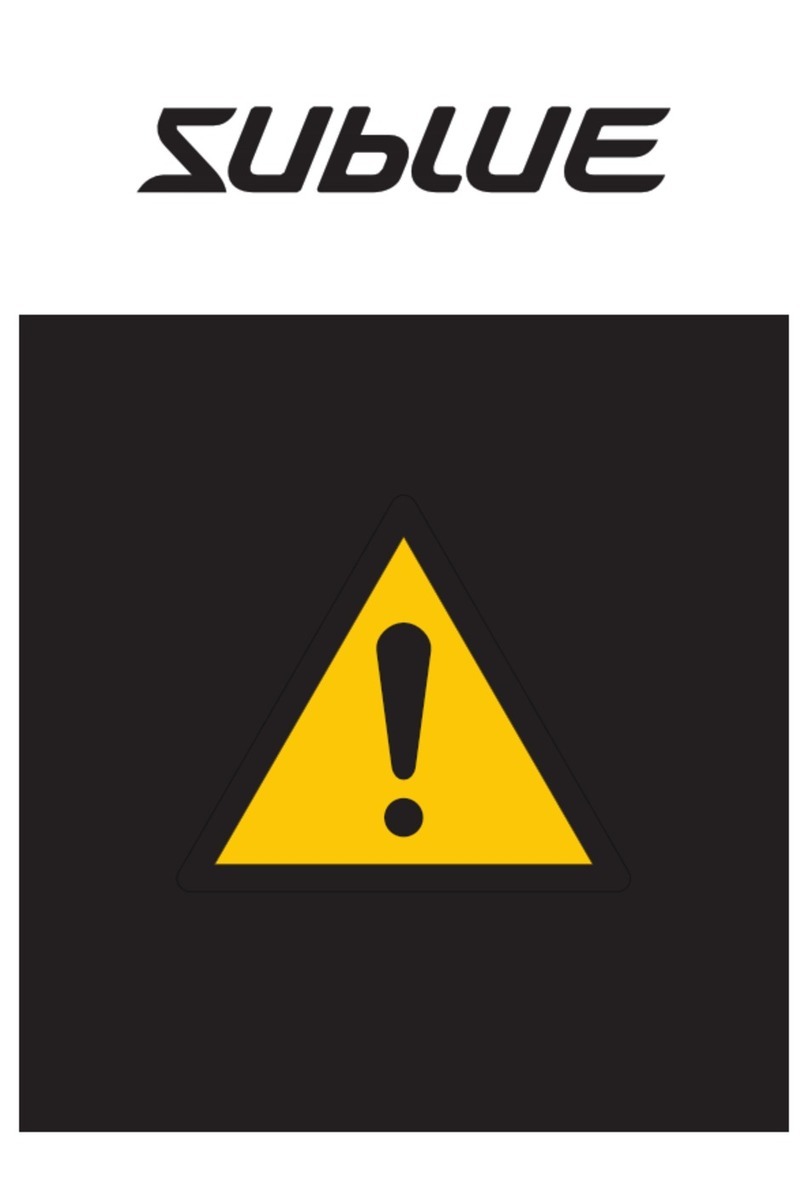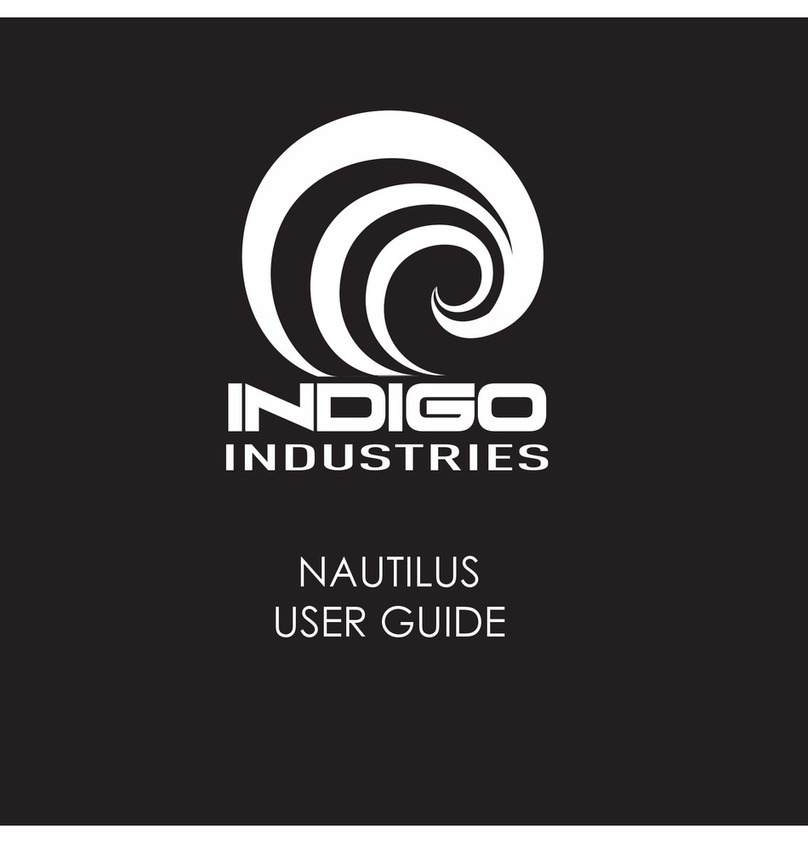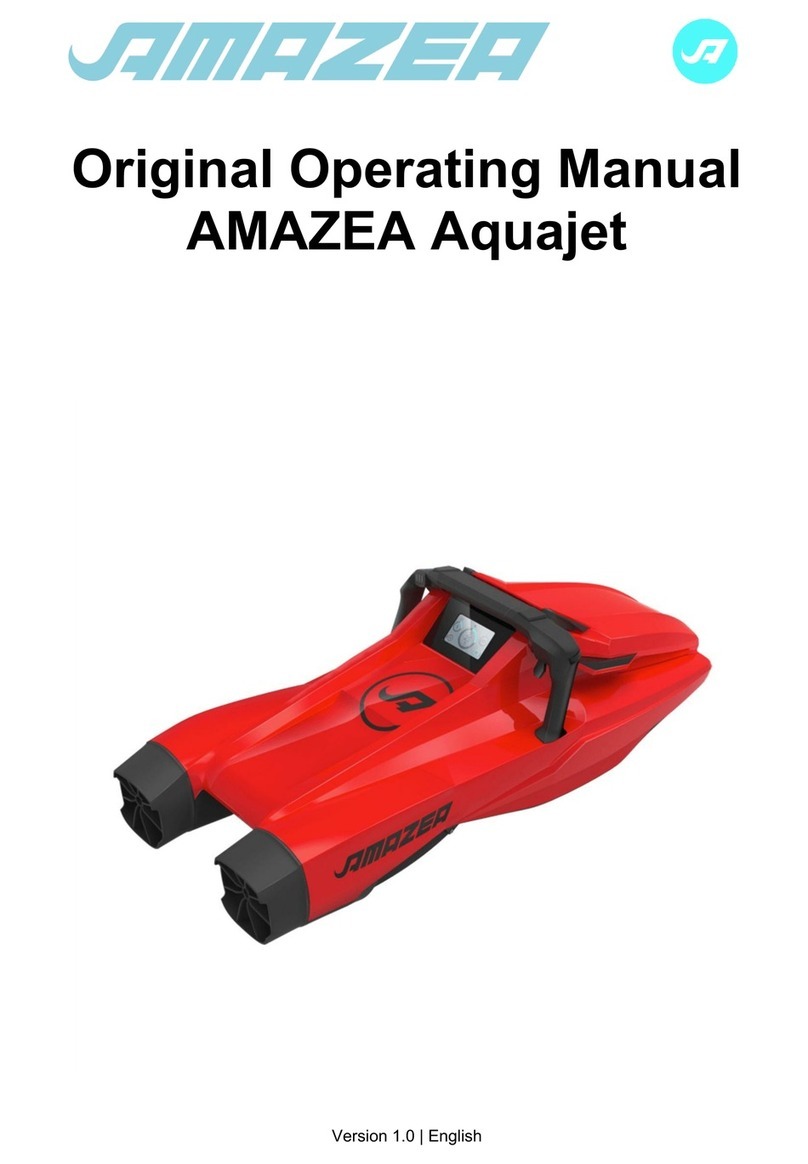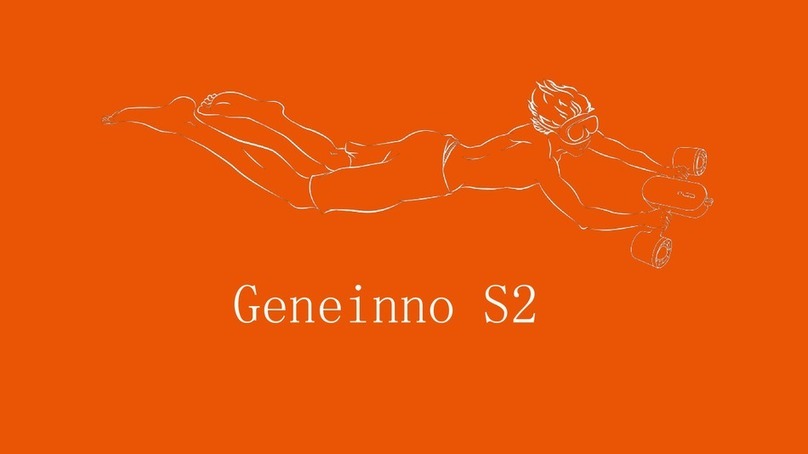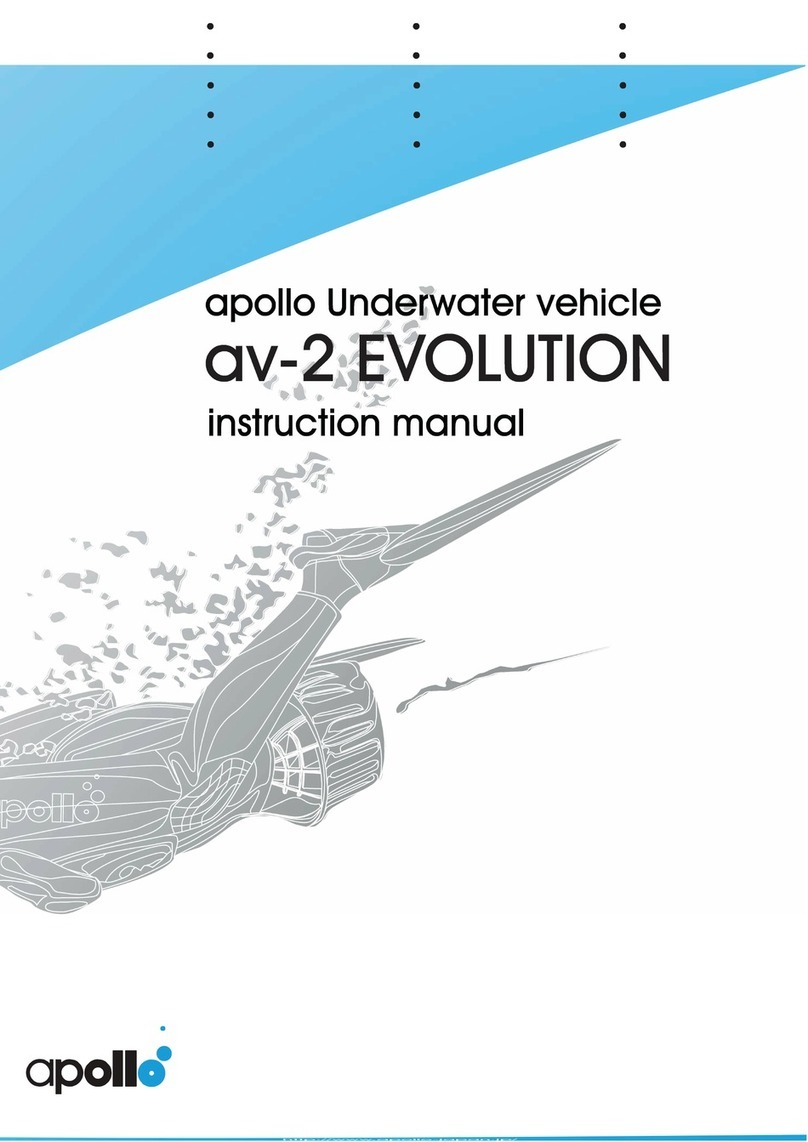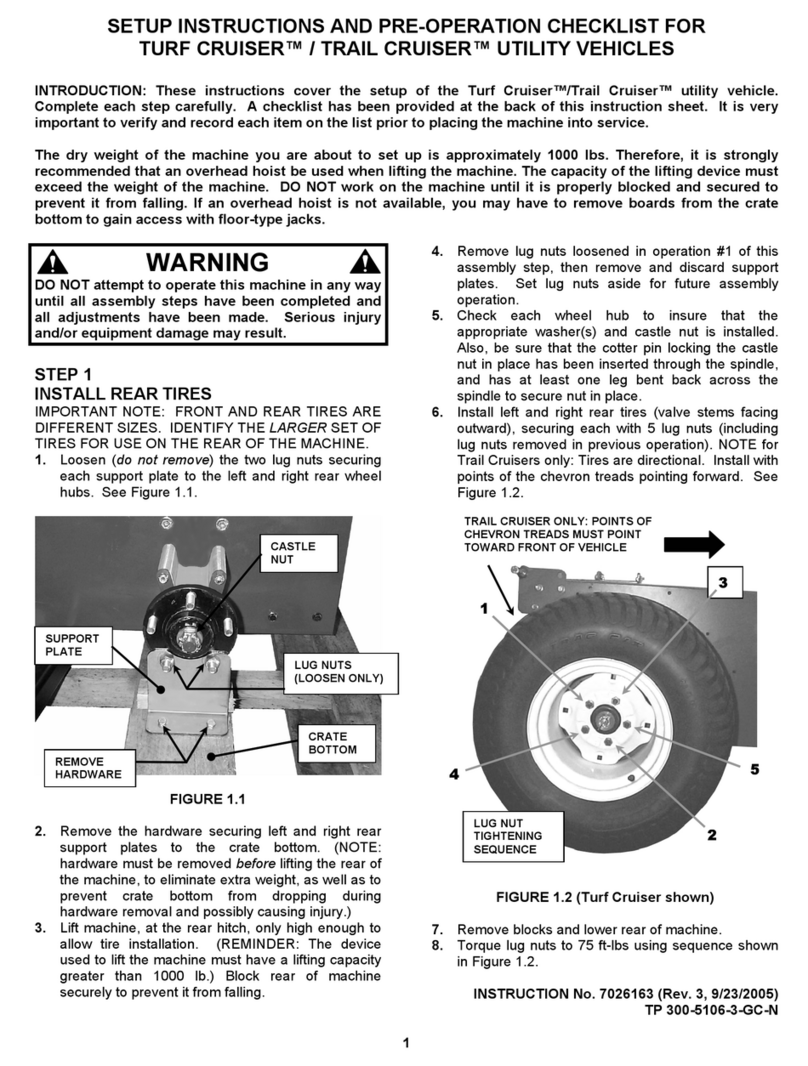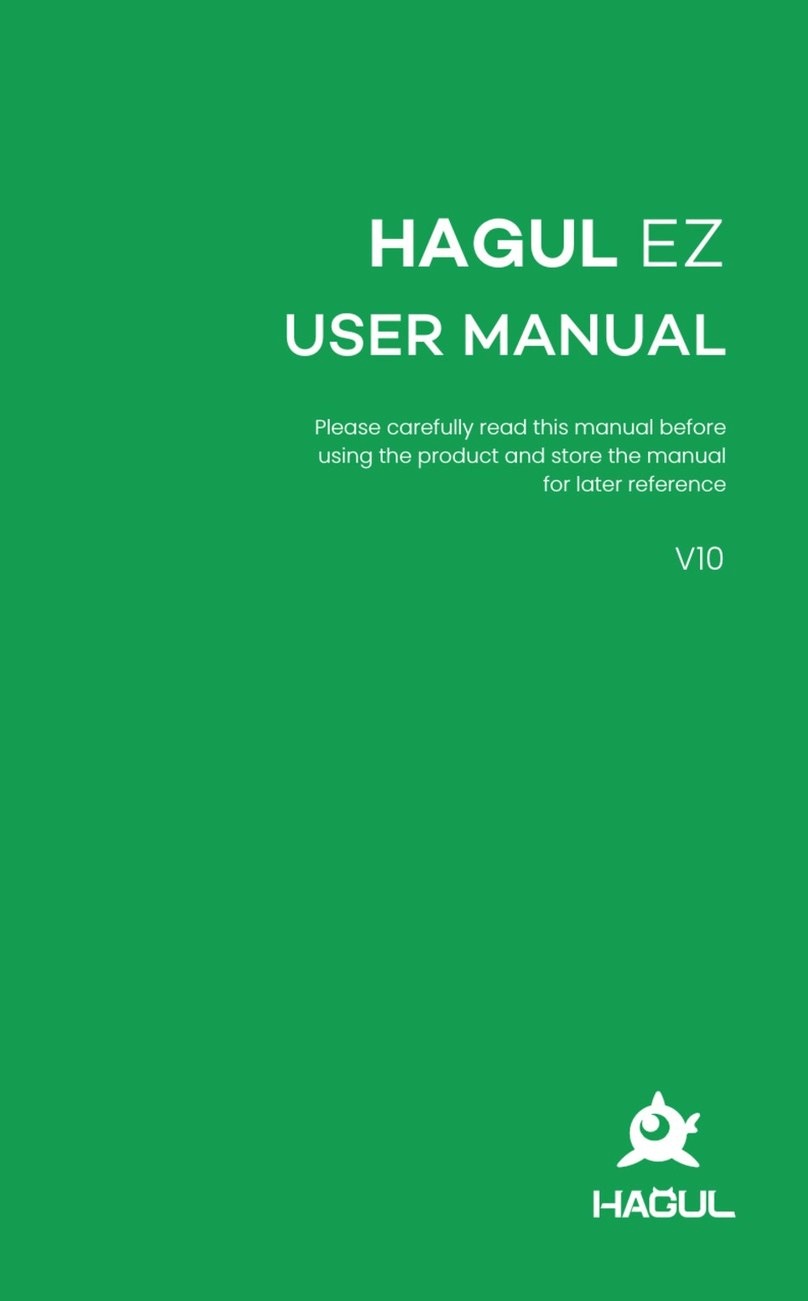MSS Defender
Operator's Manual, 1.00.00
About this Document
Online Manual
This Quick Start Guide is a subset of the full version of this manual, which is available on the MSS
Defender control panel and online in the following formats:
Installed on the MSS Defender control panel at: Home/VideoRay/documentation/_mss_defender
for viewing the HMTL locally.
http://download.videoray.com/_mss_defender for viewing the HMTL online.
http://download.videoray.com/documentation/mss/pdf/videoray_doc__mss_defender.pdf for
viewing the PDF online.
http://download.videoray.com/documentation/mss/zip/videoray_doc__mss_defender.exe for
downloading the HTML and PDF files.
Document Conventions
Several symbols are used throughout this documentation to add emphasis and to assist in relocating
important information. The following table describes these symbols and their uses.
SYMBOL DESCRIPTION
The Danger icon is used to indicate there is a potential risk of personal injury or death.
Extra care should be taken to understand the risks, and all personnel should exercise
caution. It may also be appropriate to warn others in the immediate vicinity.
The Caution icon is used to indicate there is a potential risk of damage to the
equipment or surrounding property. Personnel should receive training in the appropriate
procedures before attempting to operate or maintain the equipment.
The Do Not icon is used to indicate that an action or activity should NOT be performed.
The Note icon is used to highlight a specific detail or point of information.
The Tip icon is used to highlight a suggestion or recommendation.
Beyond this Document
There is no substitute for experience and/or training, especially with respect to the real purpose for
which you plan to use this equipment. We encourage you to explore options beyond the scope of
these materials to expand your knowledge and skills necessary to support your applications. In
addition to this documentation, VideoRay offers training and technical support and hosts a general
user discussion forum and user image gallery.
We also realize that collectively, users of our products spend considerably more time operating our
systems than we do ourselves. Users also encounter more diverse operating environments across an
extremely broad range of applications. We highly value this vast experience base, and invite and
encourage you to share your experiences and suggestions with us. Please feel free to contact us by
any of the methods listed below.
Quality Commitment
VideoRay strives to design, manufacture, deliver and support the highest quality products and
services, including this documentation. We have made every effort to ensure that this documentation
is accurate and provides you with the most up-to-date information.