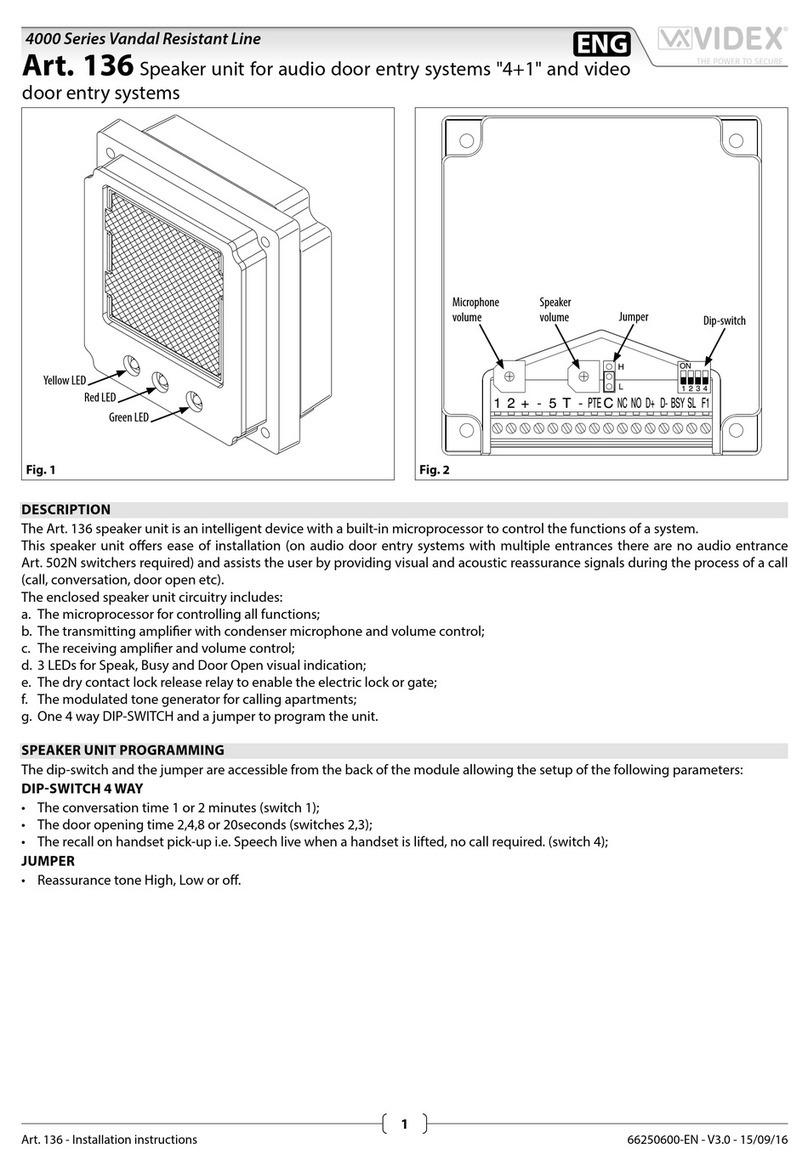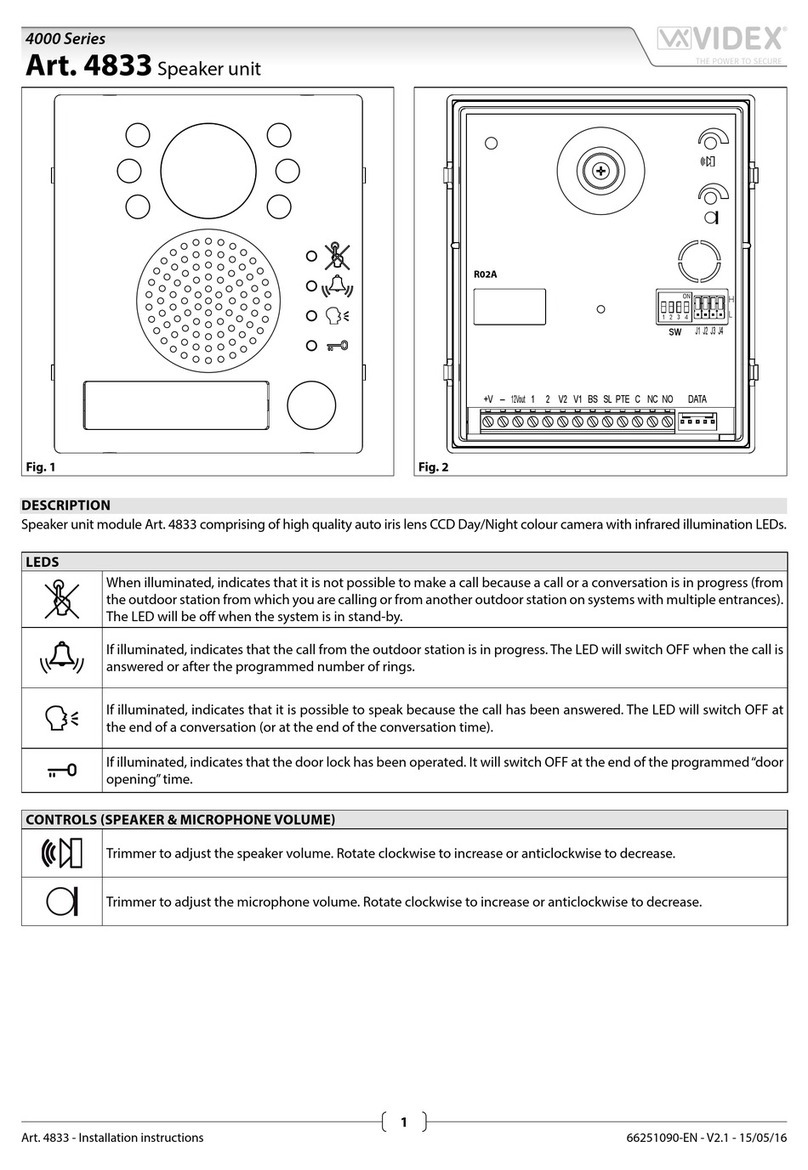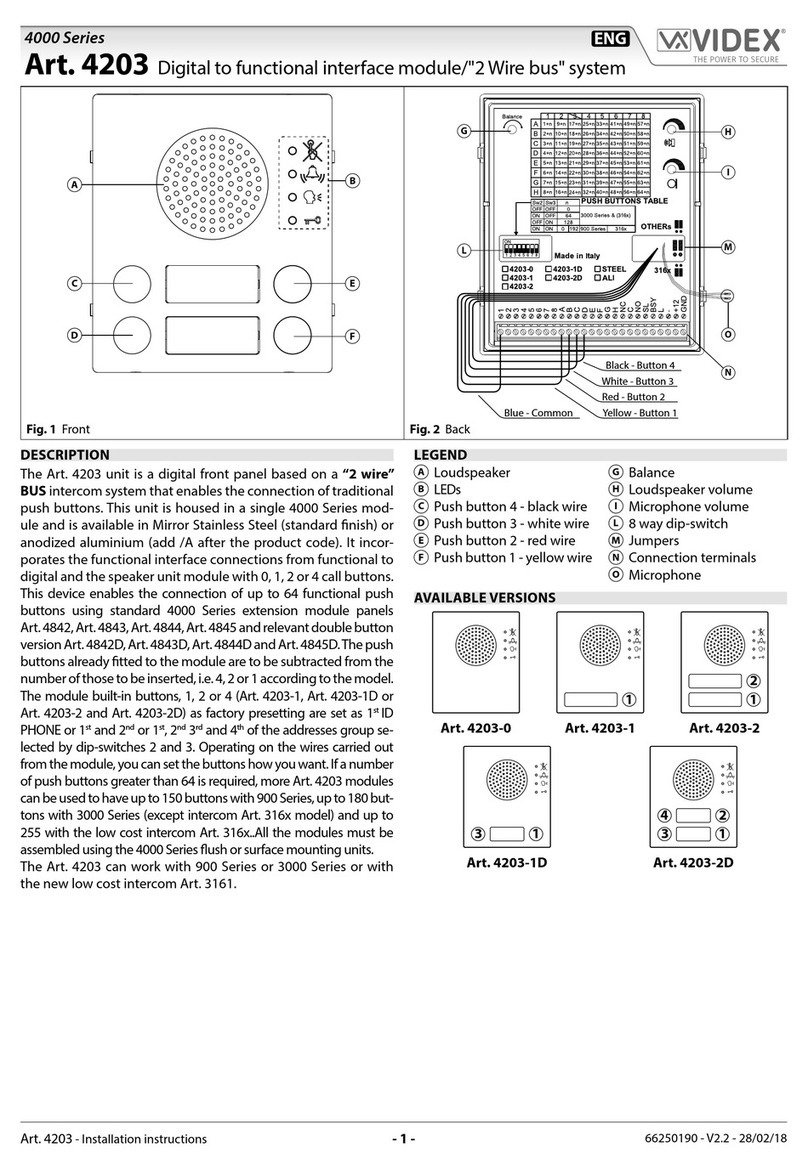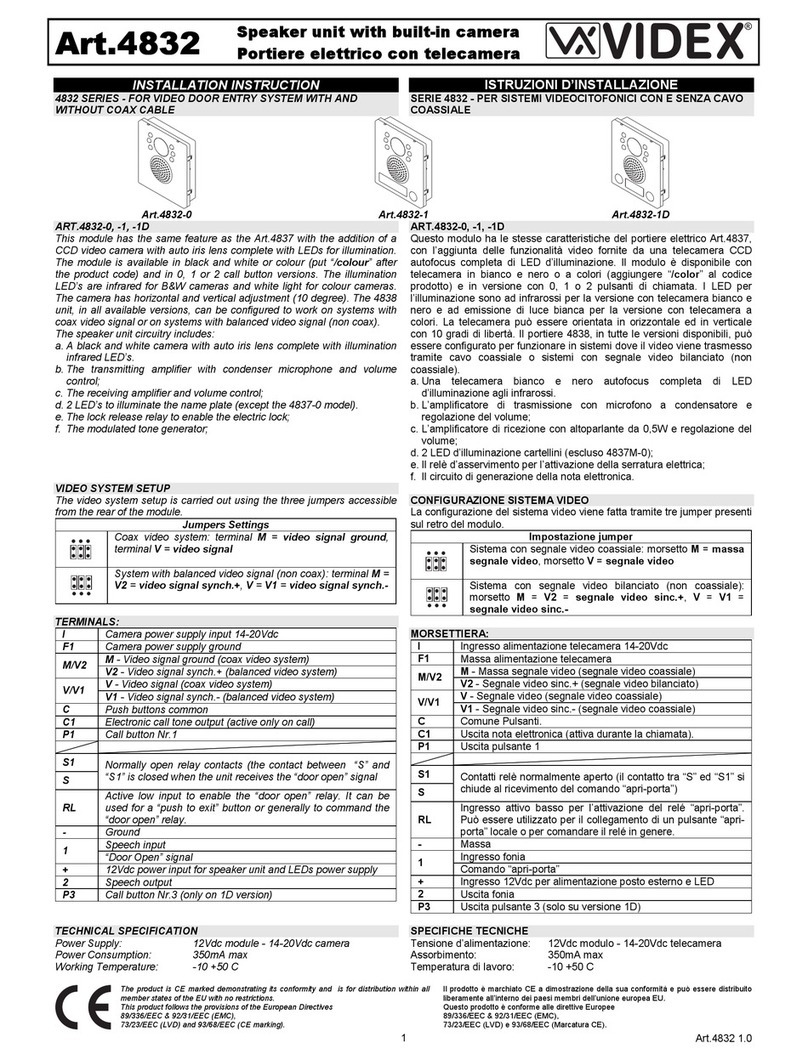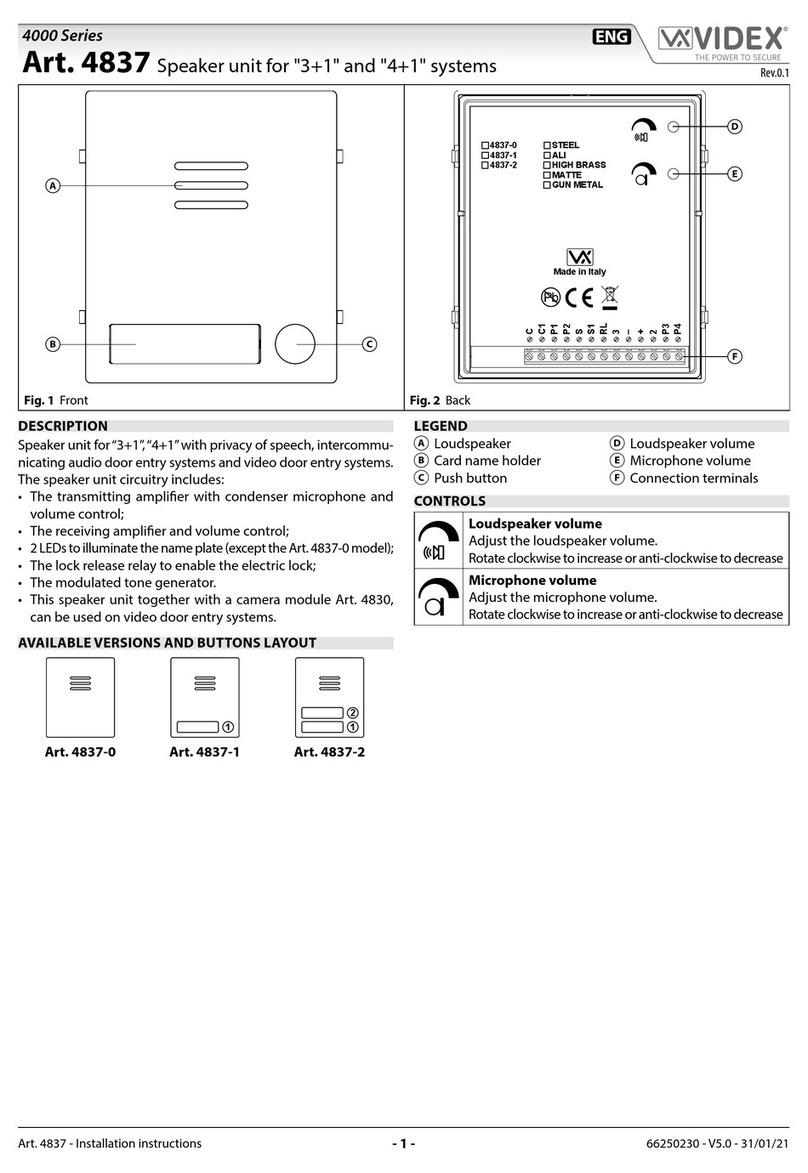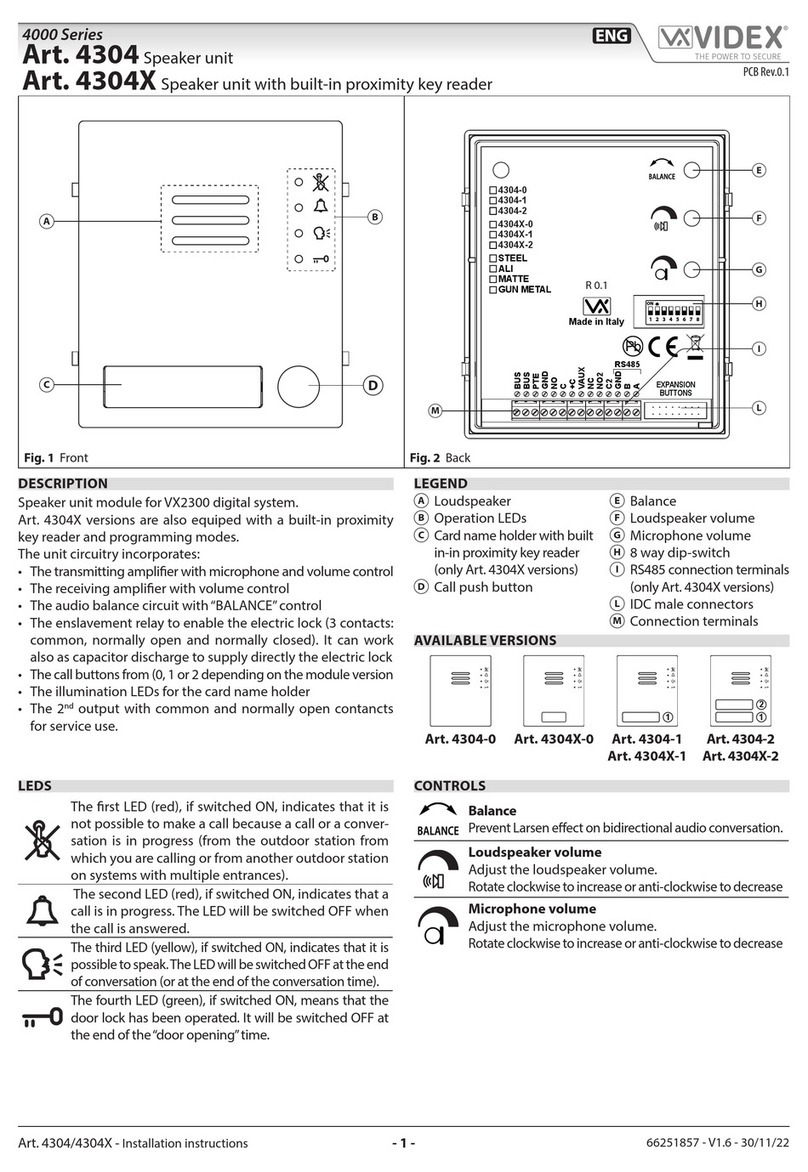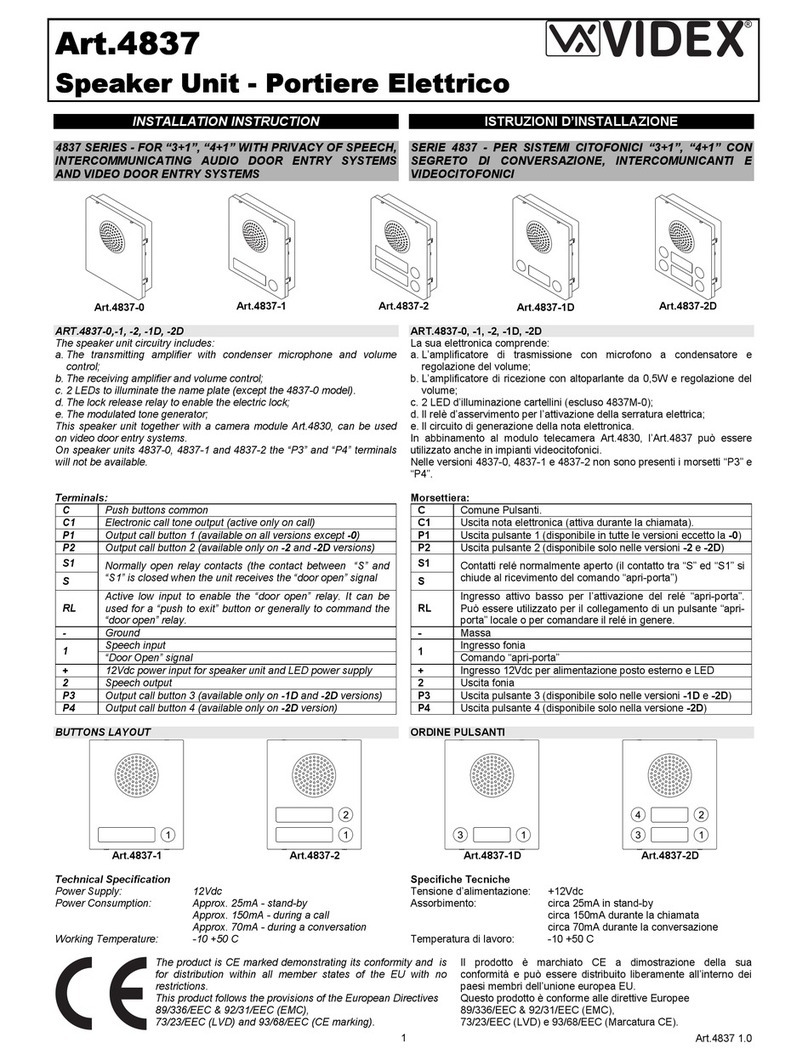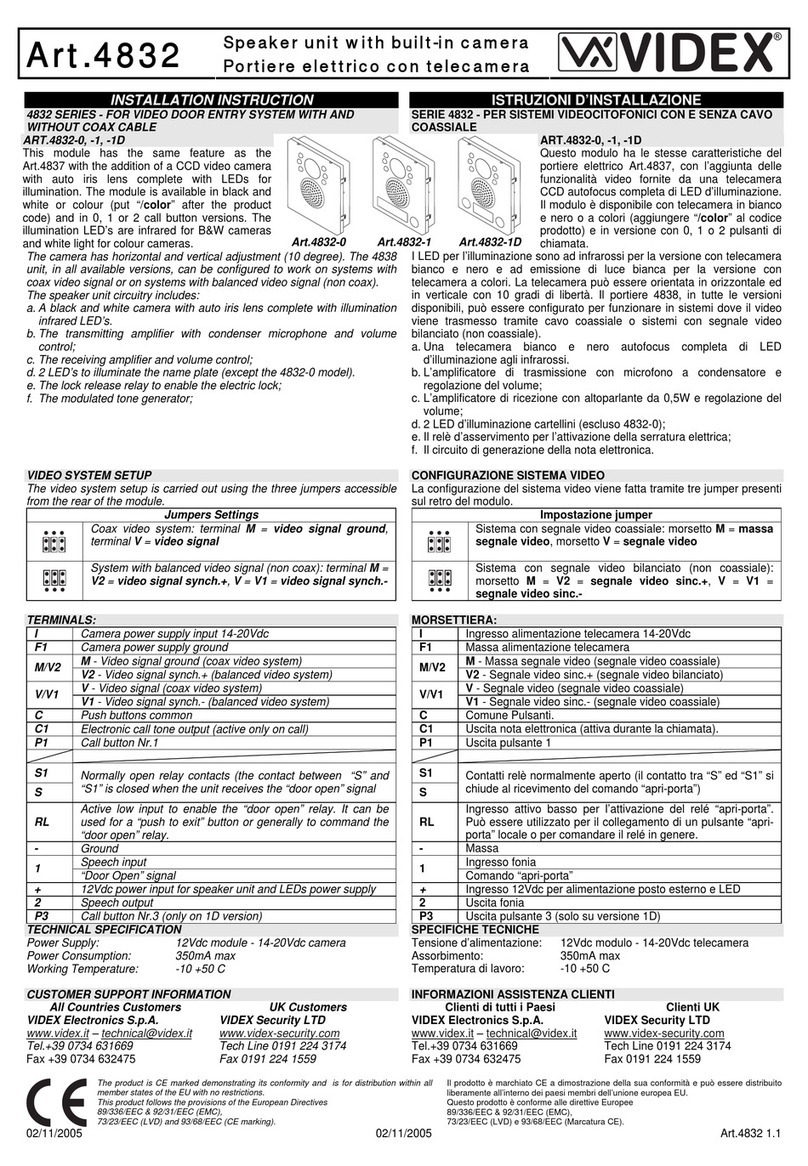66252030 - V 1.5 - 31/05/23
- 2 -
4000 Series
Art.4534 - 4534X - Installation instructions
Art.4534 Speaker unit with built-in camera for IPure system
Art.4534X Speaker unit with built-in camera & proximity key reader for IPure system
PROGRAMMING
RS485 BUS TERMINATION SWITCH
Open
Close
The programming of the module is car-
ried out through the Videx IPure Wizard
software but there are some adjustments
available directly on the module:
• RS-485 connection termination.
• Door open relay operating mode.
For the module programming refer to the
section Videx IPure Wizard.
DOOR OPEN RELAY OPERATING
MODE JUMPER
Capacitor discharge
Dry contact output
OPERATION
The system operation is supported by the built-in LED’s.
• When a visitor presses a call button the unit emits an intermit-
tent deep call tone and in correspondence with the tone the
red LED ashes (Fig. 3) until the resident answers or the
programmed call time expires.
• If the called indoor station is busy the red LED ashes (Fig. 4)
4 times quickly and the unit emits a deep tone on each ash.
• When the resident answers, the yellow LED (Fig. 5) illumi-
nates and remains illuminated until the conversation terminates.
• If the resident opens the door, the green LED illuminates
(Fig. 6) for the programmed door opening time.
ERROR MESSAGES
The LED is used also to provide error messages concerning
system malfunctions:
• A fast ashing LED shows connection to the push notication
service is being made. This should only be temporary; if this per-
sists then there is a connection issue to the service.
• Slow ashing means that the gateway cannot be reached (check gateway settings).
• xed on means that the SIP server cannot be reached or connection not allowed because of wrong credentials.
Fig. 3 Call in progress Fig. 4 Calling a busy indoor
station
Fig. 5 The conversation is in
progress
Fig. 6 Door opening
PROGRAMMING TAGS ONLY ART.4534X VERSIONS
The programming of the tags is carried out through the Videx IPure Wizard software.
USING TAGS
Place a tag in front of the tag reader:
↪If the tag is programmed, the external module emits two high-pitched “beeping” sounds and its relay is activated.
↪If the tag is not programmed, the external module emits three low-pitched “beeping” sounds and its relay is not
activated.
ENABLE BOOTLOADER MODE
In case of rmware update failure (i.e. because of mains failure or cable disconnection during the
update etc.) and the door panel is no longer recognised by the Videx IPure Wizard software, you
can try to restore it by manually putting it into boot mode.
It is strongly recommended that this operation is carried out by a qualied engineer and in any
case after a discussion with Videx support.
• Disconnect the door panel from the power supply.
• Press and keep pressed the Fbutton (Fig. 2 on pag. 1) then connect again the power
supply source.
• The door panel will go into boot mode which is indicated by the four LED’s ashing alterna-
tively (Fig. 7).
• Now proceed using the utility “VidexFirmwareUpdater.exe” to upload the rmware to the device.
• If the update process terminates correctly, the device should be restored and ready to work.
• If the device still does not work, please contact the supplier to proceed according to the warranty terms.
Fig. 7 Door panel in BOOT-
LOADER mode