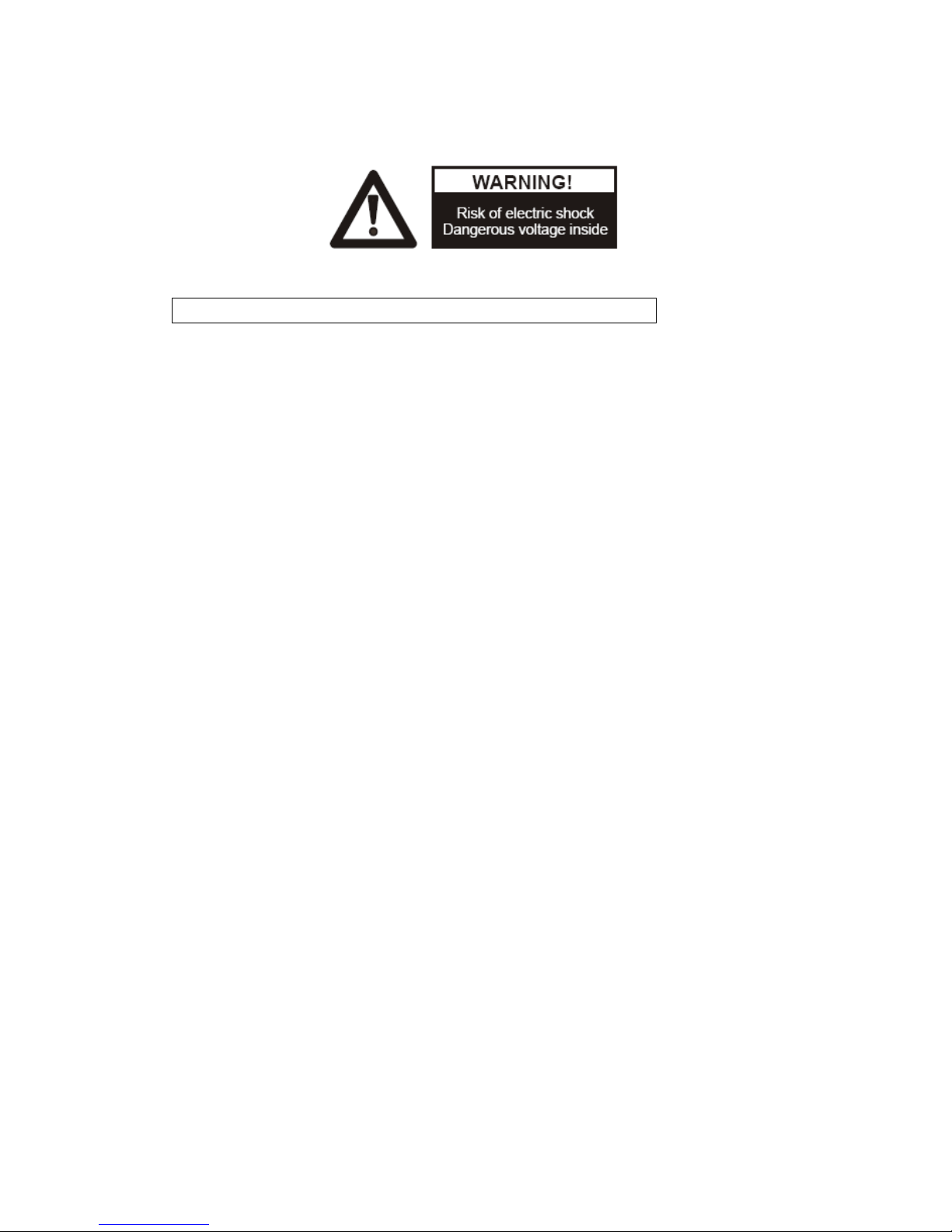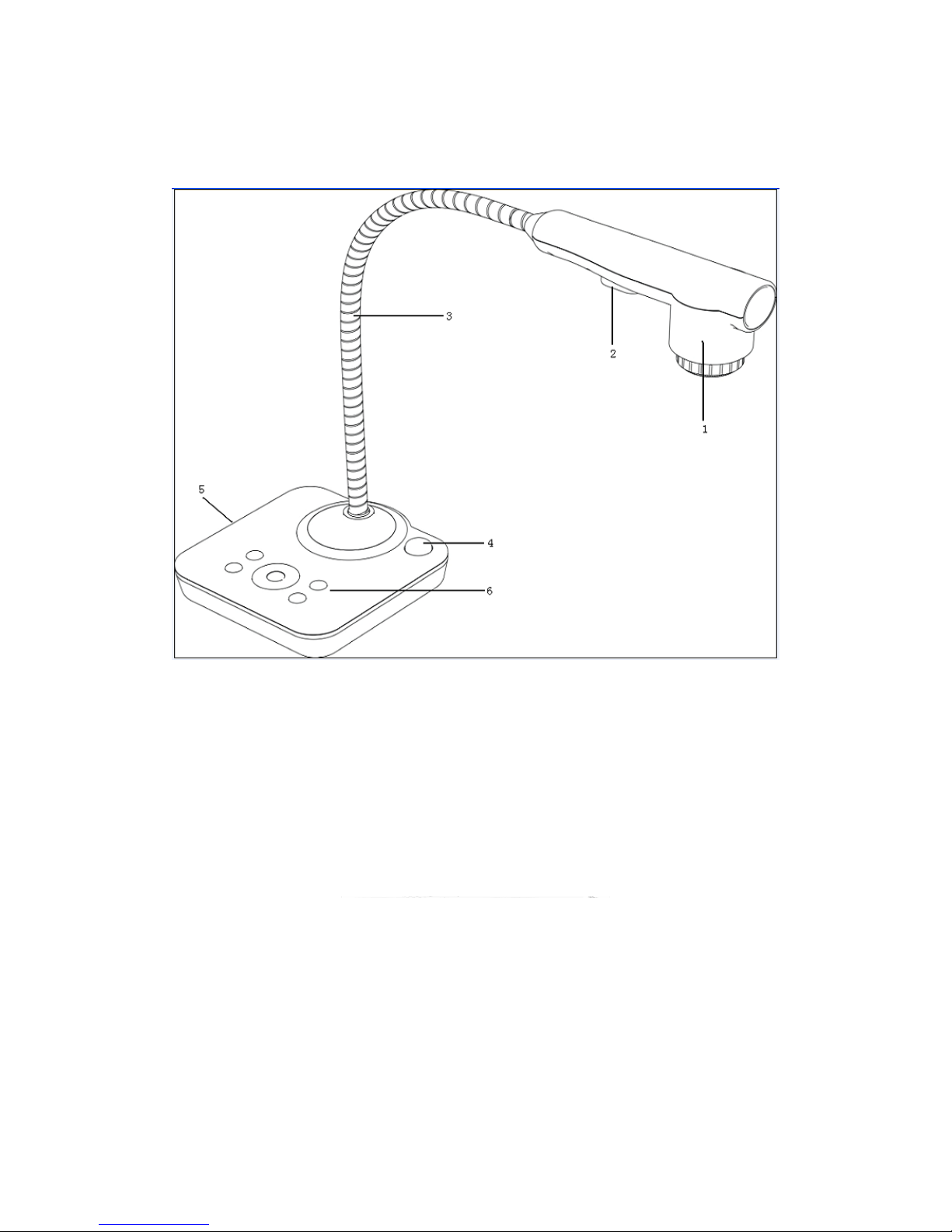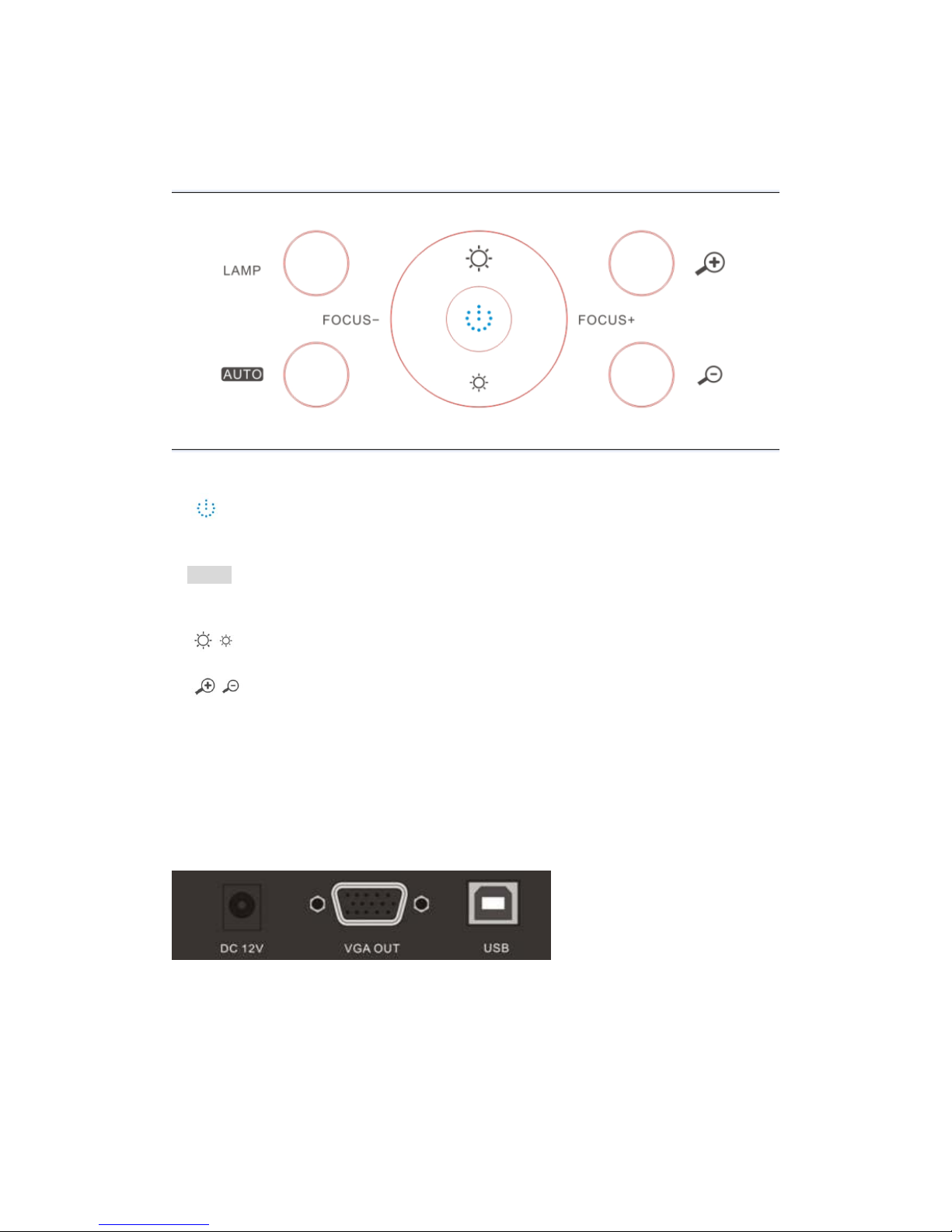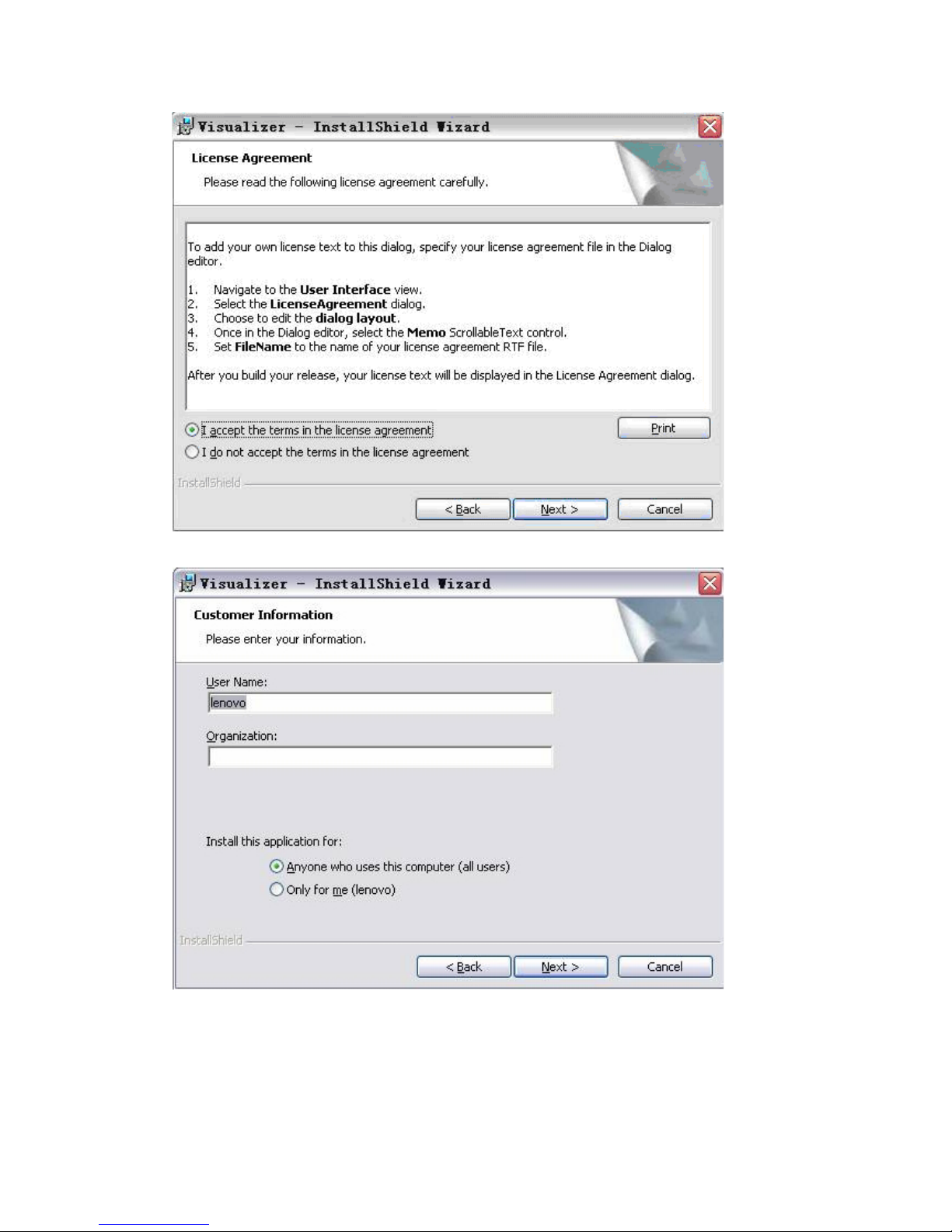USER MANUAL.......................................................................................1
1. PARTS IDENTIFICATION.................................................................4
2. CONTROLPANEL..............................................................................5
3. INPUTS AND OUTPUTS ....................................................................5
4. REMOTE CONTROL .........................................................................6
5. CONNECTIONS...................................................................................8
5.1. COMPUTER CONNECTION...........................................................................................8
5.2. VGA OUTPUT CONNECTION........................................................................................8
6. COMMUNICATE WITH COMPUTER............................................9
6.1. COMPUTER REQUIREMENTS......................................................................................9
6.2. USB CAMERA..................................................................................................................9
7. FEATURES .........................................................................................15
LIGHT.....................................................................................................................................15
ZOOM IN AND ZOOM OUT ................................................................................................15
FOCUS ADJUSTMENT.........................................................................................................15
BRIGHTNESS ADJUSTMENT.............................................................................................15
WHITE BALANCE ADJUSTMENT.....................................................................................15
TEXT/PICTURE MODE........................................................................................................16
IMAGE FREEZE....................................................................................................................16
IMAGE MIRROR...................................................................................................................16
SPLIT SCREEN......................................................................................................................16
IMAGE SAVE.........................................................................................................................16
IMAGE RECALL...................................................................................................................16
USB 2.0 PORT........................................................................................................................16
USB IMAGE CAPTURE AND VIDEO RECORDING.........................................................17
8. SPECIFICATION...............................................................................18
9. TROUBLE-SHOOTING....................................................................19
10. PACKING LIST................................................................................27
3