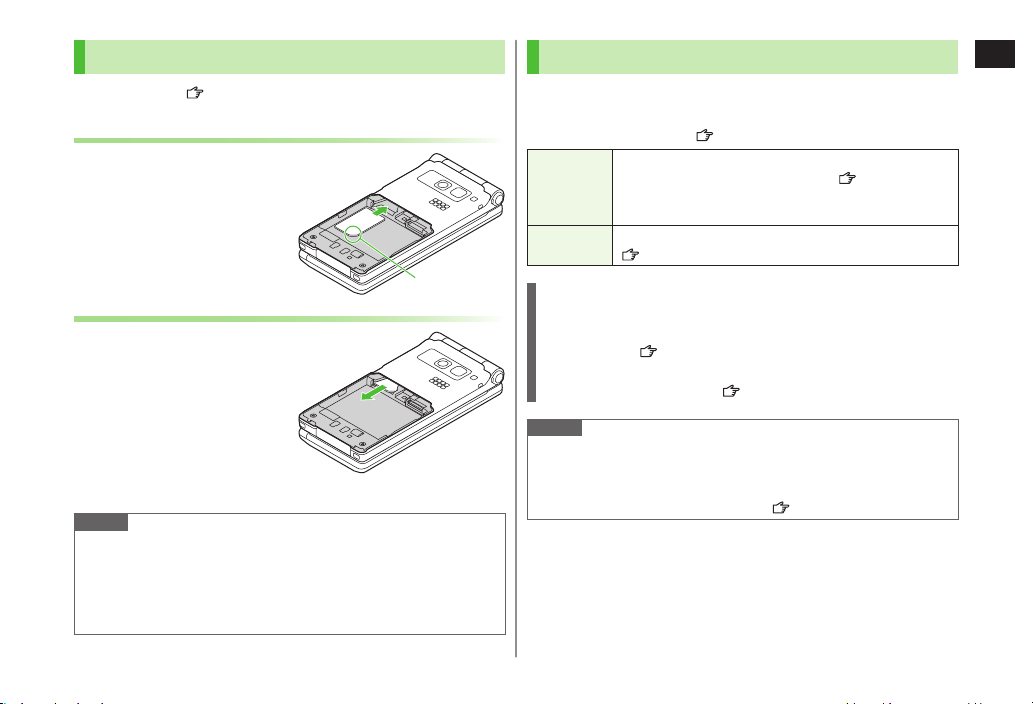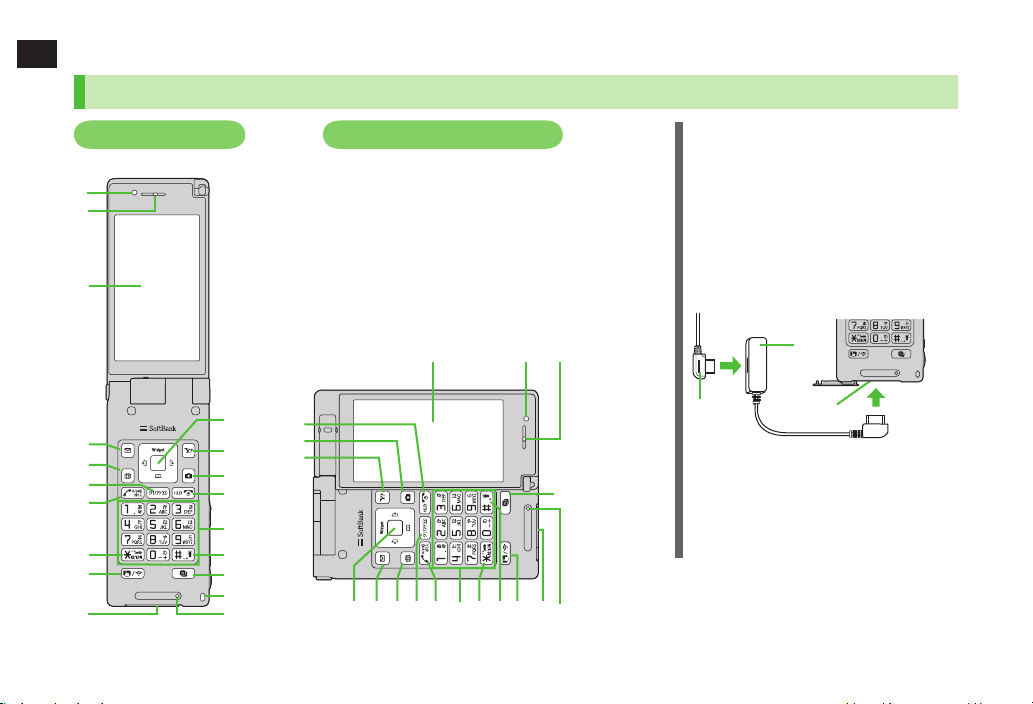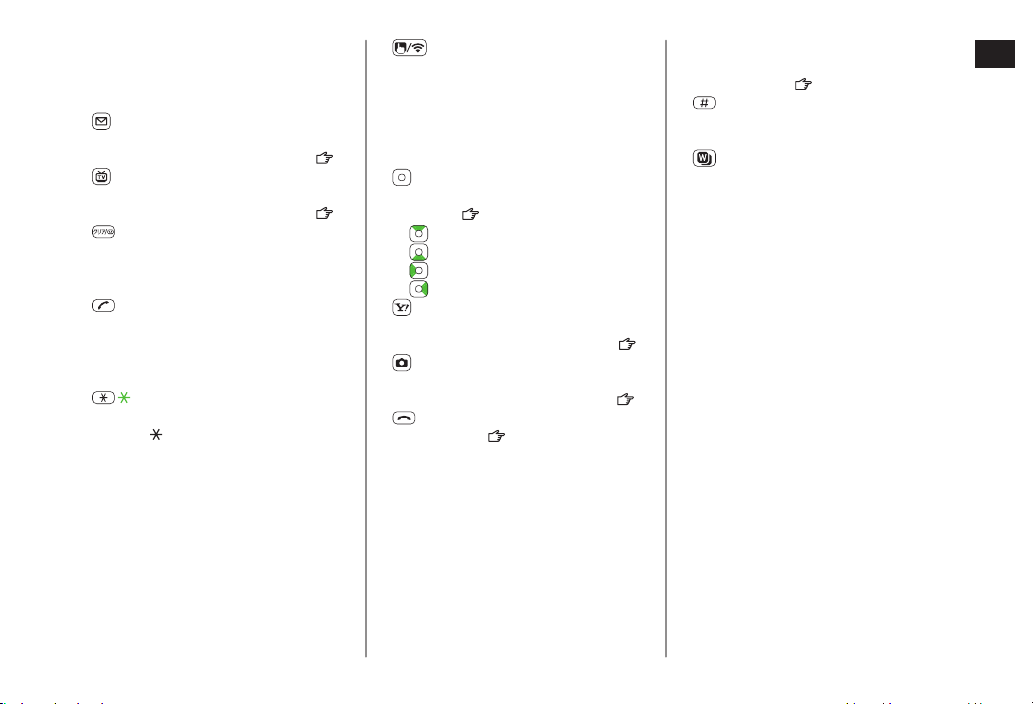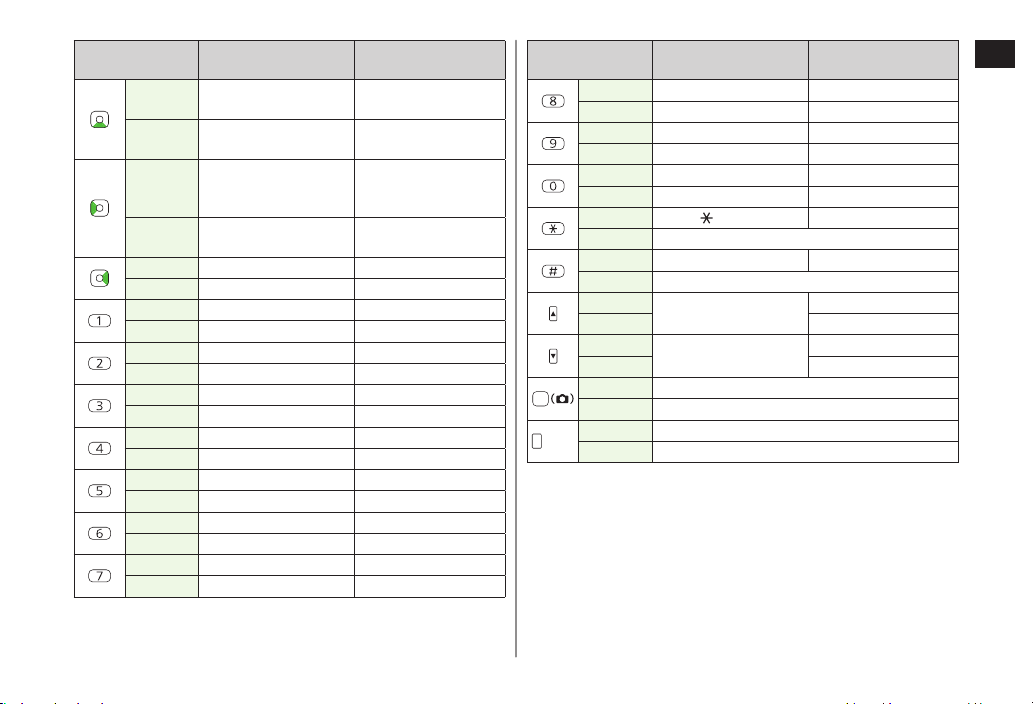1
1-1
Getting Started
USIM Card............................................................. 1-2
About USIM Card .......................................................................1-2
USIM Card Installation................................................................1-3
USIM PINs..................................................................................1-3
Parts & Functions.................................................. 1-4
Handset .....................................................................................1-4
Display Positions.........................................................................1-7
Key Operations in Standby ..........................................................1-8
Display.....................................................................................1-10
About Battery..................................................... 1-13
Before Charging .......................................................................1-13
Battery Installation ...................................................................1-15
Charging Battery ......................................................................1-16
Handset Power On/Off........................................ 1-17
Manner Mode ..................................................... 1-18
Minding Mobile Manners..........................................................1-18
Manner-related Features...........................................................1-18
Activating Manner Mode ..........................................................1-18
Activating Offline Mode............................................................1-19
Activating Driving Mode ...........................................................1-19
Handset Menus................................................... 1-19
Main Menu ..............................................................................1-19
Menu Numbers ........................................................................1-21
Accessing Functions/Info from Standby .....................................1-22
Touchpad ................................................................................. 1-23
Standby Options & Event Indicators .................. 1-24
Event Indicators........................................................................1-24
Mobile Widget (Japanese).........................................................1-25
S! Quick News (Japanese).........................................................1-25
Shortcuts..................................................................................1-25
Customizing User Interface ................................ 1-26
Customized Screen ...................................................................1-26
Changing Display Font..............................................................1-27
Private Menu ...................................................... 1-28
Opening Private Menu..............................................................1-28
Customizing Private Menu .......................................................1-28
Adding Shortcuts......................................................................1-28
Simple Menu....................................................... 1-29
Activating Simple Menu............................................................1-29
Simple Menu............................................................................1-30
Using Videos/Music............................................. 1-31
Passwords........................................................... 1-32
Phone Password .......................................................................1-32
Center Access Code..................................................................1-32
Security Code ...........................................................................1-32
Multi Task ........................................................... 1-33
Activating Another Function......................................................1-33
Ending Current Functions..........................................................1-33
View Blind .......................................................... 1-34
My Number......................................................... 1-34
BEGIN_E_OI.indb 1 2010/03/09 18:25:20