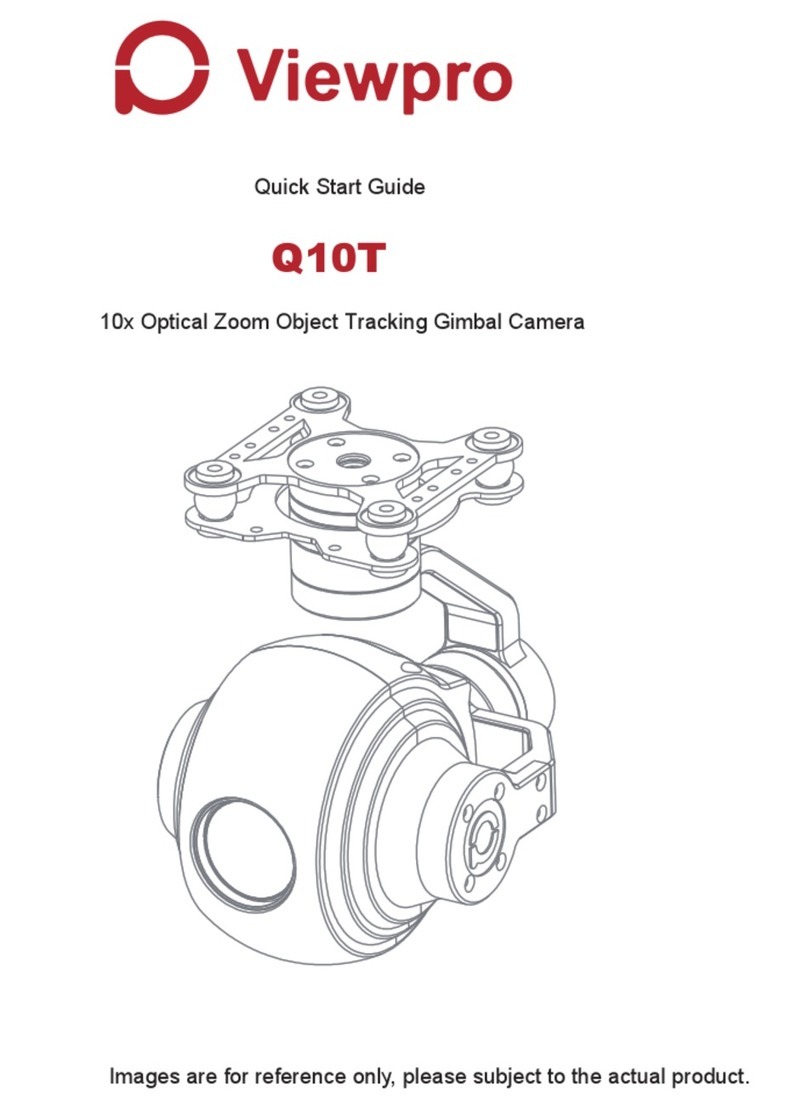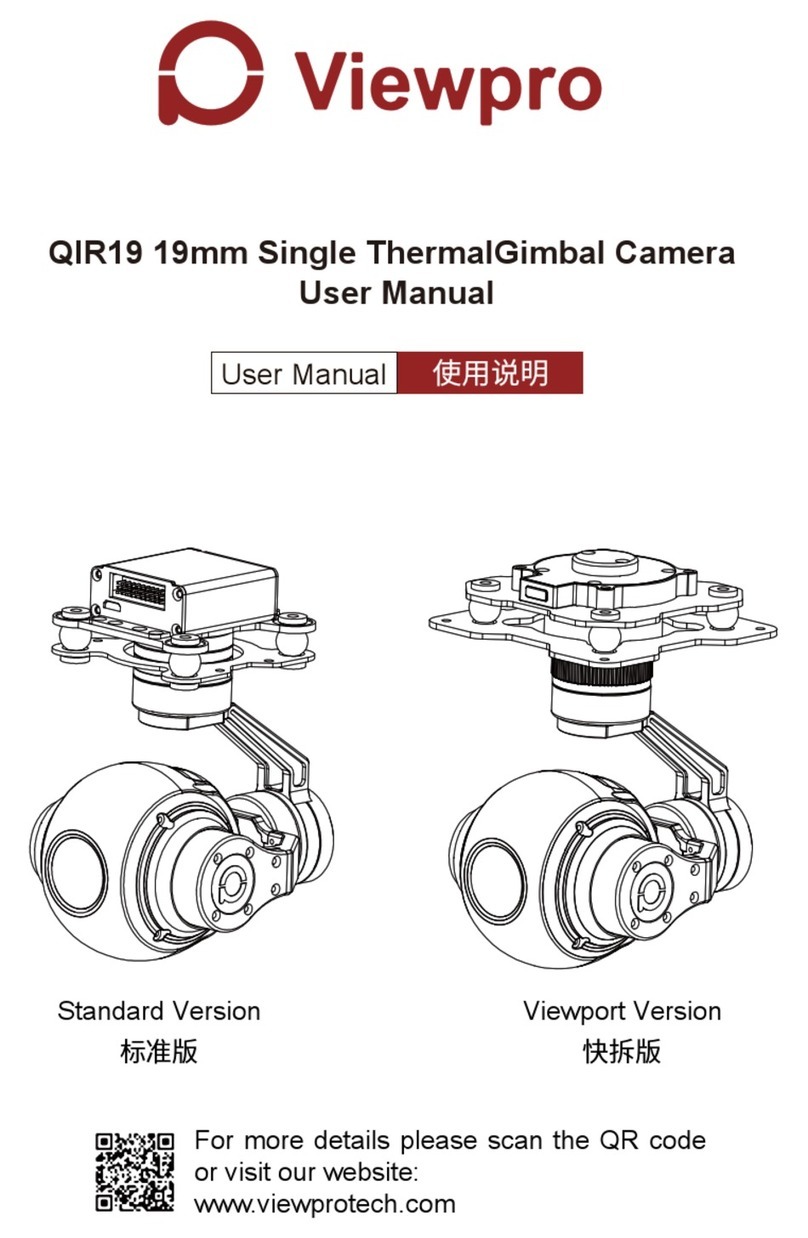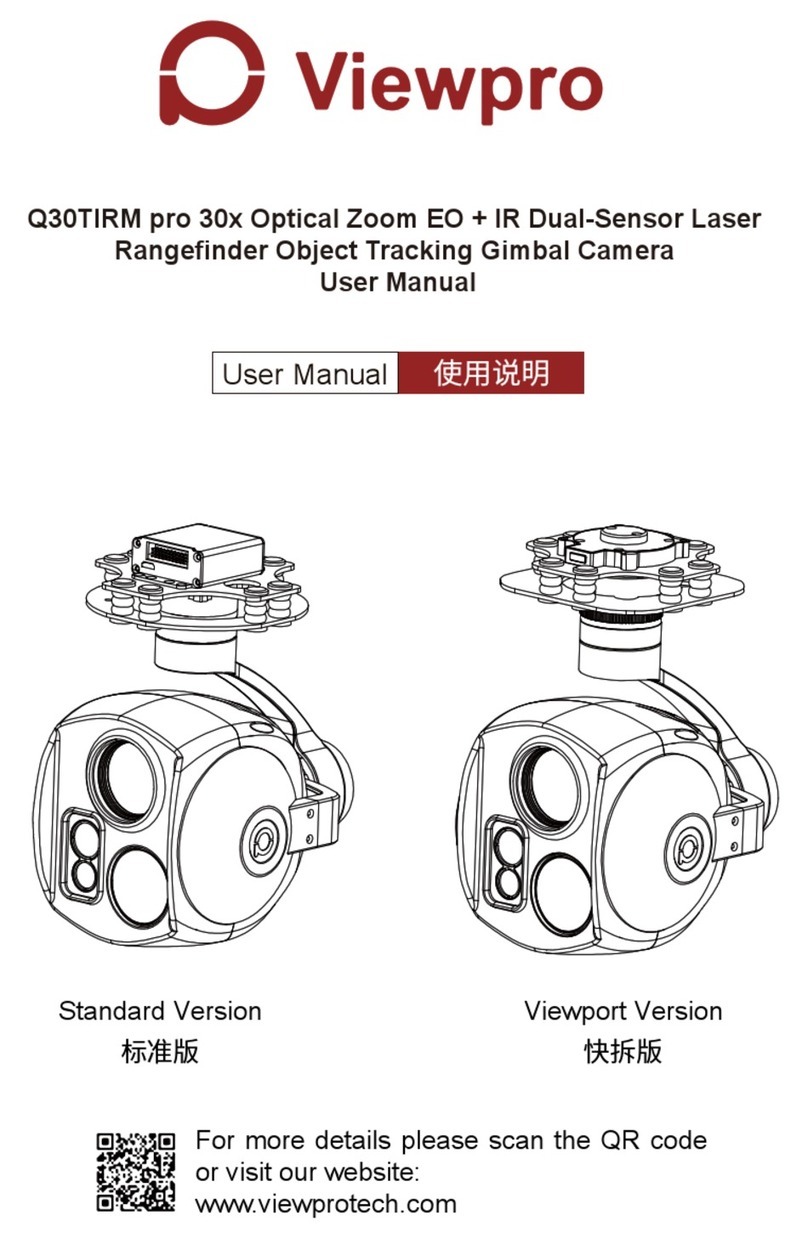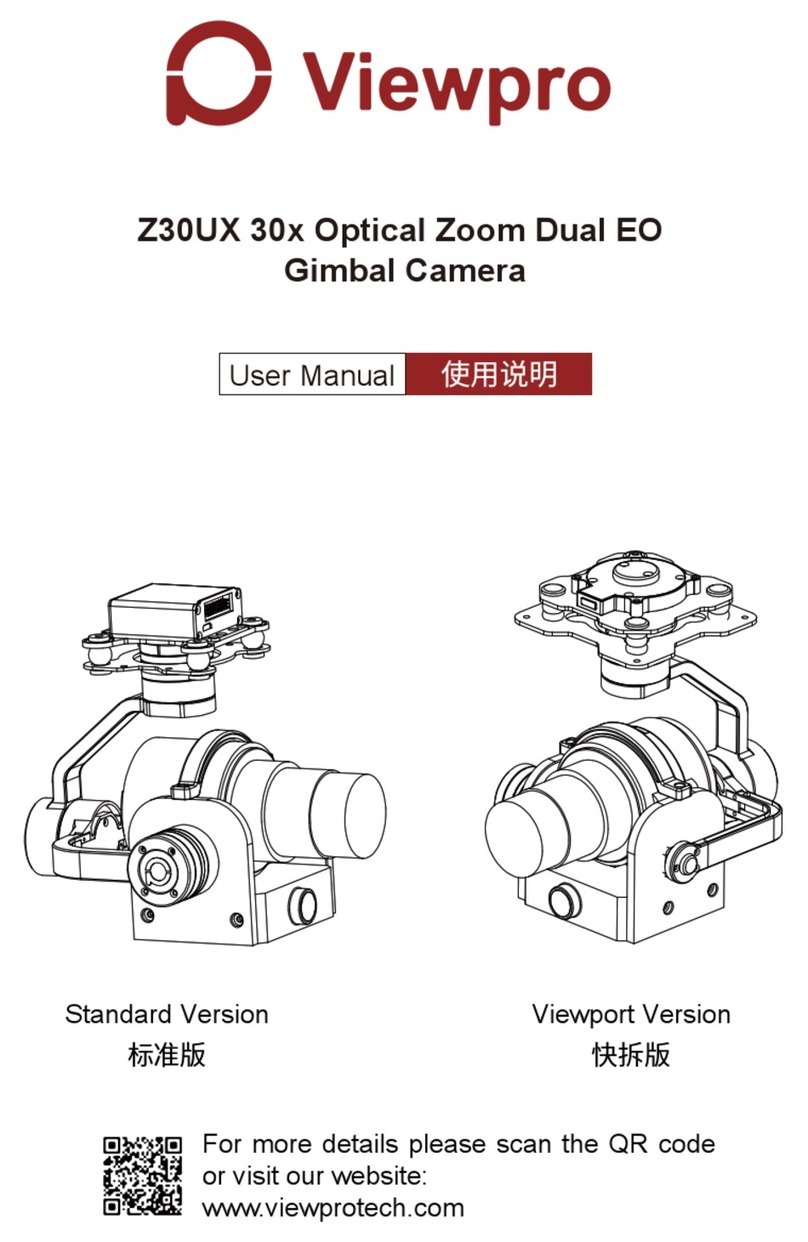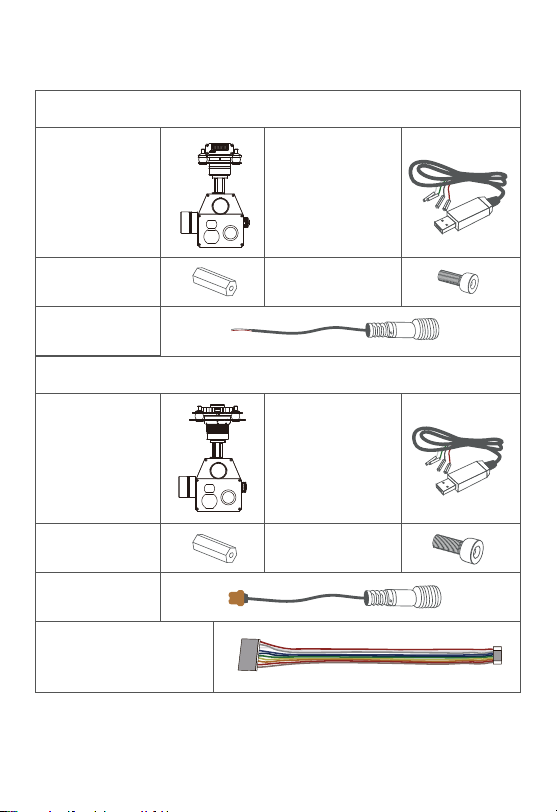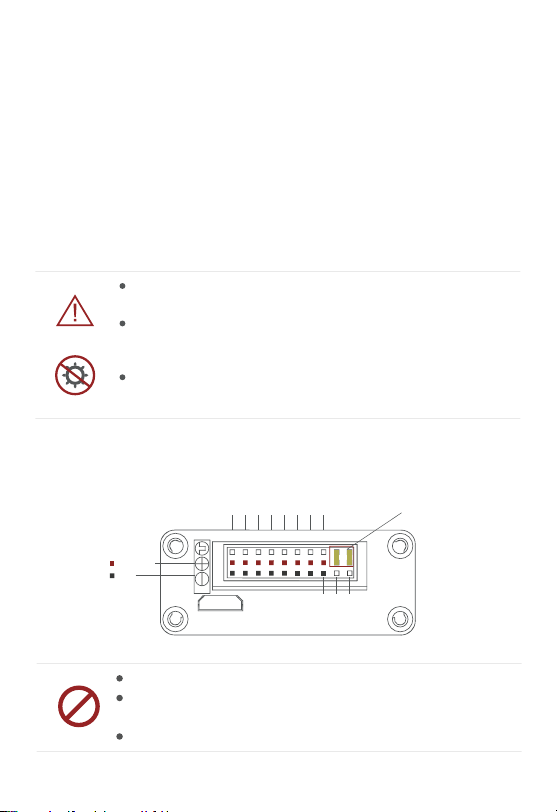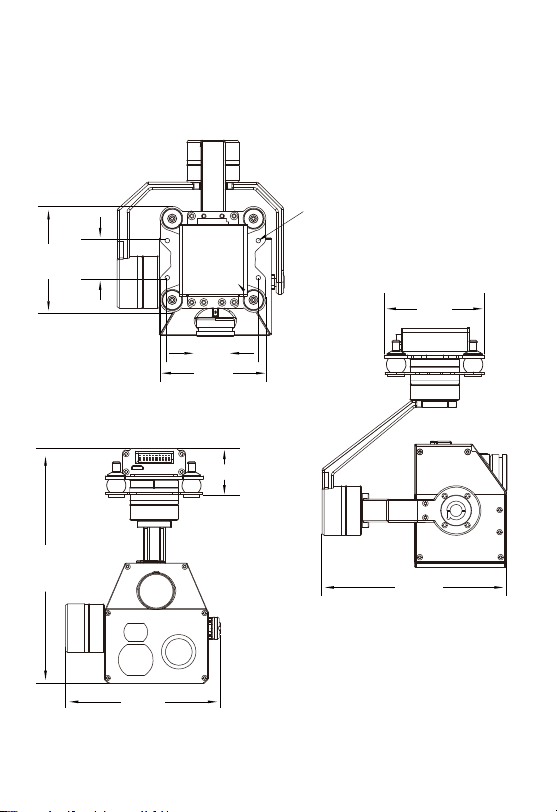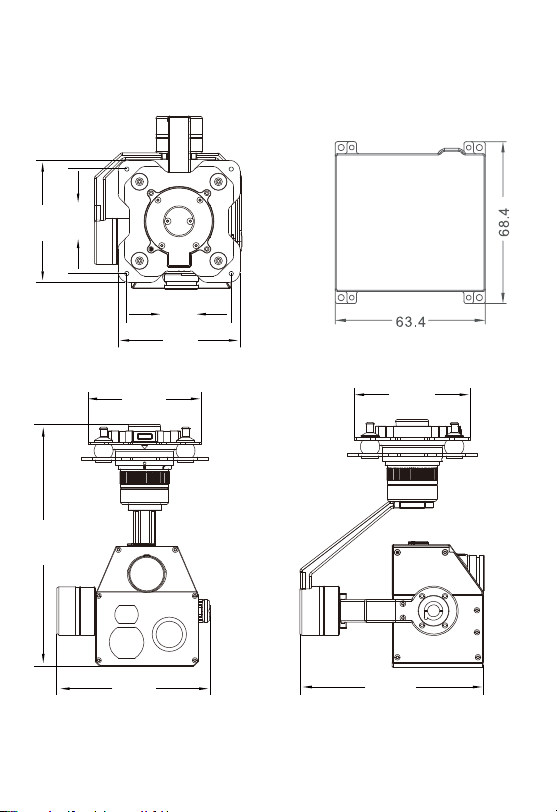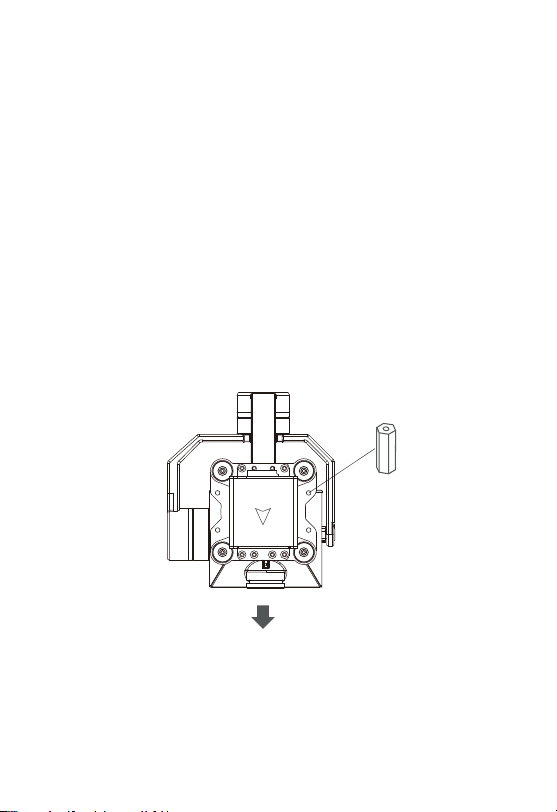Disclaimer and Warning
Legends
1.1 Introduction
1.Product Introduction
1.
Important NoteWarning
Z10TIRM is a powerful 3-axis gimbal integrated with a 10x optical
zoom SONY camera, a 19mm lens 640*480 IR thermal sensor and
a 1.5km laser rangefinder. It supports visible optical zoom, IR
thermal and visible PIP switch, IR color palette switch, photograph-
ing and video, target tracking, thermal digital zoom. When the
external GPS and time input, the OSD can display angle, zoom
times, target GPS location, target distance measured, real-time,
tracking frame, photo and video status, also can select to turn off the
OSD. It features fast focus and sensitive distance measurement.
The high-precision laser rangefinder can accurately resolve the
GPS location and distance of the object within 1500 meters. The 3
axis gimbal can achieve stabilization in yaw, roll and pitch. The
integrated design of damping system and gimbal can greatly reduce
mechanical vibration.
Z10TIRM is widely used in UAV industries of public security, electric
power, fire fighting, zoom aerial photography and other industrial
applications.
Congratulations on purchasing your new Viewpro product. Please
read this entire document carefully. Failure to read or follow instruc-
tions and warnings in this document may result in damage to your
Viewpro product. Disassemble the gimbal camera by user is not
permitted, as which may cause the camera does not work normally.
Viewpro accepts no liability for damage, injury or any legal responsi-
bility incurred directly or indirectly from the use of this project. The
user shall observe safe and lawful practices including, but no limited
to, those set forth in the manual.