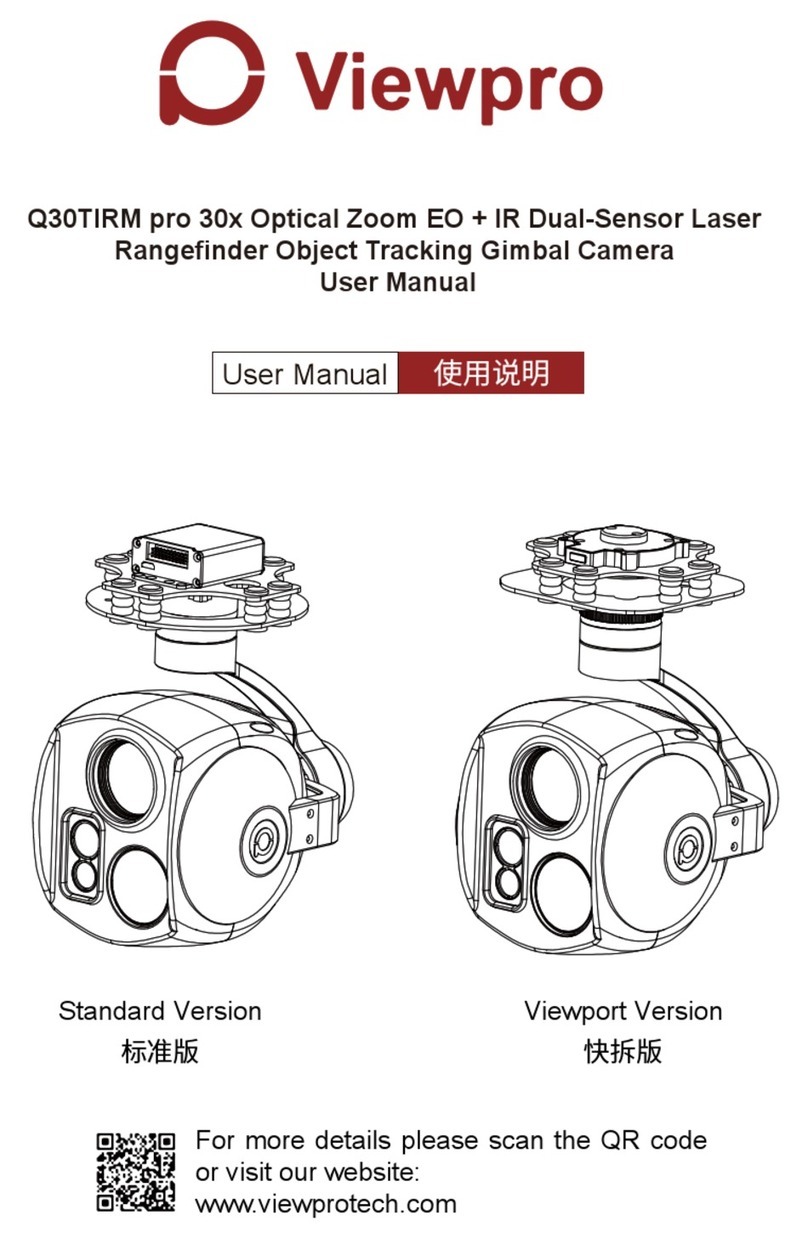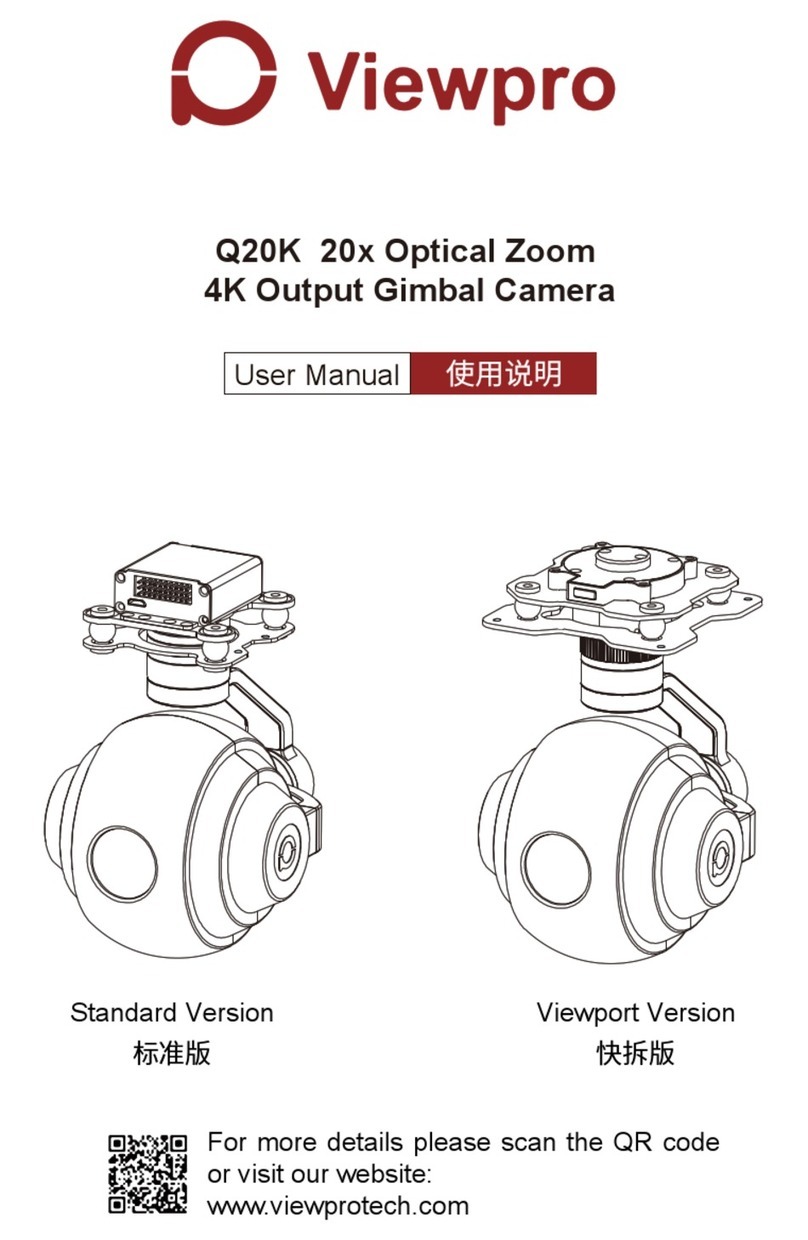Viewpro ZIR35T User manual
Other Viewpro Digital Camera manuals

Viewpro
Viewpro Z25K User manual

Viewpro
Viewpro Z40K User manual
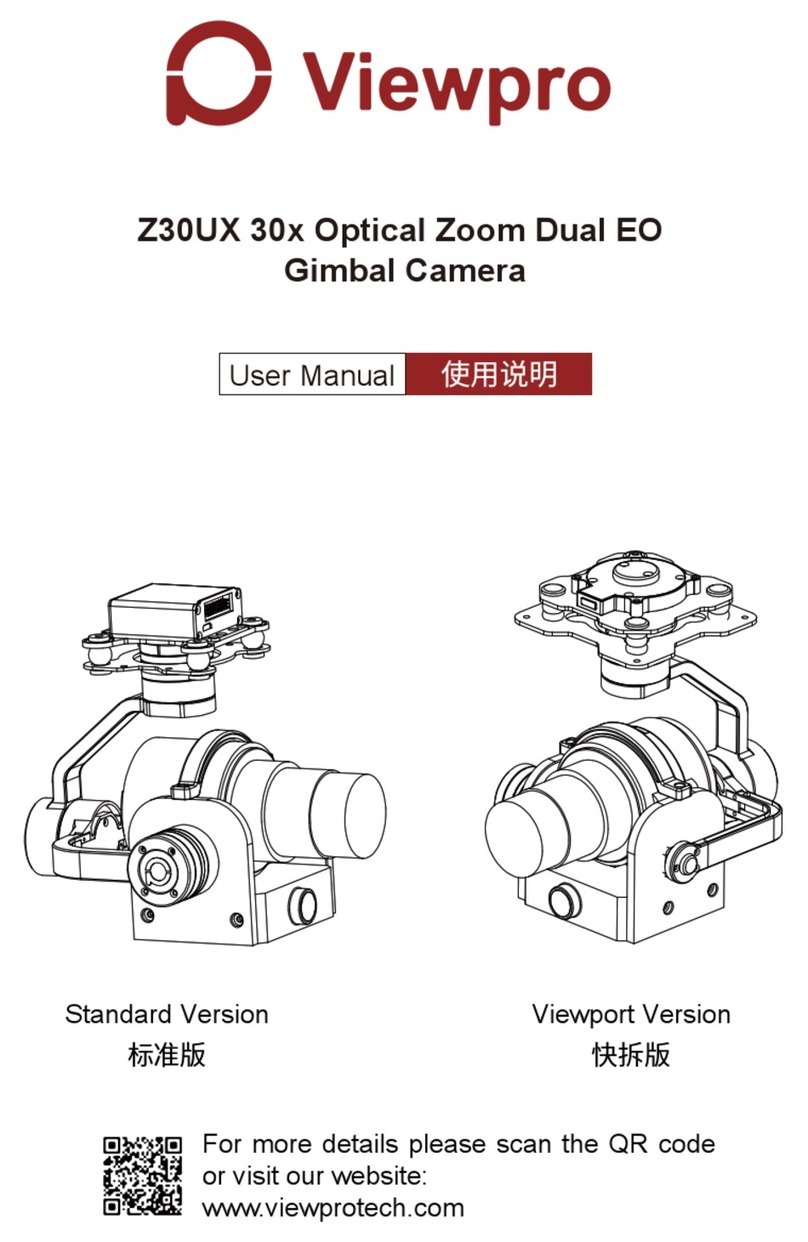
Viewpro
Viewpro Z30UX User manual

Viewpro
Viewpro Z5S User manual

Viewpro
Viewpro X30TM User manual

Viewpro
Viewpro Z30TL Instruction Manual

Viewpro
Viewpro Herelink User manual

Viewpro
Viewpro Z40K User manual

Viewpro
Viewpro Z40K User manual

Viewpro
Viewpro Z40TIR User manual

Viewpro
Viewpro Z-Fusion pro User manual

Viewpro
Viewpro Z30TE User manual

Viewpro
Viewpro Z30N User manual

Viewpro
Viewpro Z10TIRM User manual

Viewpro
Viewpro Q20KTIR User manual

Viewpro
Viewpro Z40K User manual

Viewpro
Viewpro Q10N User manual

Viewpro
Viewpro X30TL User manual
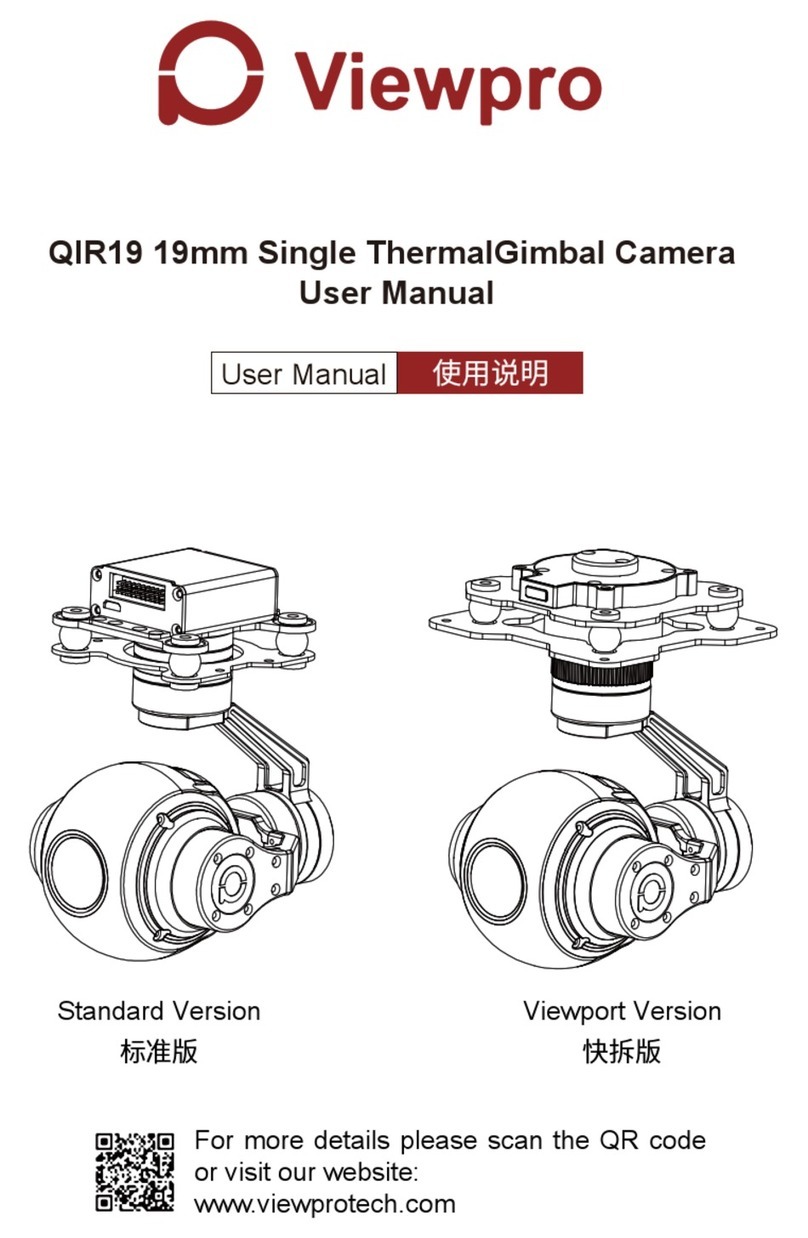
Viewpro
Viewpro QIR19 User manual

Viewpro
Viewpro ZIR25T User manual