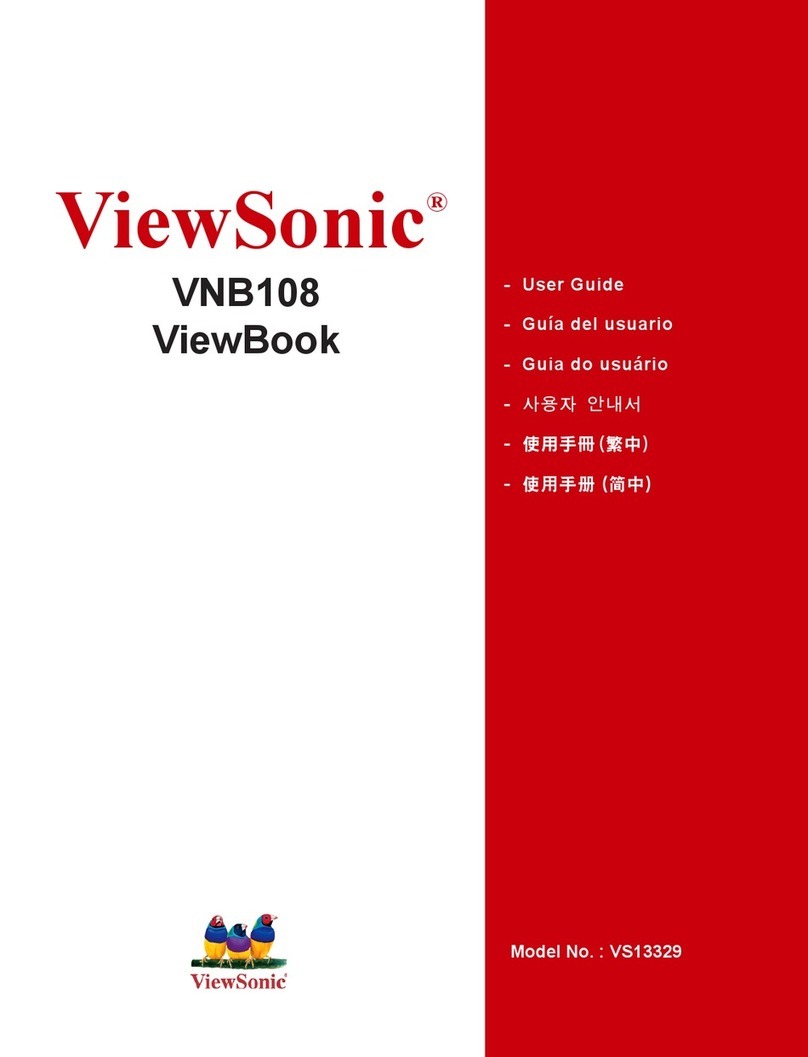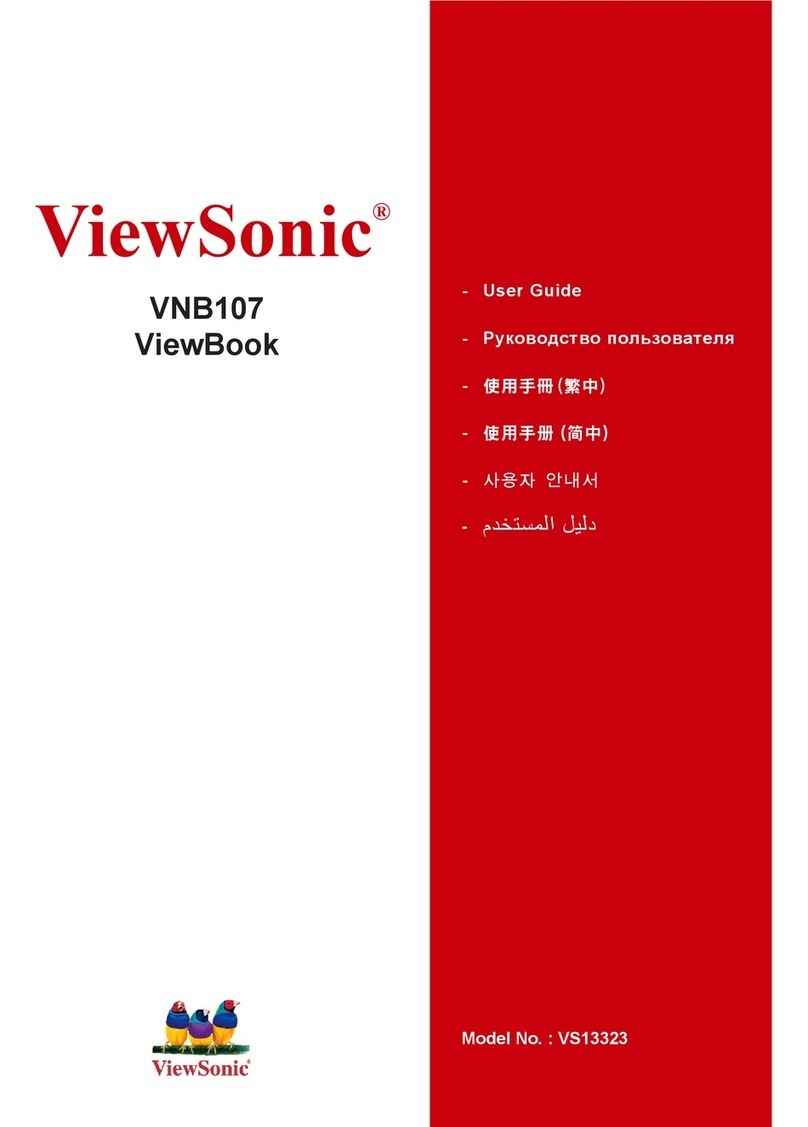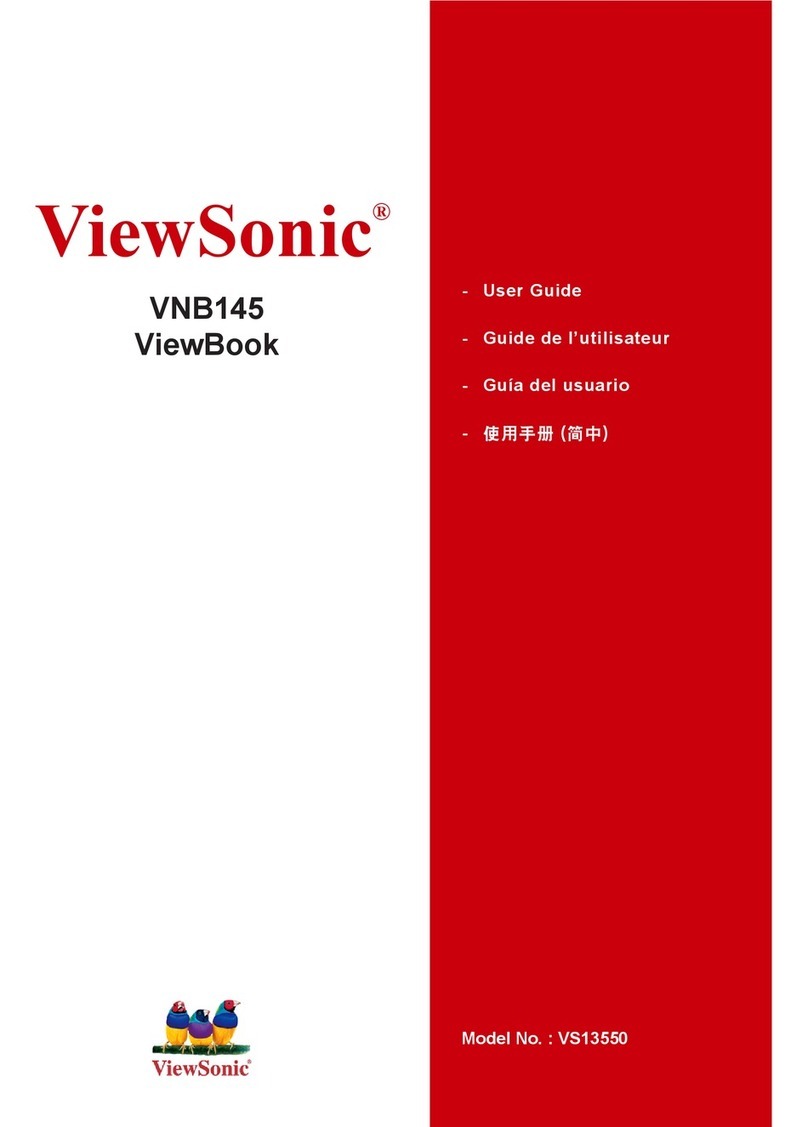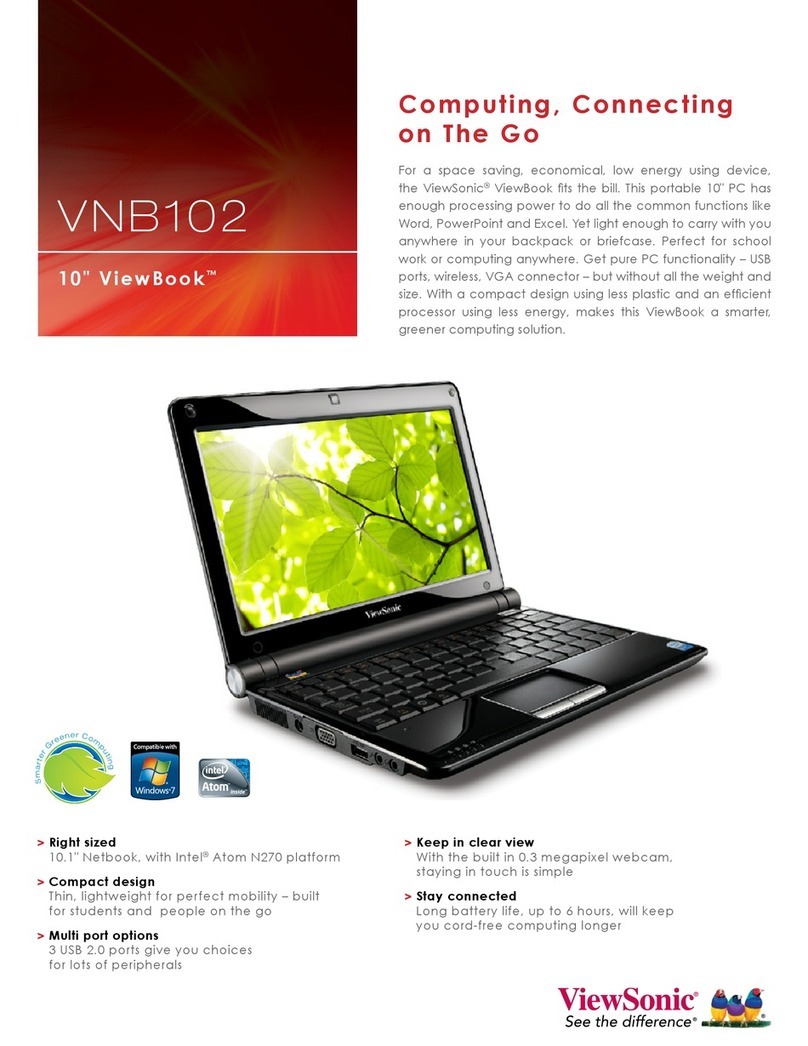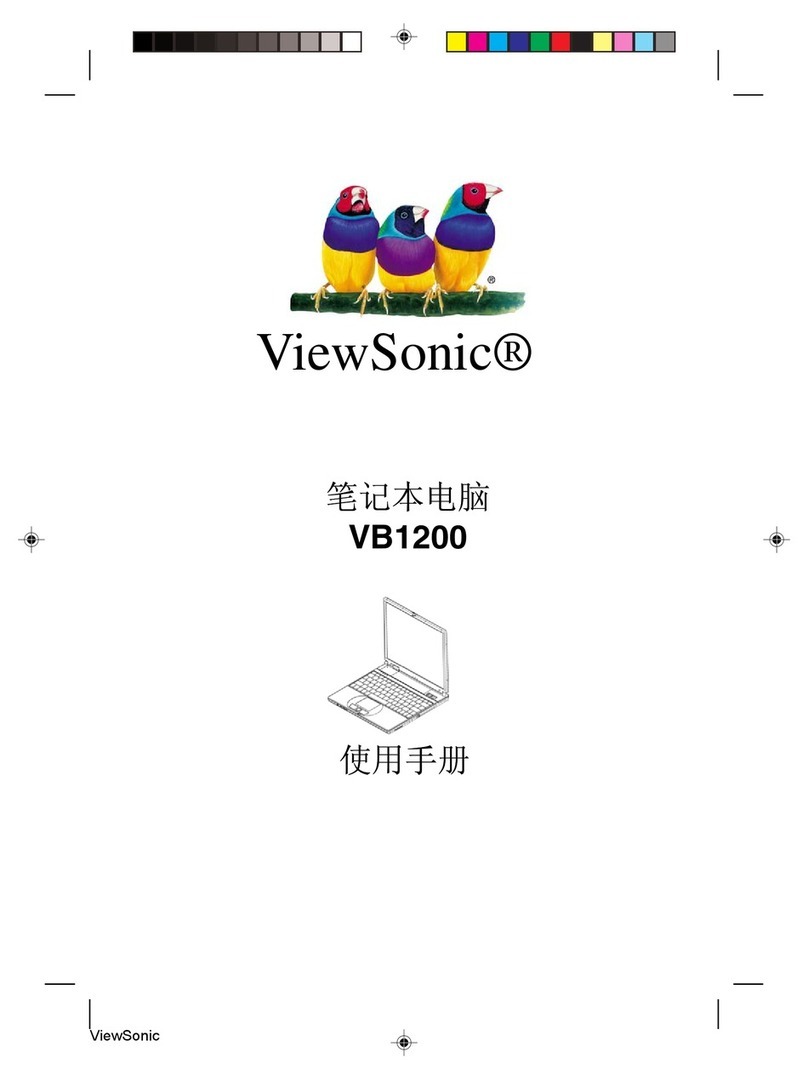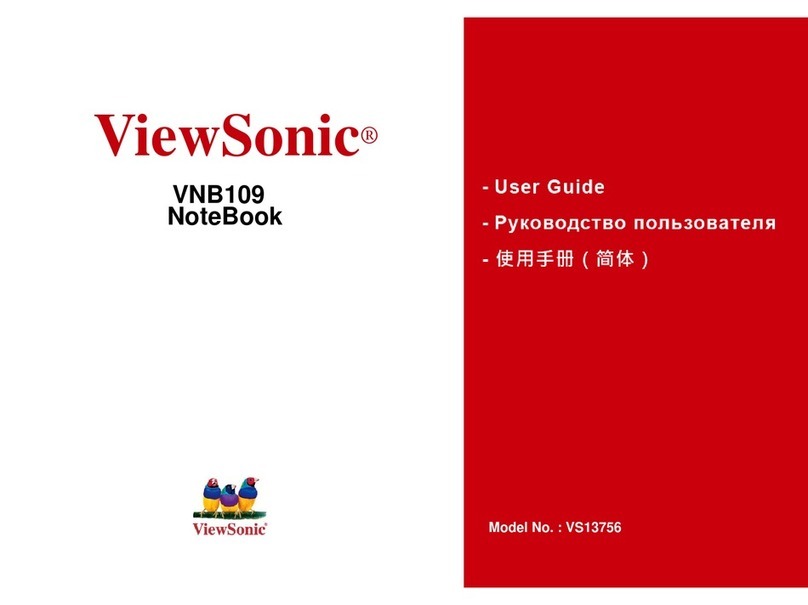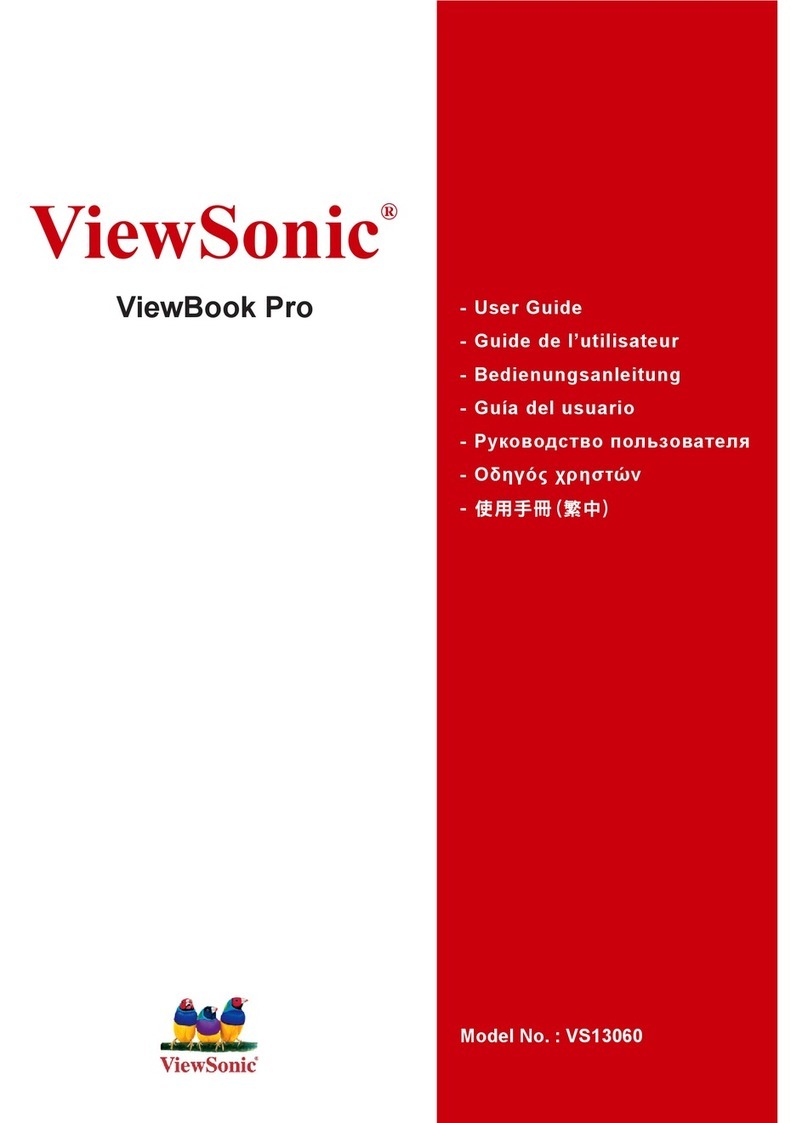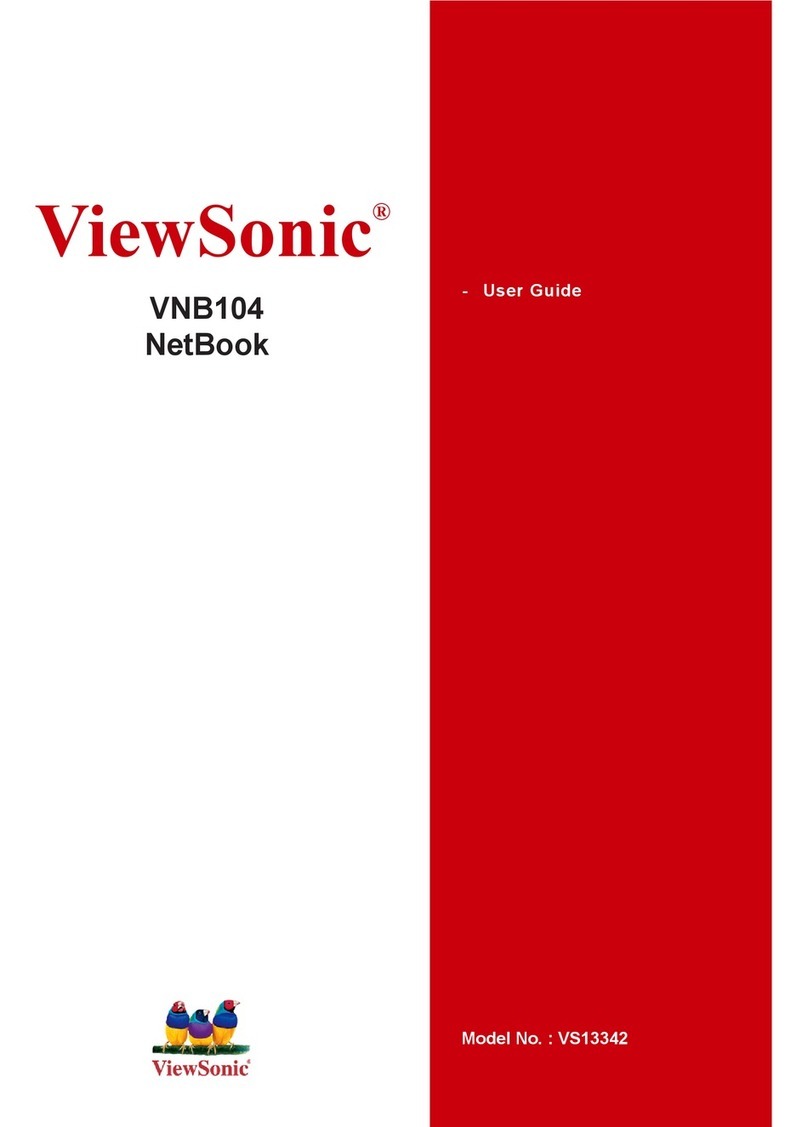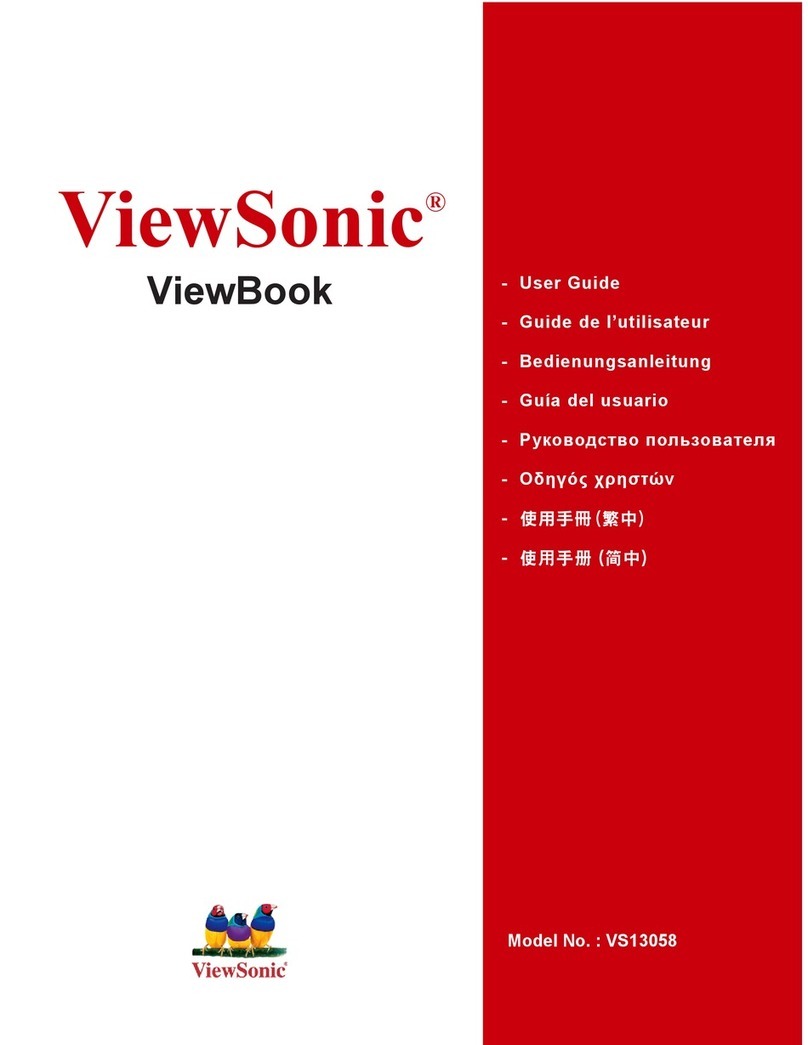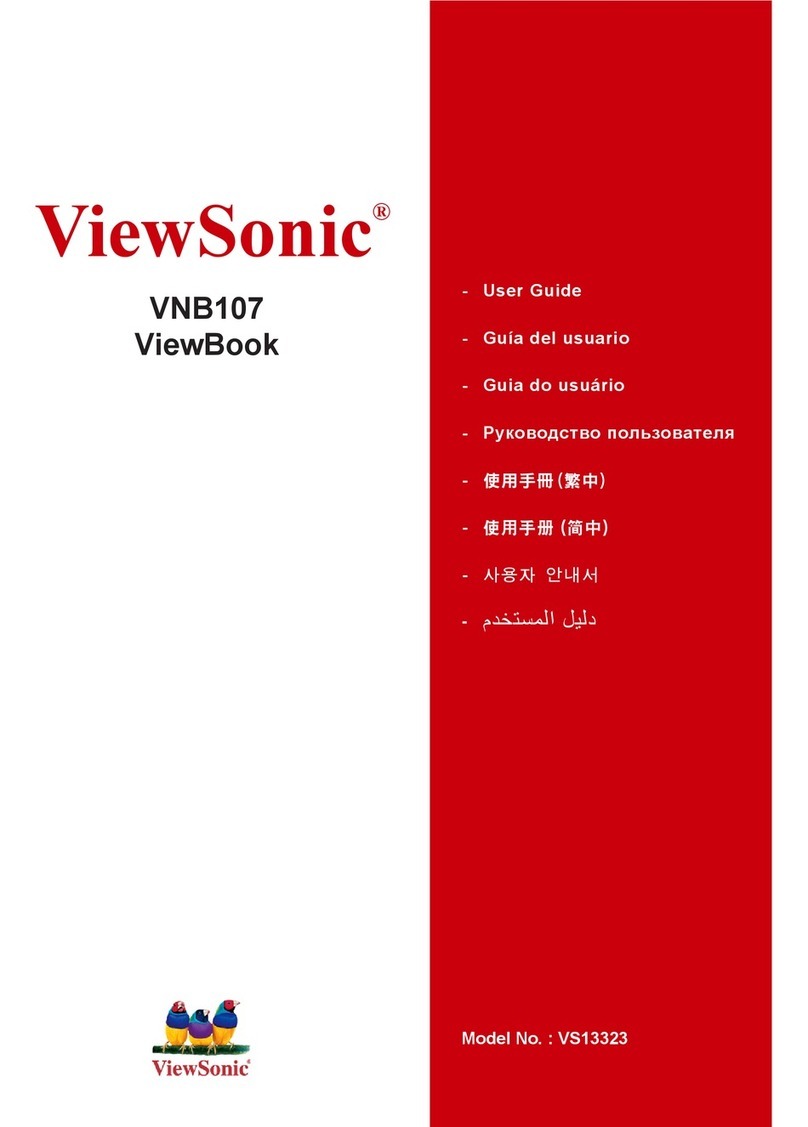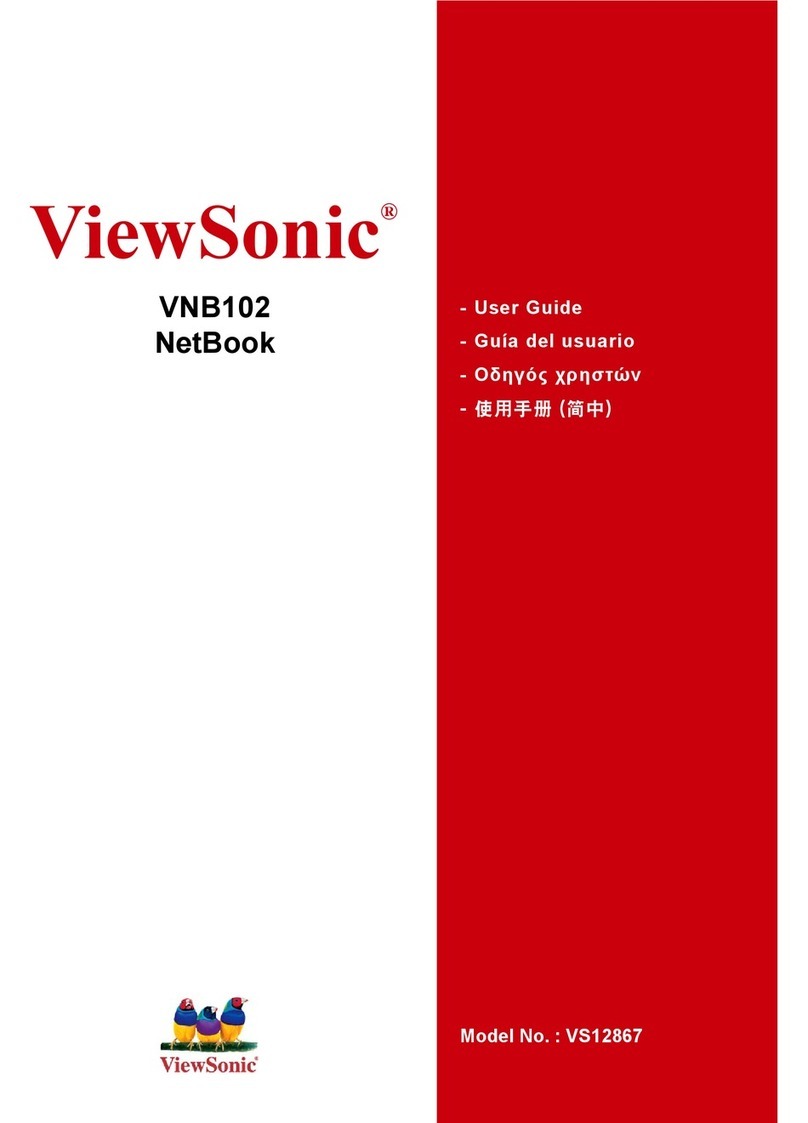ViewSonic VNB130/VNB140 ix
Copyright Information
Copyright © ViewSonic®Corporation, 2010. All rights reserved.
Microsoft®, Windows®, Windows NT®, and the Windows®logo are registered trademarks of
Microsoft®Corporation in the United States and other countries.
ViewSonic®, the three birds logo, OnView, ViewMatch, and ViewMeter are registered trademarks
of ViewSonic®Corporation.
Intel®, Pentium®, Celeron®, and Centrino®are registered trademarks of Intel Corporation.
Award®is a registered trademark of Phoenix Technologies Ltd.
ENERGY STAR®is a registered trademark of the U.S. Environmental Protection Agency (EPA).
As an ENERGY STAR®partner, ViewSonic Corporation has determined that this product meets the
ENERGY STAR®guidelines for energy efficiency.
Disclaimer: ViewSonic®Corporation shall not be liable for technical or editorial errors or
omissions contained herein; nor for incidental or consequential damages resulting from
furnishing this material, or the performance or use of this product.
In the interest of continuing product improvement, ViewSonic®Corporation reserves the right to
change product specifications without notice. Information in this document may change without
notice.
No part of this document may be copied, reproduced, or transmitted by any means, for any
purpose without prior written permission from ViewSonic®Corporation.