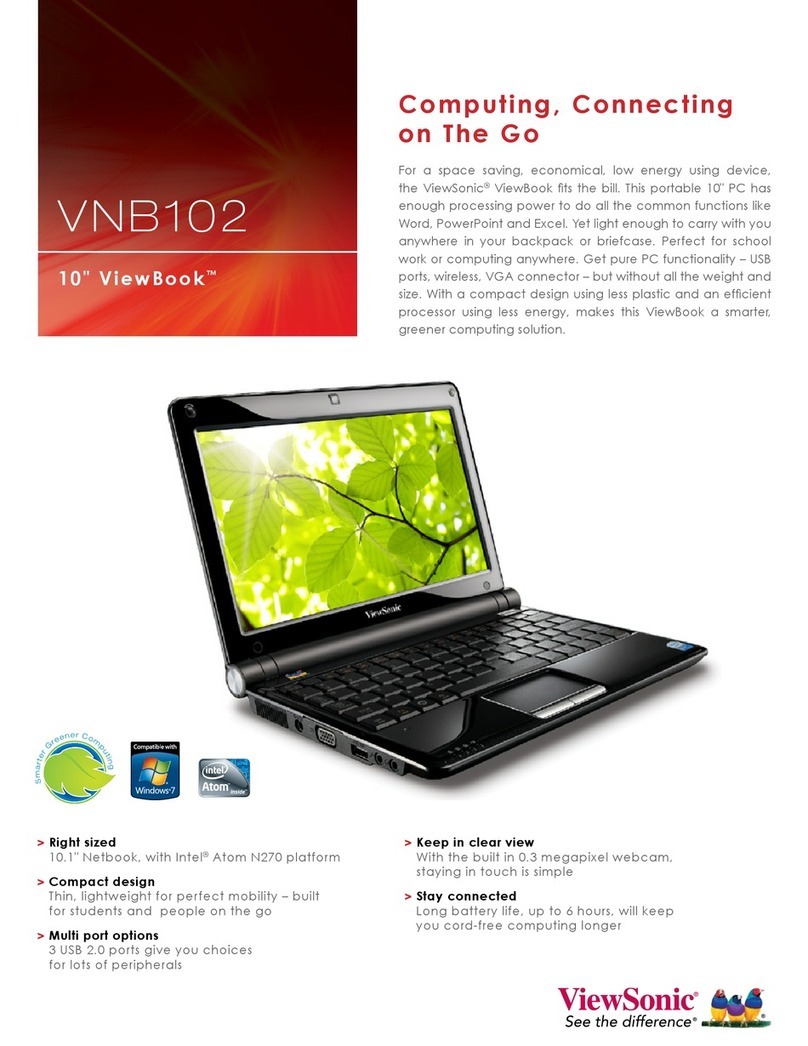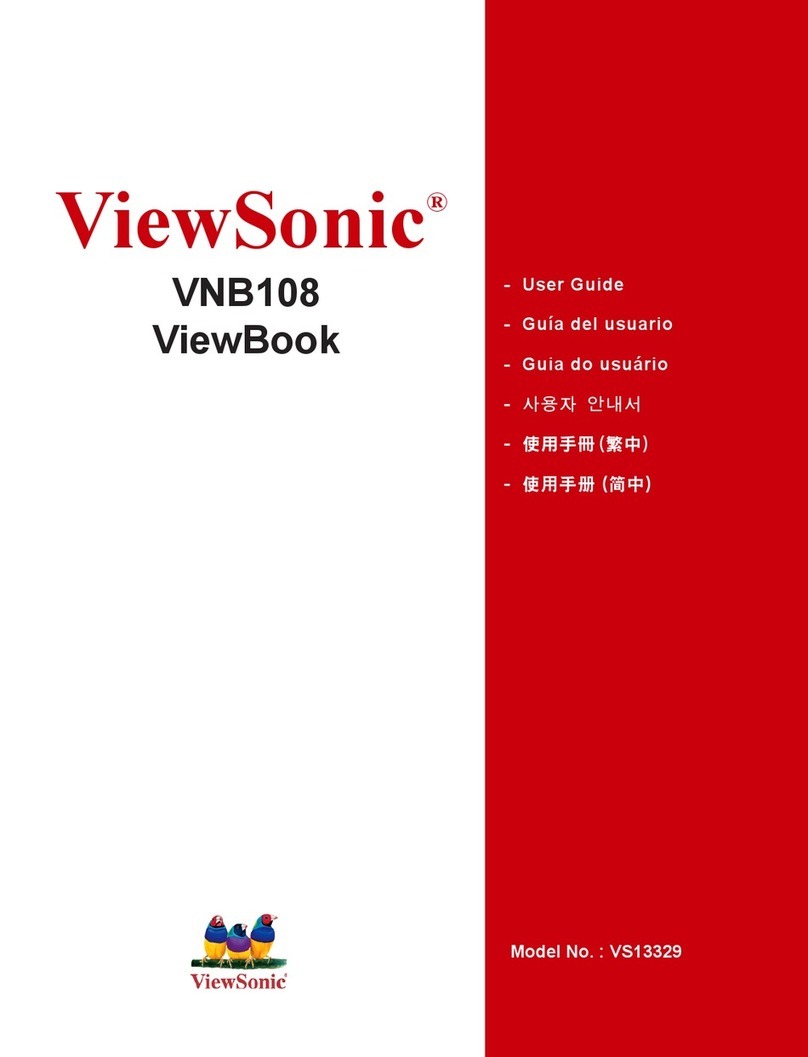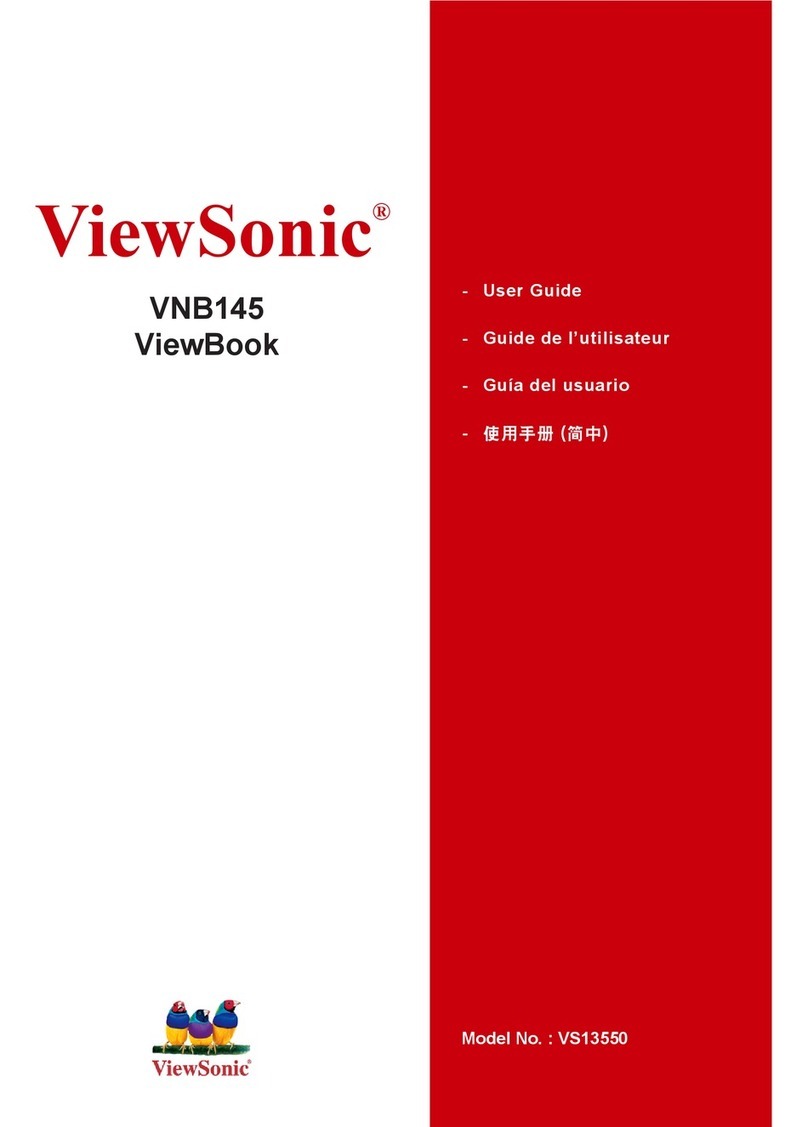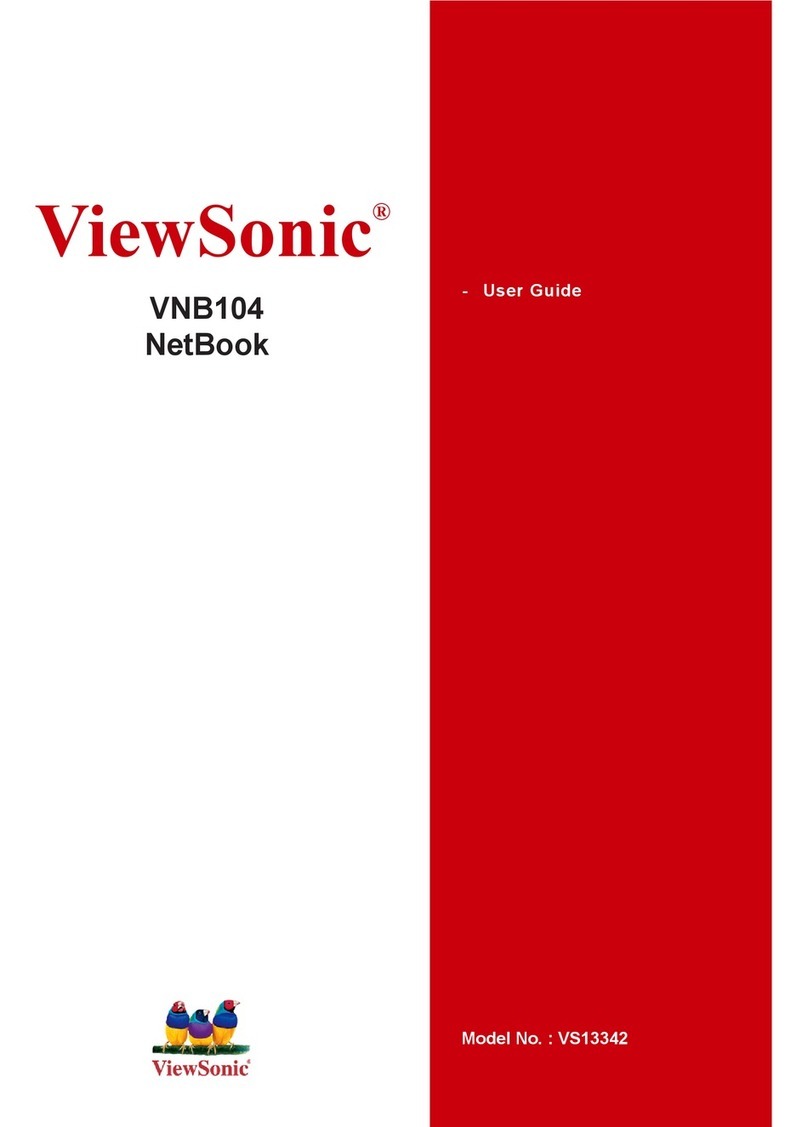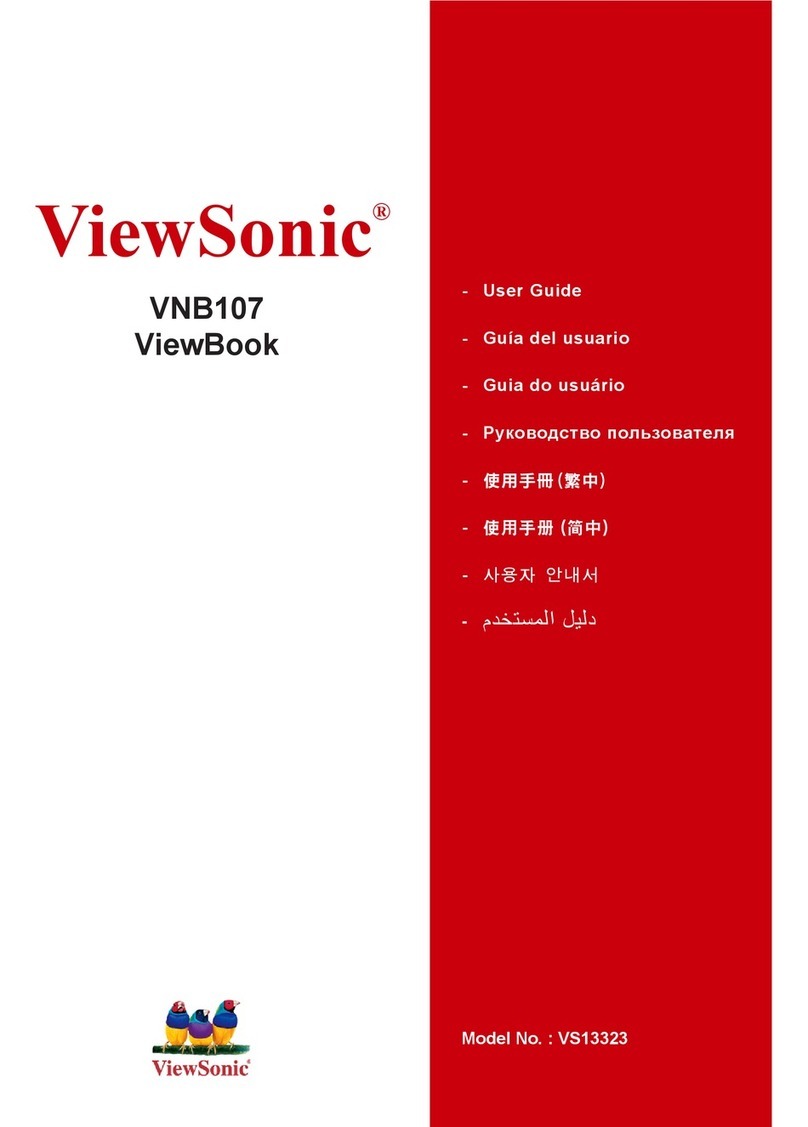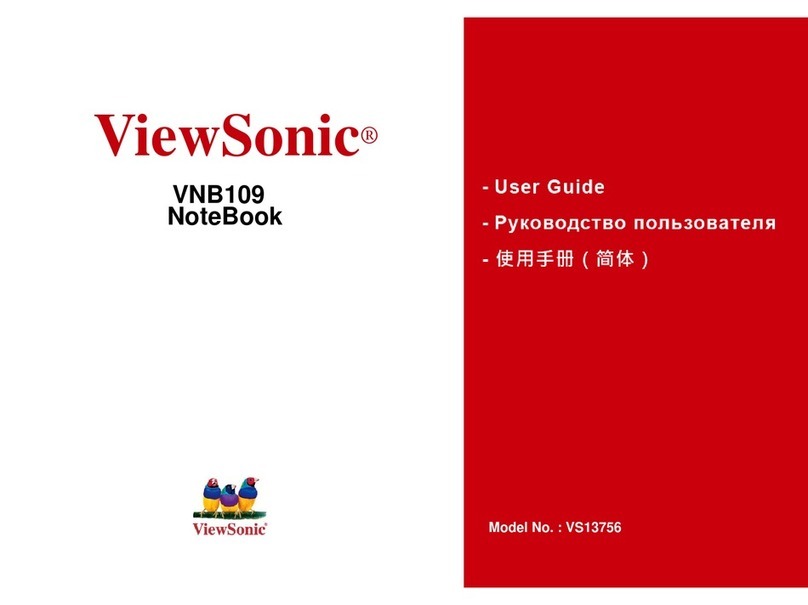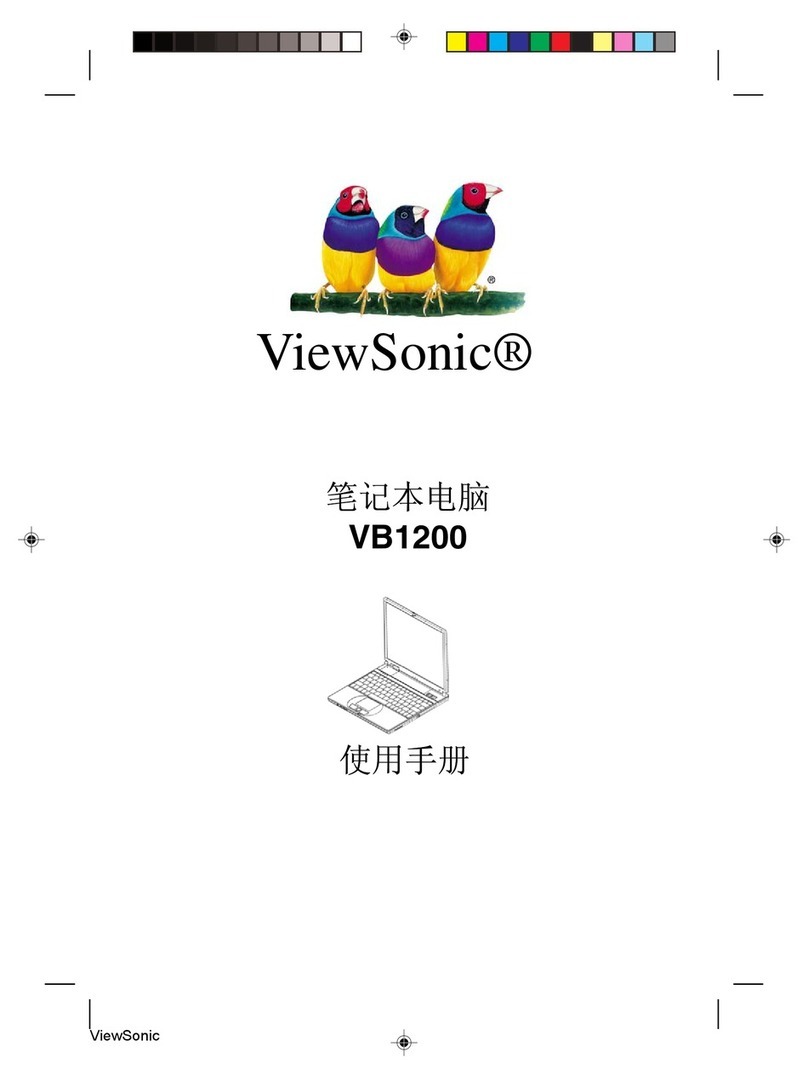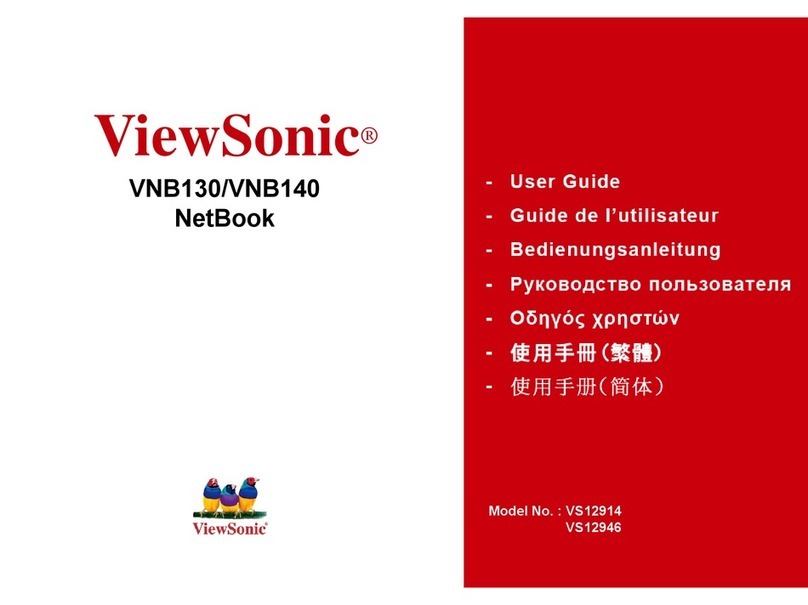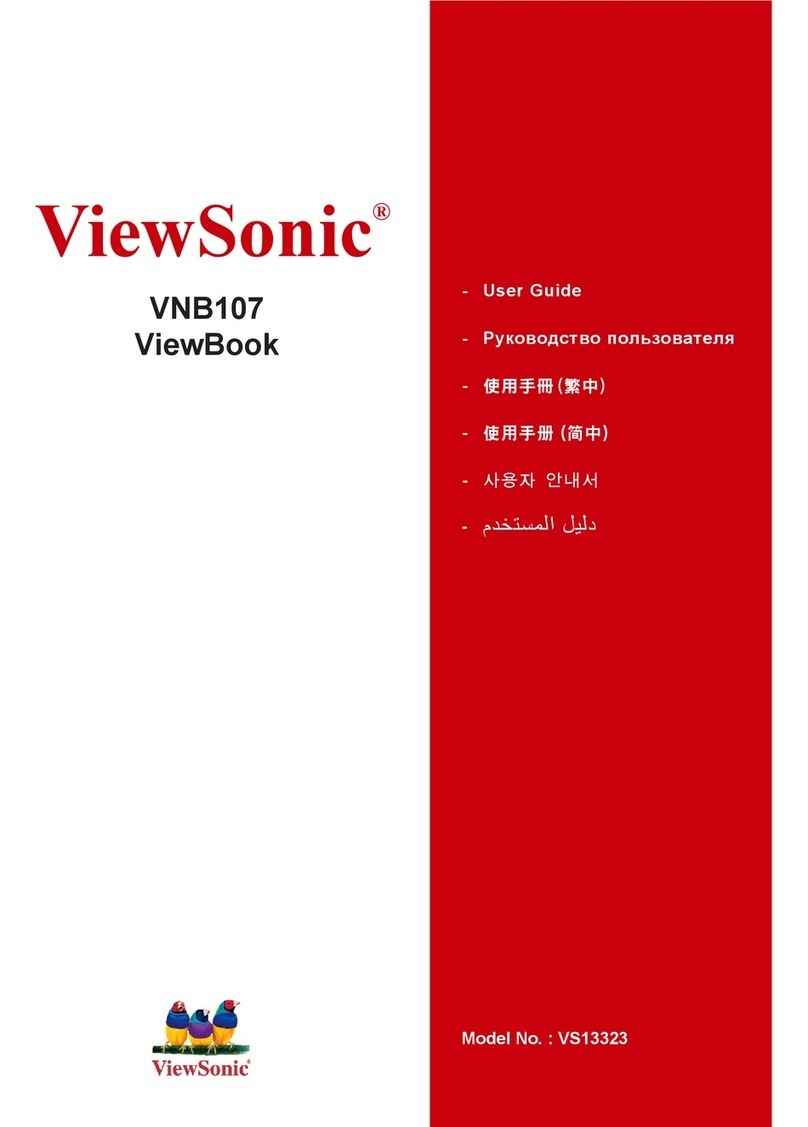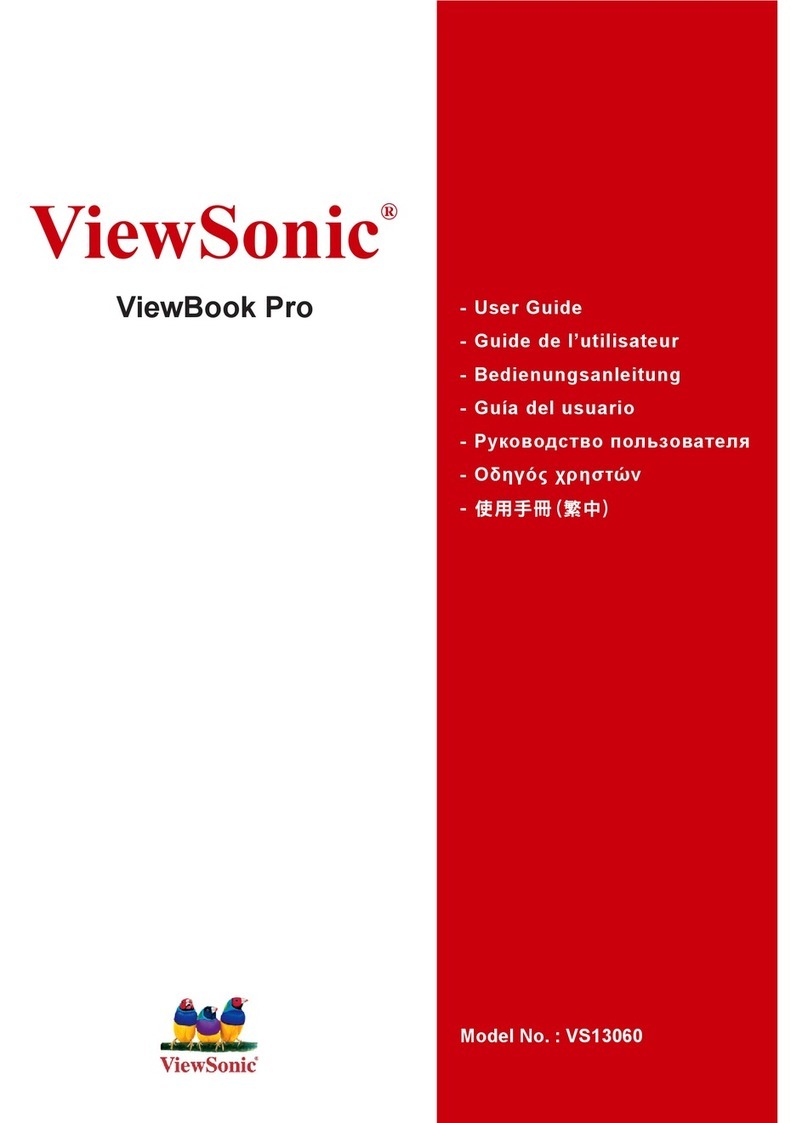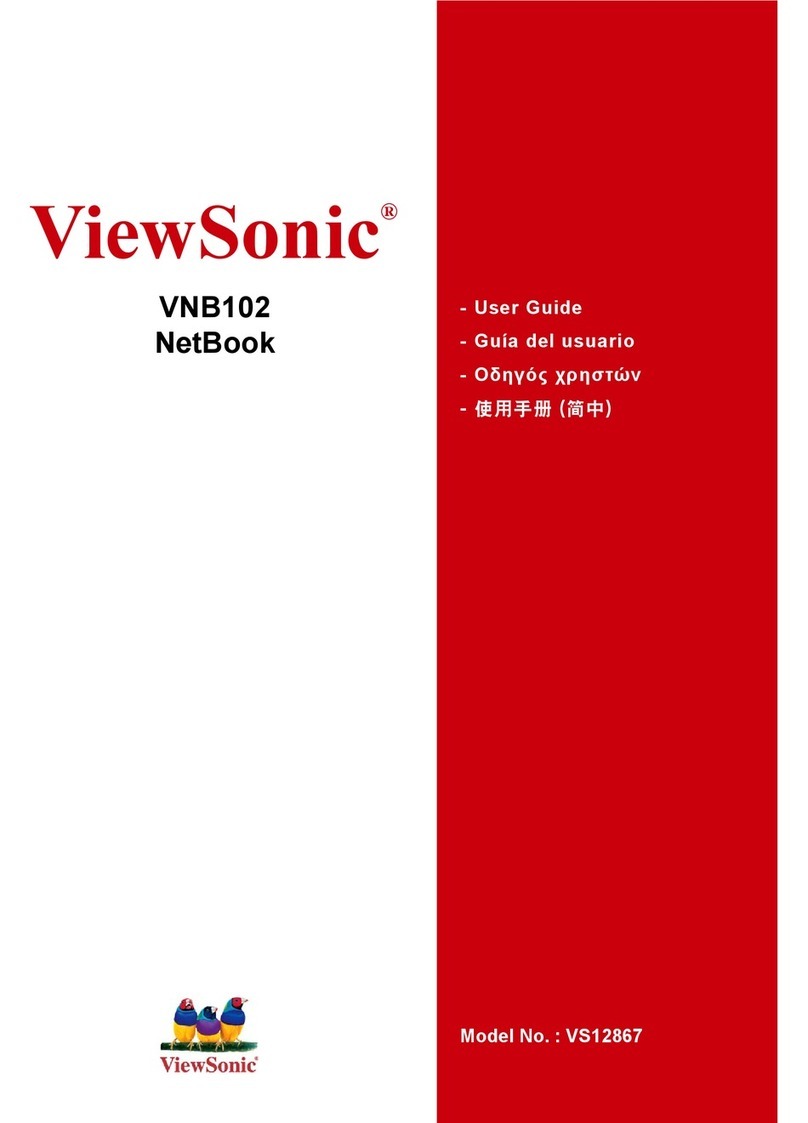ViewSonic VNB120
Table of Contents
Chapter 1 Introduction.......................................................................... 1
1.1 Package Checklist................................................................................................1
1.2 Specications ......................................................................................................2
1.3 Knowing the Parts ...............................................................................................3
Top view..........................................................................................................3
Base view........................................................................................................4
Left view .........................................................................................................5
Right view .......................................................................................................5
1.4 Notebook usage ..................................................................................................6
Battery usage ..................................................................................................6
Installing the battery........................................................................................6
Removing the battery.......................................................................................7
Connecting to the AC power supply ...................................................................7
Startup ...........................................................................................................8
Shutdown........................................................................................................8
Indicators........................................................................................................9
Touchpad ......................................................................................................10
Touchpad basics.............................................................................................10
Multi-Finger Touchpad ....................................................................................11
Using the keyboard ........................................................................................13
Lock keys and embedded numeric keypad .......................................................13
Windows keys................................................................................................14
Hotkeys.........................................................................................................14
Chapter 2 BIOS Setup Utility...............................................................15
2.1 When to Use BIOS Setup ...................................................................................15
2.2 How to Run BIOS Setup.....................................................................................15
2.3 Control Keys......................................................................................................15
2.4 Boot Device Priority ...........................................................................................16
2.5 BIOS Menu .......................................................................................................16
2.5.1 Main Menu ...........................................................................................16
2.5.2 Advanced Settings.................................................................................17
2.5.3 Security Settings ...................................................................................17
2.5.4 Boot Settings ........................................................................................18
2.5.5 Exit Settings..........................................................................................19
Chapter 3 System Recovery ................................................................20
How to restore the previously backed up system in Windows .....................................20
Restore the backed up system under DOS mode .......................................................23
Rescue the data under DOS mode............................................................................26
Troubleshooting ..................................................................................29