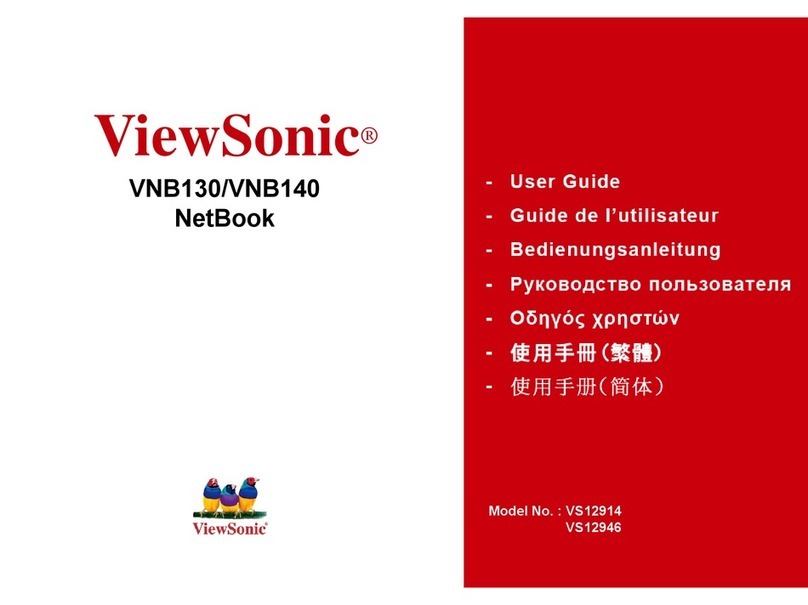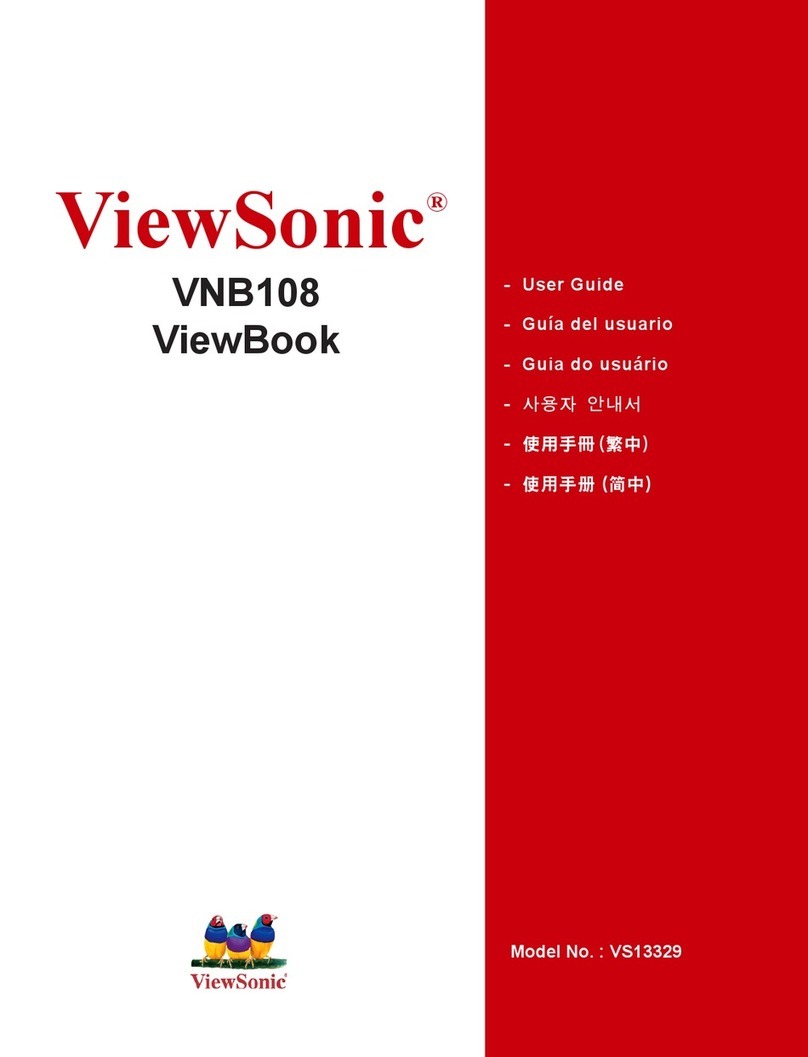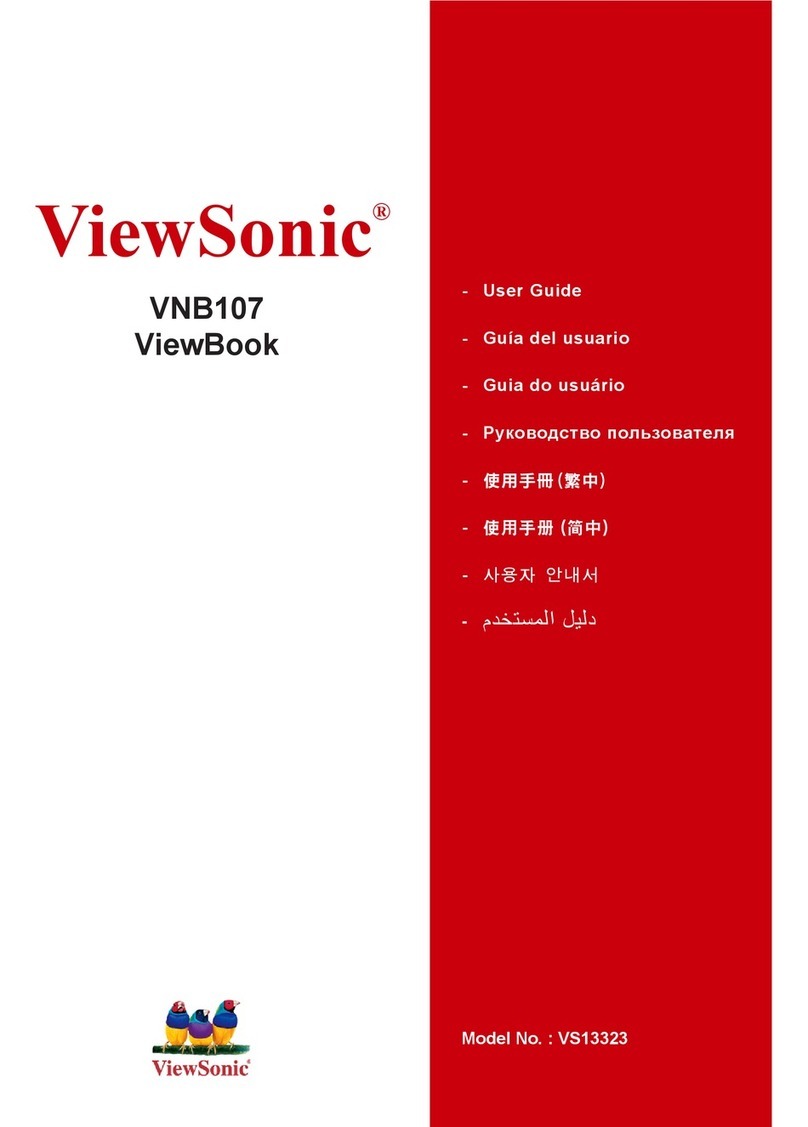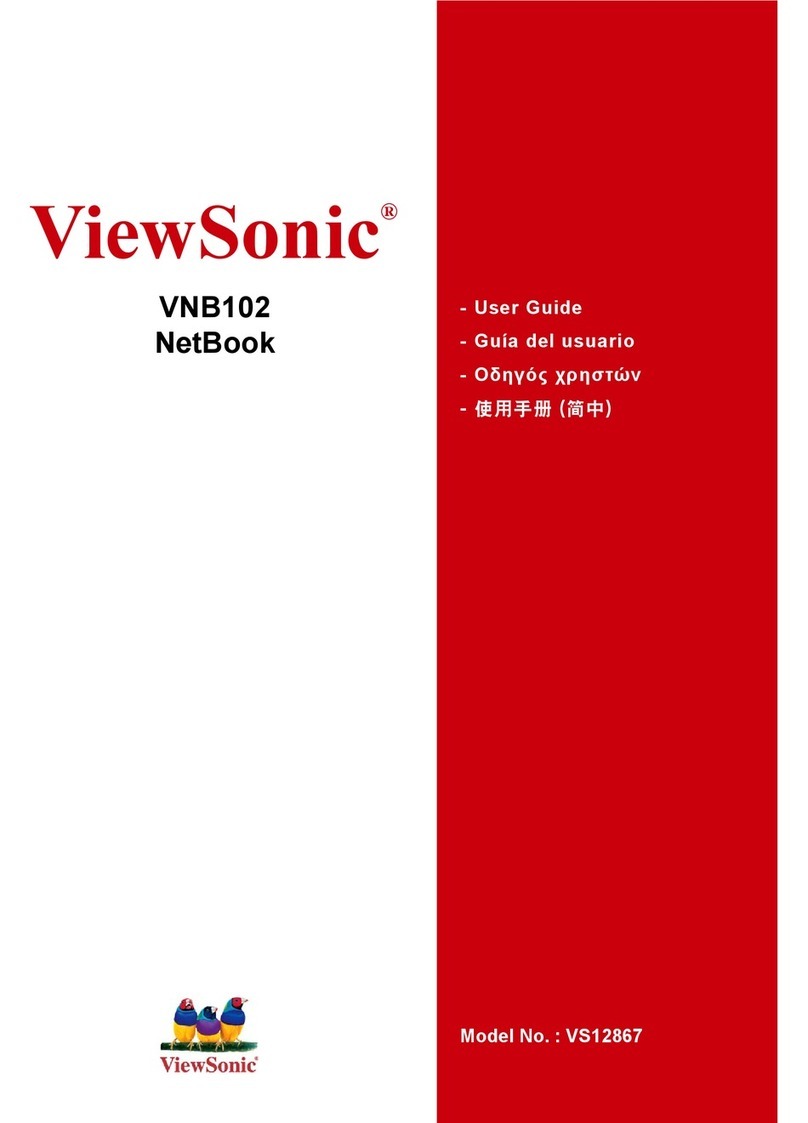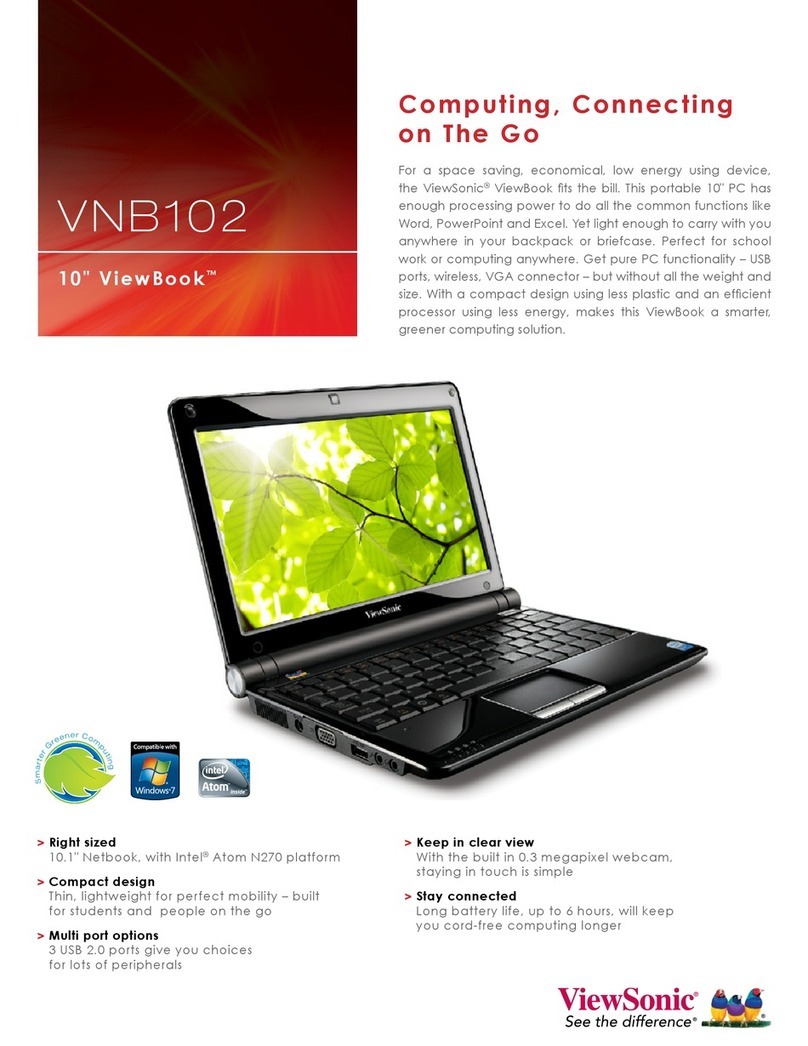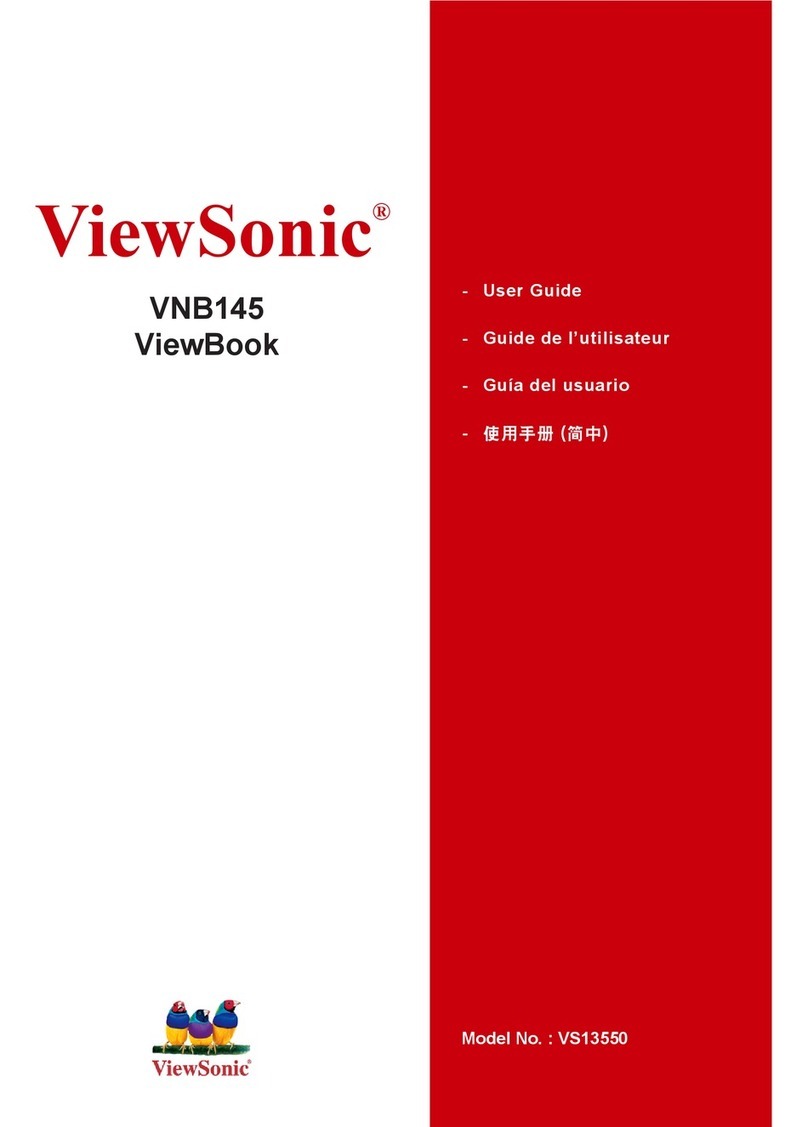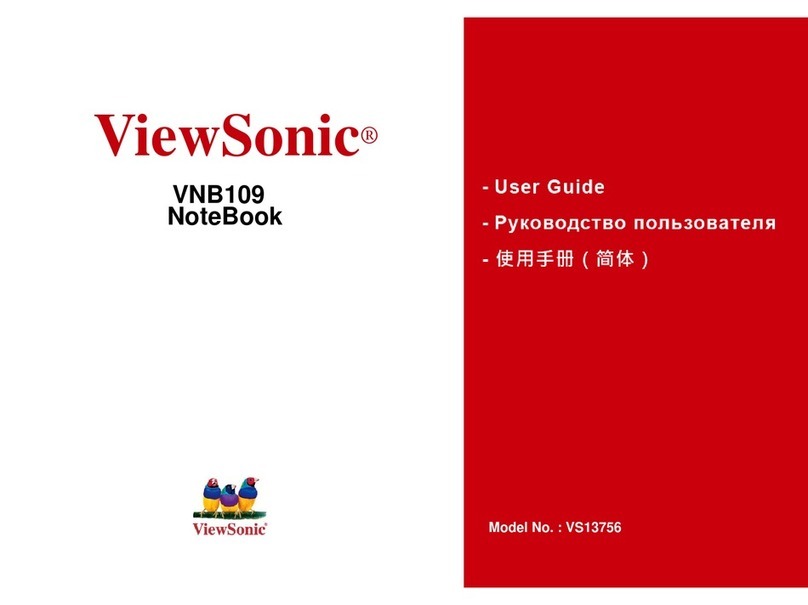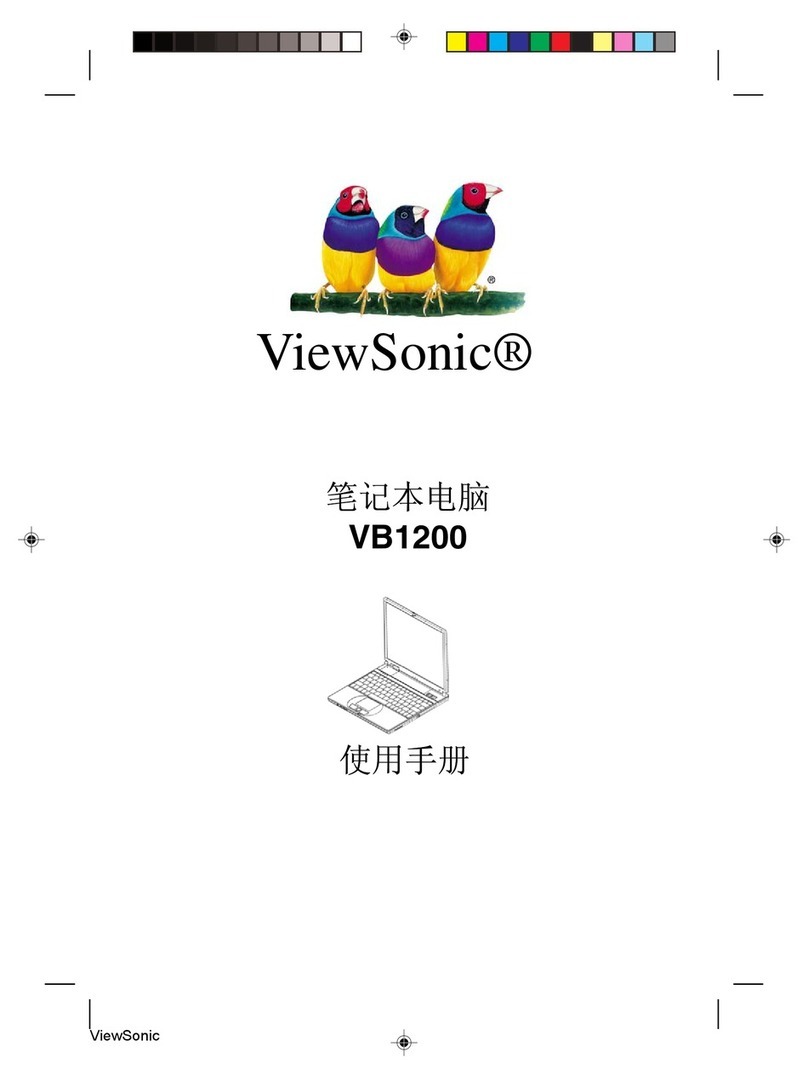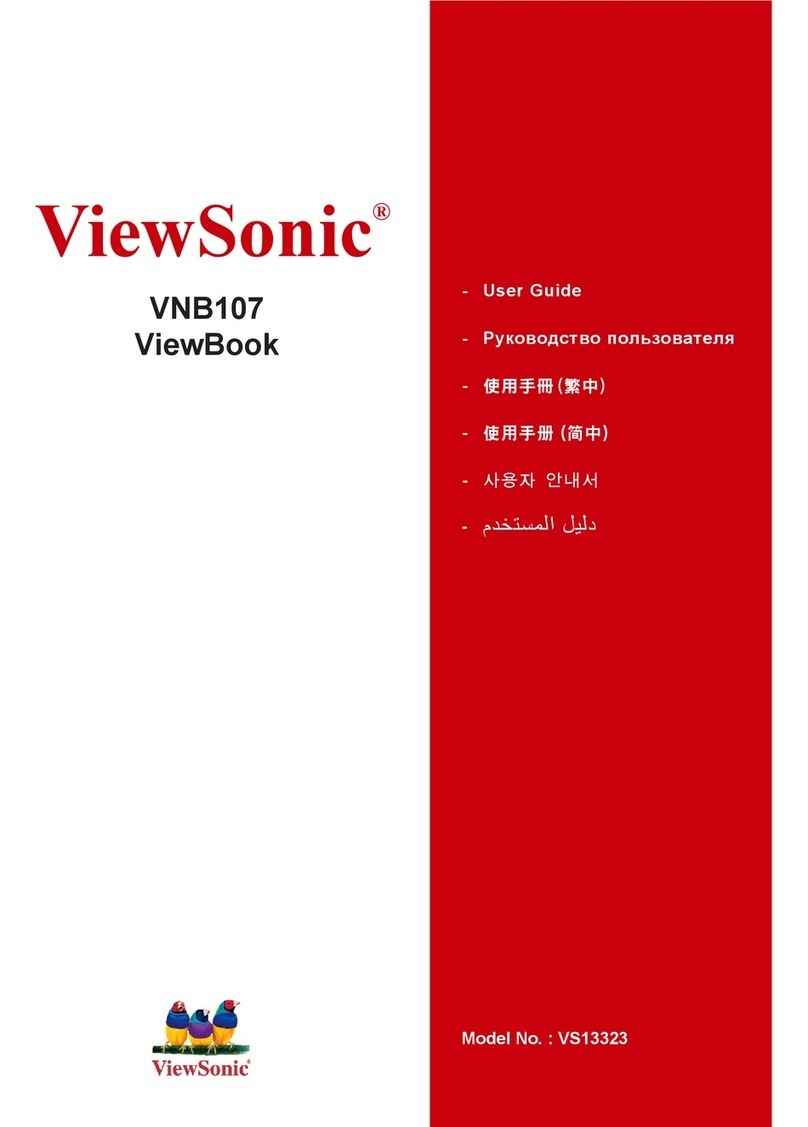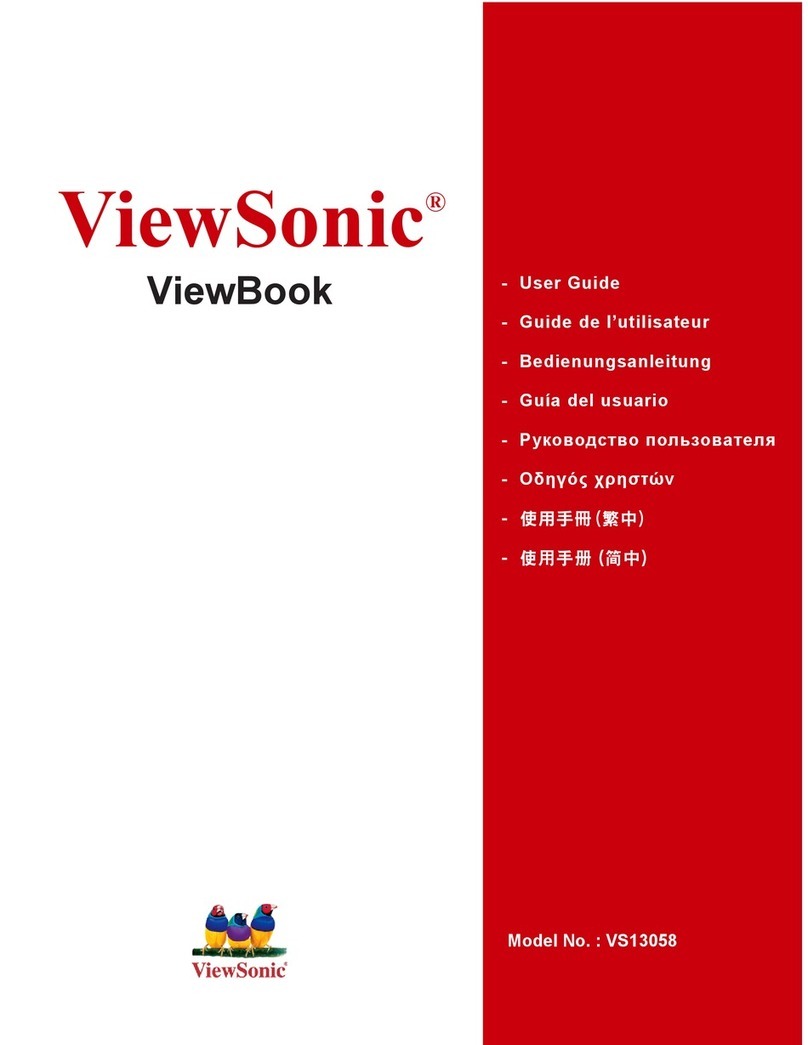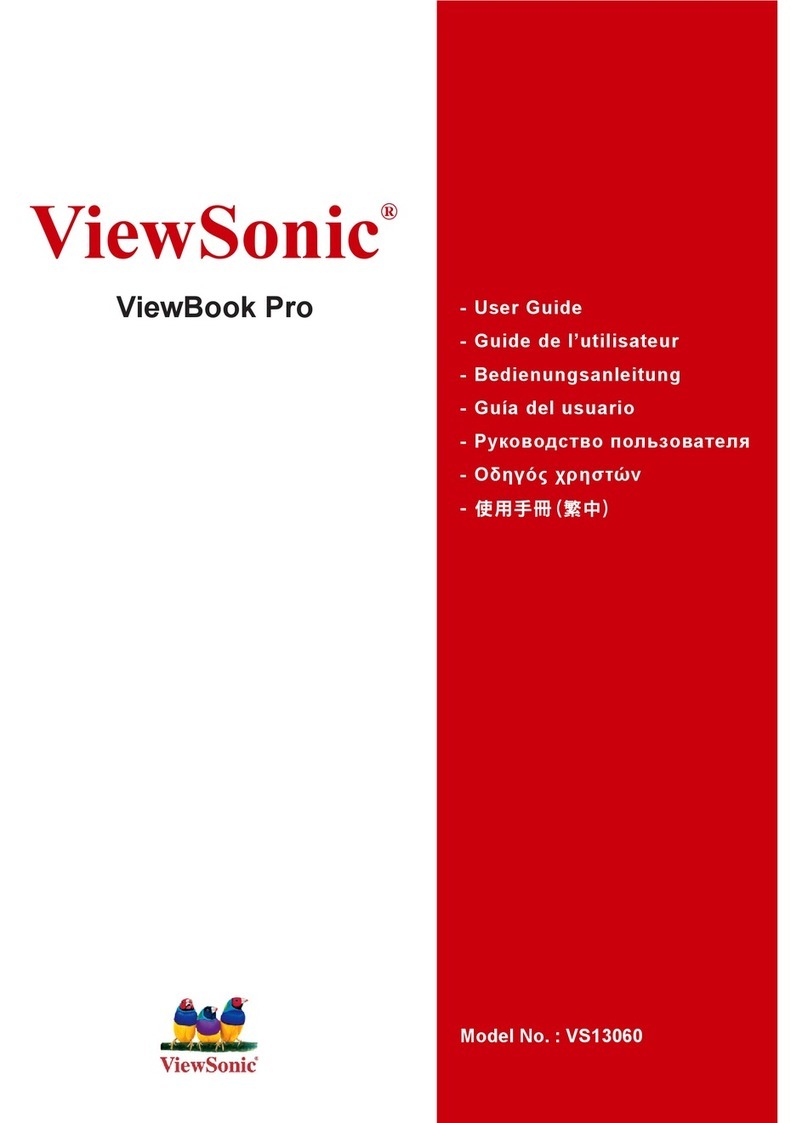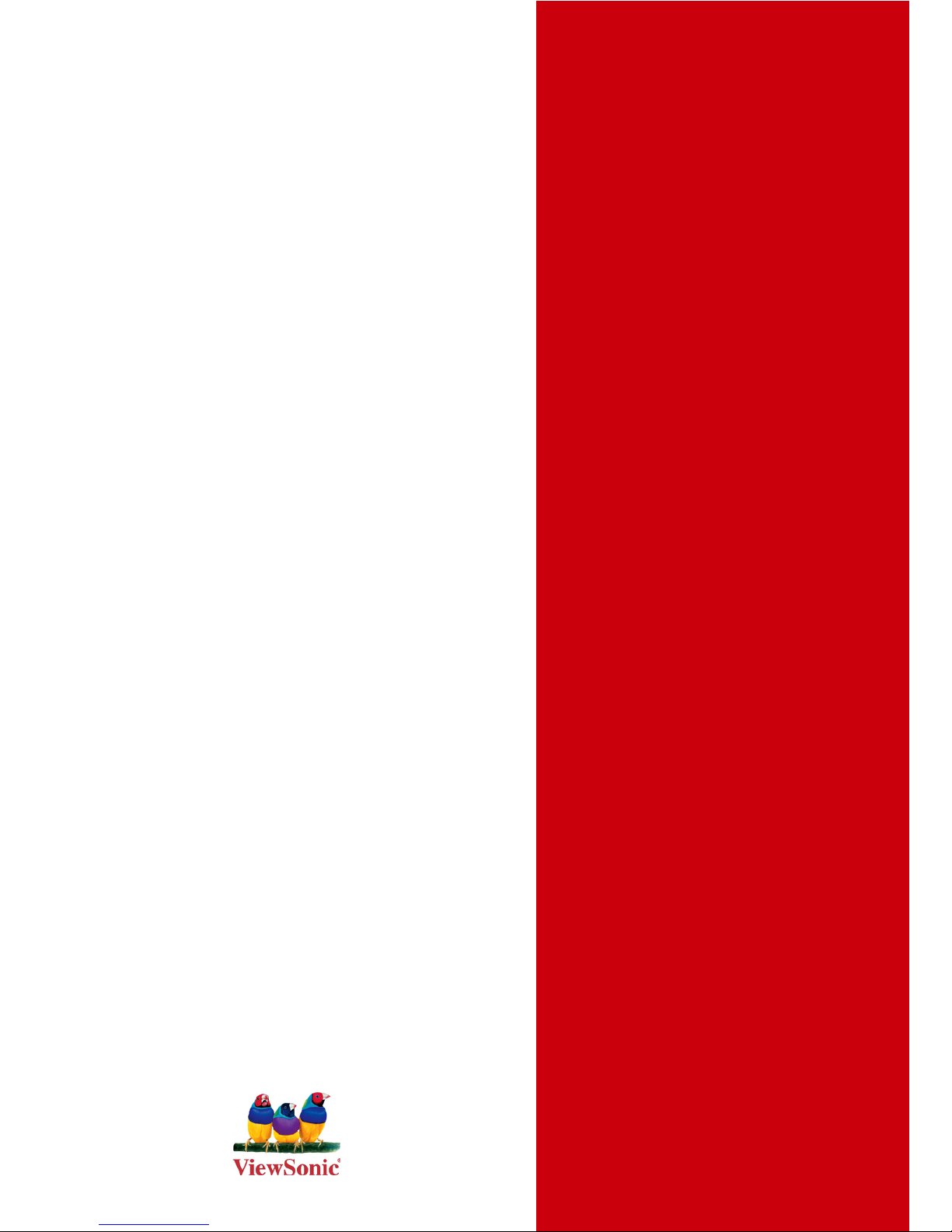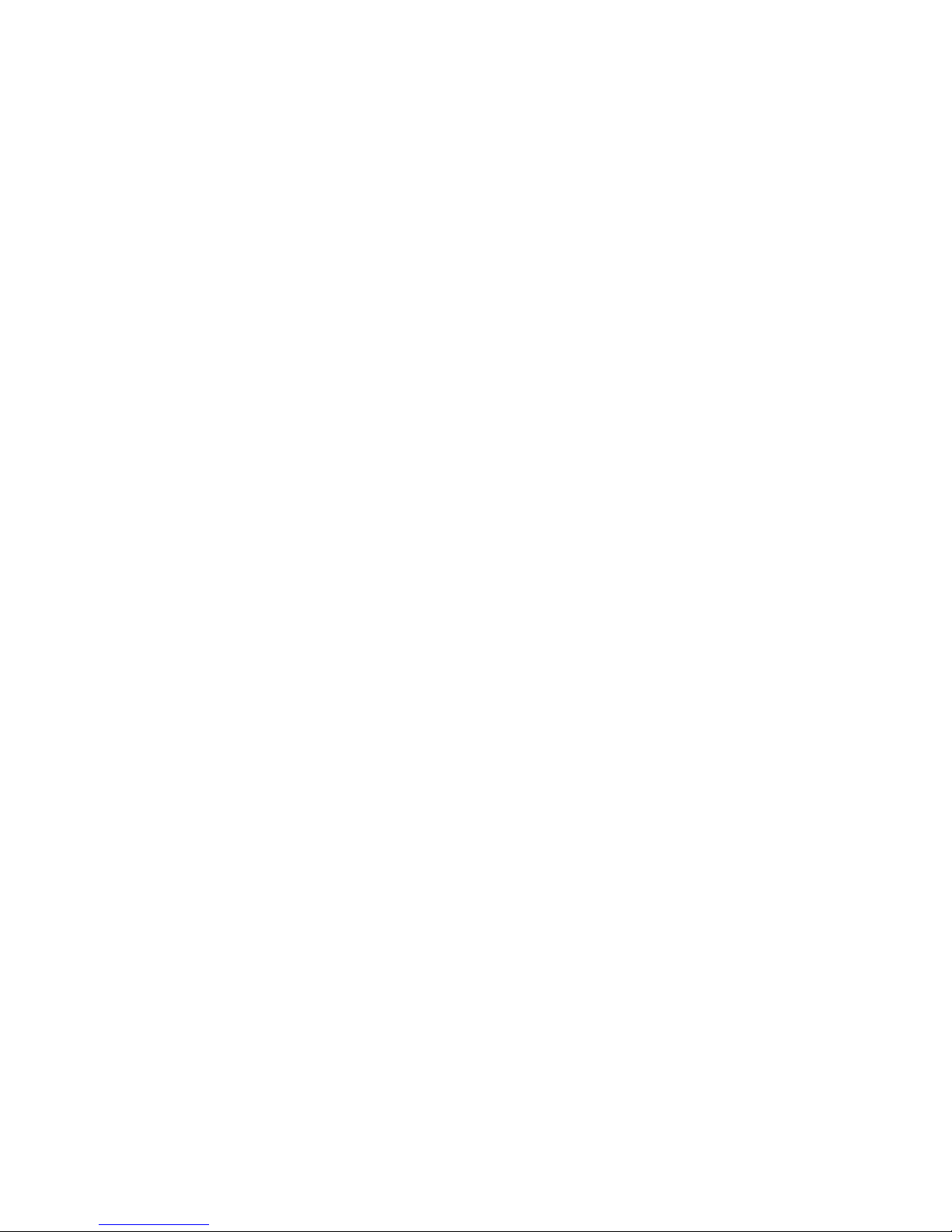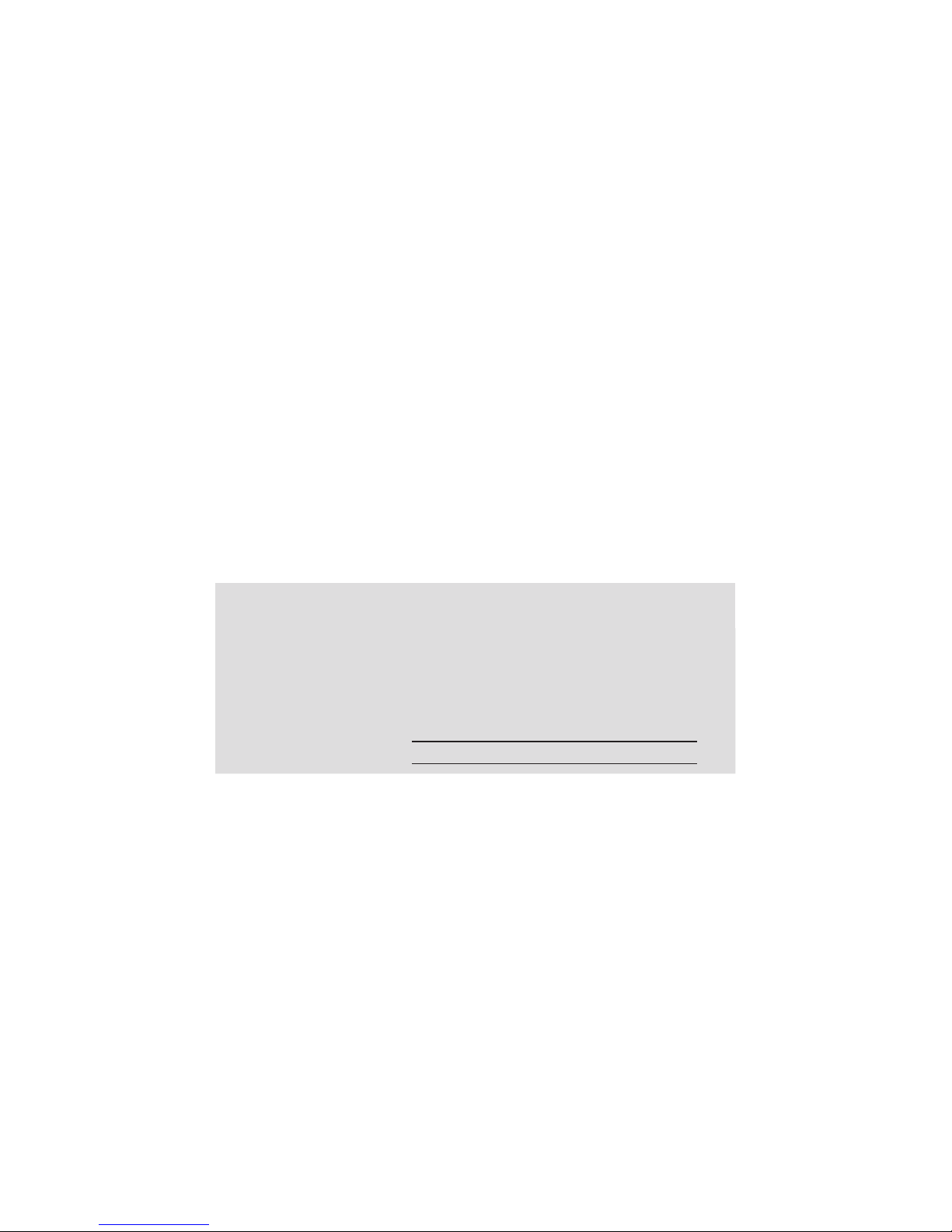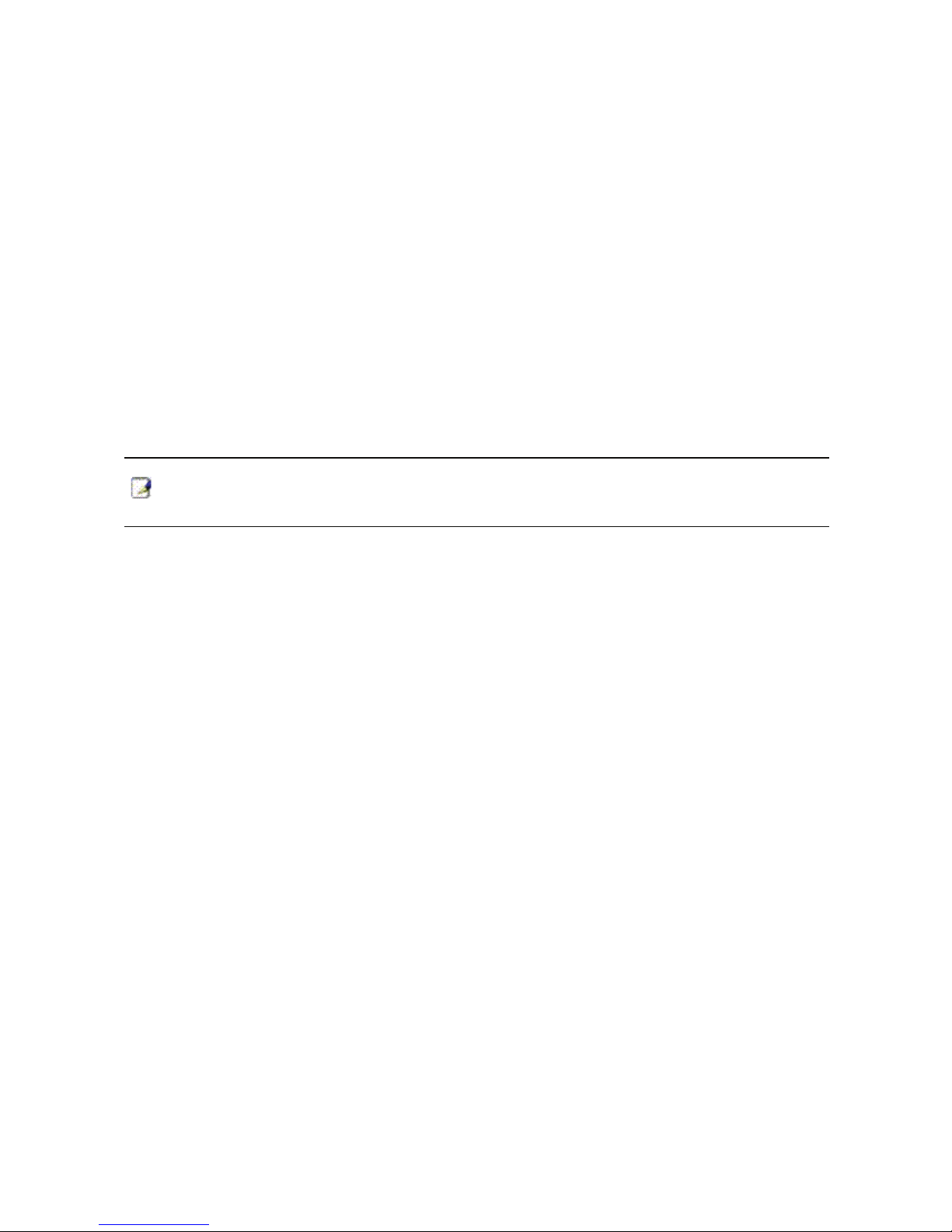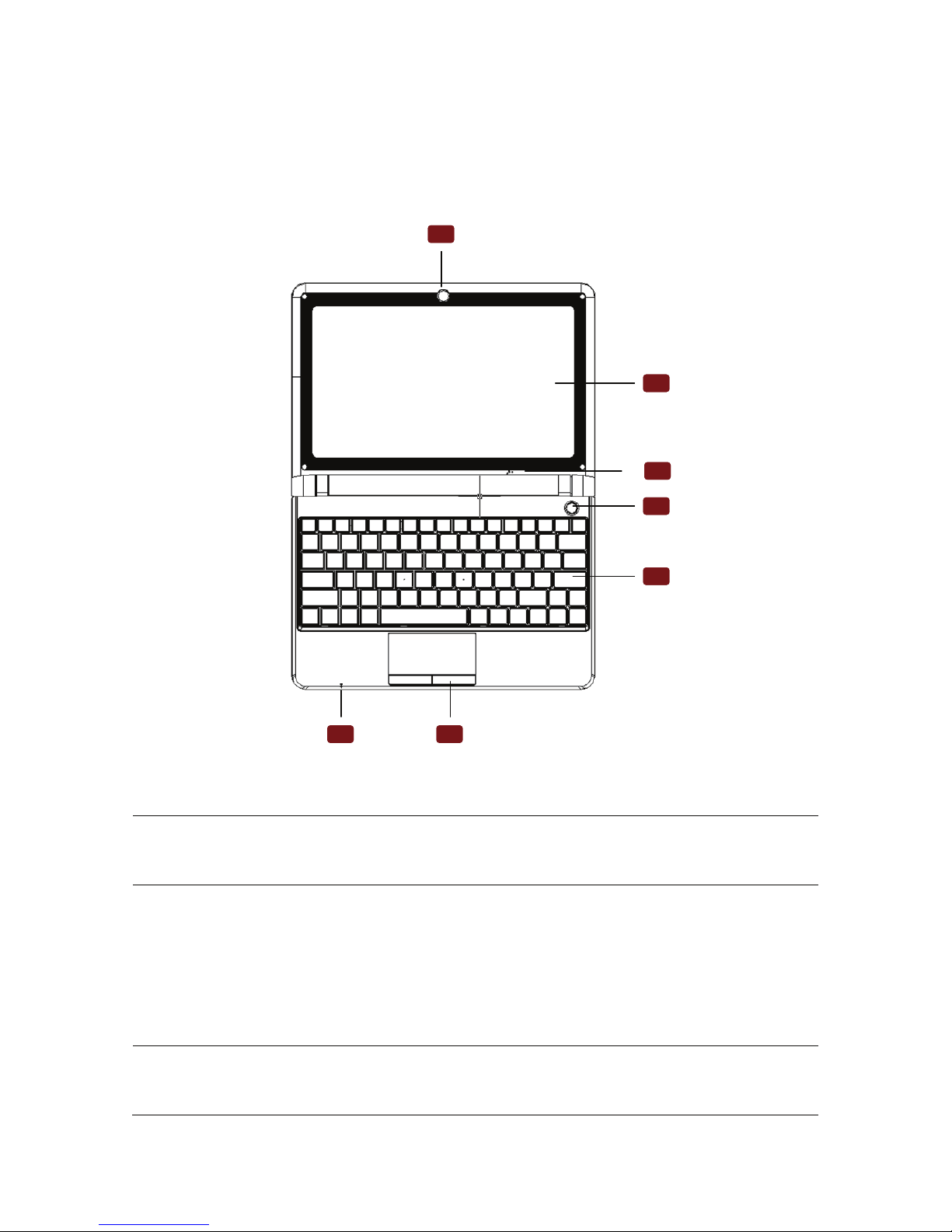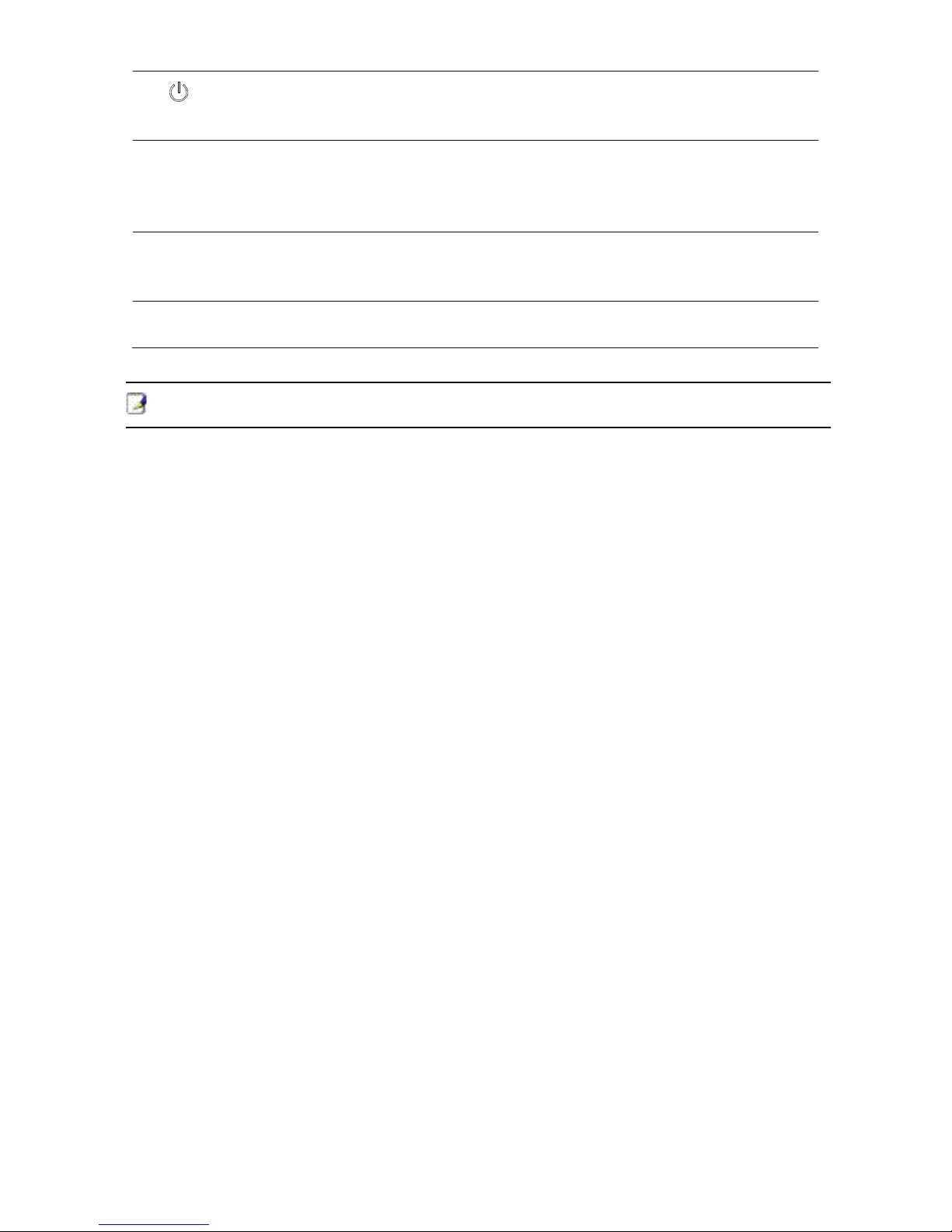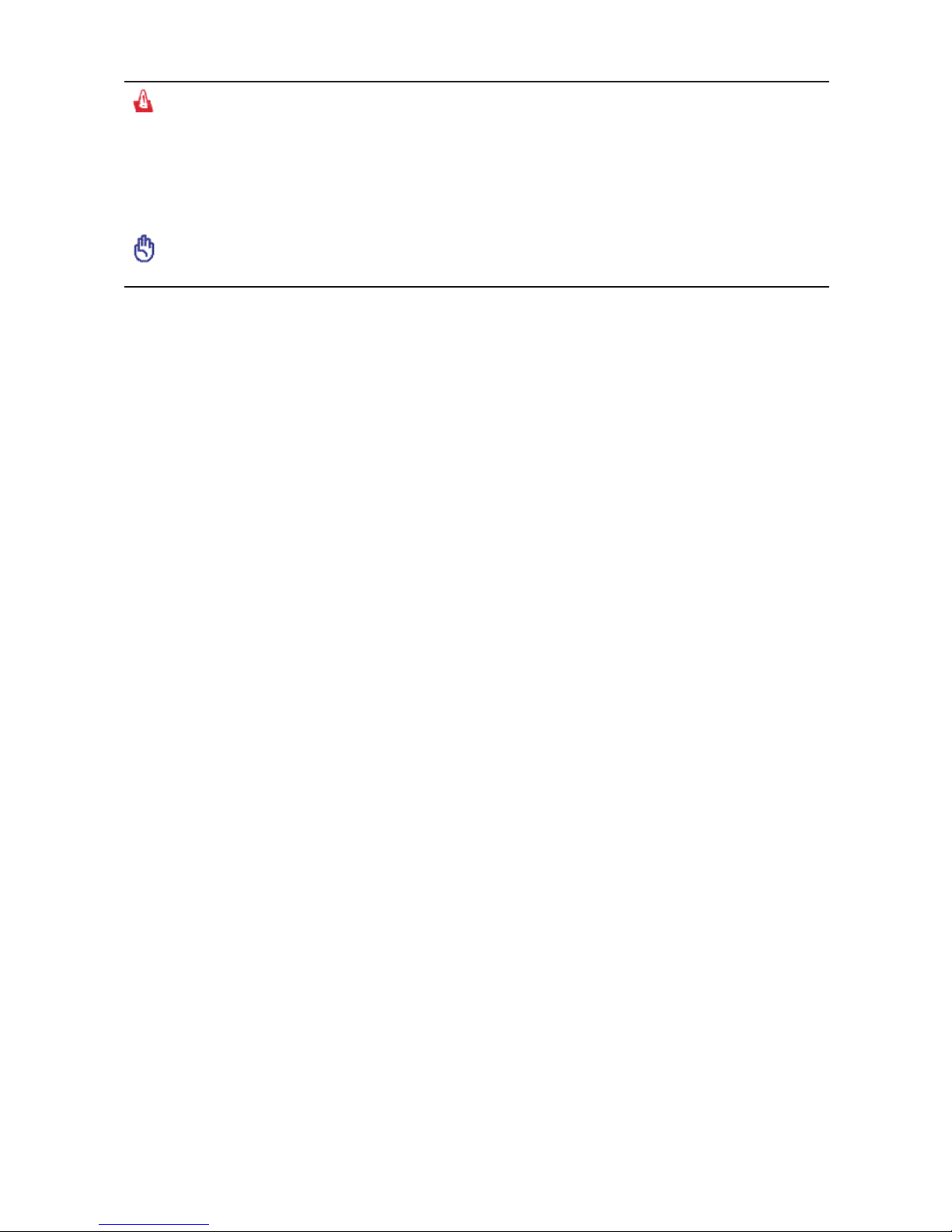ViewSonic VNB104 i
Important Safety Instructions
DO NOT press or touch the LCD Screen. DO NOT place notebook PC with small items,
they may scratch LCD Screen or penetrate the vents of notebook PC.
DO NOT expose notebook PC to dirty or dusty environment. Keep the environment clean
and dry.
DO NOT place notebook PC on uneven or unstable work surface.
DO NOT place or drop objects on the top of notebook PC. DO NOT shove any foreign
objects into notebook PC. DO NOT close with force the LCD Screen lid.
DO NOT expose notebook PC to strong magnetic or electrical elds; DO NOT place oppy
disks near or on notebook PC as this may cause the loss of data on the oppy disks.
DO NOT leave notebook PC facing the sun as it can damage the LCD Screen, especially
when in a car.
SAFE TEMPERATURE: This notebook PC should only be used in environments with
ambient temperatures between 5°C (41°F) and 35°C(95°F).
DO NOT expose notebook PC to or use near liquids, rain, or moisture.
Caution: there is a risk of explosion if the battery is replaced by an incorrect type. Dispose
of used batteries according to the instructions.
DO NOT throw notebook PC in municipal waste. Check local regulations for disposal of
electronic products. Please recycle the Battery Pack, and check with your Local Authority
or retailer for an advice on recycling.
Notebook PC and its power adapter may produce some heat during operation or charging
of its internal battery. DO NOT leave notebook PC on your lap or any part of your body in
order to prevent discomfort or injury from heat exposure.
INPUT RATING: Refer to the rating label on notebook PC and make sure that the Power
Adapter complies with that rating. Only use accessories recommended by ViewSonic.
Check the connections between the main unit and attached devices before turning on your
notebook PC.
DO NOT use notebook PC during eating to avoid dirtying your notebook PC.
DO NOT insert anything into notebook PC that may result in short circuit or can damage
the electronic circuits.
Power off your notebook PC, if you want to install or remove some external devices, which
do not support hot-plugging-in.
Disconnect your notebook PC from the electrical outlet and remove any installed batteries
before cleaning the notebook PC. Keep your notebook PC away from children.
DO NOT disassemble notebook PC. Only a certied service technician should perform
repairs on your computer.
Use only the Battery Packs approved by ViewSonic.
Notebook PC has vents to disperse heat. DO NOT place notebook PC on soft objects
(e.g.: bed, sofa, your lap) as this can block the air ow from those vents and cause system
halt due to overheating.
1.
2.
3.
4.
5.
6.
7.
8.
9.
10.
11.
12.
13.
14.
15.
16.
17.
18.
19.
20.