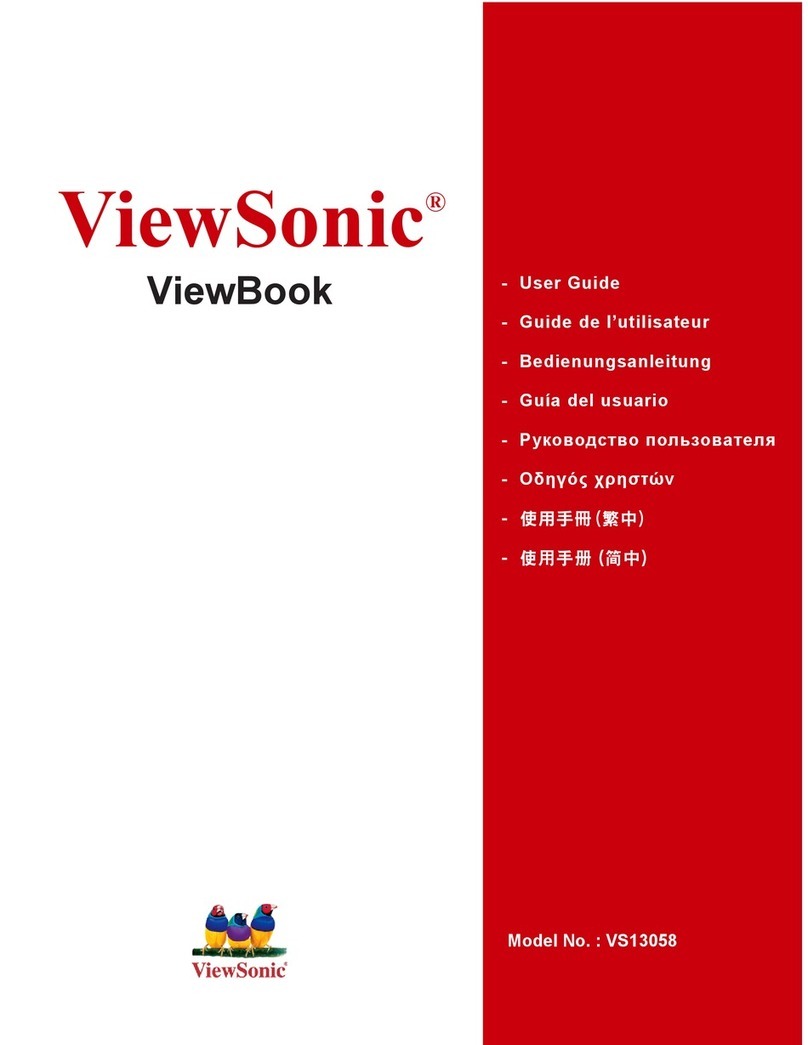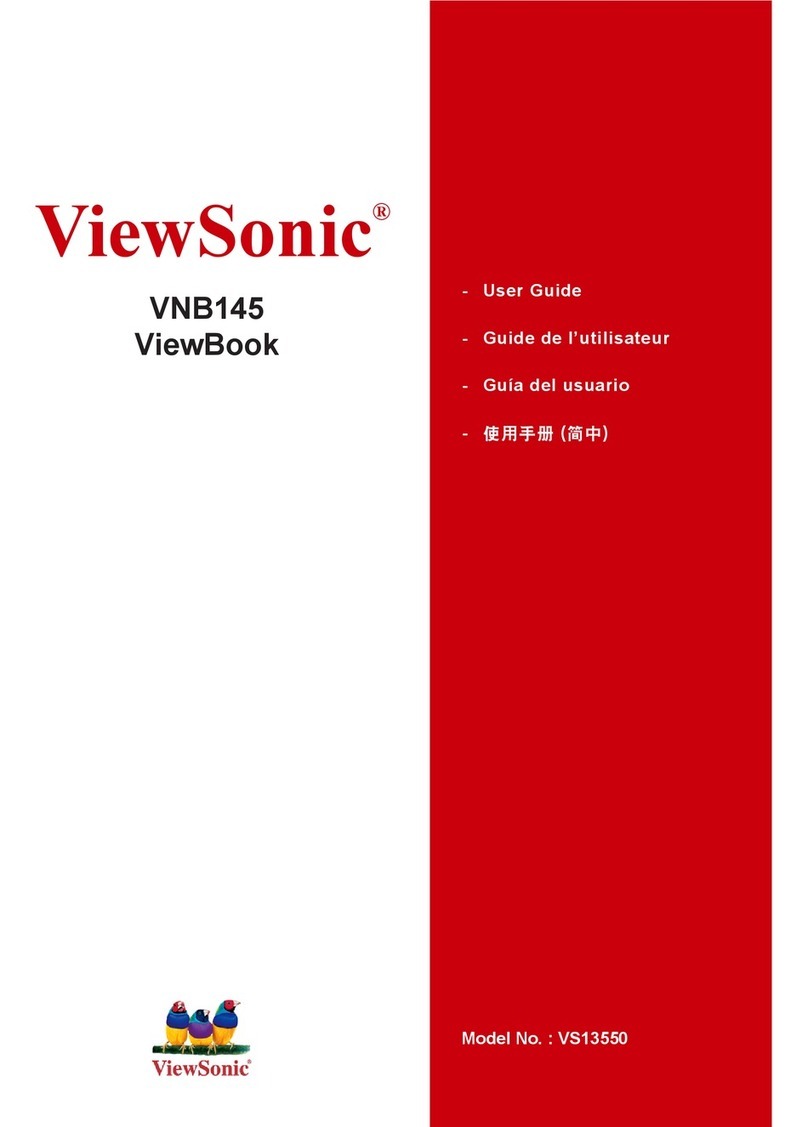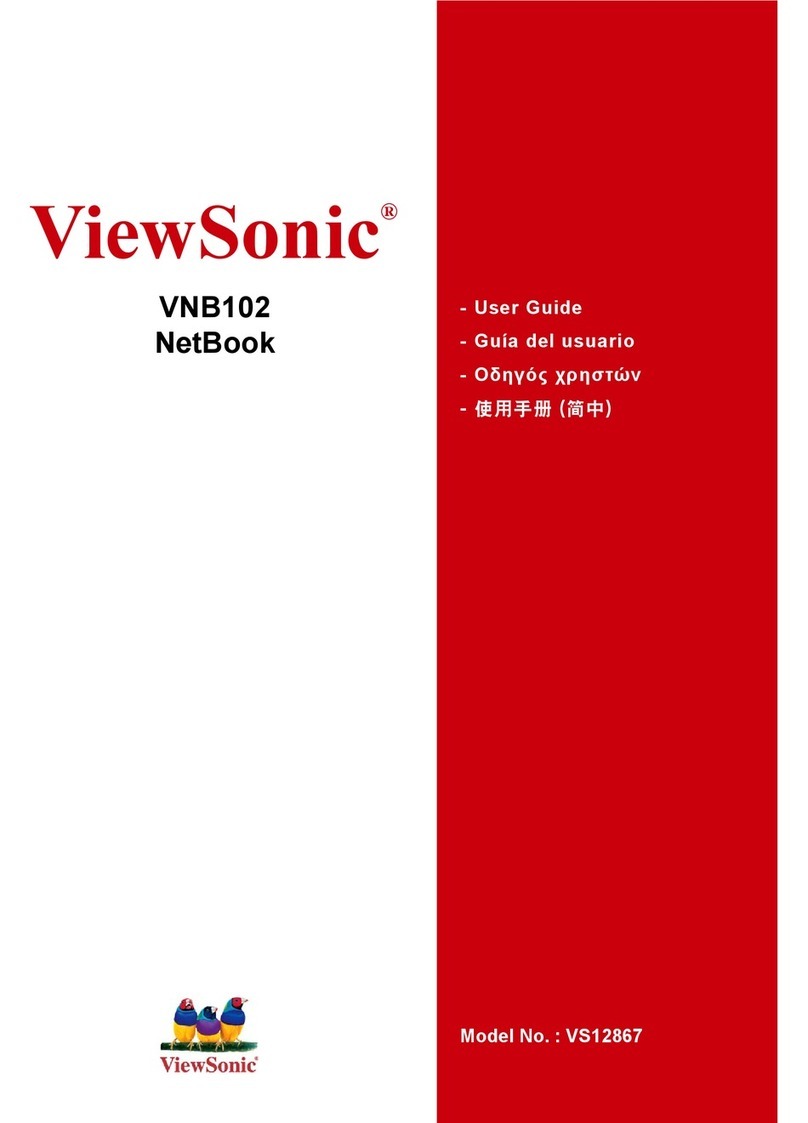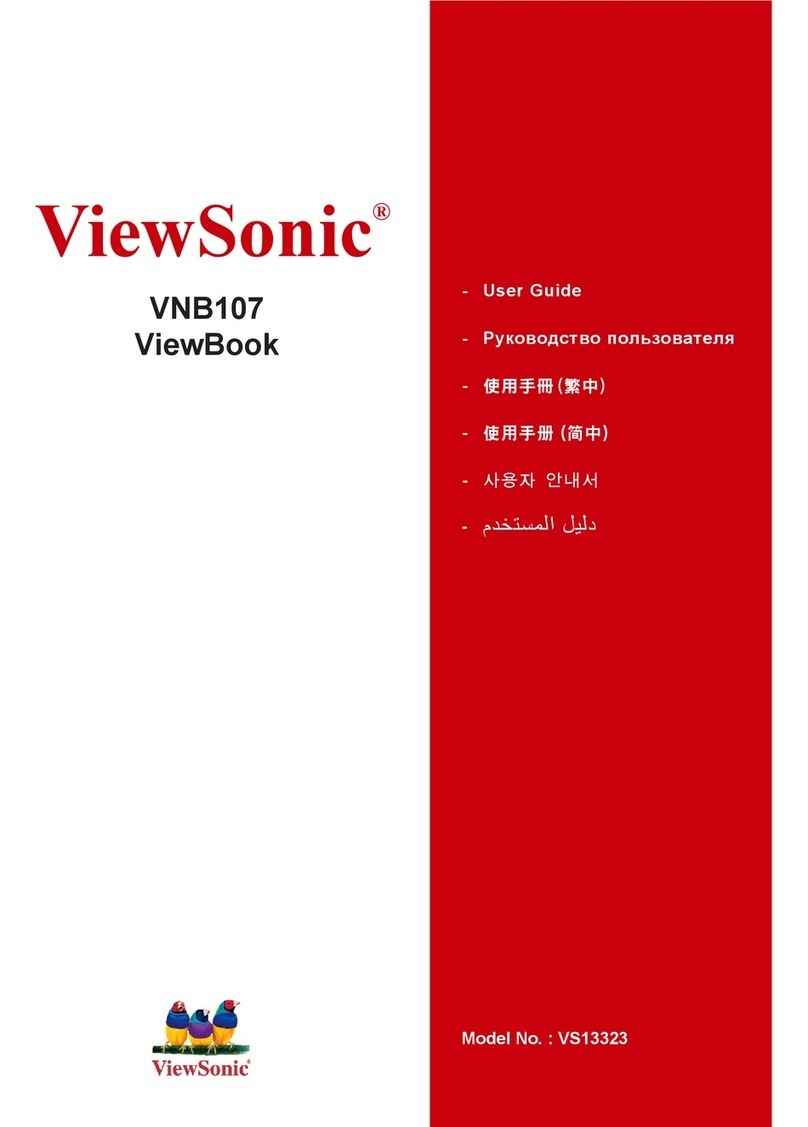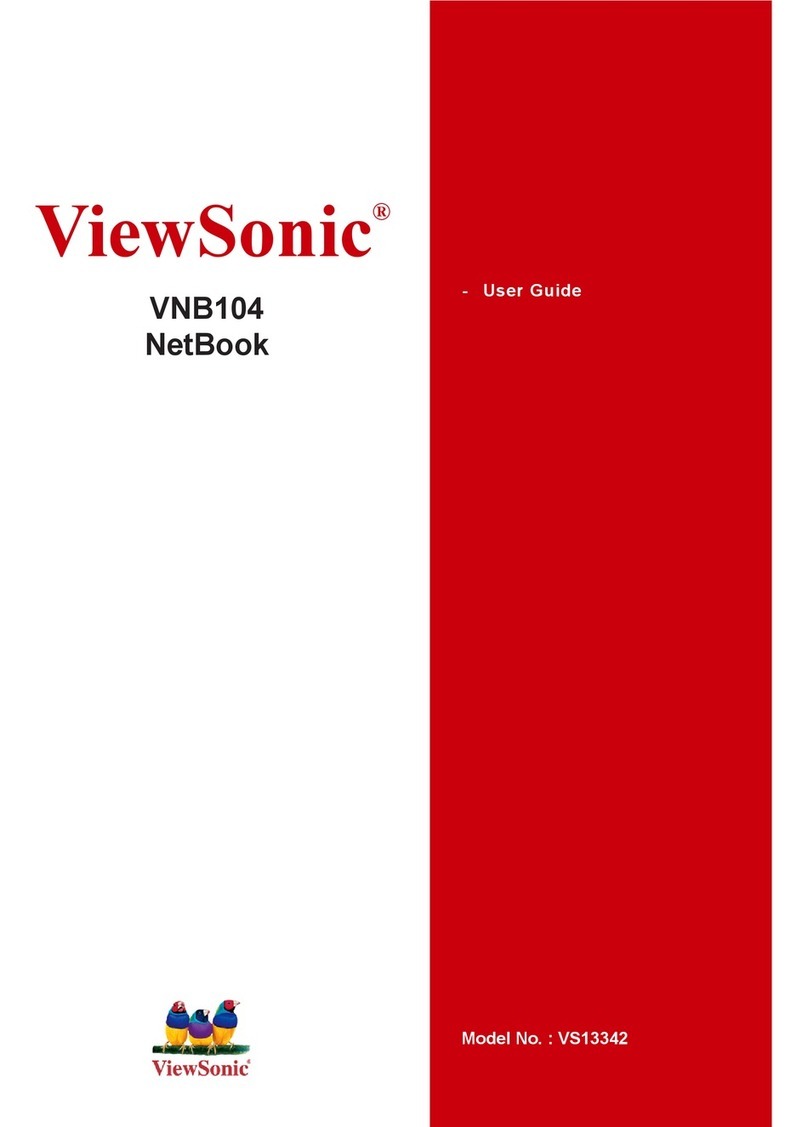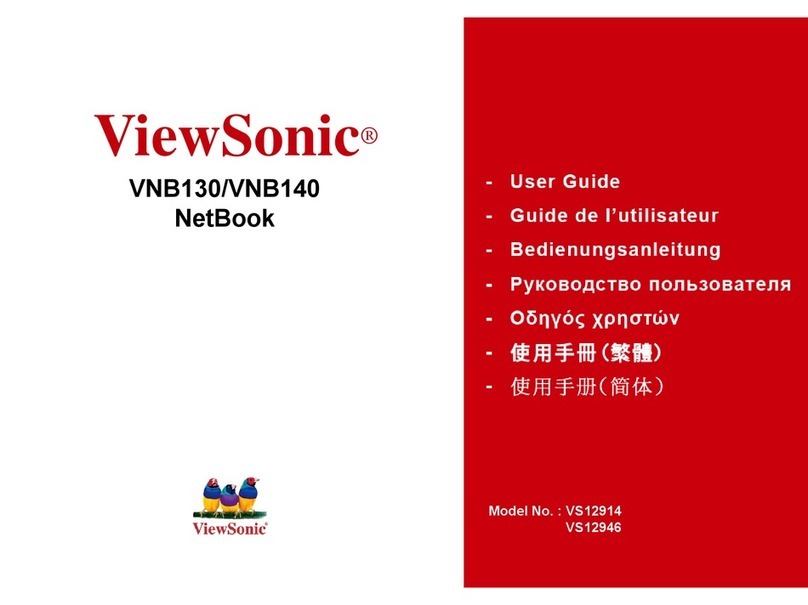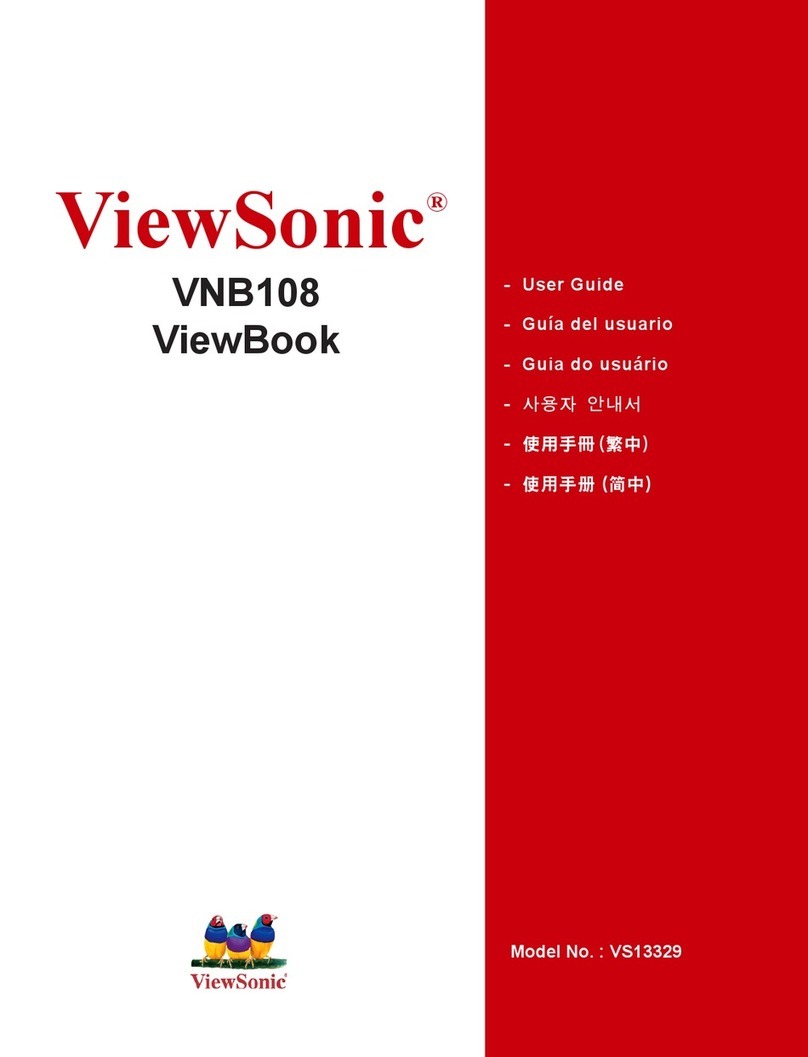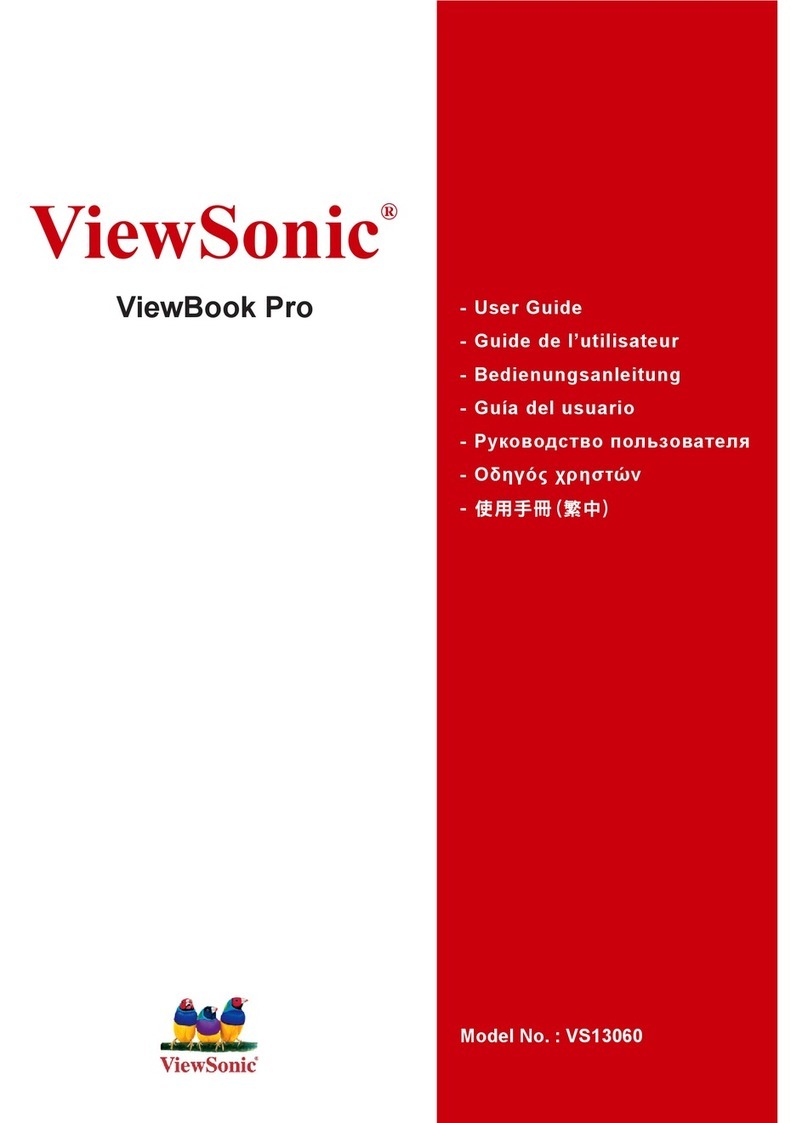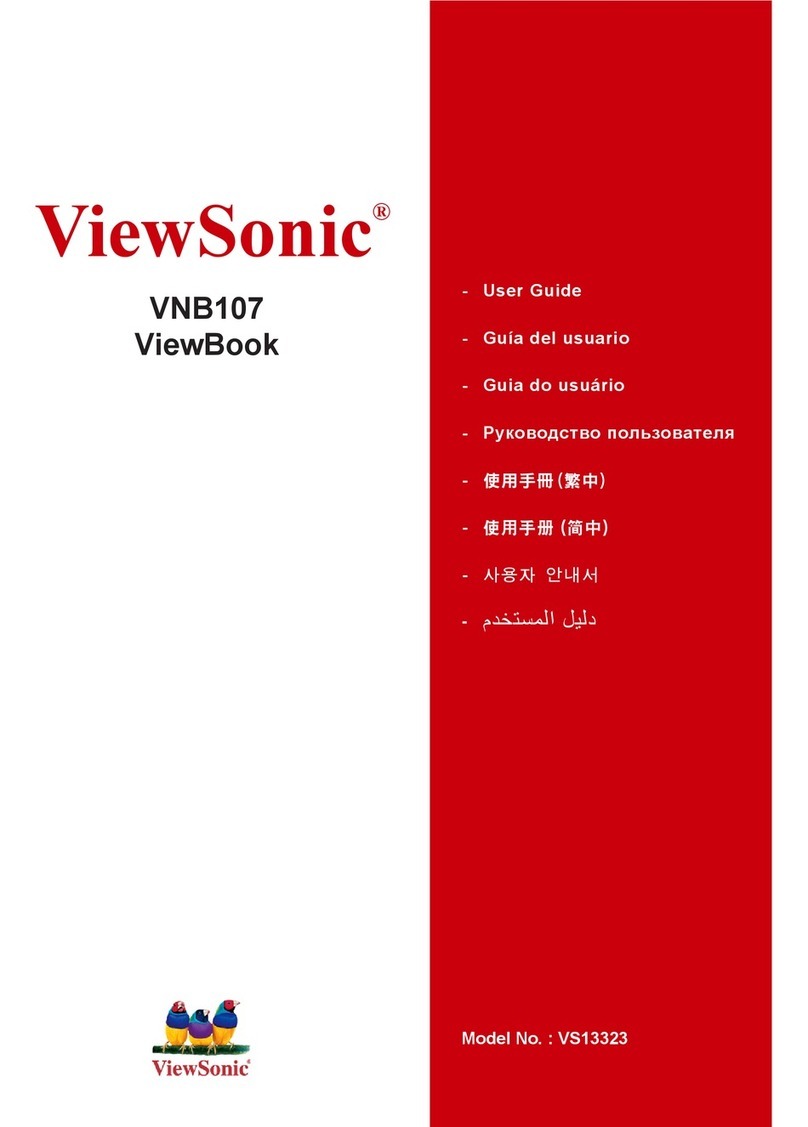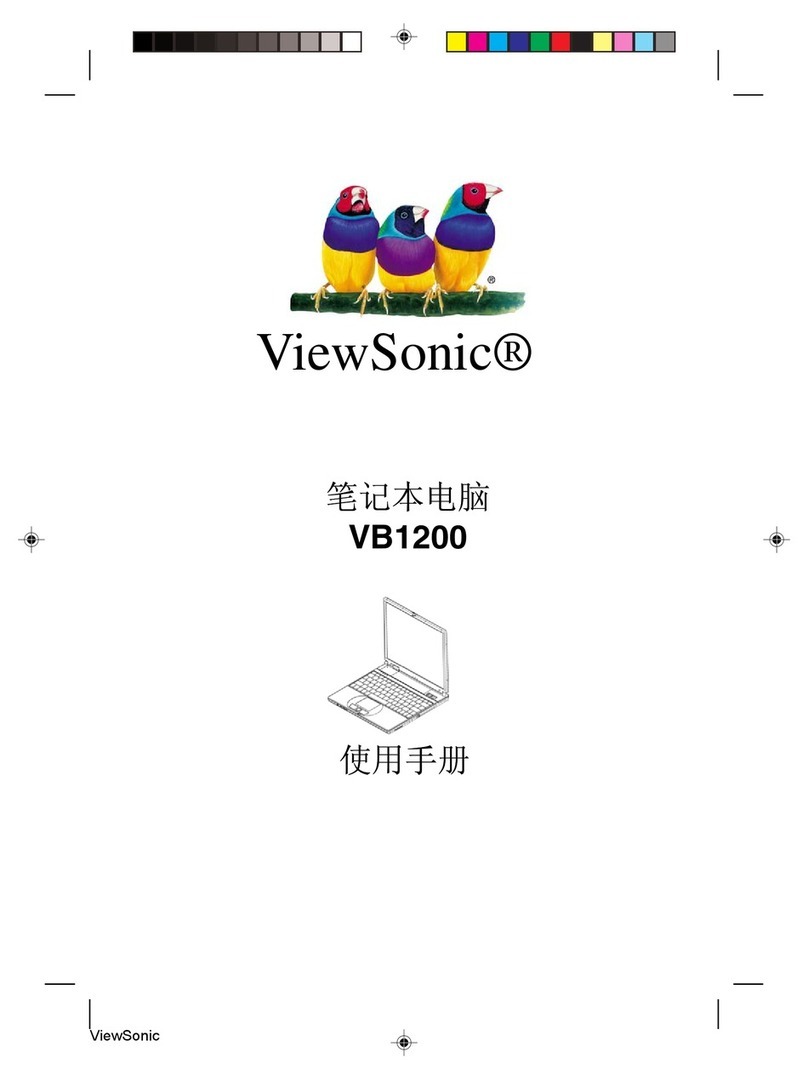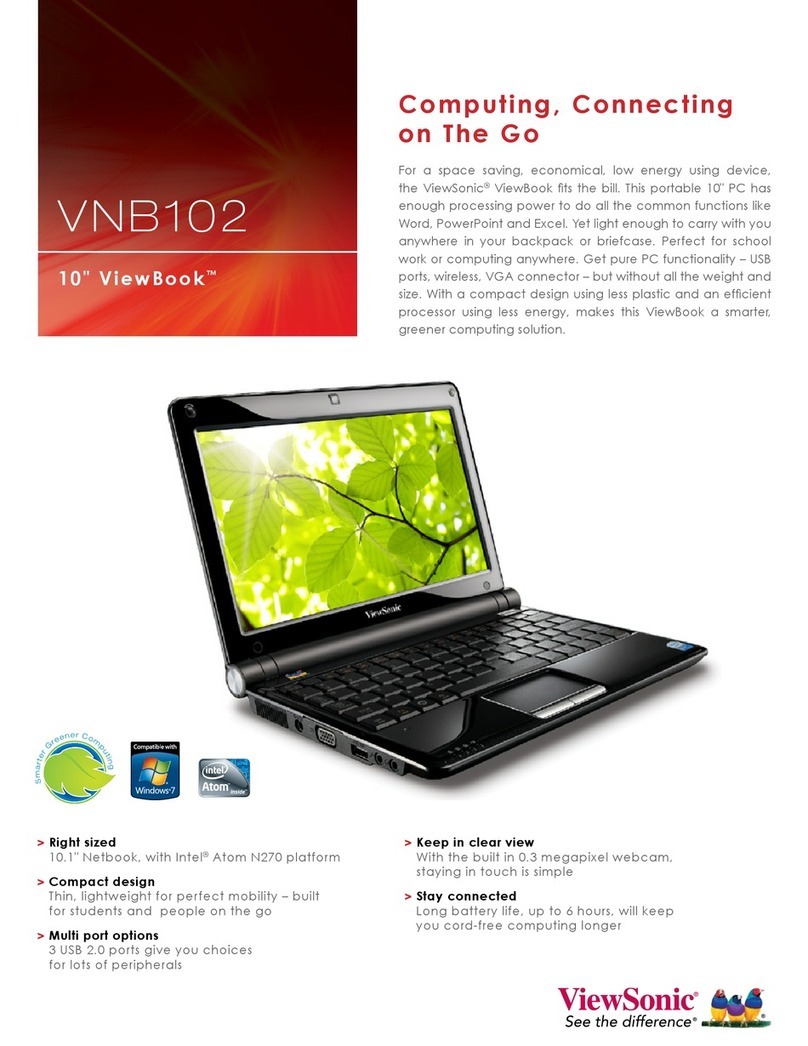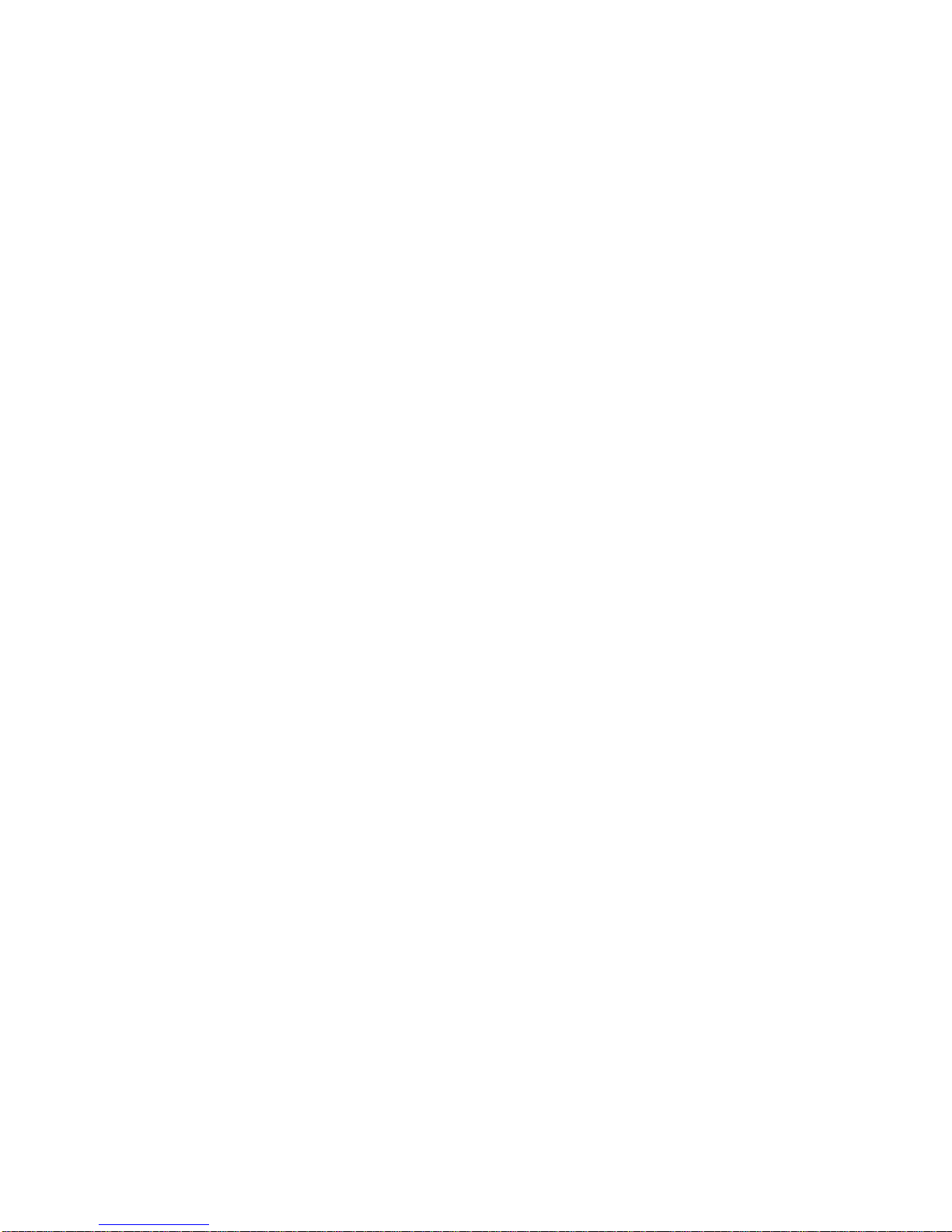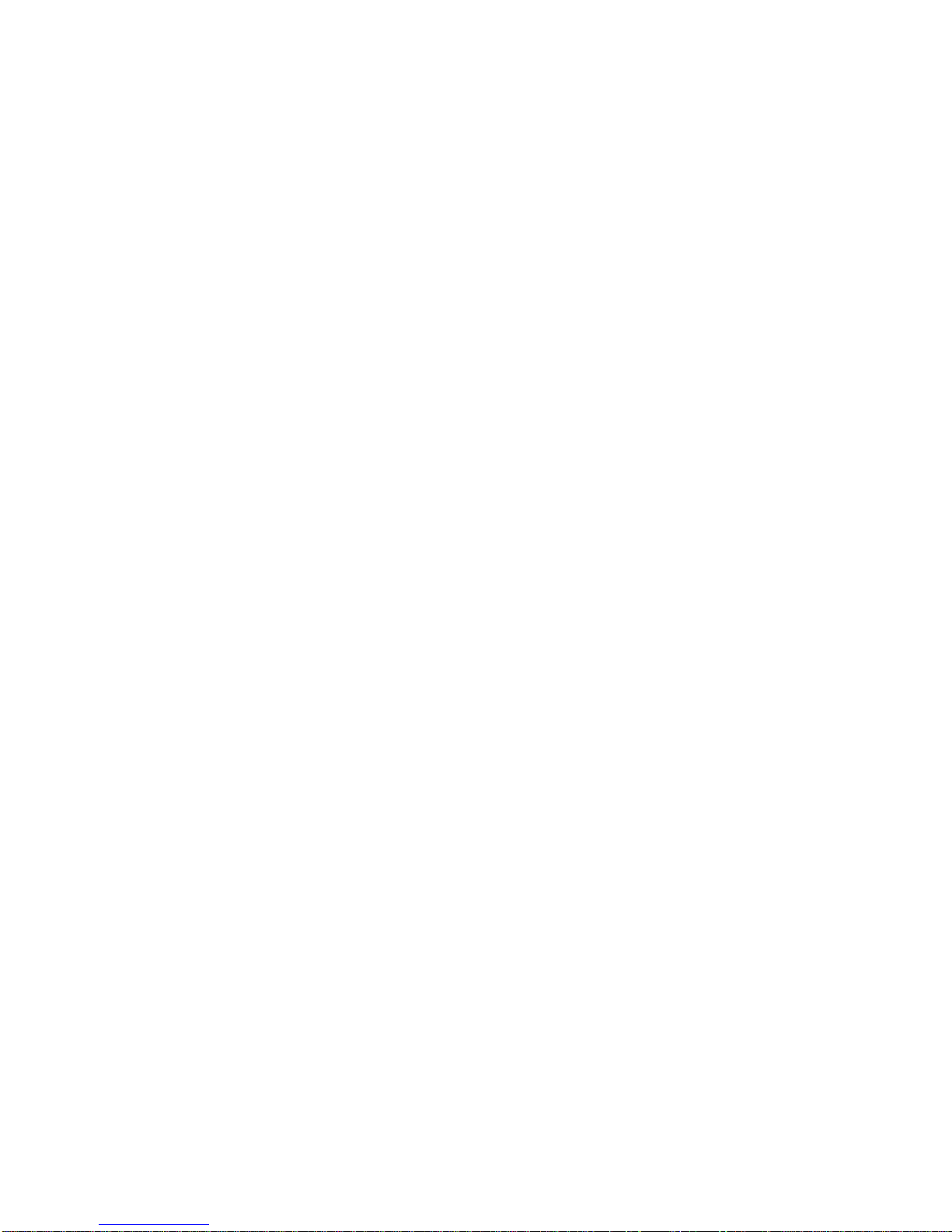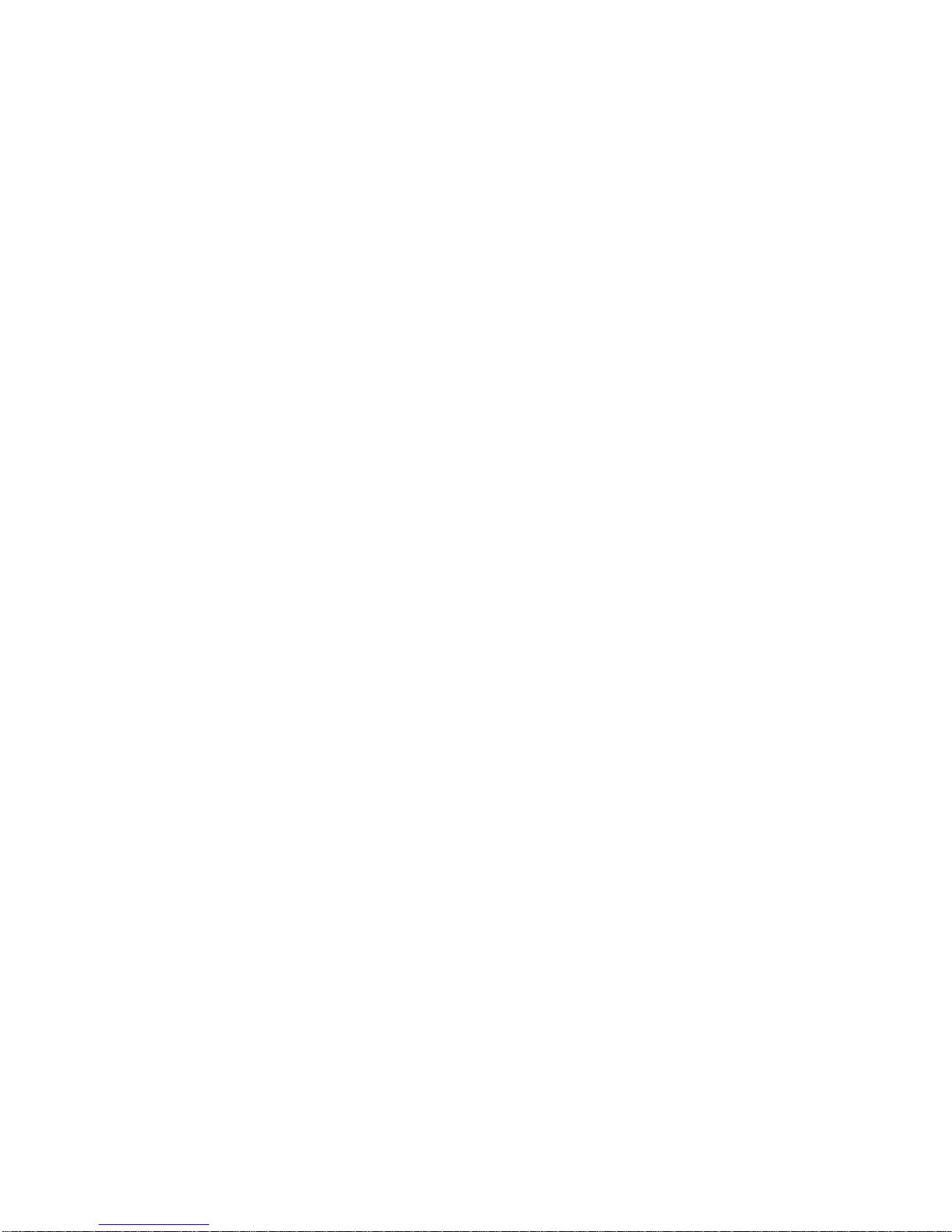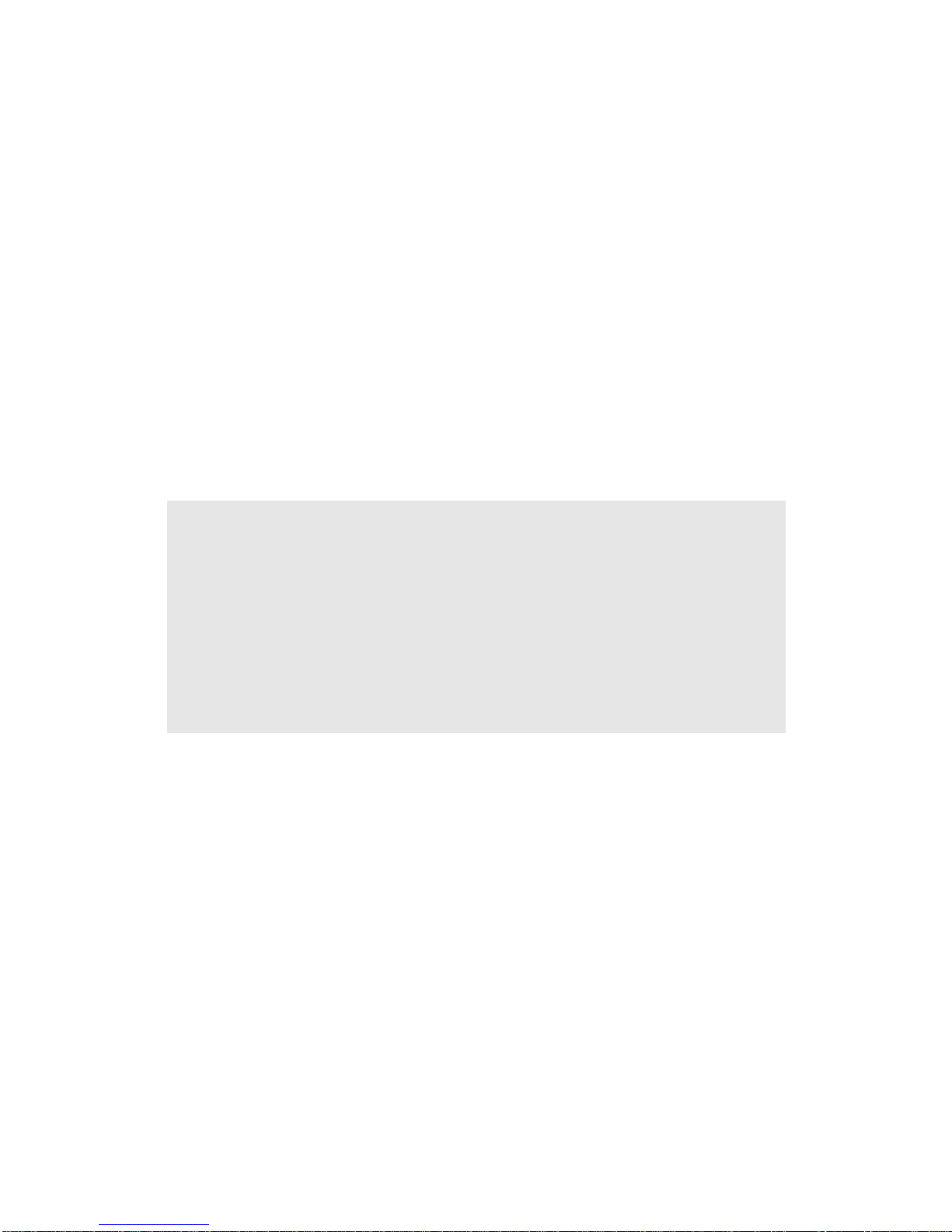ViewSonic VNB109 1
About this Quick Guide
This quick guide is a brief introduction to getting your system started. This is a supplement, and not a substitute for the
expanded English language User’s Manual in Adobe Acrobat format on the Device Drivers & Utilities + User’s Manual
disc supplied with your computer. This disc also contains the drivers and utilities necessary for the proper operation of
the computer (Note: The company reserves the right to revise this publication or to change its contents without notice).
Some or all of the computer’s features may already have been setup. If they aren’t, or you are planning to re-configure
(or re-install) portions of the system, refer to the expanded User’s Manual. The Device Drivers & Utilities + User’s
Manual disc does not contain an operating system.
System Startup
1. Remove all packing materials.
2. Place the computer on a stable surface.
3. Securely attach any peripherals you want to use with the
computer (e.g. keyboard and mouse) to their ports.
4. Attach the AC/DC adapter to the DC-In jack on the left of
the computer, then plug the AC power cord into an outlet,
and connect the AC power cord to the AC/DC adapter.
5. Use one hand to raise the
lid/LCD to a comfortable viewing
angle
(do not exceed 120 degrees)
;
use the other hand (as
illustrated in Figure1) to support the base of the computer
(Note: Never lift the computer by the lid/LCD).
6. Press the power button to turn the computer “on”.
System Software
Your computer may already come with system software pre-installed. Where this is not the case, or where you are re-
configuring your computer for a different system, you will find this manual refers to Microsoft Windows 7.
System Map: Front View with LCD Panel Open
Figure 1 - Opening the
Lid/LCD/Computer
with AC/DC Adapter
Plugged-In