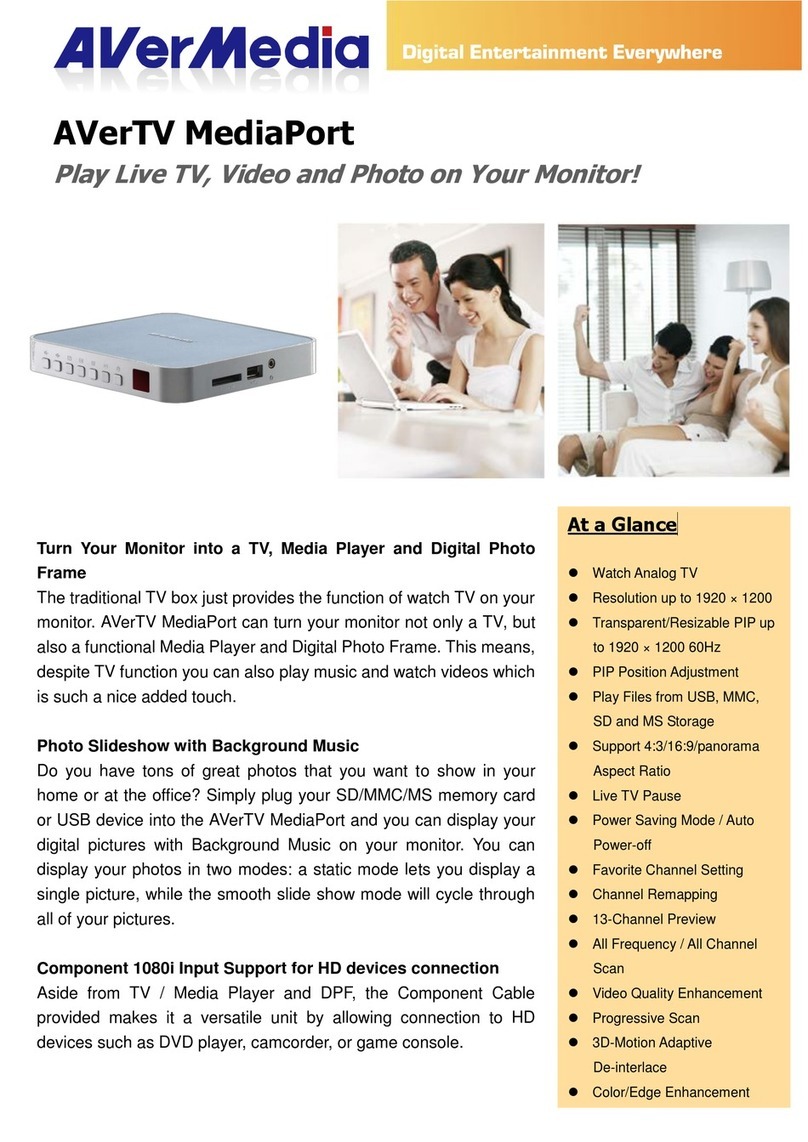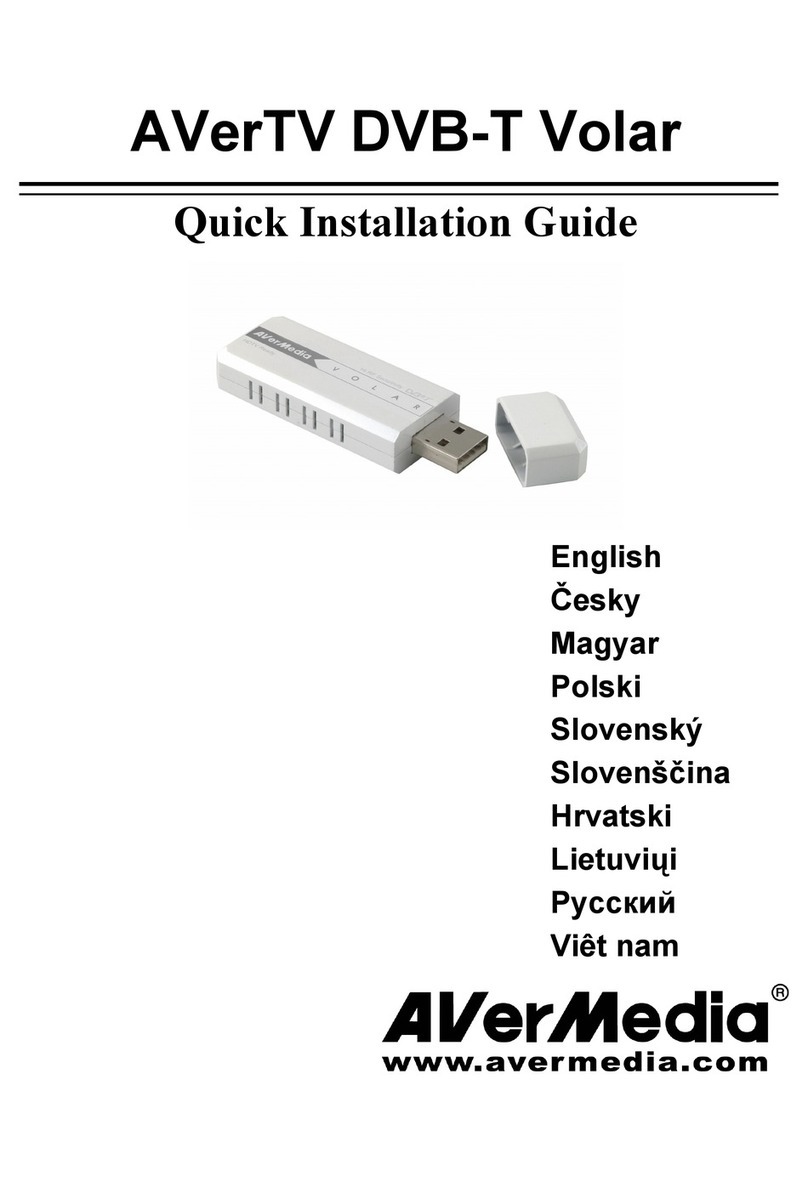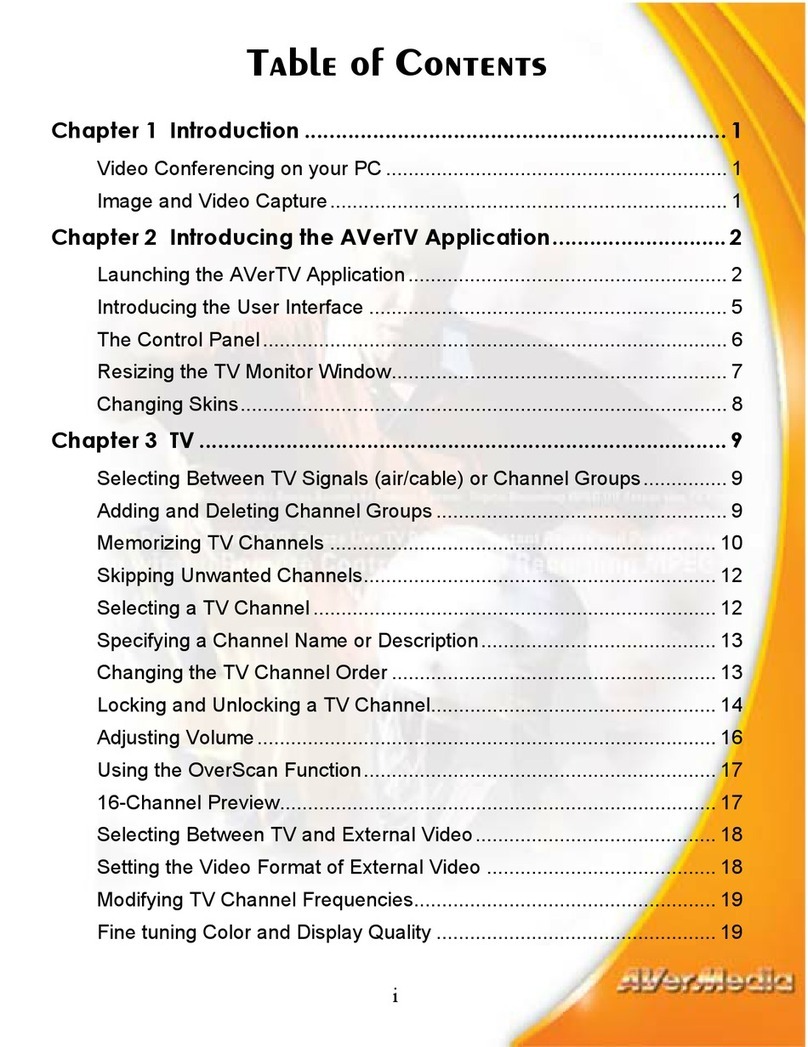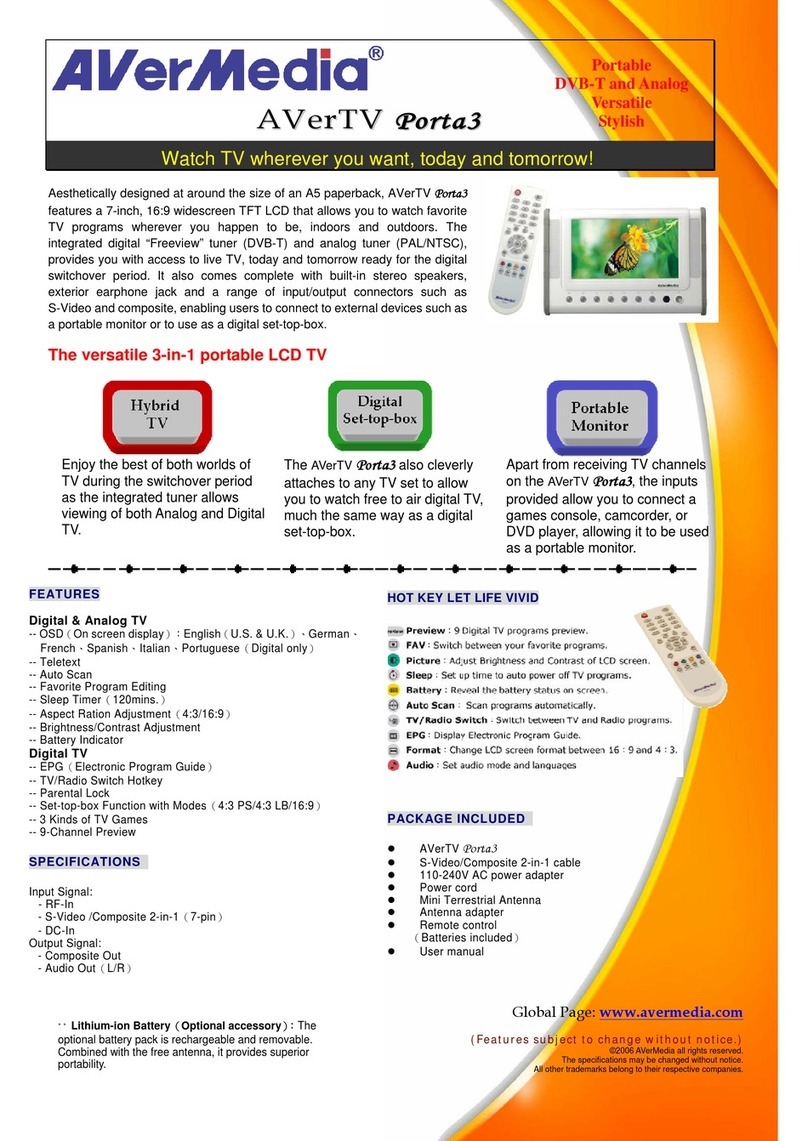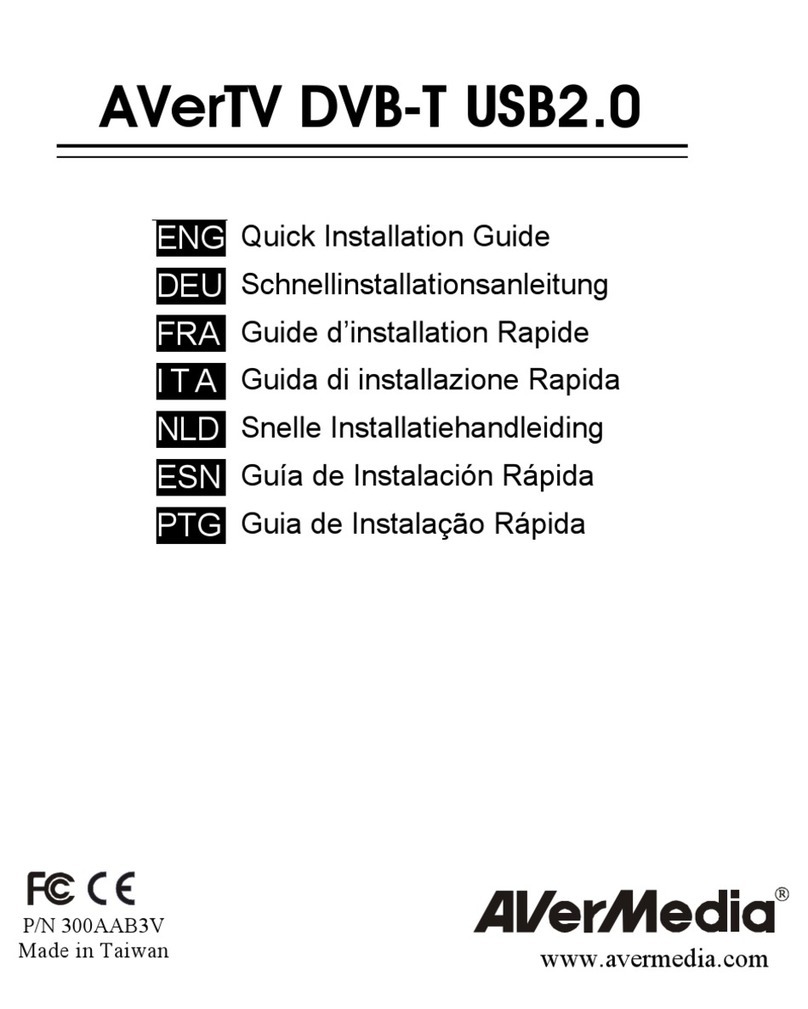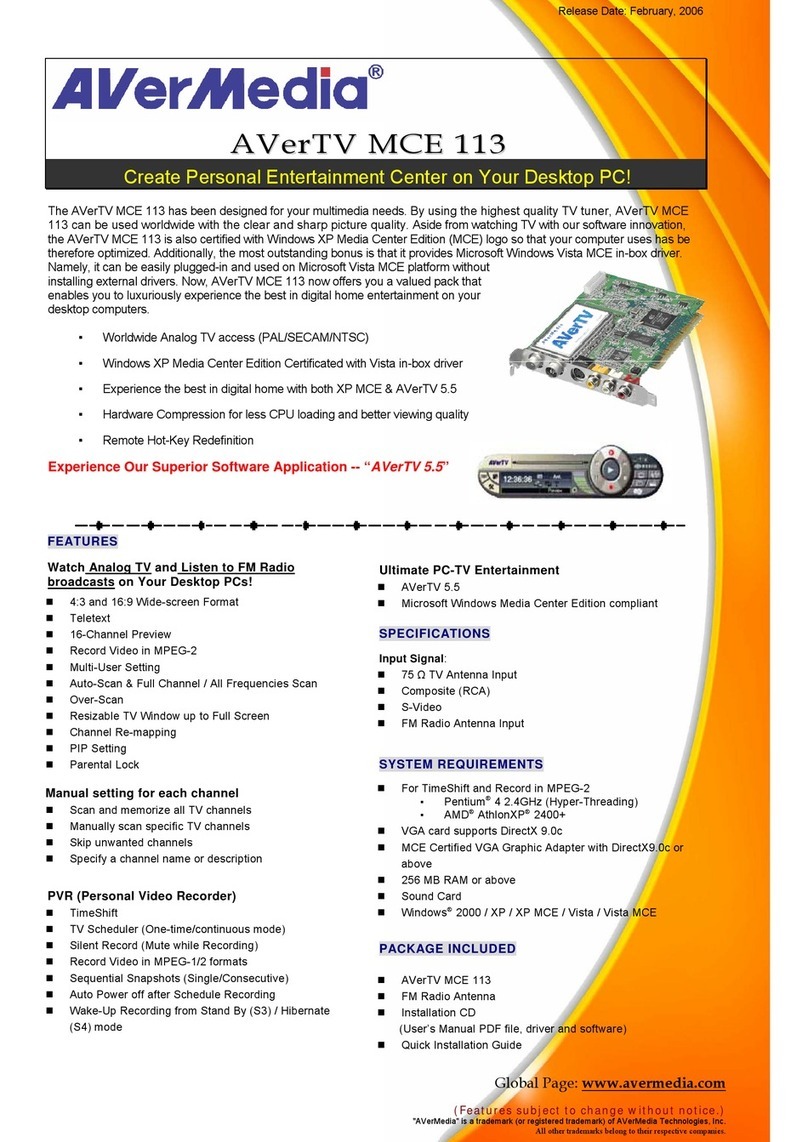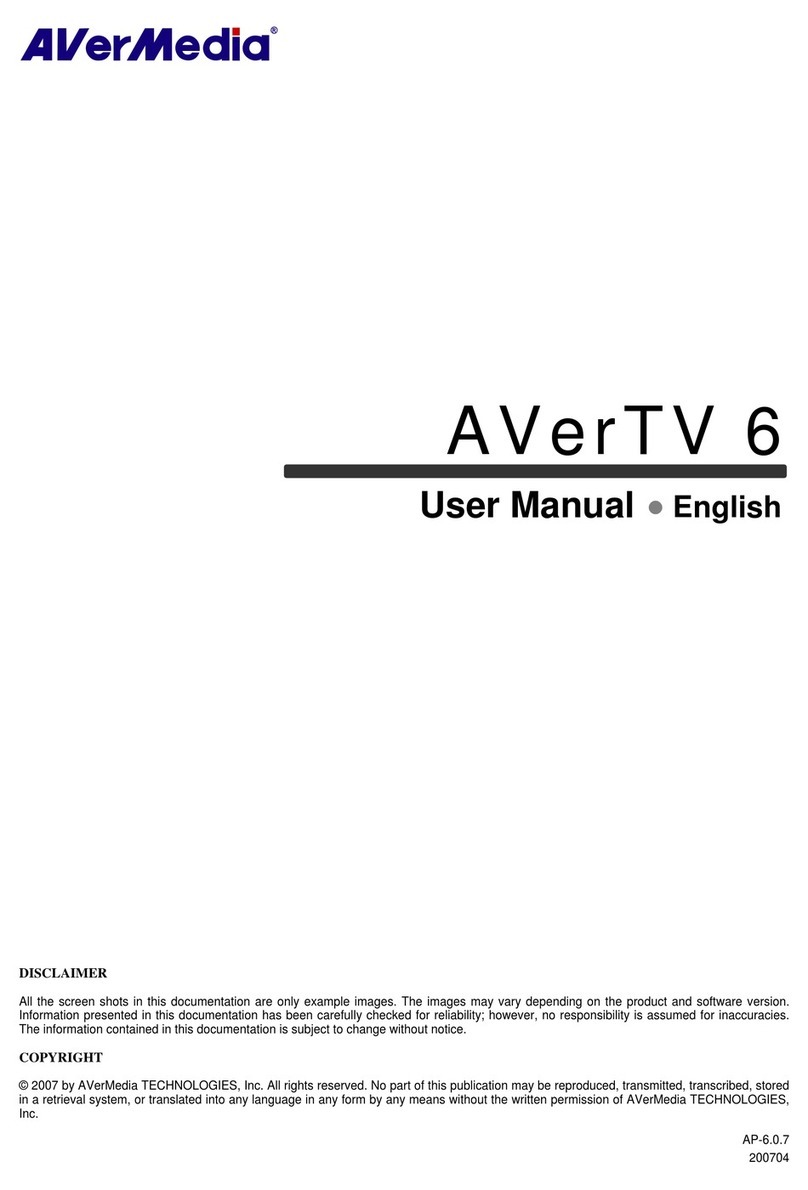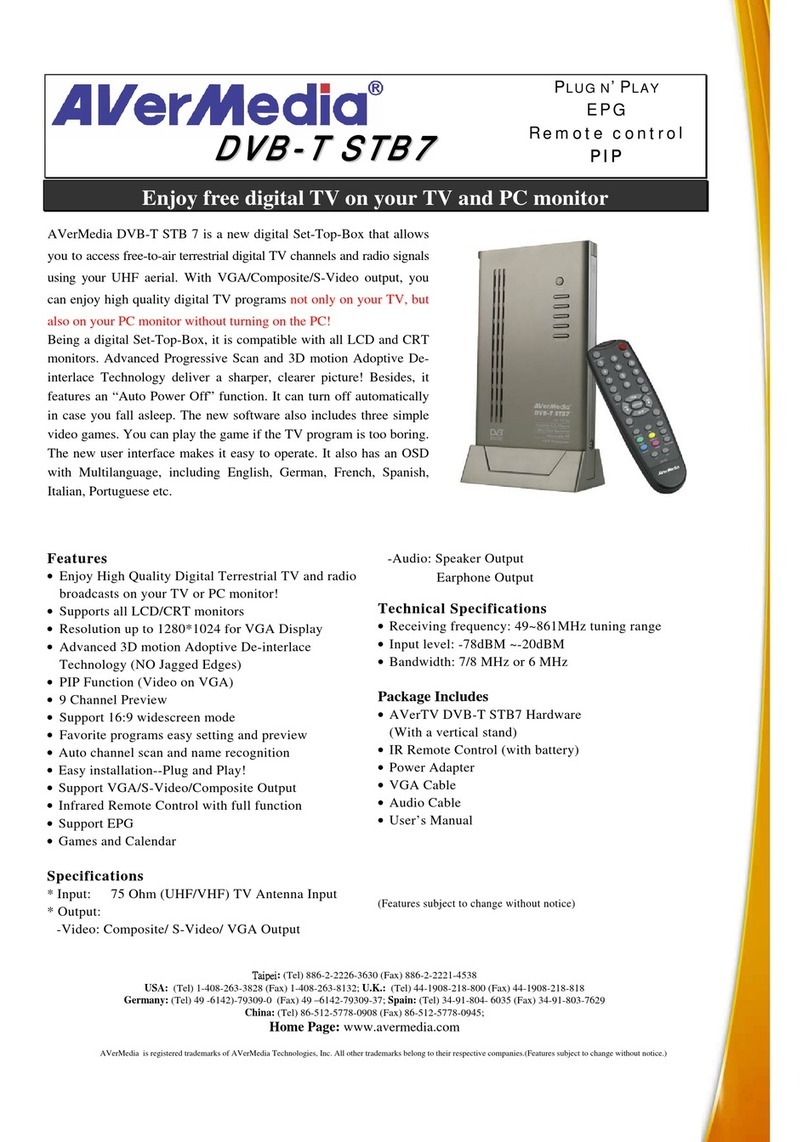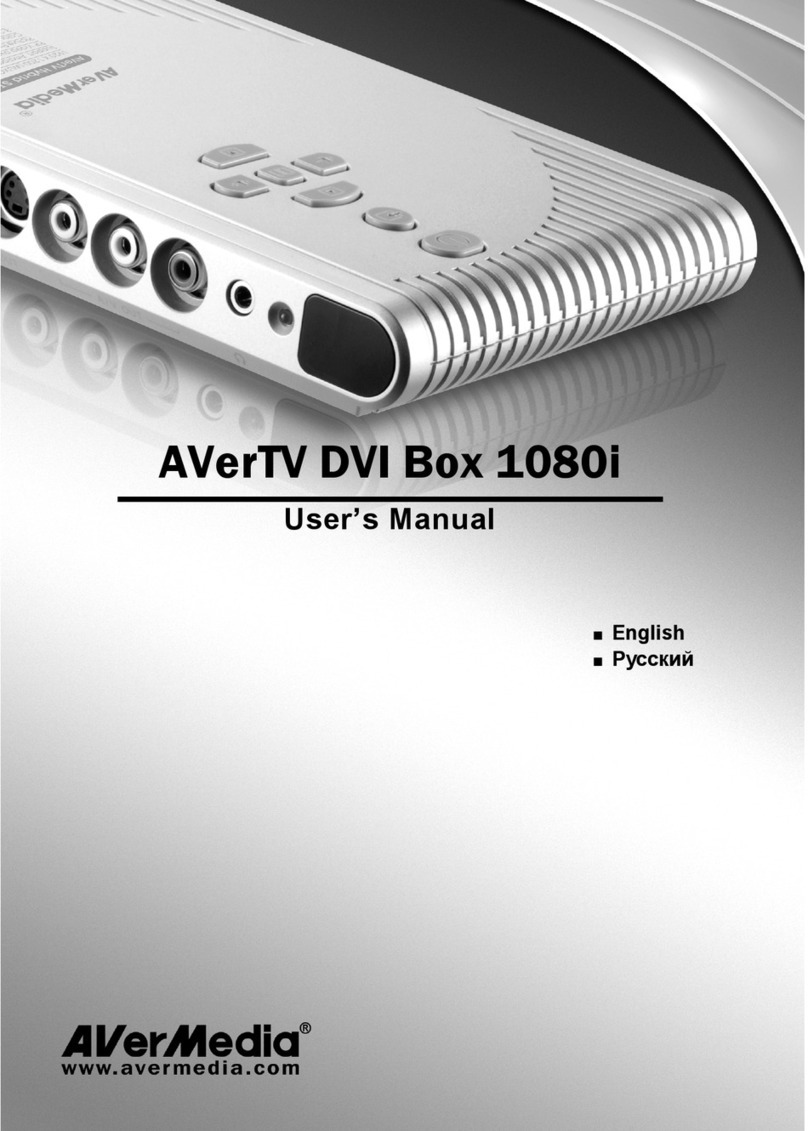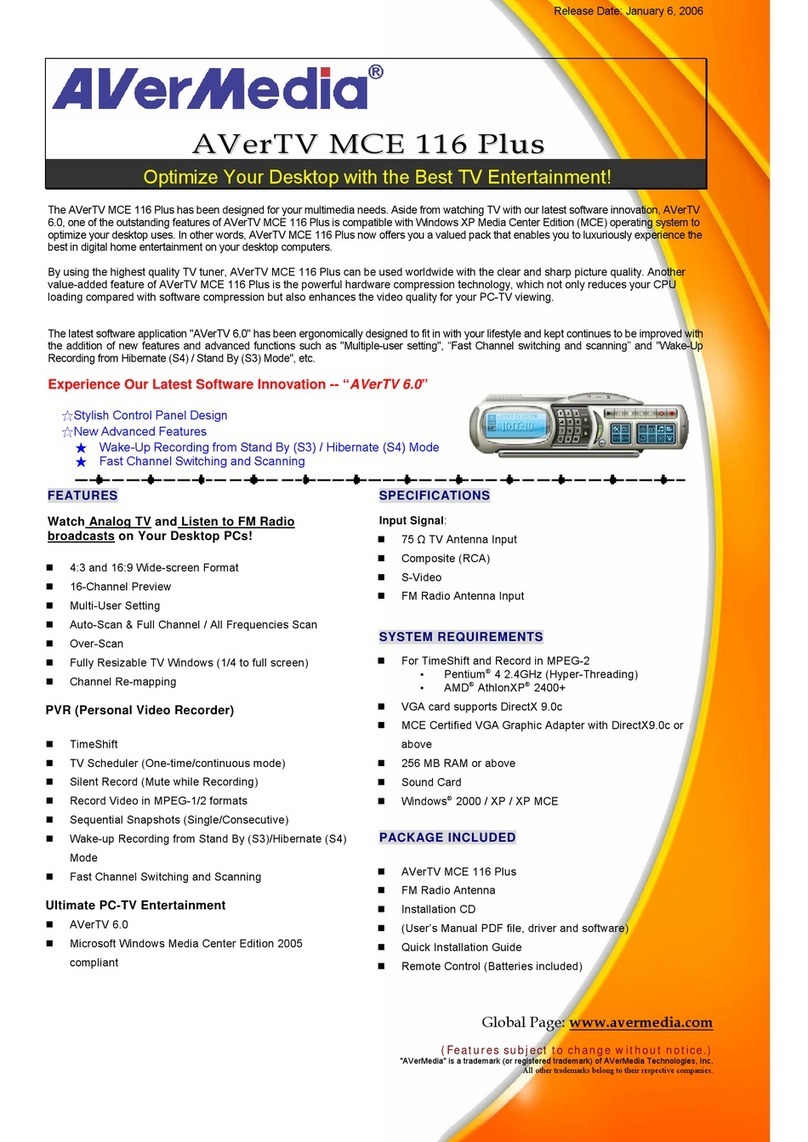Quick Installation Guide
ENG-3
EnglishLietuviųEesti keelTürkçeRomânăΕλληνική
áInstalling Drivers and the Application in Windows®2000
1. The “Found New Hardware Wizard” dialog box will appear. Just click Cancel to
skip the Wizard installation procedures.
2. Place the installation CD into the CD-ROM drive.
3. When the main installation screen appears, choose TV Utility Software.
4. When the license agreement dialog box appears, click Yes to accept the
agreement.
5. Choose Complete to install all the software, including AVerTV 6.0,Drivers and
DirectX 9.0c and then click Next. For advanced users, it is recommended to
choose Custom to select the software you want to install.
6. If the “Found New Hardware Wizard” dialog box appears again, please ignore it.
7. In the “InstallShield Wizard” dialog box, select “Yes, I want to restart my
computer now” and click Finish.
8. After restarting, you can start to use the AVerTV Hybrid+FM Volar. However if
you install DirectX9.0c in step 5, you need to follow the instructions below to
complete the installation.
9. You may be asked to restart the computer again, simply click YES.
NOTE:
1. If DirectX 9.0c or above is not installed in your system, usually the installation CD will
automatically install it during the process of installation. Make sure your system has
DirectX 9.0c or above installed so that the TV software utility can function properly.
2. If you want to install Acrobat Reader, go to My Computer, click CD-ROM and choose
Acrobat Reader.
áInstalling the AVerTV Hybrid+FM Volar Driver in Windows®XP MCE
2005
1. The “Found New Hardware Wizard” dialog box will appear. Just click
Cancel to skip the Wizard installation procedures.
2. If you are in Media Center Edition mode, you must exit the application.
3. Place the installation CD into the CD-ROM drive.
4. When the main installation screen appears click Browse CD.
5. Double-click on the Drivers folder.
6. Double-click on the A828 folder.
7. Double-click on Setup.exe.
8. After the driver installation is complete, you must restart your computer.*
9. If you did not install a Windows®XP Media Center Edition certified DVD
Decoder, please install one.**
10. Start Windows®XP Media Center Edition, go to Settings, then select TV
and then Setup TV signal and follow instruction on Setup Wizard